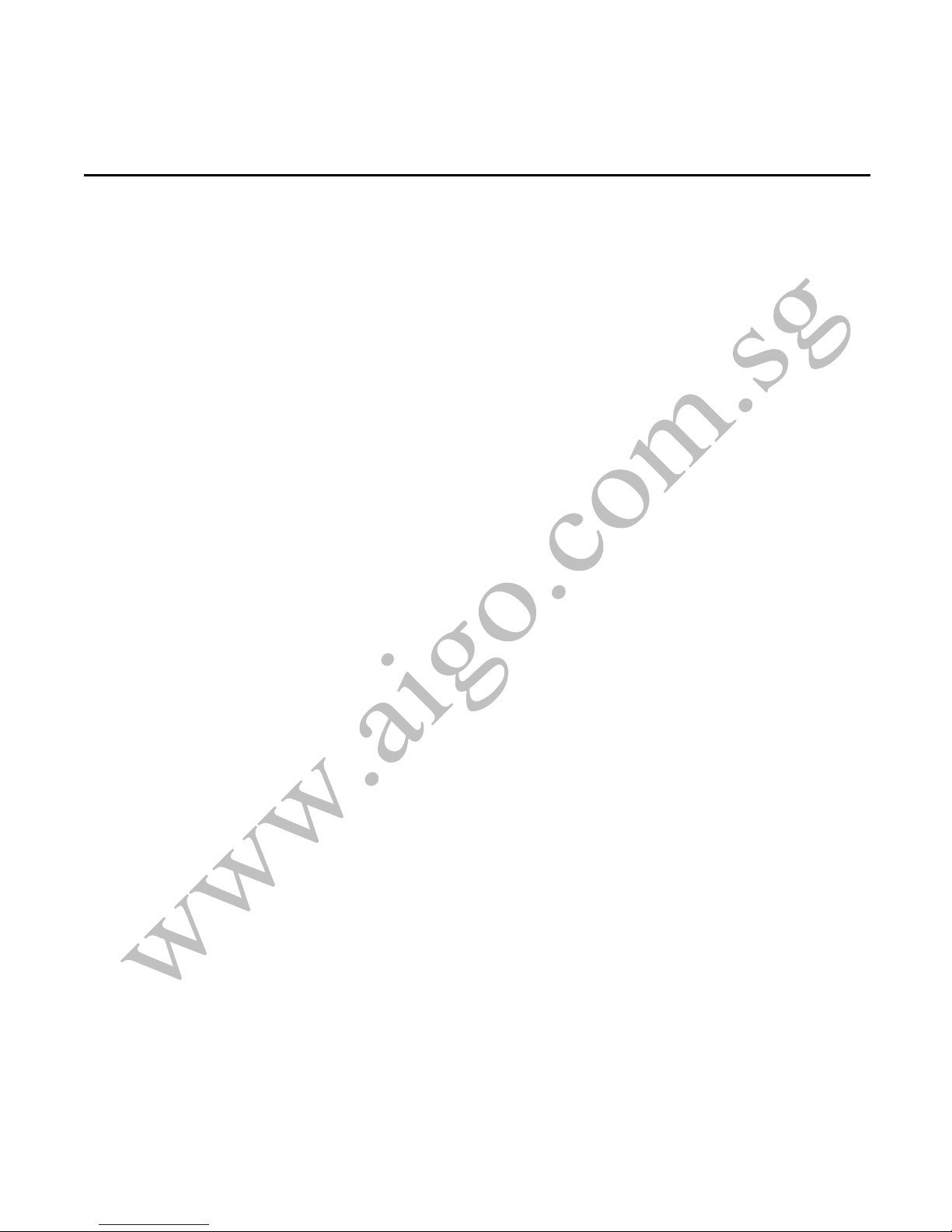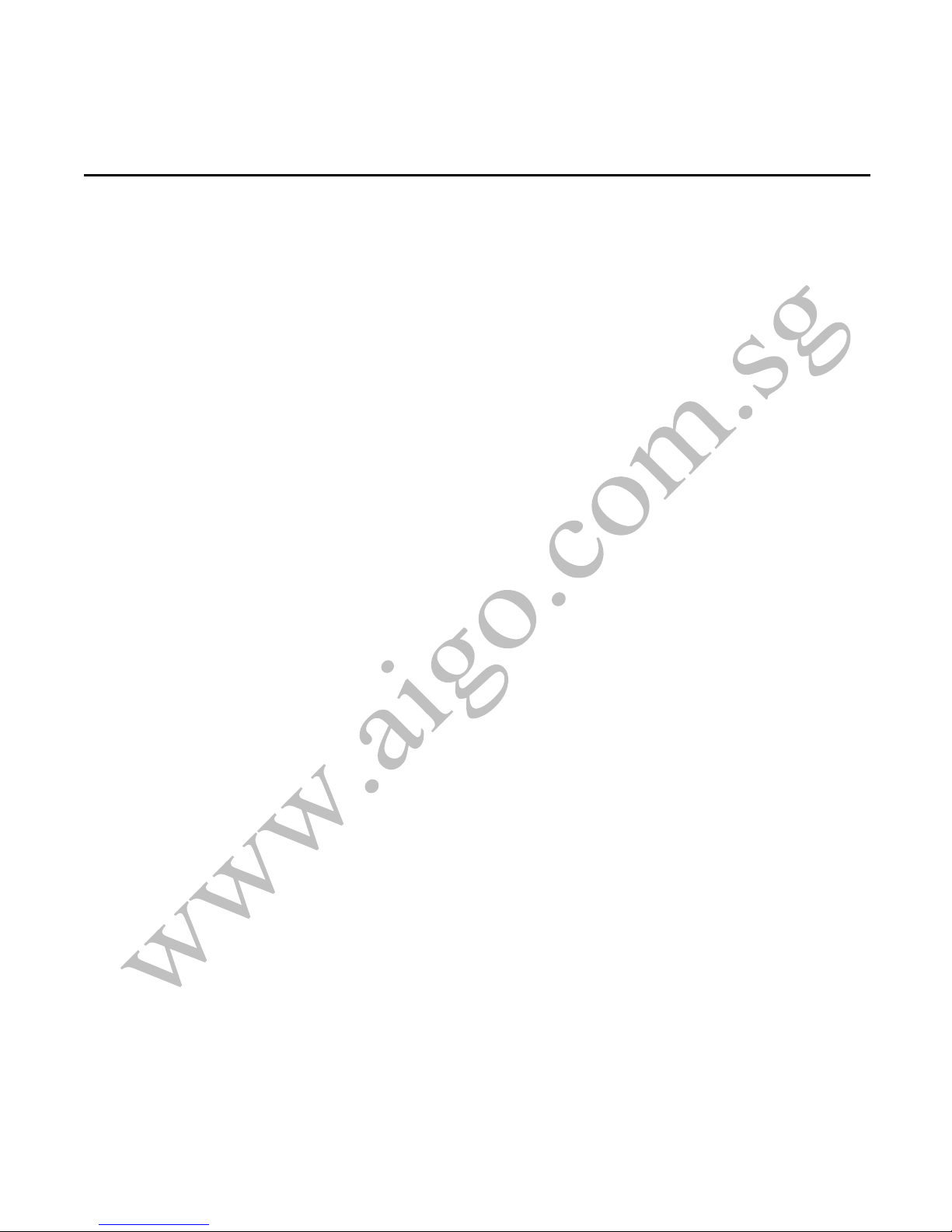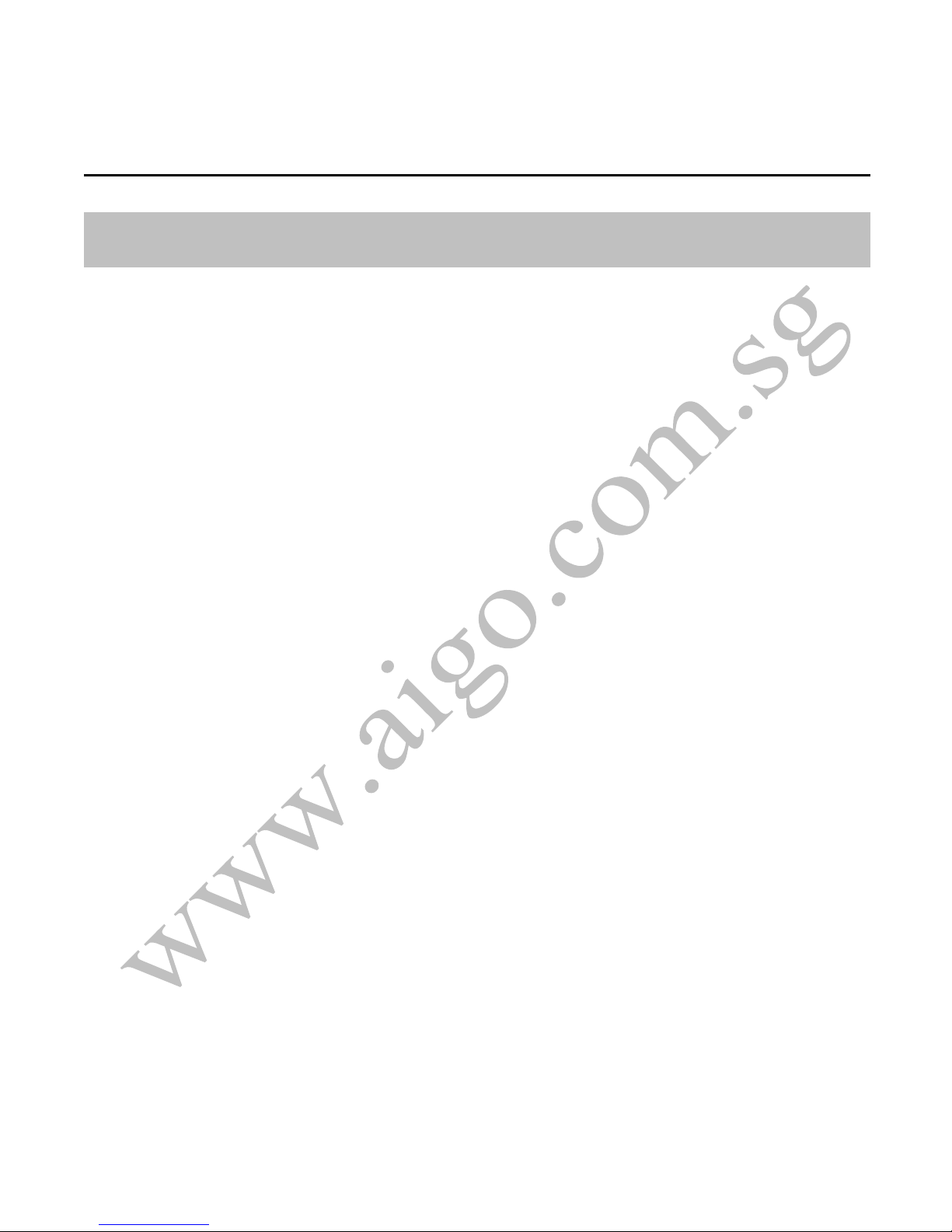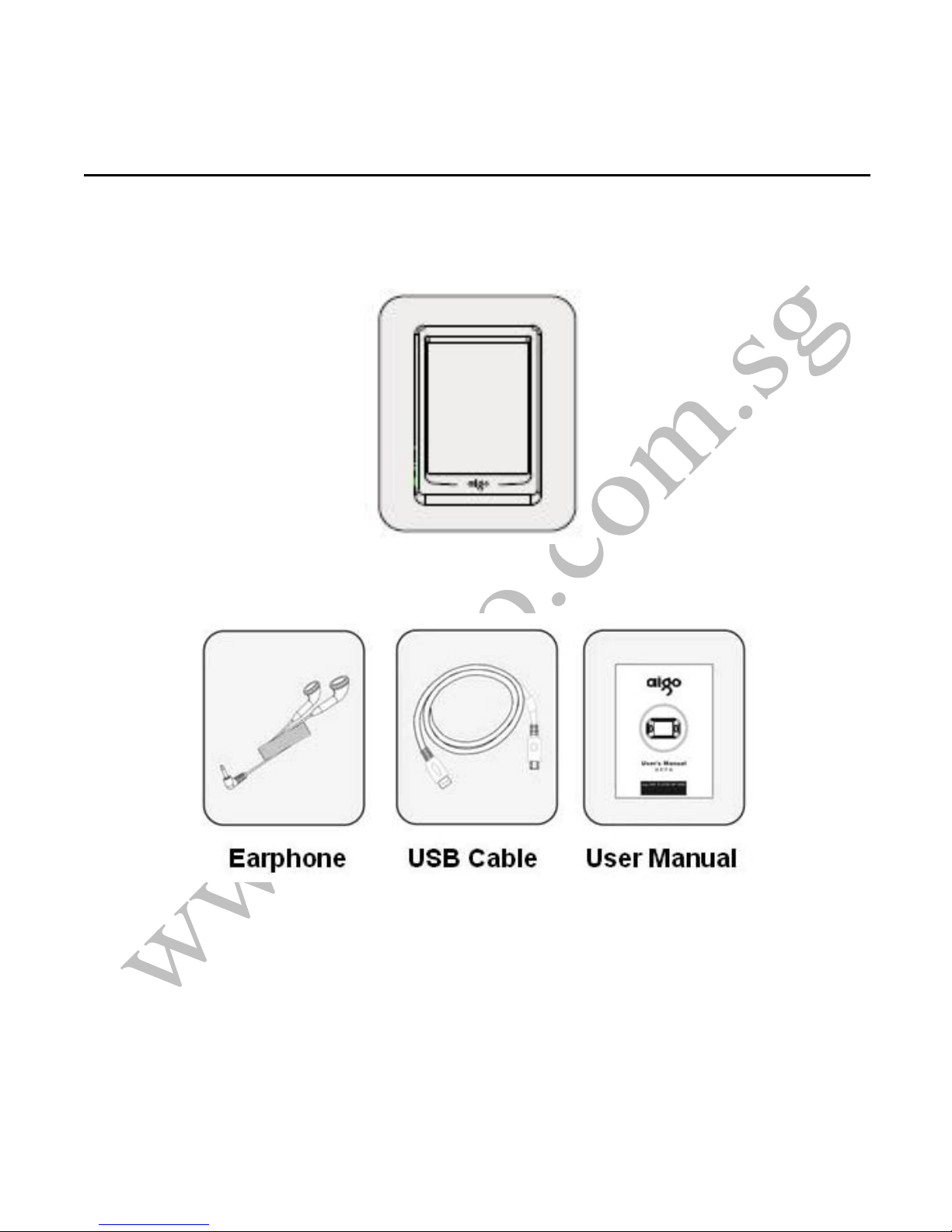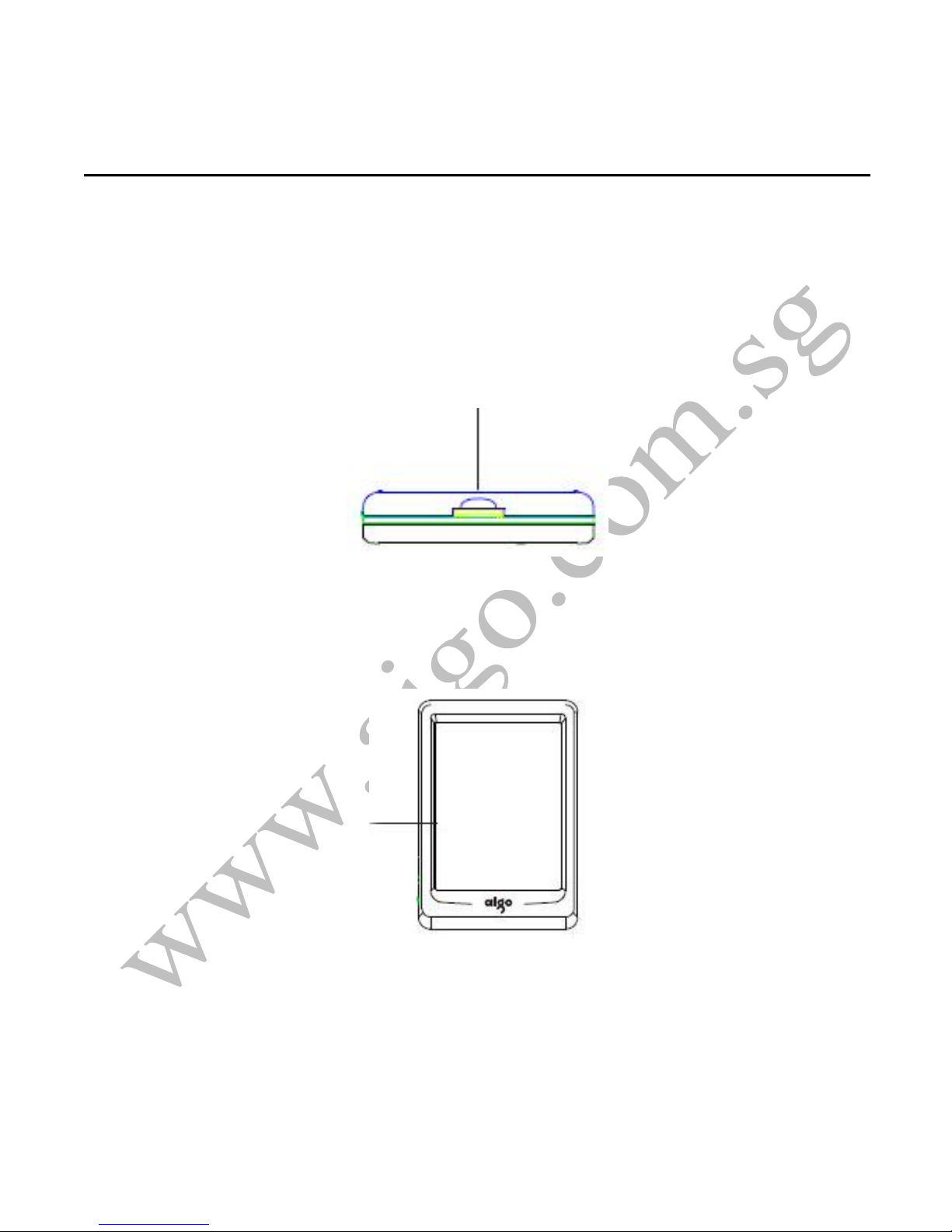aigo MP5901
Contents
Important Notice................................................................................ 1
Product Features ......................................................................... 5
Package Contents........................................................................ 6
Components Overview................................................................ 7
Charging the battery.................................................................. 10
Get Started....................................................................................... 11
USB connection to PC................................................................11
Disconnecting the USB Disk from the computer..................... 12
Keypad Definition ...................................................................... 14
Power ON ................................................................................... 14
Power OFF.................................................................................. 15
Music .......................................................................................... 15
Video........................................................................................... 19
Photo .......................................................................................... 21
eBook ......................................................................................... 23
Stop Watch................................................................................. 24
Radio .......................................................................................... 25
Record........................................................................................ 27
Explorer...................................................................................... 28
Setting ........................................................................................ 28
Technical Specifications................................................................. 30
| 4 |