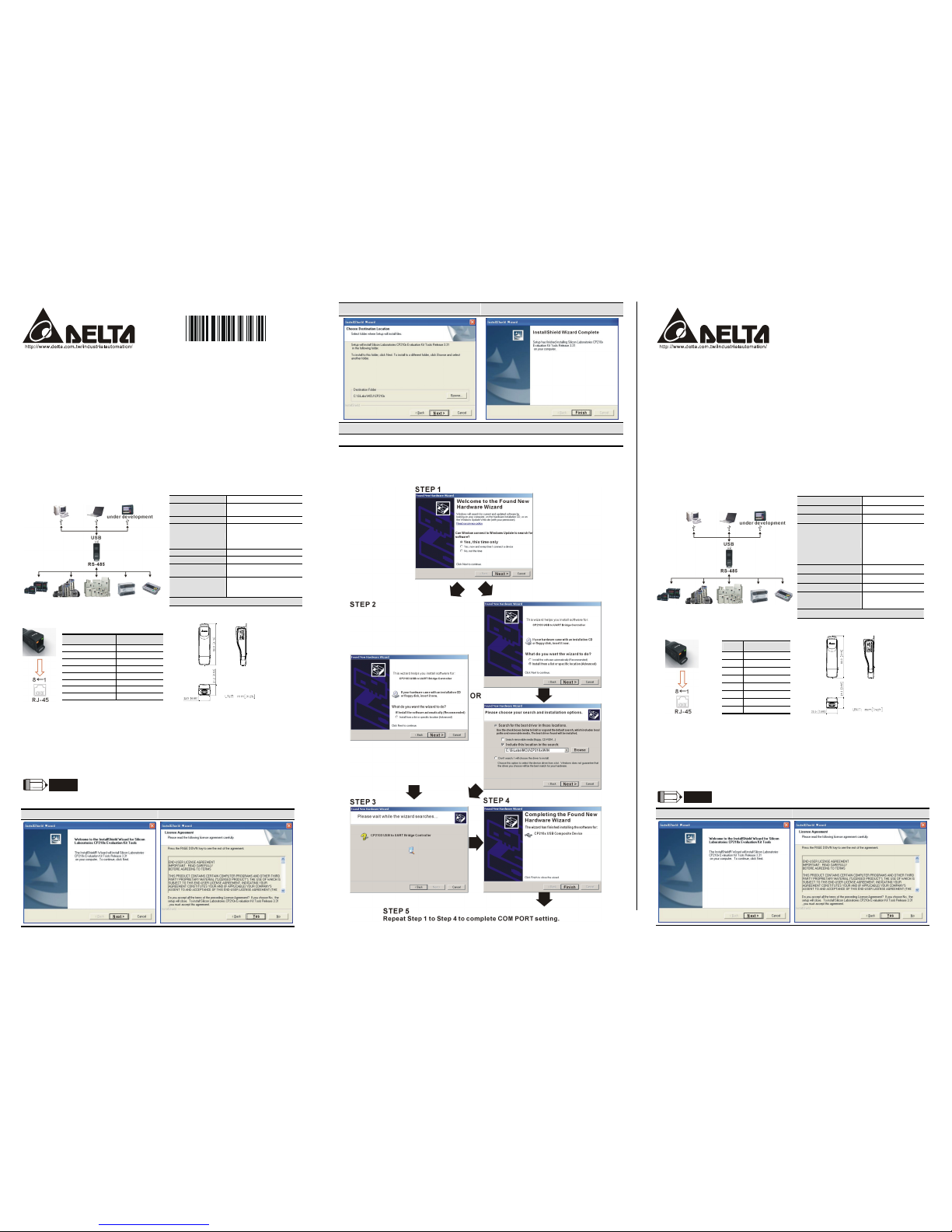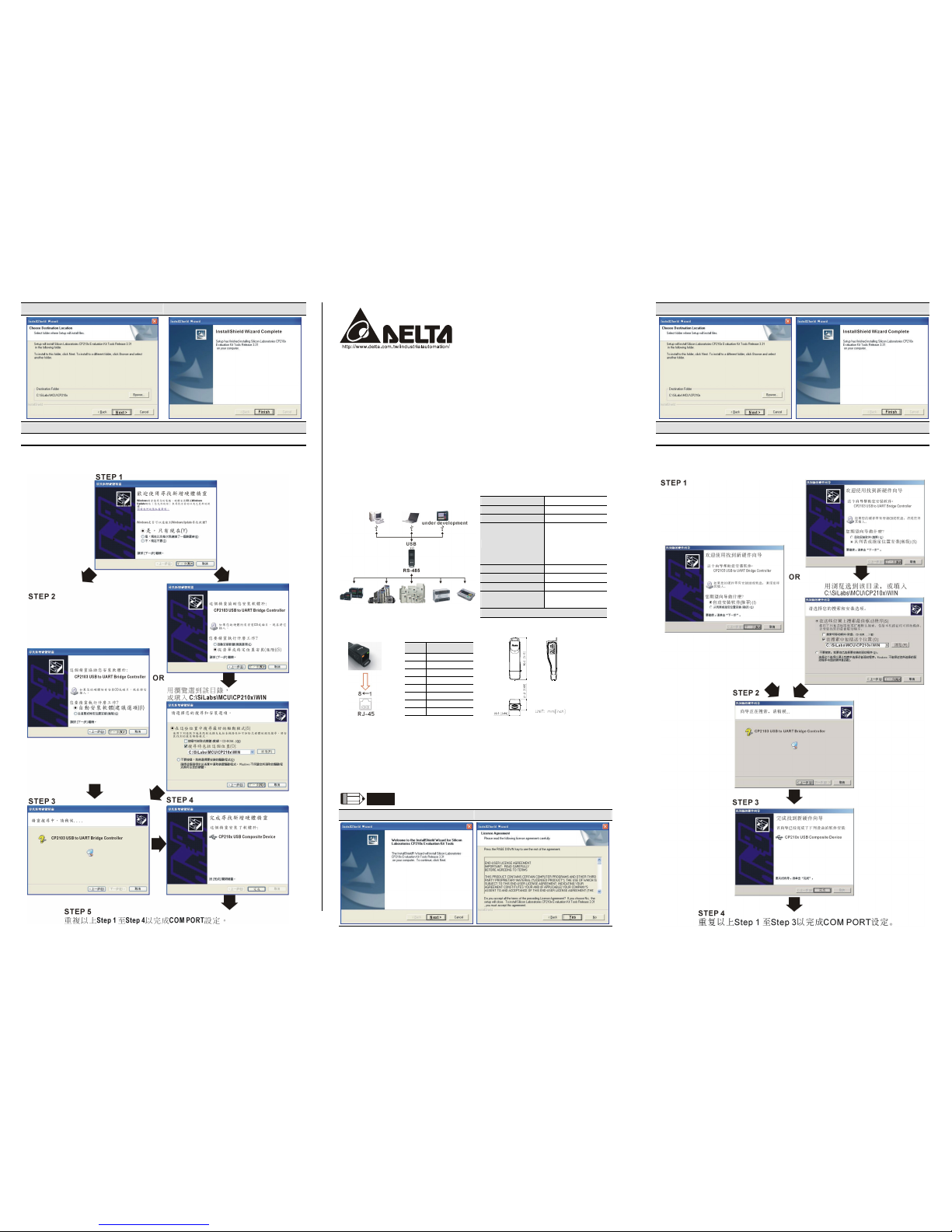5011661301-TUS1
20070718
VFD-USB01 USB/RS485 Communication Interface
Instruction Sheet
Please thoroughly read this instruction sheet before installation and putting it into use.
The content of this instruction sheet and the driver file may be revised without prior notice. Please consult
our distributors or download the most updated instruction/driver version at
http://www.delta.com.tw/product/em/control/cm/control_cm_main.asp
XPreface
VFD-USB01 is a convenient RS485-to-USB converter, which does not require external power-supply and
complex setting process. It supports baud rate from 75 to 115.2kbps and auto switching direction of data
transmission. In addition, it adopts RJ-45 in RS-485 connector for users to wire conveniently. And its tiny
dimension, handy use of plug-and-play and hot-swap provide more conveniences for connecting all DELTA
IABU products to your PC.
YApplicable Models: All DELTA IABU products
ZApplication [Specifications
Power Supply No external power is needed
Power
Consumption 0.4W
Isolated Voltage 3000Vdc
Baud Rate
Support 75, 150, 300, 600,
1200, 2400, 4800, 9600,
19200, 38400, 57600,
115200bps
RS485 Connector RJ-45
USB Connector A type (plug)
Compatibility Full Compliance with USB
V2.0 specification
Max. Cable Length
(between PC to
VFD-USB01)
100m
Support RS-485 Half-Duplex Transmission
\RJ-45 ]Dimension
PIN Description
1 Reserved
2 Reserved
3 Reserved
4 SG+
5 SG-
6 Reserved
7 Reserved
8 Reserved
^LED Display
1. Steady Green LED ON: power is ON.
2. Blinking orange LED: data is transmitting.
_Preparations before Driver Installation
Please extract the driver file (VFD-USB01_Drivers.exe) by following steps. You could find driver file
(VFD-USB01_Drivers.exe) in the CD supplied with VFD-USB01.
NOTE
Do NOT connect VFD-USB01 to PC before extracting the driver file.
Step 1 Step 2
Step 3 Step 4
Step 5
You should have a folder marked SiLabs under drive C.
`Driver Installation
After connecting VFD-USB01 to PC, please install driver by following steps.
VFD-USB01 USB/RS485
通訊介面
說明書
請詳細閱讀下列說明後才使用本產品,以確保使用安全。
由於產品精益求精,當內容規格或驅動程式有所修正時,請洽詢代理商或至台達網站
(http://www.delta.com.tw/product/em/control/cm/control_cm_main.asp )下載最新版本。
X引言
VFD-USB01 RS-485/USB 轉換裝置,不需外接電源,不需任何設定,即可支援不同的傳輸速率
從75 到115.2kbps,並可自動切換資料流方向。通過 USB 接口有隨插即用和熱插拔的方便性,
提供和 RS-485 裝置的溝通介面,體積小且方便使用,RS485 採用 RJ-45 網路線接口,使用者
能更便利的接線。
Y適用機種:台達電子 IABU 全系列產品
Z應用 [規格
電源需求 不需外接電源
消耗功率 0.4W
隔離電壓 3000Vdc
傳輸速度
支援 75,150,300,
600,1200,2400,
4800,9600,
19200,38400,
57600,115200bps
RS-485 端子形式 RJ-45
USB 接頭 A type (plug)
相容性 符合 USB v2.0 規格
最大使用線長
(PC 至VFD-USB01) 100 公尺
支援 RS-485 半雙工
\RJ-45 ]尺寸
PIN Description
1 Reserved
2 Reserved
3 Reserved
4 SG+
5 SG-
6 Reserved
7 Reserved
8 Reserved
^LED 顯示
1. 綠色 LED 亮起,表示有電源。
2. 橘色 LED“閃爍",表示資料傳輸。
_安裝驅動程式前準備工作
請將隨機所附 CD 內的 USB driver 驅動程式檔(VFD-USB01_Drivers.exe)依下列步驟解壓
縮。
NOTE
在解壓縮檔案前,請勿將 VFD-USB01 插入電腦。
Step 1 Step 2