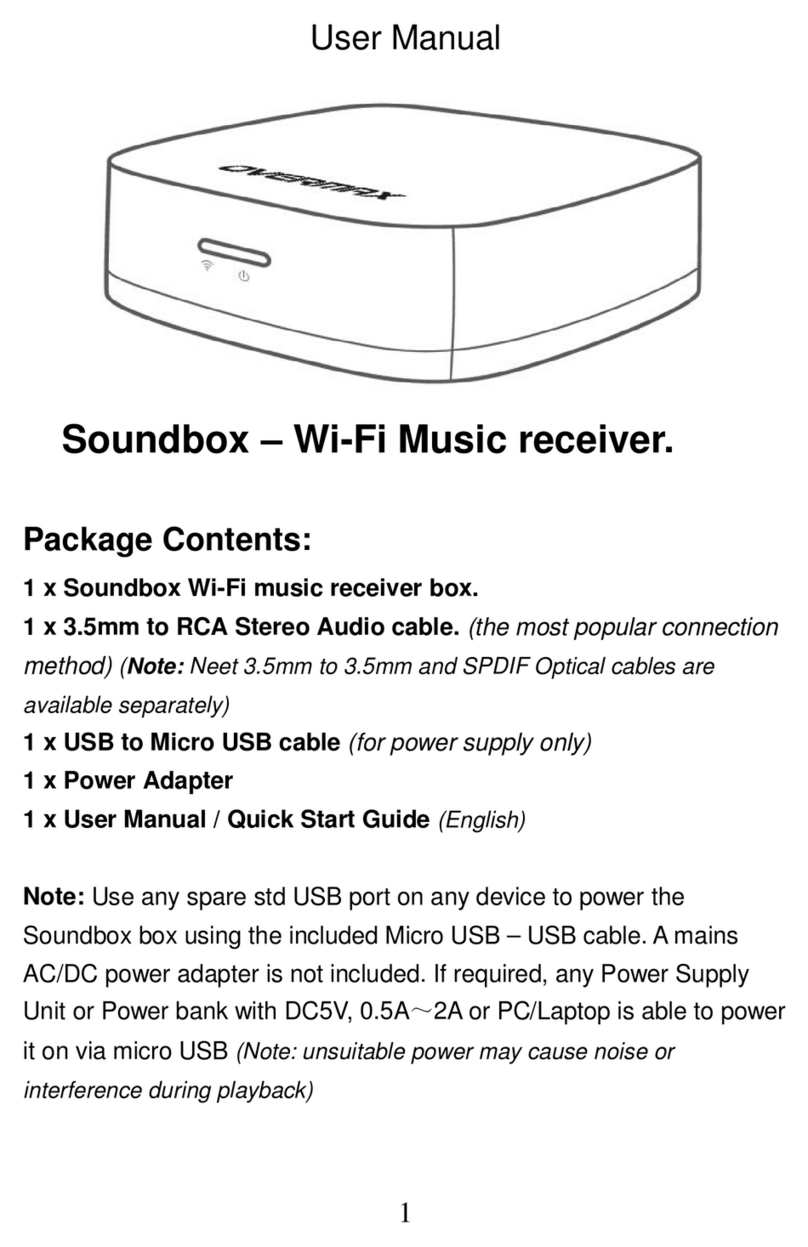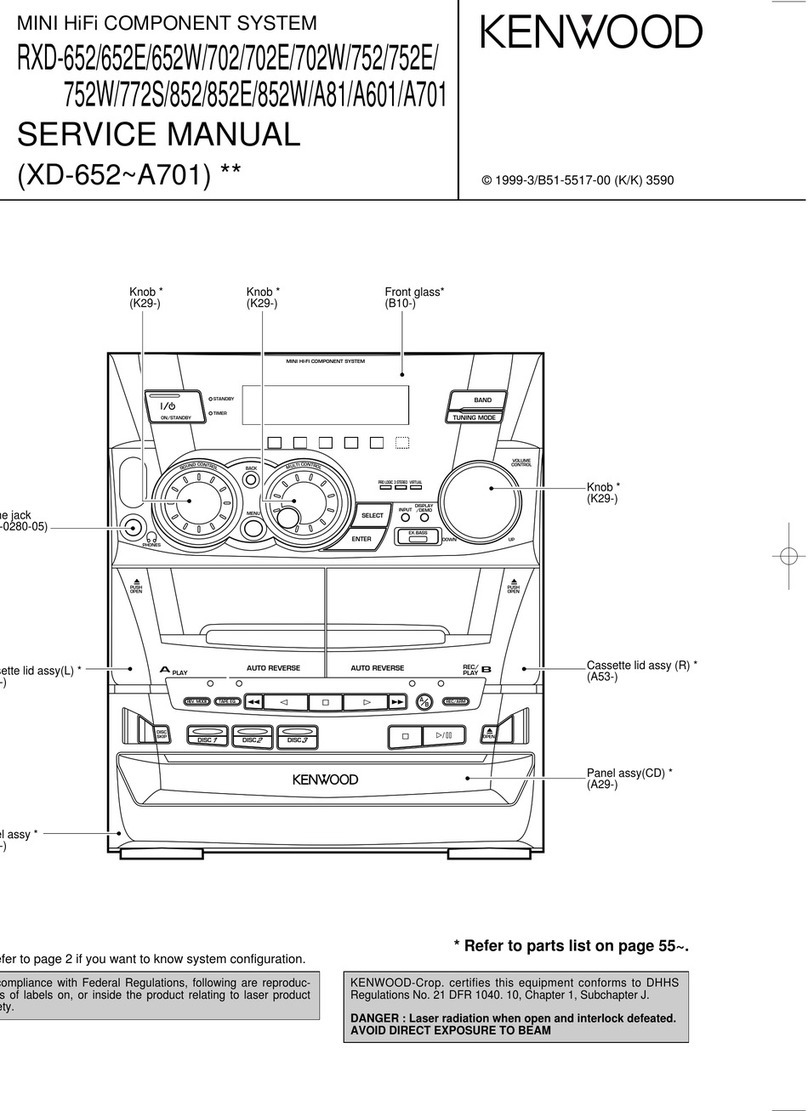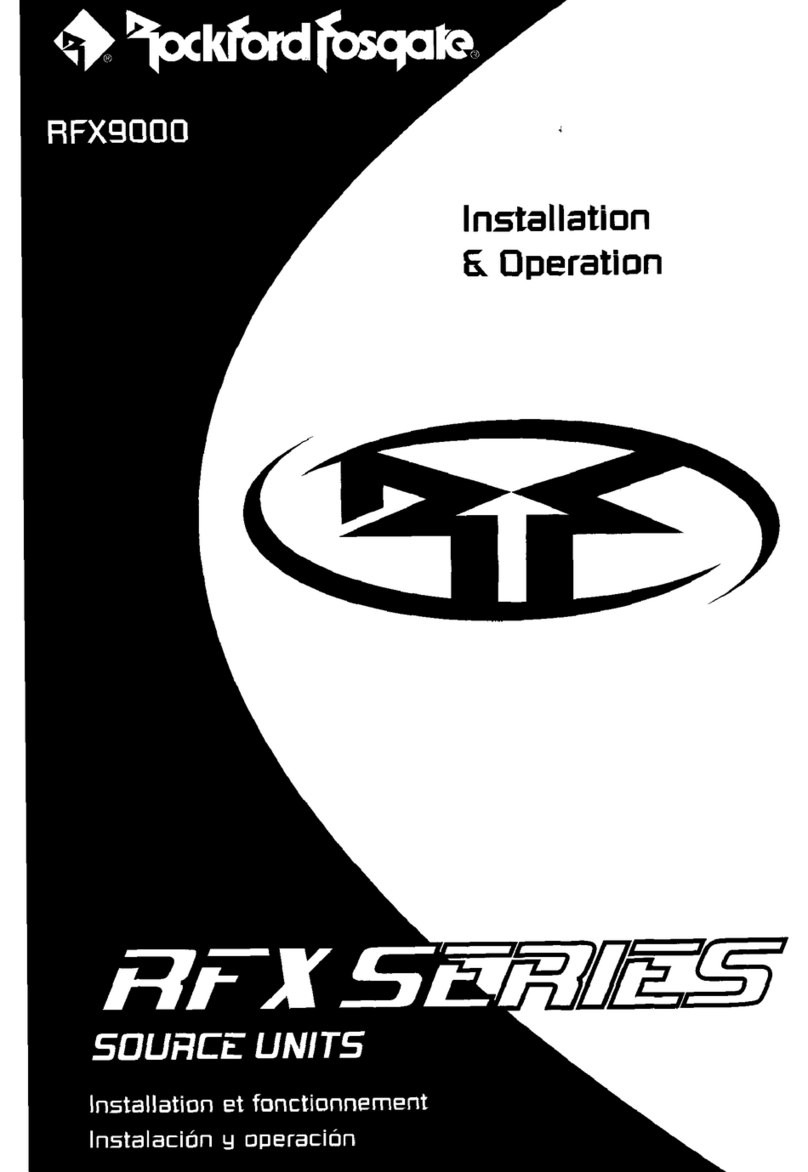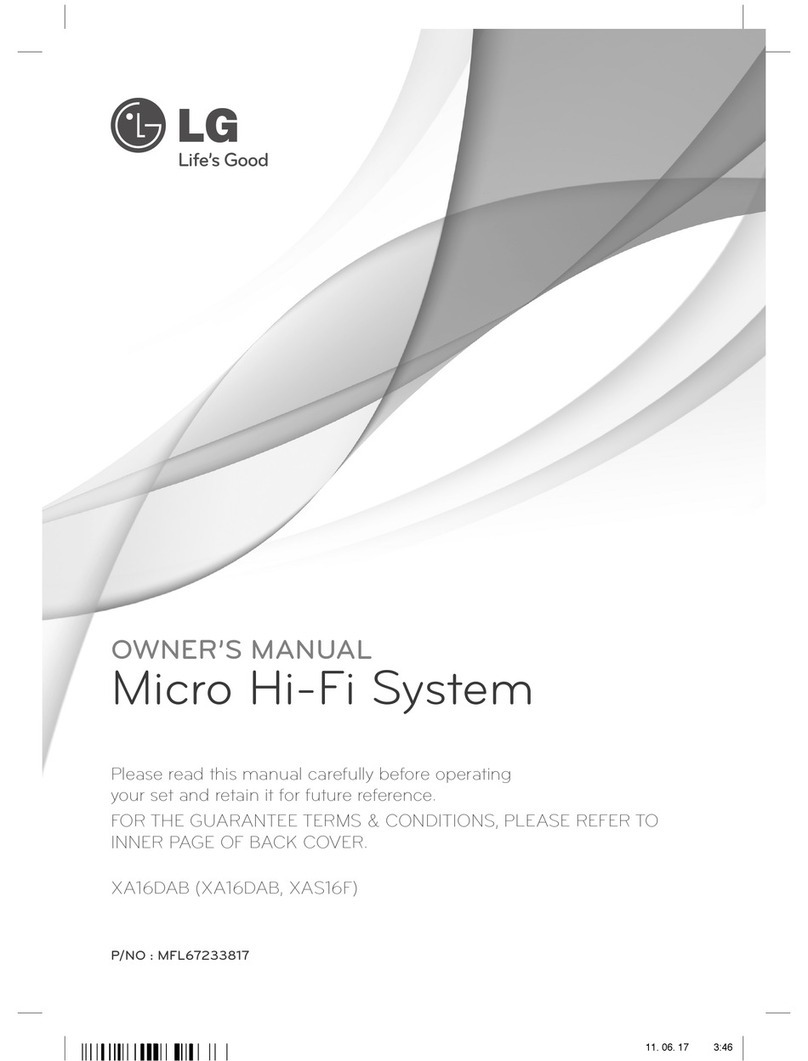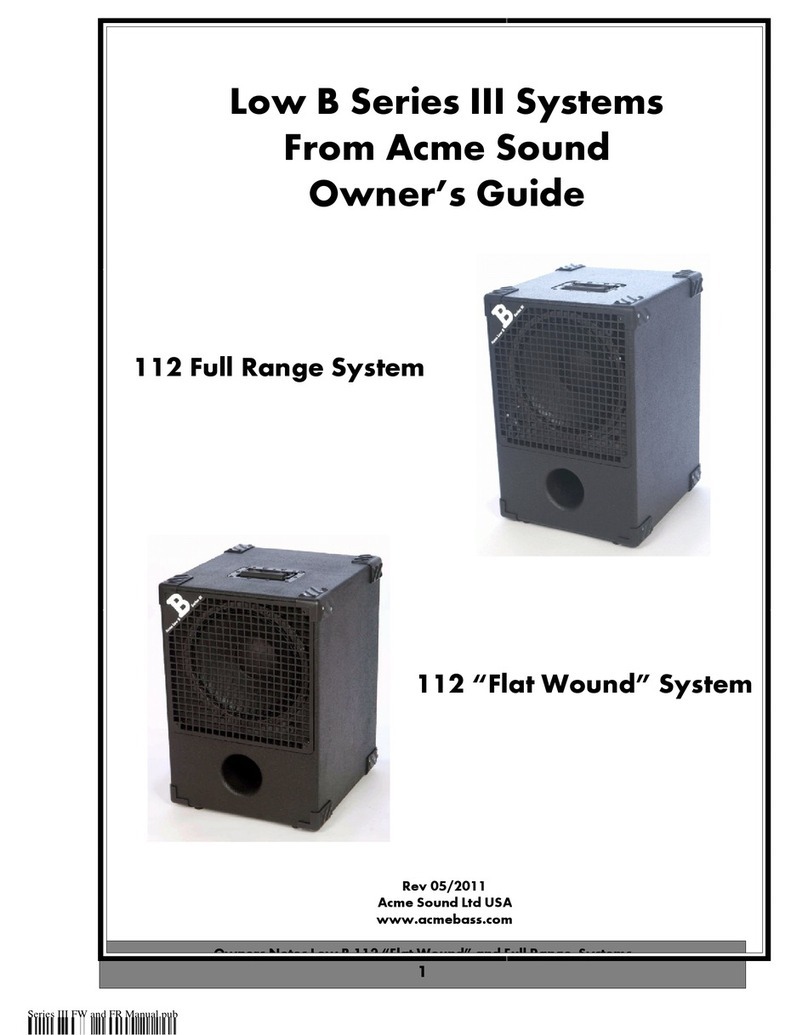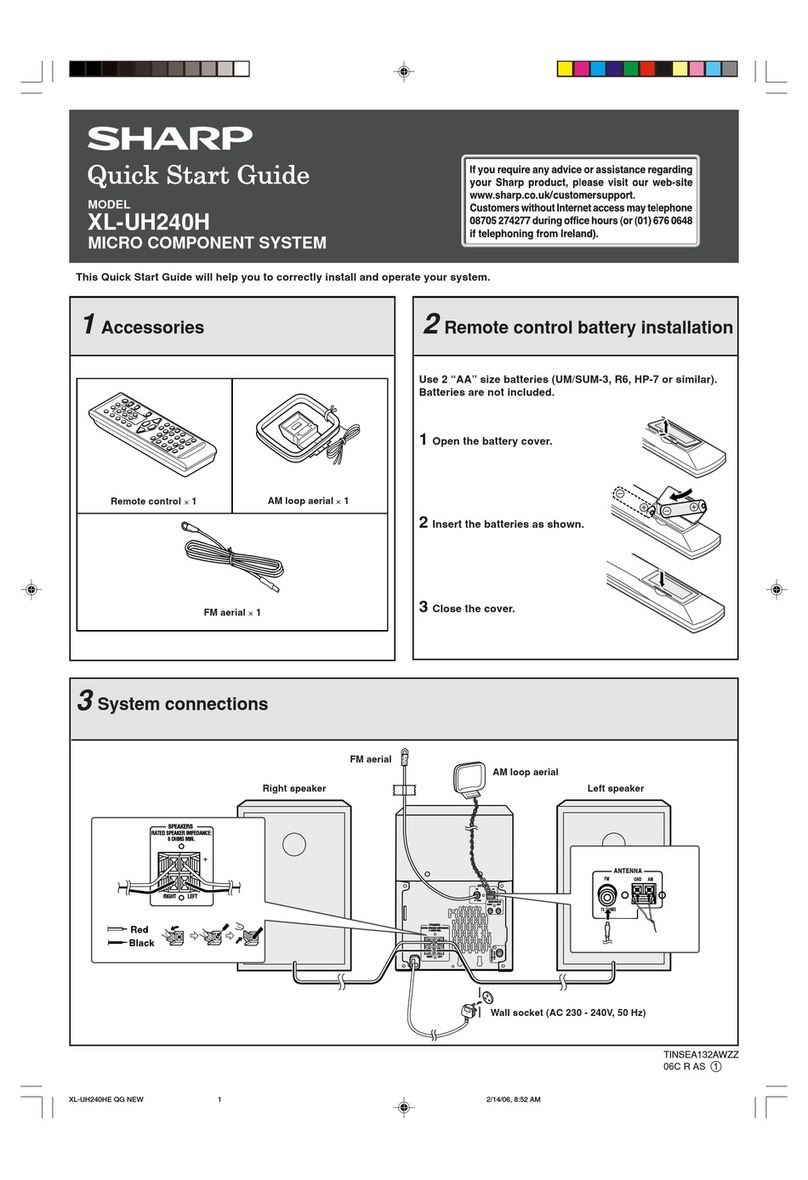delta Salotti SOUND 2013 User manual

User’s Guide
English
The Sofa with Sound is a true multipurpose chair
equipped with a surround system 2.1
trasmissione audio wireless da qualsiasi dispositivo abilitato per Bluetooth compatibile
RADIO FM
AUX
USB
CALENDAR
CLOCK
BLUETOOTH ver.3.0
NEW SOUND by
The new sound is born from
a constant desire to improve...
-Radio FM Automatic Tunning
-USB Port (Mp3/Wma/Wav)
-Multilingual digital display
-Simplied Controls
-Bluetooth ver.3.0
-Power amplier 2x50W. rms 2x70. max
-Speakers 2-way woofer 13 cm+ TW 3cm
-Frequency Response 70 HZ - 20 HZ
-Supply 220V 50 HZ
-AUX Port in for players mp3,pc,tablet,psp
MULTILINGUAL DISPLAY
ON
ON Fun.
Vol+Vol-
BLT
HI-FI SOUND
RADIO/USB/BLUETOOTH o AUX
LUCI
AUXUSB
OFF OFF

1
Basic Settings
General Istructions
Index
Device Overview
Technical characteristics
Instructions for use
System Settings
Key Functions
Mode FM Radio
Mode Bluetooth / Linea-in Aux
Mode Bluetooth
Mode Calendar
Mode Lights (Optional)
Contrast
1
2
2
3
3
3
4
4
4/5
5
5
8
Language 8
Additional Info Bluetooth 6/7
Istructions 8
ON
ON Fun.
Vol+Vol-
BLT
HI-FI SOUND
RADIO/USB/BLUETOOTH o AUX
LUCI
AUX
USB
OFF OFF
-Device Overview
RADIO FM:
– 87MHz 108 MHz
– AUTOMATIC tuning up to 30 broadcasting
stations
– AUTOMATIC SEARCH of single radio station.
CALENDAR
– CLOCK
– ALARM
MULTI LANGUAGE
– Italian included
-Technical Characteristics
1 2 3
4 5 6 7
DOT MATRIX DISPLAY
– Multi information
EQUALIZER
– 5 presets
HIGH LEVEL SOUND
TURNING THE UNIT
Other features transcribed in the
instruction manual 2
USB: MP3 / WMA / WAV les
AUX
BLT: button on / o BLUETOOTH ver. 3.0
Lights: button on / o Light Sofa (optional)
Menù: management FUNCTIONS choice of navigation options
Controls: arrows keys navigation menus and functions
Volume: button increase / decrease the sound volume
1
2
3
4
5
6
7

-Instructions for use
- Submenu and Operations
SUBMENU 1: Basic Operations
e submenu includes: Audio Mode / Play / Language / Close.
Long Press Inorder to enter the Menu Audio mode, it includes Normal / Pop / Jazz / Classical,
Long Press select.
Long Press to enter Play mode, and it includes All / Shue / Single / Folder,
Long Press select.
“All” means repeat all tracks, “single” means repeat the currently playing trades.
Long Press to enter the Language, includes 17 languages,
Long Press select.
Music Play: Press to start playng/reproduction.
Music in Pause: Press to switch between “PAUSE” to “CONTINUE REPRODUCTION”.
Lyric Display: It displays lyric le automatically if there is lyric for the now playing music
in the memory card.
-System Setting
-SUBMENU 7: System Setting
1.Press to enter, it includes Contrast / Language / Version / Close.
Press to select, press and hold to exit.
-Key Functions
: move LEFT / RIGHT
: Play / Pausa / Continua Reproduction. Press and hold to exit the operation.
VOL- / VOL+ : To adjust the Volume. (31 levels in total)
Operation Instructions
e screen shows welcome when power on, enter into the music mode.
: Press: Press for less than 1.2 seconds
: Long Press: Press for more than 1.2 seconds
Unless otherwise specied does not hold for long.
3
-Radio Mode
-RADIO FM / USB / AUX / CLOCK
SUBMENU 2: FM RADIO
Select Radio in the main interface, Press to enter and long press to exit.
INTERFACE FM
e status will be saved before exiting. If re-enter FM, the frequency is the one exited last time.
Normal band: 87MHz 108 MHz
In the RADIO interface, press for the channel search, press to search the channel
automatically.
-Bluetooth Mode / Linea-in Aux
SUBMENU 3: Line-In AUX O BLUETOOTH
In the main screen of the menu, in the LINE IN
you will see the following picture:
-Mode Bluetooth
Turn/ON
Press the BLT for 4 seconds until you hear a “beep” sound.
e Blue LED ashes for 3 seconds.
Turn/OFF
Press the BLT for 4 seconds until you hear a “beep” sound.
e Red LED ashes for 3 seconds.
-Connection
1. Put this unit and mobile phone together. e best di stance is within 1 meter.
2. Make sure this unit is turn o.
3. Press the MFB till the blue and res light ash alternately.
4. Turn on the mobile Bluetooth function according the user manual of mobile.
5. Using the mobile to search this unit, then choose the pairing name “BTI-005”.
6. Enter the pass key “0000”, then this unit will connect with mobile, when the red light ashes once and
you hear a “beep”, the paring has been completed successfully.
4

-Calendar Mode
SUBMENU 4: CALENDAR
It includes System Time/Alarm
1.Press to enter the system time.
Press keys to adjust according to date.
Press keys to adjust according to date.
2.Press to enter the alarm clock. It includes Alarm clock/Time/Cycle/Mode
Press to switch and long press to exit.
Trust Wireless Audio (Association with Bluetooth audio transmitter)
Connect this device to the mobile (red and blue light ash alternatly). en, they will connect automati-
cally, Please look at the manual of Bluetooth audio trasmitter for your reference.
Trust Wireless Audio (Combination with USB Bluetooth Device)
Firstly, connect this USB Bluetooth dongle into PC, then make this unit into pairing status (red and blue
light ash alternately), a PC to search this unit (Trust Wireless Audio). When the PC nd It, Please enter
pass key (0000) for connection. Now a pairing is successful. en turn on music player, ad listen to music
by this unit.
5
-Mode Lights
KEYS ON / OFF LIGHTS
1.Press ON to Turn on the Lights of the sofa.
Press OFF to Switch o the lights of the sofa.
Optional function on customer’s request.
Bluetooth Additional Info
- Press and hold the power button on the device for 7 seconds.
- e LED on the power button ashes blue and red, alternating the two colors.
If during the conguration a passcode, use “1234” conguration is requested.
iOS
- Go to “Settings”
- Go to the “General” settings.
- Go to “Bluetooth”
- Make sure that Bluetooth is on.
- Select “Trust Wireless Audio” in the list of Bluetooth devices
(make sure the device is in link mode).
When the device status is ‘connected’, the device is ready for use.
Android
- Go to “Settings”.
- Go to “Wireless and network”.
- Go to “Bluetooth Settings”.
- Select “Trust Wireless Audio” in the list of Bluetooth devices
(make sure your device is in link mode).
10 Press and hold “Trust Wireless Audio” to go to the options menu of the audio
device wireless.
11 Make sure that the device is “Connected” and that the media prole is selected.
e device is ready for use.
6

Windows
Open the icons in the taskbar.
Click the Bluetooth.
Click on “Add a Device”Select “Trust Wireless Audio” in the list of Bluetooth devices
(make sure the device is in link mode).
Once successfully added, the device is ready for use.
Click with the mouse right button on the speaker icon in the taskbar.
- Open “Playback Devices”.
15 - Set the device “Trust Wireless Audio” as default device.
Setup on a Mac
- Click the Bluetooth icon in the taskbar.
- Make sure that Bluetooth is oh.
- Go to “set the Bluetooth device...”
- Select “Trust Wireless Audio” in the list of Bluetooth devices
(make sure your device is in link mode).
- Click on “Continue”.
- If the connection attempt is not successful, go to “Options access code”.
- Select “Use a specic access code”.
- e access code to use is “1234”.
- Click “ok”.
- Click on “Continue”.
- e device is now ready for use.
New version 3.0 BLUETOOTH
- In connection: blue / red alternating
- Connected: blue, ashing fast
- Standby (disconnected): blue, ashing slow
7
-Contrast
Press to enter and long press to exit,
Press keys to adjust.
-Language
17 languages, includes Chinese, Japanese, Korean, English, French, Deutsch, Italian, Spanish, Portuguese,
Dutch, Swedish, Polish, Magyar, Czech, Slovak, Turkish.
Long Press to go into the Language, includes 17 languages,
Long Press select.
Istructions:
When this unit is in pairing status, if you do not stop the connection within
3minutes,thepairingstatuswillturnintostandbystatus(bluelightash).If
you do not use this device for 10 minutes (no operations or connections), it
willturnoautomaticaly,soifyouwanttouseitagain,pleaseturnitonagain.
8
Table of contents