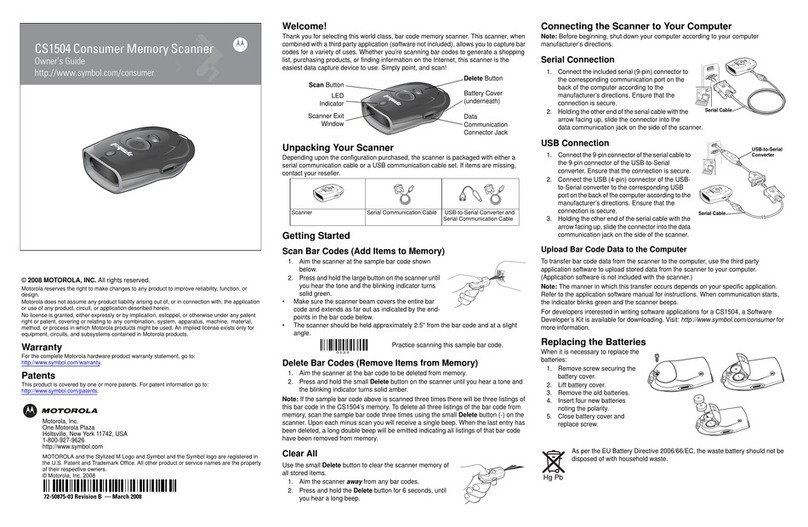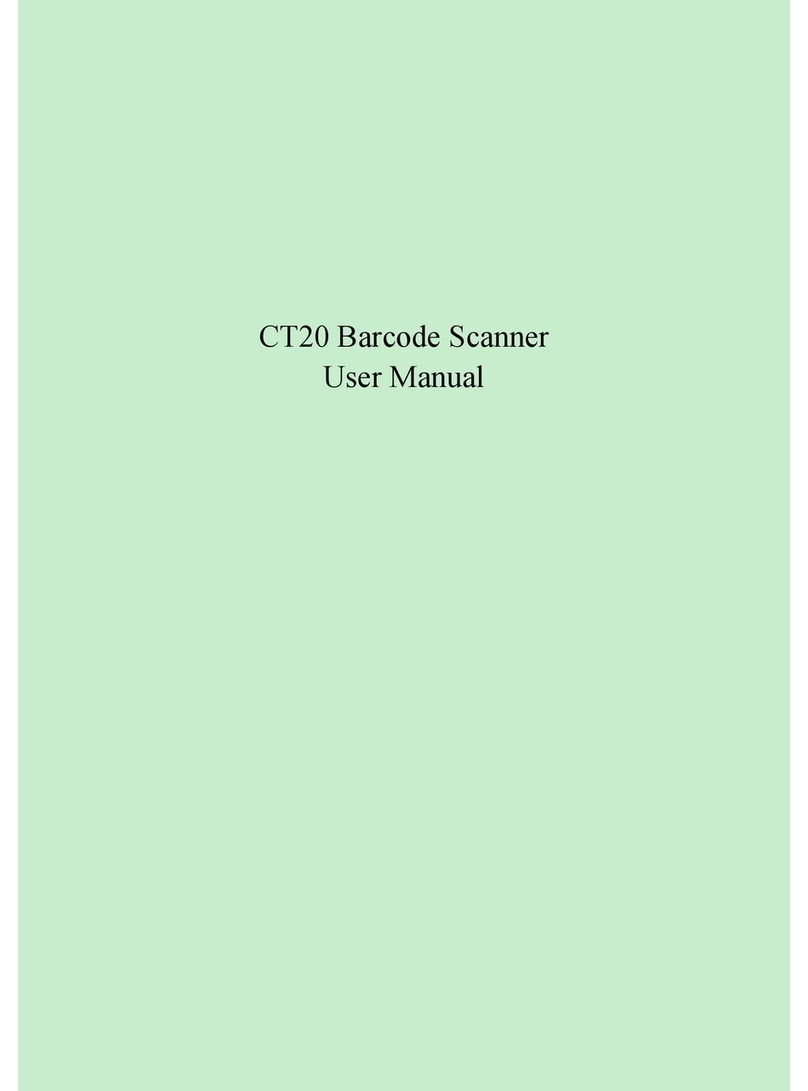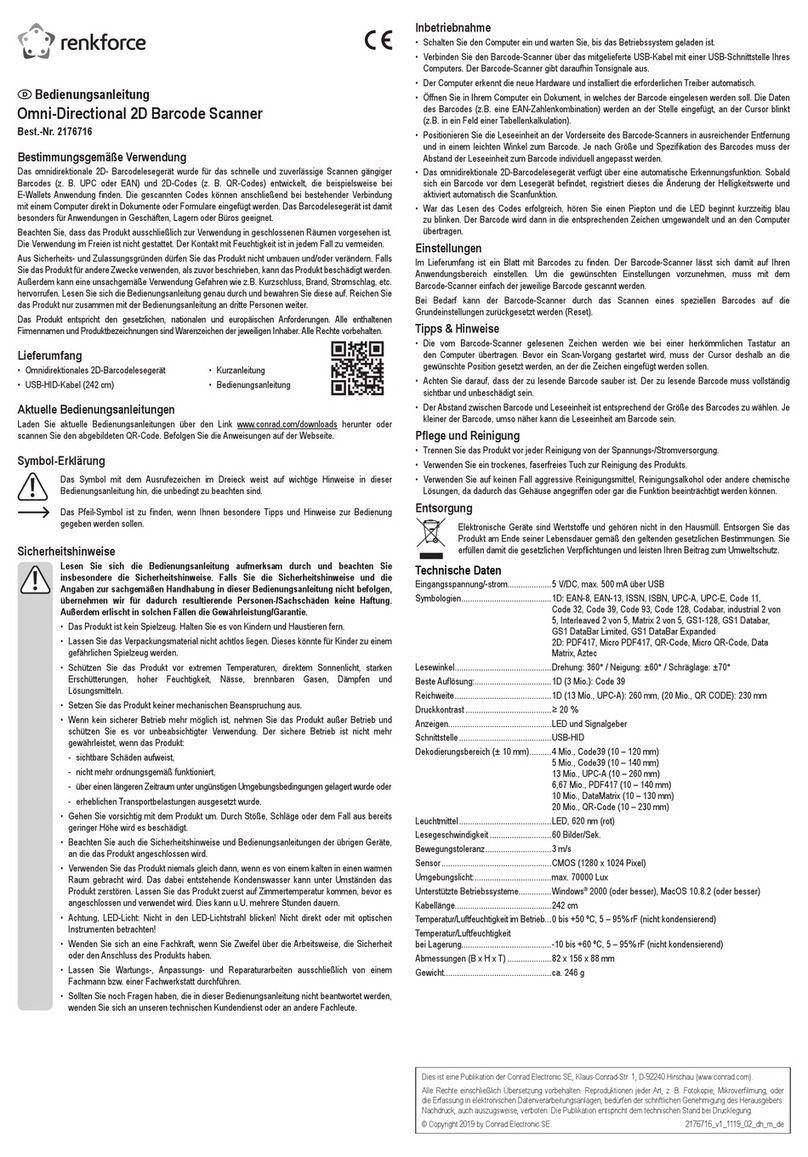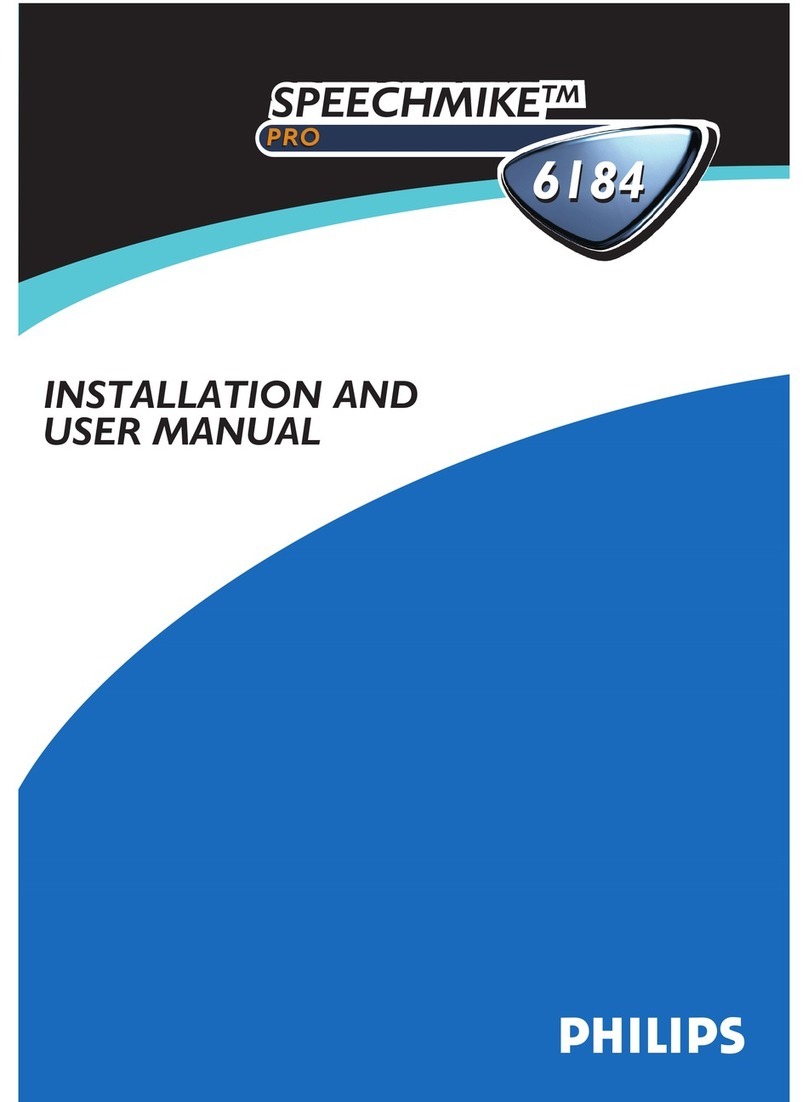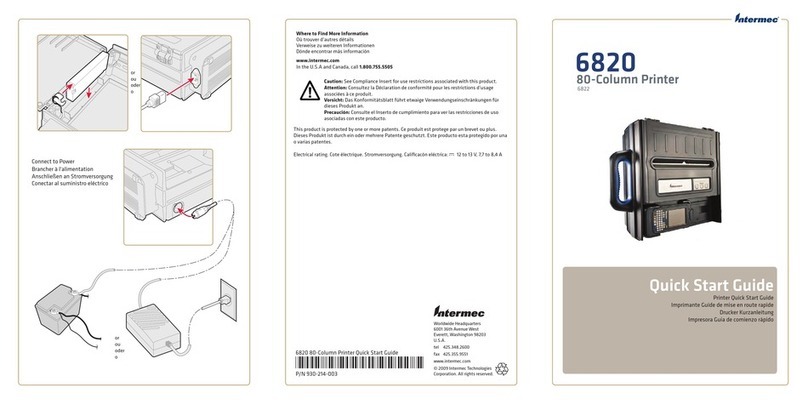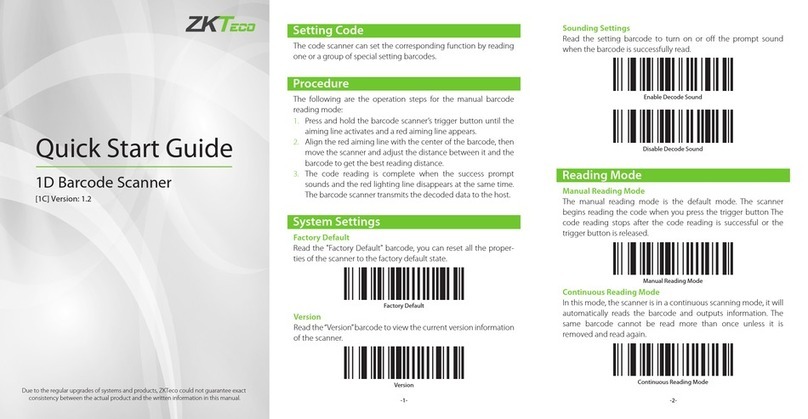Delta DFS150-485 User manual

DFS150-485 2D Fixed Scanner User Guide
DFS150-485 2D Fixed Scanner
User Guide V1.0
Table of Contents
Chapter 1: Overview.............................................................. 1-1
Chapter 2: Interface .............................................................. 2-1
2.1 Input and Output........................................................................... 2-2
2.2 RS485 ............................................................................................ 2-4
2.2.1 Features ............................................................................... 2-4
2.3 LED & Beeper ............................................................................... 2-6
Chapter 3: Power On ............................................................. 3-1
Chapter 4: Operation Mode ................................................. 4-1
4.1 Master Private Mode..................................................................... 4-2
4.2 Master Modbus Mode (PLC Link) ................................................ 4-3
4.3 Slave Modbus Mode ..................................................................... 4-5
Chapter 5: Trigger .................................................................. 5-1
5.1 Continuous Trigger ...................................................................... 5-1
5.2 I/O Trigger...................................................................................... 5-1
5.3 Command Trigger ......................................................................... 5-2
Appendix ................................................................................... A-1
Continuous mode centering windows configuration ...................... A-3
Continuous mode reread delay ......................................................... A-4
Manual mode centering windows configuration.............................. A-5
Data Editing ........................................................................................ A-7
Manual mode centering windows configuration.............................. A-5
Data Editing ........................................................................................ A-7
Symbologies....................................................................................... A-8
Field of View ....................................................................................A-16
Working Range ................................................................................A-17
Modbus Exception Code.................................................................A-18

Chapter 1: Overview
DFS150-485 2D Fixed Scanner User Guide
1-1
Chapter 1
Overview
Delta Fixed Barcode Scanner is capable to read 1D and 2D barcode. The communication
interface is RS485 that supports Modbus and Private protocol. The Modbus mode supports
parameter setting and barcode transmission, and private mode supports barcode transmission
only.

Chapter 2: Interface
DFS150-485 2D Fixed Scanner User Guide
2-1
Chapter 2
Interface
DFS150-485 has a 9-wire cable, beeper and 4 status LEDs as user interfaces. The wire and LED
definitions are shown below.
Table 1. Cable wire definition
Color Function
Green FG
Black & White OUT0
Orange OUT1
Gray IN
White I/O COM
Yellow RS485-N
Red RS485-P
Brown DC 24V
Blue GND
Table 2. LED definition
LED Definition
PWR Power-On
OUT OUT0: Ready
IN Exposing
COMM RS485 action

Chapter 2: Interface
DFS150-485 2D Fixed Scanner User Guide
2-2
2.1 Input and Output
DFS150-485 has 1 isolated input and 2 isolated output, both of them share an isolated common
ground COM. The input is bi-direction, so that the COM can be connected to either ground or
power while output is not connected.
Output Circuit Diagram (NPN Only)
Figure 1. Output circuit diagram
Input Circuit Diagram (I/O COM connect to DC 24V)
Figure 2.Input circuit diagram (NPN input)
※This wiring diagram can only be used when OUT0/1 are not be used.

Chapter 2: Interface
DFS150-485 2D Fixed Scanner User Guide
2-3
Input Circuit Diagram (I/O COM connect to GND)
Figure 3. Input circuit diagram (NPN input)
Figure 4. Input circuit diagram (PNP input)

Chapter 2: Interface
DFS150-485 2D Fixed Scanner User Guide
2-4
2.2 RS485
RS485 is an asynchronous protocols, half duplex serial port, and the communication interface for
control and barcode transition. It supports Modbus and Private protocols, both will be described in
detail in chapter 4.
It supports the setting for baud rate, data bit length, parity type, and stop bit length. The setting will
be effective after the next reboot with sending a software reset command or the power on reset.
More details may be found in chapter 3. Flow control such as XON/OFF and RTS/CTS are not
supported. The features and default setting are shown below.
2.2.1 Features
Asynchronous transmissions and receptions.
Baud rates: 9,600bps to 115200bps.
Parity type: None, Even, Odd.
Data length: 7 or 8 bits data.
Stop bit length: 1 or 2 bits times.
Table 3. RS485 default setting
Item Default
Baud Rate 115200 bps
Data Bits 8 bits
Parity None
Stop Bits 1 bit

Chapter 2: Interface
DFS150-485 2D Fixed Scanner User Guide
2-5
RS485 Setting
Bit
Name
Reset
Access
Description
7 SBL 0 RW
Stop Bit Length
0: SHORT STOP BIT (1bit)
1: LONG STOP BIT (2bits)
6:5 PT 0 RW
Parity Type
0: NONE PARITY (None)
1: ODD PARITY (Odd)
2: EVEN PARITY (Even)
3: RESERVED (Invalid
value)
4:3 DBL 0 RW
Data Bit Length
0: 8bits
1: 7bits
2: Invalid value
3: Invalid value
2:0 BDR 0 RW
Baud Rate
0: 115200 bps
1: 57600 bps
2: 38400 bps
3: 19200 bps
4: 9600 bps
5: RESERVED (Invalid
value)

Chapter 2: Interface
DFS150-485 2D Fixed Scanner User Guide
2-6
2.3 LED & Beeper
Beeper makes a long beep during power up and short beep for successful barcode decoding. The
beeper can be switch on/off by setting the control register. When it is switched off, it will beep
during power up, but not during successful decoding.
There are four LEDs on DFS, LED_PWR, LED_OUT,LED_IN and LED_COMM. Their behavior
is described as below:
LED_PWR: It indicates power status, always on when connected to power.
LED_OUT: It set to represent the OUT0 to confirm whether the system is in the busy period,
decoding barcode.
LED_IN: It indicates whether the trigger is valid and acts when exposing.
LED_COMM: It represents DFS is in the start-up communication period after power on, and the
communication traffic of RS485 when it is acting.
Figure 5 shows the behavior of LEDs and beeper after power on.
Figure 5. Behavior of LEDs after power on
Table 4. Beeper Setting
Addr. Access Bit Symbol Description Min Max Default Unit
0x0926 RW [0] BEEP_EN
0: Disable
1: Enable
0 1 1(on) N/A

Chapter 3: Power On
DFS150-485 2D Fixed Scanner User Guide
3-1
Chapter 3
Power On
DFS150-485 operation in three-modes, Master Private, Master Modbus and Slave Modbus
modes. All these modes are valid after a start-up communication period followed the power on
period T_(Power_on). During the start-up communication period T_(startup_comm), operation
mode is fixed in Slave Modbus ASCII mode, all triggers are invalid. This period can be extended
by sending arbitrary valid command to the scanner, and user may communicate with scanner in
the extension communication period as long as they want until reboot or send software reset
command.
If no command is received within T_(startup_comm), ten seconds, it will switch to the scan mode
set by user previously. The default scan mode is Slave Modbus ASCII mode. After set all
parameters, DFS150-485 provides two ways to update the setting: reboot or send software reset
command. The behaviors after T_(startup_comm) are shown below.
Figure 6. Start-up communication to Scan mode
Figure 7. Extension communication

Chapter 4: Operation Mode
DFS150-485 2D Fixed Scanner User Guide
4-1
Chapter 4
Operation Mode
DFS150-485 provides user with three operating modes and two data types: Master Private,
Master Modbus and Slave Modbus modes, and ASCII or RTU. The operation mode and data type
can be set by the control register as shown in Scan Mode, Data type and Trigger Source
Table 7. Scan mode, Data type and Trigger Source Setting.
Master Private Mode provides user to get barcode without any protocol, it will send data to Slave
devices automatically after successful decoding. It triggered by I/O or continuous mode.
Master Modbus Mode is used with PLC mostly. It provides user to receive barcode by I/O trigger
or continuous trigger with Modbus protocol.
Slave Modbus Mode, the parameter can only be set in this mode, supports parameter setting and
bar code transmission. The function code includes 0x03 - Read Holding Registers, 0x06 -
Preset Single Register, and 0x10 - Preset Multiple Registers. User can generate triggers through
I/O, command, or using continuous trigger mode to get the barcode with Modbus protocol.

Chapter 4: Operation Mode
DFS150-485 2D Fixed Scanner User Guide
4-2
4.1 Master Private Mode
Master Private Mode will send the decoded barcode directly without packaging any protocol, and
add a carriage return suffix to all symbologies. The OUT0 signal goes low, indicating that the
device is ready to receive a valid trigger by IN0 to get a falling edge. Figure 8 shows the contents
of barcode and receiving data.
Figure 8. Master Private Mode barcode sample
Figure 9. Master private mode timing diagram

Chapter 4: Operation Mode
DFS150-485 2D Fixed Scanner User Guide
4-3
4.2 Master Modbus Mode (PLC Link)
This mode sends the decoded barcode with Modbus packaged protocol. User can set the ID of
slave device. Start address: the data were beginning to fill in. Timeout: the slave device should
reply within this period. Retry times: if the slave device do not reply within timeout, DFS150-485
will retransmit the same packet no more than retry times. Finished flag: If the finished flag is set to
one that indicated a packet of barcode has been transmitted.
Out1 will be set to low level (error status), if real retry times is bigger than three times or the time
of ack is too long. Depends on the code length and transmit speed, if the code content is too long,
then the data will shift over back to the first register but as this time system still waiting the ack, it
will no longer to wait the third retry time and cause error. It will be reset to high level (normal status)
when the new barcode is decoded.
The sample of format of decoded barcode, receiving data, and finished (completed) flag are
shown as below.
Figure 10. Master Modbus Mode barcode sample

Chapter 4: Operation Mode
DFS150-485 2D Fixed Scanner User Guide
4-4
Figure 11. Master Modbus mode timing diagram
Figure 12. Master Modbus mode error situation
Tab le 5. Master Modbus Setting
Addr. Access Bit Symbol Description Min Max Default Unit
0x900F RW [0:7] PLC_LK_Slave_ID SLAVE_ID 1 255 1 N/A

Chapter 4: Operation Mode
DFS150-485 2D Fixed Scanner User Guide
4-5
4.3 Slave Modbus Mode
All parameters can only be set in this mode. The function code includes 0x03 - Read Holding
Registers, 0x06 - Preset Single Register, and 0x10 - Preset Multiple Registers.Refer to Table 8.
Register Map to set the parameters.
This mode provided the register for the master device to confirm the status. The barcode
length of the latest data can be obtained by the register. If the length of reading command
exceeds the real length of the barcode, response will add zero padding. After set the parameters,
user can reboot DFS150-485 with software reset command. The details of status of barcode and
software reset please refer to Table 6. Registers in Slave Modbus Mode.
In this mode, parameters setting and reading command allows for 10 registers (Words) Max
at once. The reading length of barcode should smaller than 120 chars.
Figure 13. Slave Modbus barcode sample

Chapter 4: Operation Mode
DFS150-485 2D Fixed Scanner User Guide
4-6
Tab le 6. Registers in Slave Modbus Mode
Addr. Access Bit Symbol Description Min Max Default Unit
0x8501 RO [0:1] Status of data
0: The barcode has
been taken or no
barcode decoded.
2: The new bar code is
decoded successfully.
3: The latest decoded
bar code overwrote the
previous bar code that
has not been taken.
If the barcode is taken
by master device, status
will reset to zero.
0 3 N/A N/A
0x8502 RO [0:6] Bar code length Reading Length 1 120 N/A Bytes
0x8503 RO [0:7] Bar code content Barcode Content 1 255 N/A Words
0x900B RW [0:7] Slave ID Slave mode ID 0 255 1 N/A
0x900A W [0] Software Reset To reboot DFS 1 1 N/A N/A

Chapter 5: Trigger
DFS150-485 2D Fixed Scanner User Guide
5-1
Chapter 5
Trigger
The type of the trigger can only be set in slave mode. This chapter describes the behavior of
Trigger Source.
Please refer to Figure 14. Valid trigger to make a valid trigger.
Command Trigger and I/O Trigger cannot be used until status (as shown in Figure 15. Invalid
Trigger) change to Scan state.
5.1 Continuous Trigger
Continuous Trigger Mode uses ambient light and scan engine illumination to detect barcodes. The
LEDs remain dim until a barcode is presented to the scan engine, then the aimer turns on and the
LEDs turn up to read the code. If the light level in the room is not high enough, Continuous Trigger
Mode may not work properly.
5.2 I/O Trigger
I/O trigger must refer to OUT0 - ready signal to make a valid trigger. When Input receives falling
edge and trigger is bigger than 1ms (refer to Figure 14. Valid trigger), the scan engine will
continuous scan until either trigger timeout (30,000ms), or the barcode is decoded successfully.

Chapter 5: Trigger
DFS150-485 2D Fixed Scanner User Guide
5-2
5.3 Command Trigger
Only available in Slave mode. Using Modbus serial command to trigger the scan engine. The
scanner continues scanning until a barcode is decoded successfully, or trigger timeout (30,000
ms).
Figure 14. Valid trigger
Figure 15. Invalid Trigger

Chapter 5: Trigger
DFS150-485 2D Fixed Scanner User Guide
5-3
Scan Mode, Data type and Trigger Source
Tab le 7. Scan mode, Data type and Trigger Source Setting
Address: 0x900C; Default Value: 3 ( Slave Modbus, RTU, Manual Trigger )
Bit
Name
Reset
Access
Description
7:4
Reserved
3 TRG 0 RW Trigger Source
0: MANUAL TRIGGER
1: CONTIUNOUS TRIGGER
2 DTF 0 RW Data Format
0: ASCII FORMAT
1: RTU FORMAT
1:0
CMM
3
RW
Communication Mode
0: Reserved
1: MASTER PRIVAT MODE
2: MASTER MODBUS MODE
3: SLAVE MODBUS MODE

Appendix
DFS150-485 2D Fixed Scanner User Guide
A-1
Table 8. Register Map
Address Access Words Name Description
0x0926 R/W 1 BEP_EN Beeper enable
0x0D3C R/W 1 CONT_M_S Continuous mode sensitivity
0x0F3D R/W 5 CONT_M_CTR_WDW Continuous mode centering windows
0x0B49 R/W 2 CONT_M_RRD
Continuous mode reread delay
1D and 2D
0x1146 R/W 1 PR_QLT_1D Poor quality 1D barcode
0x1247 R//W 1 PR_QLT_PDF Poor quality PDF barcode
0x113D RW 5 MNL_M_CTR_WDW Manual mode centering windows
0x132C R/W 1 SCN_LED Scanner LED – Illumination Light
0x1855 R/W 1 RVS_BRCD Reverse barcode
0x1B58 R/W 10 BRCD_PRE Barcode prefix(header)
0x1C58 R/W 10 BRCD_SUF Barcode suffix(trailer)
0x8000 WO 1 ALL_SYMBOL_EN All symbologies enable
0x8001 R/W 37 SYMBOL_EN Symbologies enable
0x8900 RO 1 IMG_CAP Image capture
0x8500 WO 1 CMD_TRIG Command trigger
0x8501 RO 1 BRCD_STS Barcode status
0x8502 RO 1 BRCD_LEN Barcode length
0x8503 RO 120 BRCD_CONT Barcode content
0x8800 RO 1 FW_VER Firmware version
0x900A WO 1 SW_RST Software reset

Appendix
DFS150-485 2D Fixed Scanner User Guide
A-2
0x900B R/W 1 SLAVE_ID Slave ID
0x900C R/W 1 MODE_TR I G_ D ATA _ TY P E Scan mode, Data type, Trigger source
0x900D WO 1 SYS_RST System reset
0x900E R/W 1 UART_SETTING UART
0x900F R/W 1 PLC_LK_SLAVE_ID PLC link slave ID
Table 9. Beeper Enable (0x0926)
Bits Default Value Access Description
0 1 R/W
The beeper may be programmed On or Off in response to a
good read.
0: Off; 1: On
Table 10. Continuous mode Sensitivity (0x0D3C)
Bits Default Value Access Description
4:0 1 R/W
Continuous Sensitivity is a numeric range (from 0-20) that
increases or decreases the scan engine's reaction time to bar
code.
0 is the most sensitive setting, and 20 is the least sensitive.
Table of contents
Other Delta Barcode Reader manuals