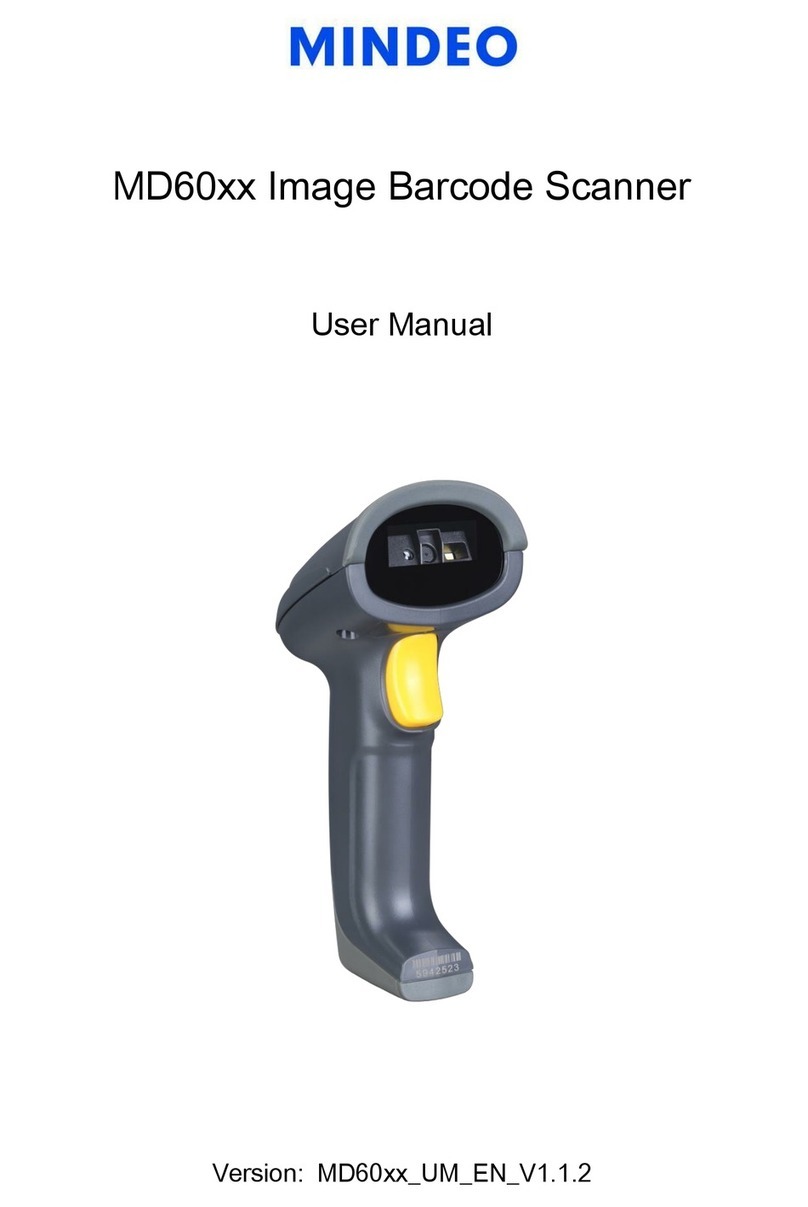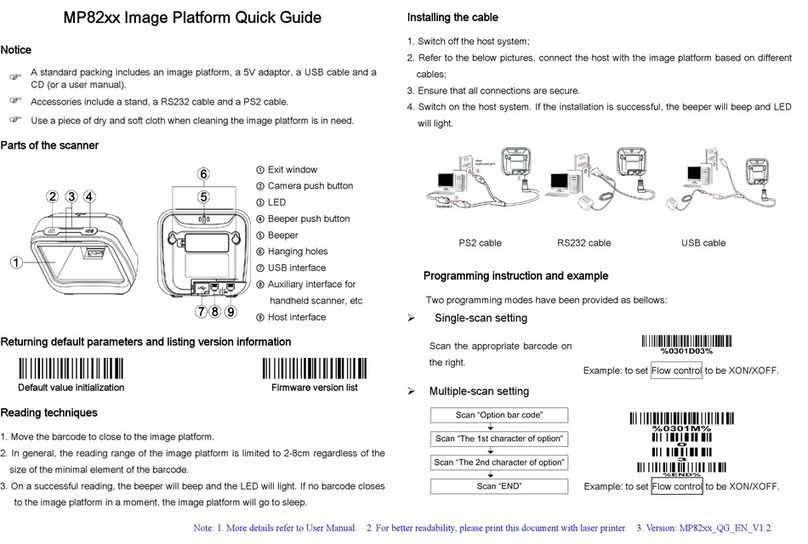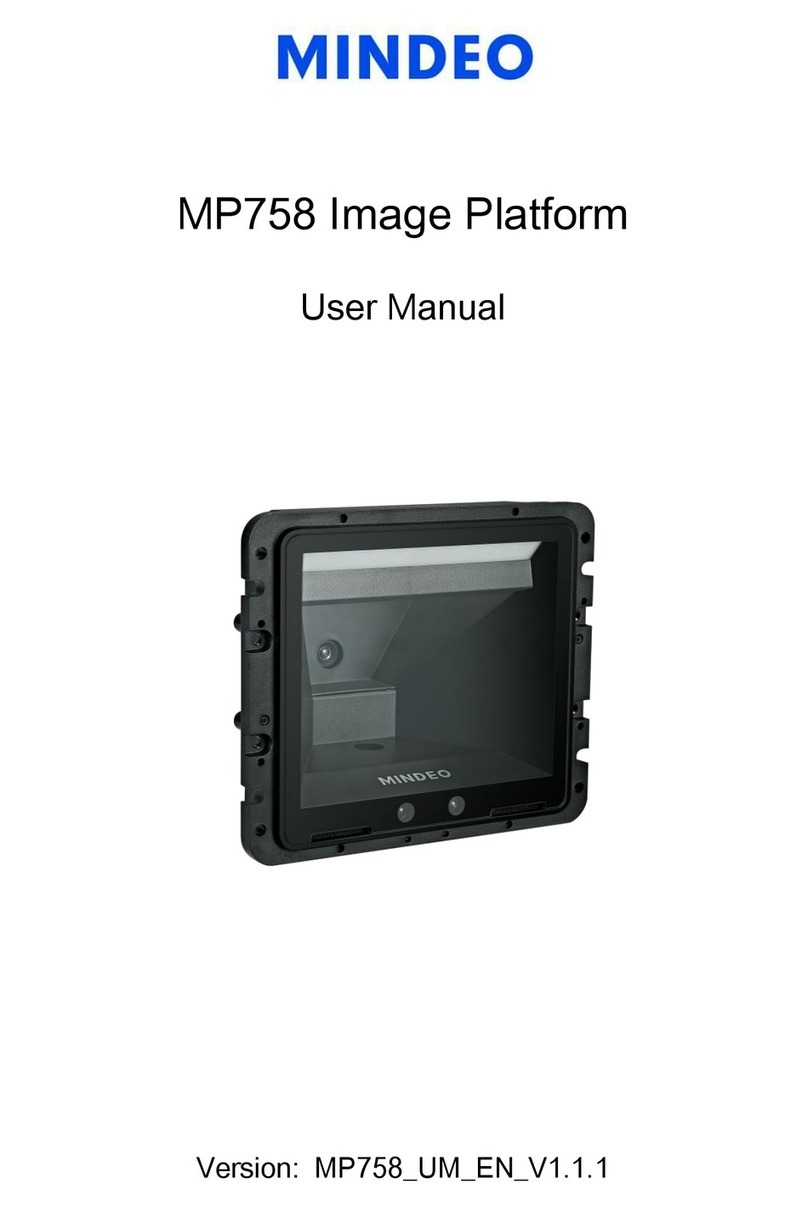Note: 1. See “CS-I series User Manual” for more information. 2. For better readability, please print this document with laser printer. 3. Version: 1.1.9.
CS-I Series Cordless Barcode Scanner Quick Guide
Introduction to LR-433-WPAN protocol
The scanner utilize 430.5~432.0MHz, 433.05~434.79MHz RF wireless communication with
LR-433-WPAN wireless communication protocol. LR-433-WPAN protocol first time
introduces adaptive frequency hopping technique. With this new protocol, cordless scanner
is able to pick up a higher-performance RF channel from a group of channels in terms of
consolidated communication. LR-433-WPAN protocol supports up to 128 handheld units
(16 handheld-units/base-unit x 8 base-units = 128) within the same effective communication
range. A circle of response time for one base unit with 16 handheld units is 1 second, while
the response time for one base unit with one handheld unit is less than 0.1 second.
Parts of the handheld unit
①Exit window ②Trigger ③Red LED (Charging indicator)
④Charge socket ⑤Power button ⑥Sound hole
⑦Red LED (Not successful transmission); Blue LED (Power); Green LED (Setting)
Parts of the base unit
①Red LED (Power); Green LED (Radio Frequency);
Blue LED (Data In)
②Upgrade button
③Antenna
④Screw for antenna installation
Installation of antenna
Please follows the instructions for installing antenna:
①Keep the antenna aligned to the side of the base unit.
②Keep the antenna steady; rotate the screw nut clockwise for
three to four rounds until the antenna is fixed.
Note: It is in a reverse order to uninstall the antenna.
Installation of base unit
Steps to install base unit with USB cable:
1. Plug the USB cable into the USB port of the computer.
2. Windows gives message on “new hardware found – USB HID input
device found”, then driver will be installed on request.
3. After successfully installing the new hardware, message will be
given: “hardware installed successfully and ready to use”.
4. If any problem encounters during the installation process, please
unplug the USB cable from the computer and repeat step 1-3.
Steps to install base unit with RS232 cable:
1. Plug the AC/DC adaptor provided by the manufacturer into an electrical outlet.
2. Plug the output of the AC/DC adaptor into the power terminal of the RS232 connector.
3. Connect the DB9 serial communication cable with the COM port of the computer.
Charge battery
1. Please charge the battery before the first time of use.
The charge indicator (red LED) is turned on when the
charging is in process. When the charging process
completes, the red LED is turned off.
2. Charging time: 3.5 hours for fully charged.
) A standard kit contains: a handheld unit, a base unit (with PS2, or USB, or RS232
cable), an antenna, a 5V AC/DC adaptor (for battery charge) and a CD-ROM (containing
software and electrical manuals). A 5V AC/DC adaptor for RS232 cable is optional.
)Use dry and soft cloth to clean the handheld unit and the base unit.