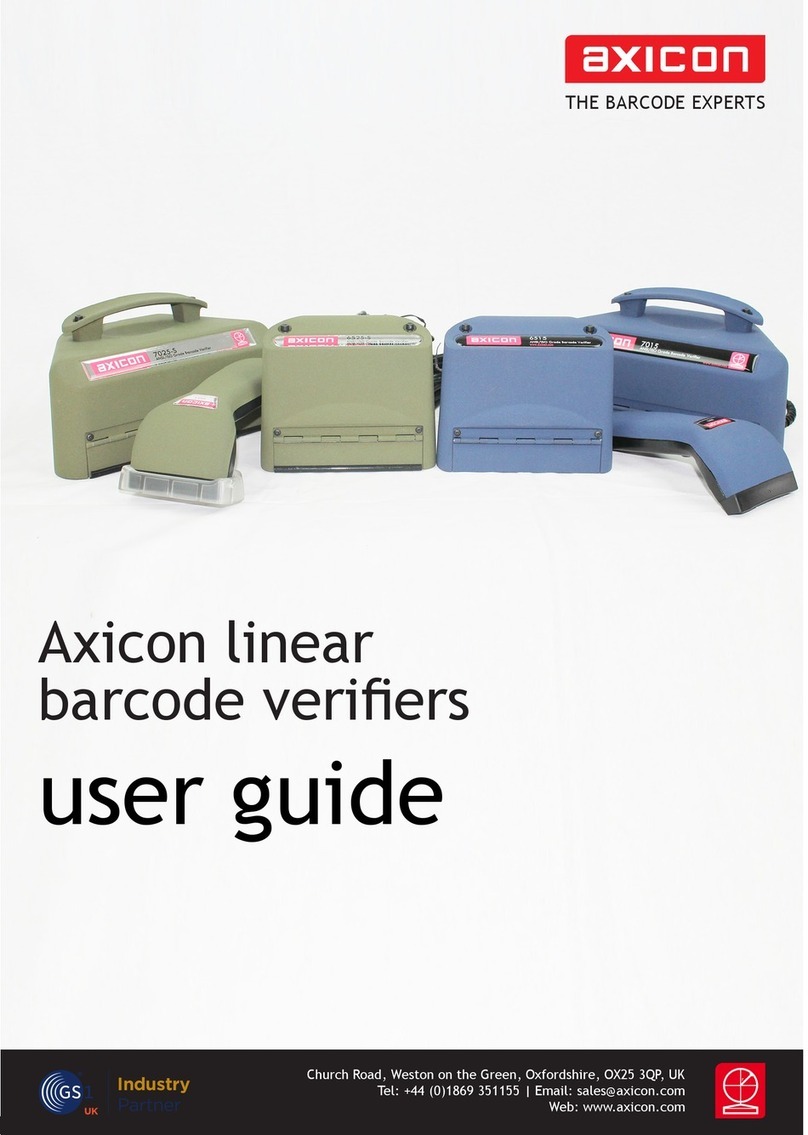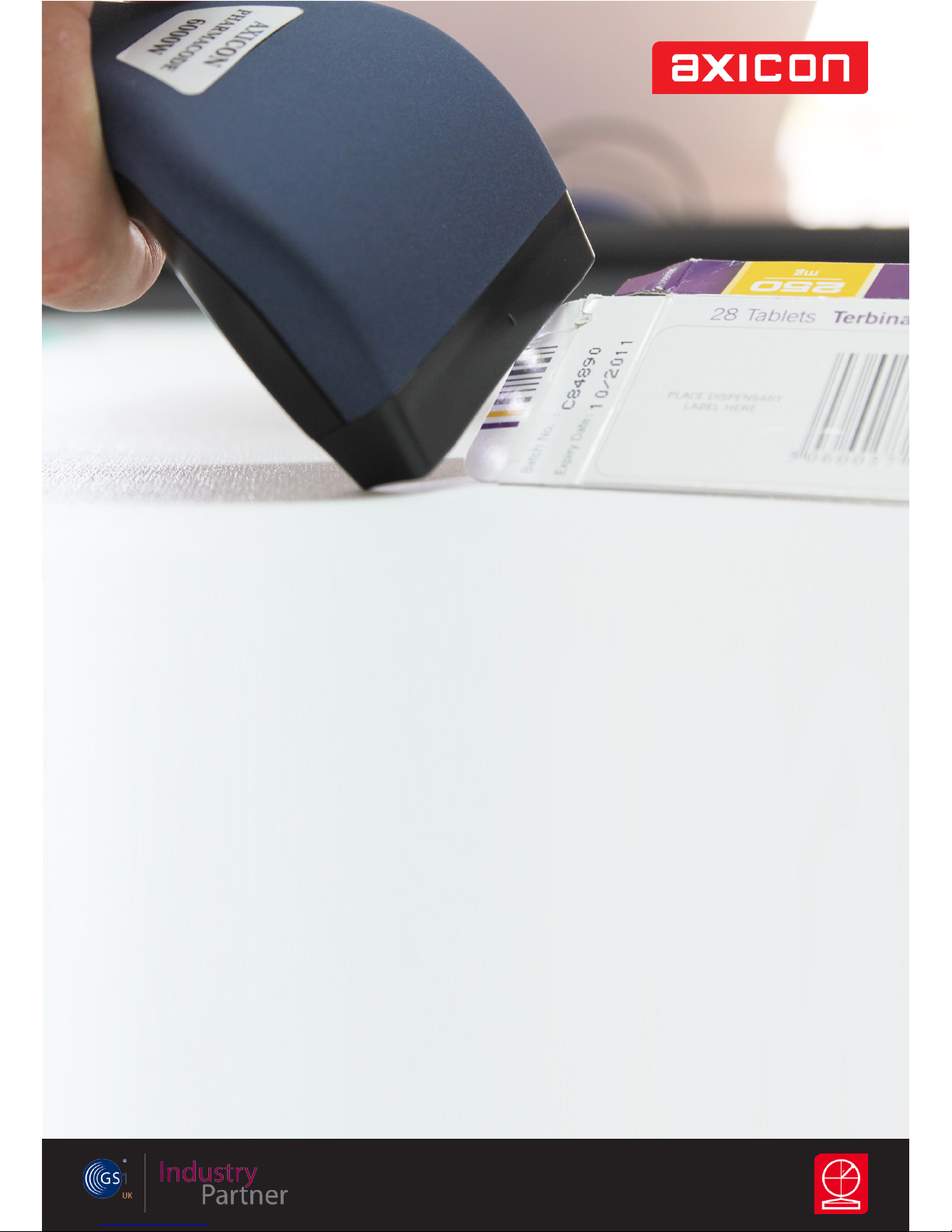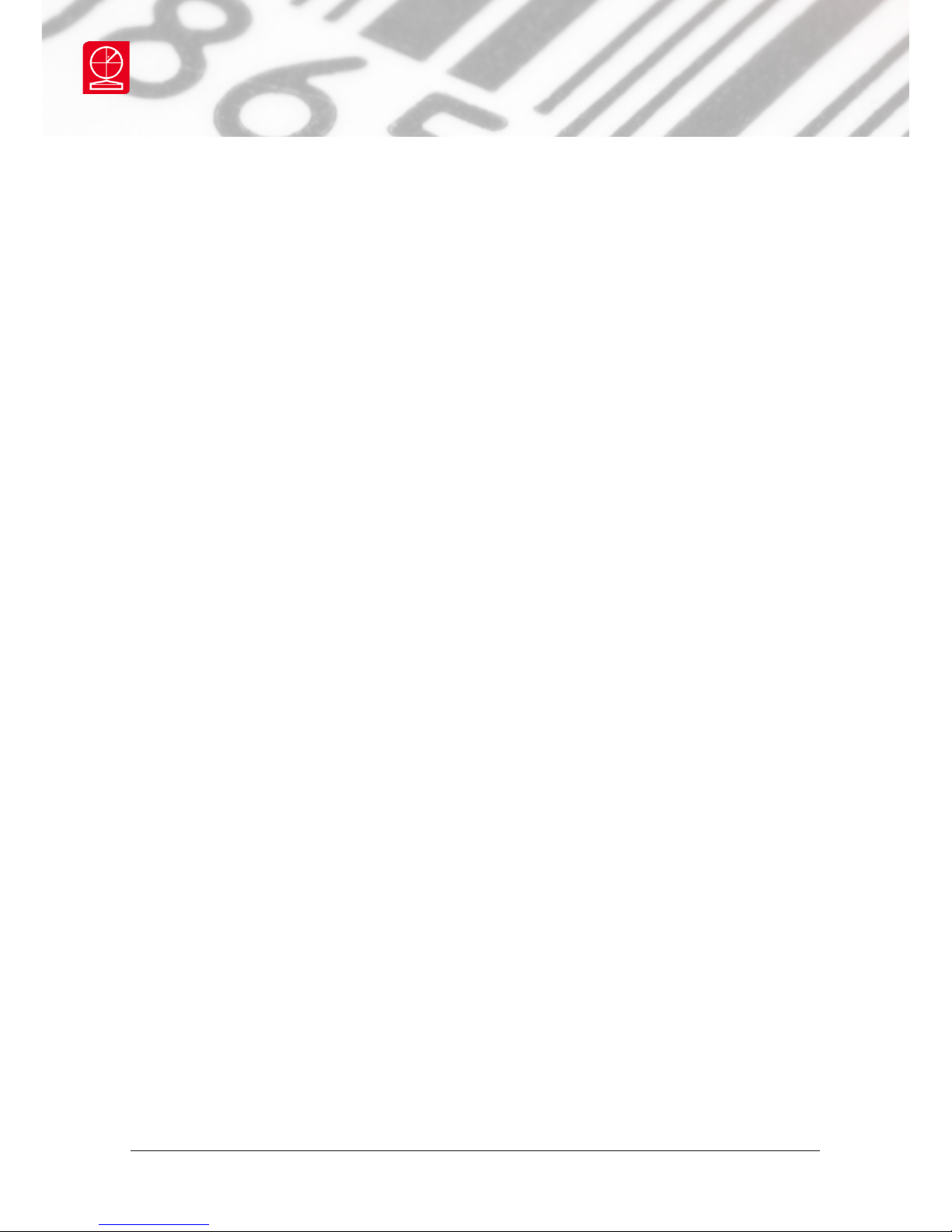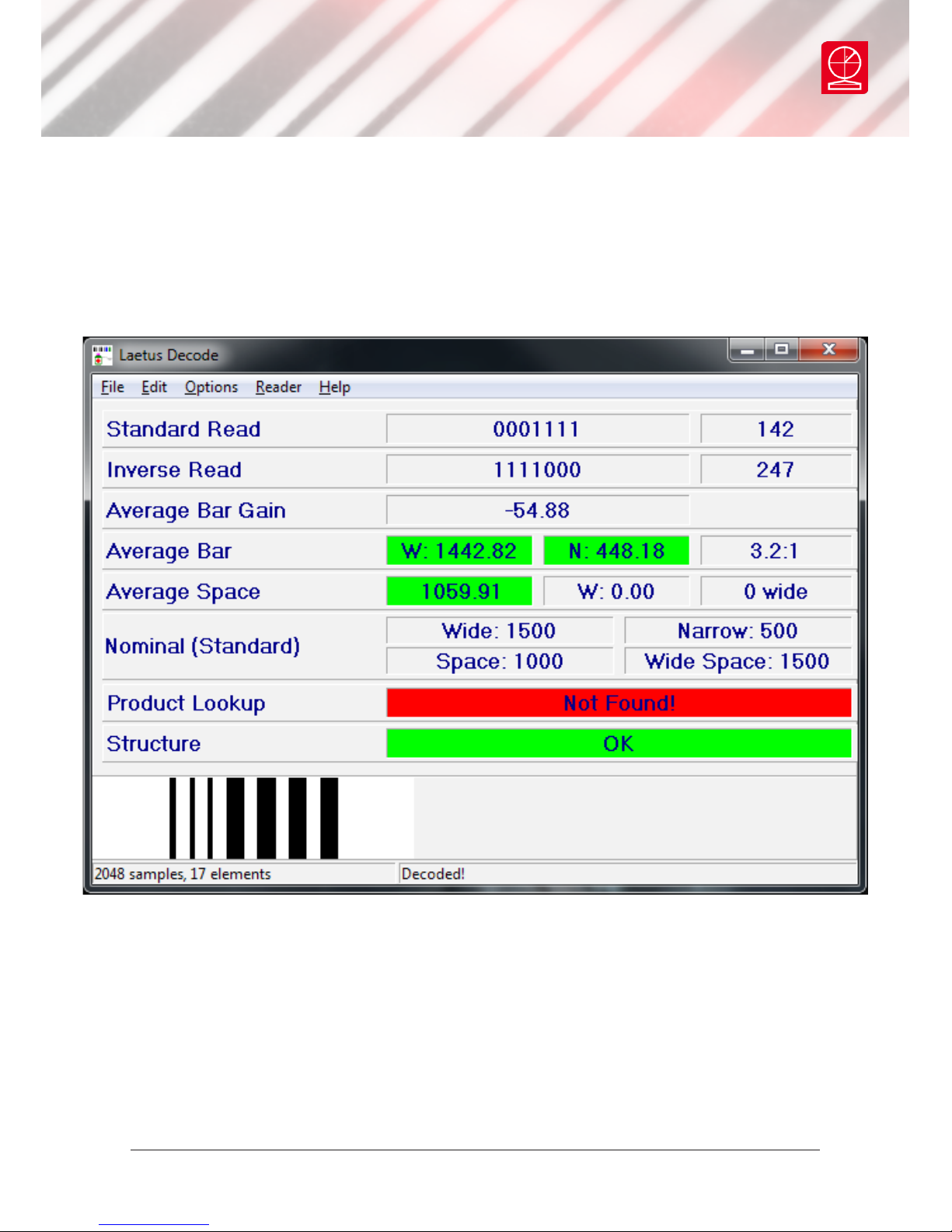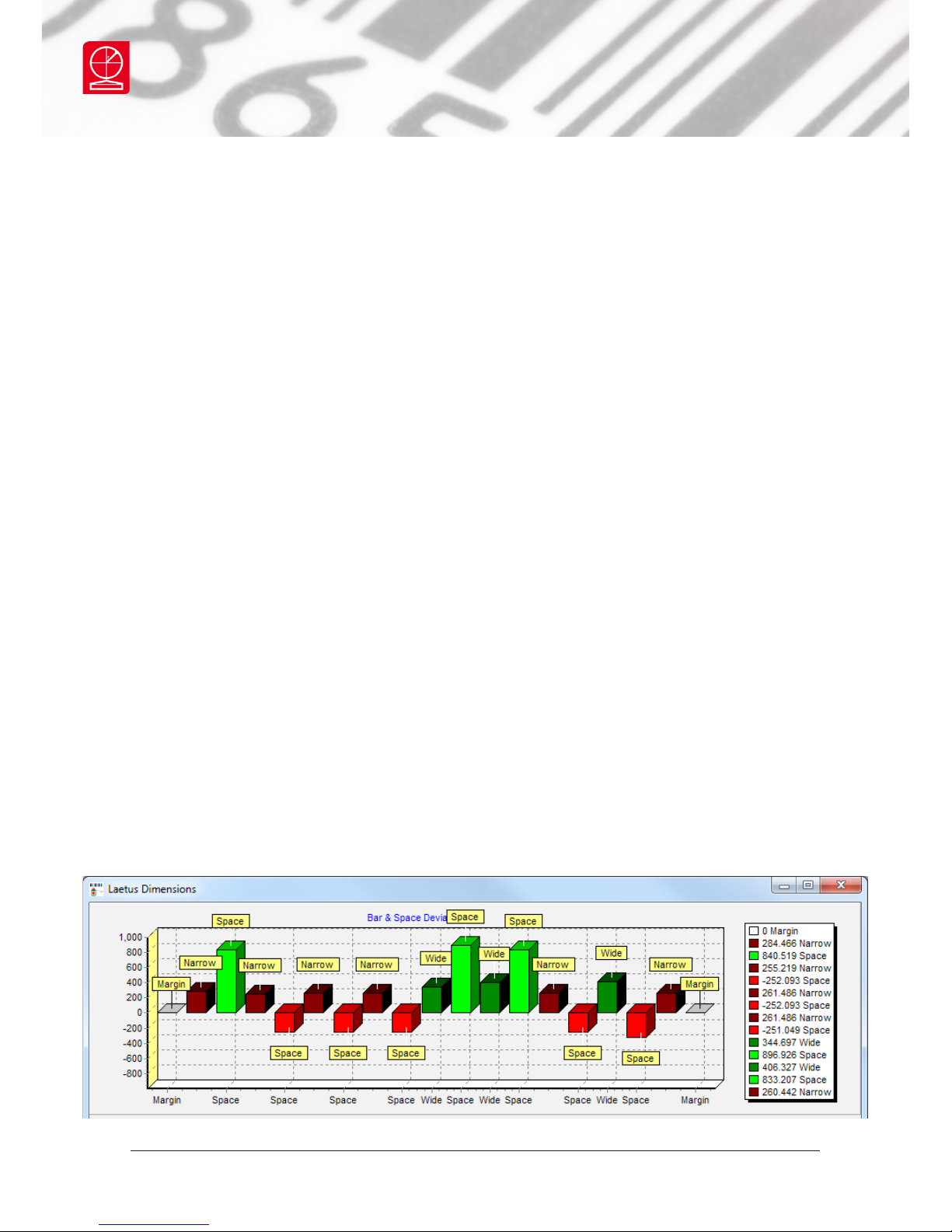Calibration
The calibration process for the Axicon
6000-W verier is carried out using
the Axicon Verier program and not
the Laetus program. The calibration records
are however accessible by both software
programs.
Calibration should be carried out after
installation and at regular intervals. You will
need your calibration card which should be in
your documentation wallet.
Use the EAN-13 or UPC-A calibration code at
the top of the sheet.
Calibration is a quick and simple process.
Select Calibrate from the Options menu
of the command window (or press F2). You
will see a window with two edit boxes for
minimum and maximum reectance values.
Ensure that the values shown in the window
match the values printed at the bottom of
the calibration sheet. Modify the gures on
the window if necessary to ensure that they
are the same as those printed on the card.
Please note that the Summary window will now show Error alongside Structure and
highlight the box in red. This is not an error when the 6000-W is calibrated.
With the Calibration window open scan the calibration barcode 10 times. Then click
the OK button. The verier is now calibrated and ready to use. After calibration,
store the calibration sheet in the documentation wallet, away from light and
physical damage.
After calibrating the Axicon 6000-W please close down the Axicon Verier program
and start the Laetus program.
Axicon 6000-W
Page 8 of 20
Axicon Auto ID Limited | Pharmacode verier user guide | Jan 2016