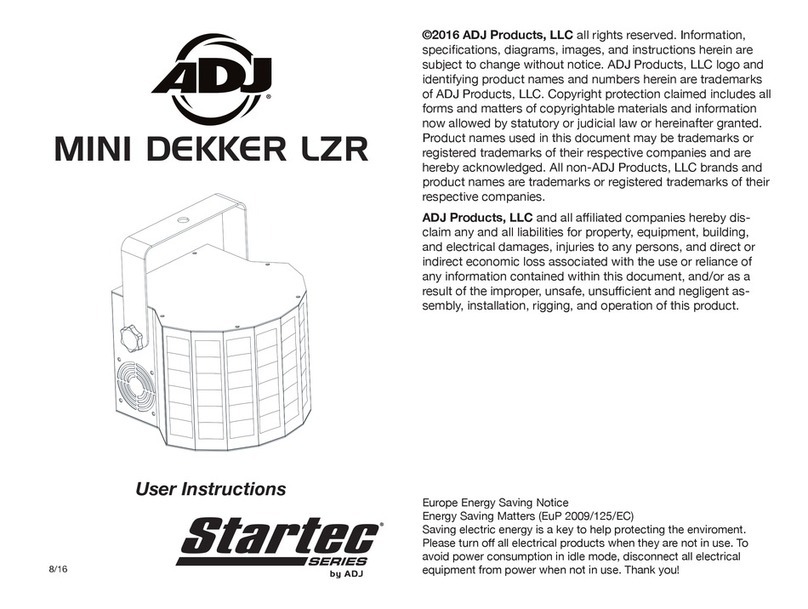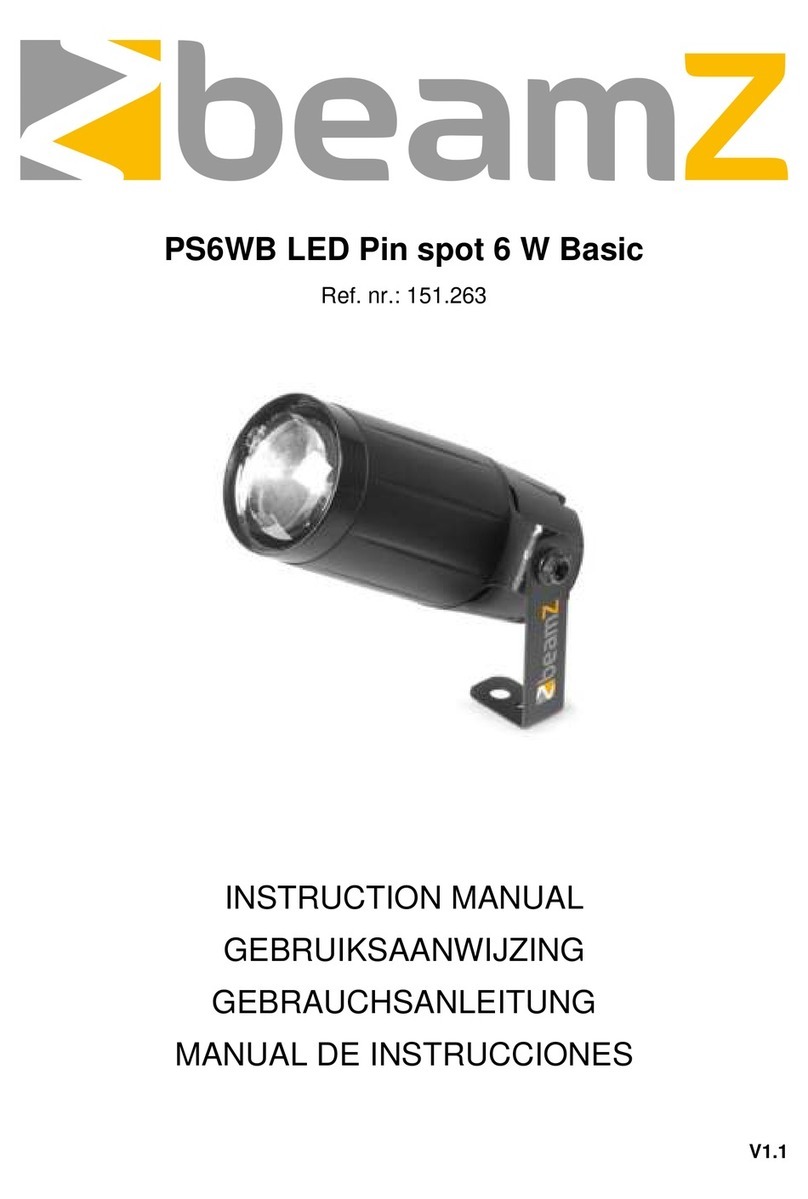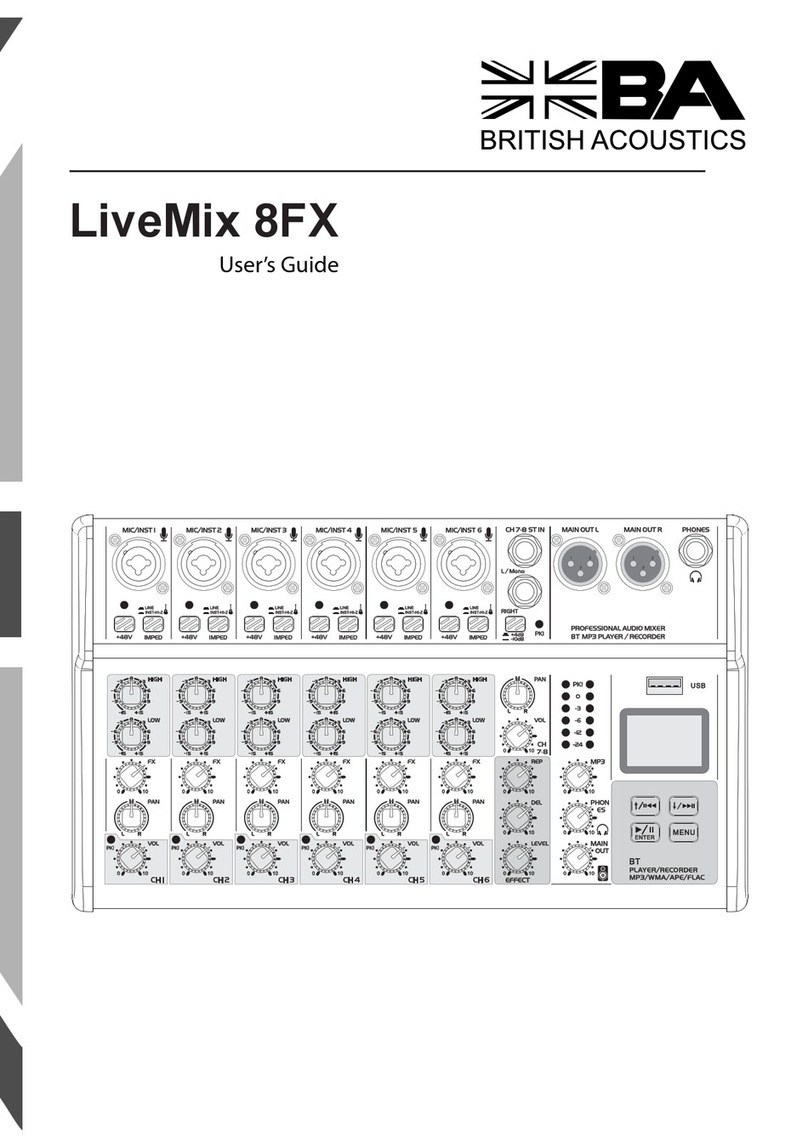Deluge SINTHSTROM AUDIBLE User manual


Synthstrom Audible Deluge
Instruction manual - firmware version 3.0.0
This manual is a work in progress and will be updated as we add new features.
This document is best navigated using “Document Outline”.
If you cannot currently view the chapters to the left hand side, switch this mode on via Tools >
Document Outline
For users of Deluges produced before February 2019, we have changed some terminology,
which will clash with some of the labelling on your Deluge’s top panel: what we previously
referred to as a “track”, we now call a “clip”. Your Deluge’s “TRACK” button is what this manual
is referring to when it mentions the “CLIP” button. This is simply a matter of language, and your
Deluge’s user interface remains unchanged aside from the new features which the V3.0
firmware provides.
Warning about power: any 9 - 12V DC power supply used with the Deluge must be
centre-negative, not
centre-positive. Using an incorrect power supply may cause damage to
the Deluge.

New sections 3.0
●Recording count-in
●Audio clips
○Audio clip length editing and changing of waveform loop points
○Grabbing tempo from an audio clip
●Recording notes or audio into an arrangement
●Audio track names
●Audio track input sources
●Changing a clip’s instrument, and creating audio clip
●Recording into clips, and live looping, in song view
○Input sources for recording
○Arming clips to record
○Recording a clip / loop
○Overdubs - regular
○Overdubs - continuous layering
○Setting the tempo with the first-recorded loop
○Further notes on overdubs
○MIDI control of looping
●Saving and loading songs
○Alphanumeric keyboard
●The file browser and loading audio files
○Deleting audio files
●Saving sound presets
●Loading sound presets
●“Cloning” sound presets, to add an additional instance
●Deleting sound presets
●Renaming sounds within a kit
●Audio clip / loop recording with extra “margins”
●Audio Thru
●MIDI control of functions and sounds
●USB host mode for MIDI devices
●Settings menu
New sections 2.1
●Arrangement recording from song view
●Waveform view
●Samples and multisampling for melodic “synth” instruments
●Sample pitch detection
●Single-cycle waveforms
●Collect-media tool
●Audio and synth engine

TABLE OF CONTENTS
New sections 3.0
New sections 2.1
Instrument clips, and clip view general
Sequence editing basics
Synth and kit presets
Kit clips
Sound parameters
Scrolling and zooming
Editing clip length
Shifting clips’ contents horizontally
Scales
Notes of different length
Editing note velocity
Note probability and iteration dependence
Triplets view
Recording notes
Recording count-in
Copying and pasting notes
Parameter automation and recording
Copying and pasting parameter automation
Clear clip
Cross-screen edit mode
MIDI and CV clips
Audio clips
Audio clip length editing and changing of waveform loop points
Grabbing tempo from an audio clip
Song view (basics)
Stopping and launching clips via arming
Soloing clips
Changing a clip’s instrument, and creating audio clips
Deleting, cloning and re-ordering clips
Access to clips in song view
Applying FX at the song level
Song sections
Recording into clips, and live looping, in song view

Input sources for recording
Arming clips to record
Recording a clip / loop
Overdubs - regular
Overdubs - continuous layering
Setting the tempo with the first-recorded loop
Further notes on overdubs
MIDI control of looping
Arranger view
Arranging clip-instances
Inserting / deleting “time”
Clip-instances unique to the arranger
“Dragging” clips between song view and arranger view
Arrangement playback
Switching between arrangement and song-view playback
Managing tracks in arranger view
Recording notes or audio into an arrangement
Audio track names
Audio track input sources
Clear arrangement
Arrangement recording from song view
Keyboard view
Undo / redo
Saving and loading songs
Alphanumeric keyboard
Switching song during playback
Collect-media tool
The file browser and loading audio files
Deleting audio files
Adding samples / sounds to an existing kit
Renaming sounds within a kit
Importing an entire folder of samples as a kit
When multiple clips use the same kit
Samples and multisampling for melodic “synth” instruments
Sample pitch detection
Single-cycle waveforms
Slicer

Recording samples
Recording additional samples to an existing kit
Resampling / recording the Deluge’s output
The sound editor
Sound editor shortcuts
Sound editor nested menu
Decimal values
Applying changes to all sounds within a kit
Modulation
Modulation to control the depth of another patch “cable”
Assigning knobs to parameters
Saving sound presets
Loading sound presets
“Cloning” sound presets, to add an additional instance
Deleting sound presets
Sound editor for MIDI and CV clips
Audio and synth engine
Signal flow
Processing power and CPU management
Sample interpolation / pitch
Time stretching and pitch shifting
Audio clip / loop recording with extra “margins”
Live audio input
Audio thru
Wavetable synthesis (coming soon)
Sidechain compression
Reverb
Sample and RAM management
Waveform view
CV, gate, and trigger clock
Disclaimer
CV / gate compatibility and settings
Trigger clock
Outputting CV / gate
Outputting MIDI or gate in a kit
Controlling and sequencing MIDI CC, pitch bend and channel aftertouch

Tempo and syncing
Setting tempo
Swing
Syncing
Tempo magnitude matching
Sync-scaling
MIDI control of functions and sounds
Settings menu
Global MIDI commands
Factory reset
Hardware connections
USB
USB host mode for MIDI devices
DC power socket (9 - 12V)
Battery
SD card slot
L / MONO and R outputs
Headphone output
Line input
Mic input
CV, gate, and trigger clock (“CLK IN”) connectors
MIDI implementation chart
SYNTH PRESETS 2.1
KITS
ARTIST PACKS
Popular commands - quick reference
Compliance information
FCC compliance for United States
CE compliance
Environmental Protection

Instrument clips, and clip view general
Sequence editing basics
Powering on the Deluge automatically creates a blank
song with one blank clip with a synth assigned to it, and
puts the device into clip view
for this clip.
In this view, the main 16x8 grid of pads
represents a piano-roll-style view of the
sequence of notes that the track contains. The
leftmost column of pads represents the first beat
in the sequence, while the columns further to the
right represent increasingly later points (steps)
in time.
Vertically, pitch is represented (except for kit clips) - the
bottom row of pads represents the lowest note on display,
and higher rows represent increasingly higher notes.
Pressing the Deluge’s play button plays the entered sequence.
With each row representing a different pitch, the user may wish to audition any of the
available pitches before actually placing those notes in the sequence. This can be
achieved by pressing the very rightmost pad (the “audition” pad) for a given row.
Notes in the sequence itself
may be created by pressing a
pad in the main 16x8 group
corresponding to a pitch and a
moment in time. The pad will
light up to indicate the
presence of a note. If the
Deluge is not
in play-mode,
the note will sound
immediately, as an aid to the
user. This will not happen if
the Deluge is
in play-mode,

when the user might be in the middle of a performance and would likely prefer for their editing to
be allowed without additional audible aids.
Tapping a pad for which a note is already present will delete the note.
Editing notes in this way may be undone or redone by pressing back or shift+back respectively -
see undo / redo.
The colour of the notes on display is arbitrary, and may be changed by the
user. This is handy when the user has created multiple clips and wishes for
them to appear as different colours in song view.
Simply hold down the shift button and turn the ▼▲ knob to change the colour
of a clip.
To adjust the brightness of the Deluge’s LEDs, hold down the shift button and
the learn button and turn the ▼▲ knob.
Synth and kit presets
The Deluge comes with a variety of synth and kit sound presets for you to use. The user may
also create, edit and save their own. Presets are stored on the SD card as XML files - if you
remove the card or delete certain files from it, you will no longer have access to these presets.
In clip view
, simply turning the select knob cycles through
synth or kit presets for the clip currently being edited. The
current preset number / name is shown on the numeric
display.
Later, we’ll cover how to edit presets’ sounds. For now, it
may be useful to at least know that you may create a
new, blank synth or kit preset by pressing shift+”synth” or
shift+”kit” respectively.
Kit clips
Instead of having a synth assigned, a clip may have a
“kit”. For kit clips, each row of pads represents an entirely
different sound, as opposed to a different pitch for the
same sound as with synth clips. One of the obvious
applications of this function is the creation of drum beats -
one row of pads could represent the kick drum, another
the snare, etc.

To turn a clip into a kit clip, simply press the kit button. One of the supplied kit presets will take
effect, and each row of pads will now correspond to a different sound. You may edit and
audition notes exactly as with a synth clip.
The Deluge comes with a
number of kits consisting of
drum sounds. It also comes
with kits consisting of a variety
of other samples. While drum
sounds are typically short and
sharp, many of these other
samples are longer, and the
user may wish to control how
long a sample plays for. When
adding a “note” of one of
these longer samples, by
pressing one of the 16 main
pads on its row, a “longer”
note will automatically be created, occupying multiple pads horizontally on the grid. See Notes
of different length to learn how to understand and edit the length of these longer notes.
Some of the samples in the
provided kits even include
pre-recorded beats or loops.
These are set up to
time-stretch so that they
always play at whatever tempo
you have the Deluge set to.
When you create an instance
of one of these samples, again
it will appear as one long
“note” occupying many pads
horizontally - however many it
needs based on its length. If it
is longer than the current clip, the clip’s length may automatically be extended too, to make
room for it.
An entire sound (common example: the kick drum) may be muted out by pressing the
corresponding pad-row’s mute pad (second from the right; green). It will turn yellow to indicate
that the row is muted.
The mute-row function is also available for synth clips, though perhaps less applicable.

In kit clips, each sound / row has a different colour. The colour of an individual row may be
altered by holding the shift button + holding the audition pad (far-right) for the row, and turning
the ▼▲ knob.
For kit clips, the sounds / rows may be re-ordered. To do this, hold down the audition pad
(far-right) for the row, and hold down the ▼▲ encoder while turning it. Scrolling will occur, but
the selected row will move along with the scrolling (i.e. it will appear to stay still while the other
rows scroll past it).
New sounds (samples from the SD card in the most basic case) may be added to an existing kit,
too.
Rows within a kit can also output MIDI notes or gate - see outputting MIDI or gate in a kit.
Sound parameters
The parameter knobs
(the two gold knobs) control
parameters of the synthesizer or sampler engine. Each
has a level-meter to its left, indicating the current value
of the parameter it controls. Which parameters the
knobs control (their function
) can be quickly switched
by the row of 8 buttons indicating options such as
volume/pan, attack/release, etc.
For synth clips, the parameter knobs
affect the sound
of the synth.
For kit clips, by default the parameter knobs
affect just the sound of the currently selected
row.
To select a sound, tap the audition pad (far-right) for that row. If you don’t wish for the sound to
in fact be sounded audibly while you press it’s audition pad, hold down the shift button first.
The currently selected sound is indicated with its audition pad dimly illuminated.

If you wish to instead affect the sound of the entire kit clip, press the “affect entire” button so that
it is illuminated. The parameter knobs
will now affect the output of all sounds within the kit.
Three of the parameter functions are labeled “custom” (1, 2 and 3). The function of these
depends on the sound preset. Custom 1 typically controls pitch for sample-based sounds, or
portamento for synth sounds. Custom 2 and 3 control sample rate reduction and bitcrushing
respectively for kits or songs in “affect entire” mode, and for most sample-based sounds.
More parameters are available for editing than just the 16 that you
have access to with the parameter knobs. See the chapter on the
sound editor for instructions on editing further parameters or
remapping the parameter knobs
or external MIDI knobs to control
different parameters.

Several parameter knob
functions have an additional function which can be enacted by pressing
down on the knob. Most of these toggle related parameters, notifying the user of the new value
via the Deluge’s text display.
Parameter knob function /
label
Press-down function
Cutoff
Toggles the function of the “cutoff” and “res” function to affect
the LPF (default), HPF, or to become treble and bass controls
(“EQ”)
Res (resonance)
Toggles the dB/octave slope of the filter between 24dB and
12dB (LPF only)
Delay time
Toggles ping-pong delay (a stereo effect) on (default) and off
Delay amount
Toggles analog simulation on and off (default) for delay. Note
that analog simulation consumes a relatively high amount of
CPU power, lowering the number of voices that may sound at
once
Sidechain
Toggles sidechain speed between fast (synced to
32nd-notes) and slow (synced to 8th-notes)
Reverb
Toggles reverb presets - “small”, “medium”, and “large”.
These apply to all reverb in the whole song - not just to the
current sound
Mod rate
(Only for “affect-entire” mode for songs and kit clips.) Where
mod rate and depth are controlling a modulation effect
(chorus, flanger or phaser), the effect switches to the next in
that list
Mod depth
(Only for “affect-entire” mode for songs and kit clips.) Where
mod rate and depth are controlling a modulation effect
(chorus, flanger or phaser), the “mod depth” function toggles
between controlling depth, feedback, and offset, depending
on the active effect
Stutter
Pressing down on the knob enacts the stutter effect.
Releasing it stops the effect. Turning the knob controls the
length and speed of stuttering. You can also turn it while held
down to speed the short stuttering loop up and down.
The stutter effect exists only as a parameter knob function,
not in the sound editor menu.

The parameter knobs
may also control parameters on external equipment via MIDI CC
messages if your clip is a MIDI clip.
Scrolling and zooming
Being limited to a 16x8 working area would be quite constrictive. The
Deluge allows the user to scroll vertically to allow for more than eight
different notes’ pitches or sounds, and scroll and zoom horizontally to
allow for longer sequences and / or finer time divisions.
To scroll vertically, turn the ▼▲ knob. For synth, MIDI and CV clips,
scrolling up will give you access to new “rows” of higher pitches, and
scrolling down will give you lower pitches. For kit clips, scrolling
vertically will expose additional sounds. Any notes already created which fall offscreen as a
result of scrolling will still exist, will still sound when in play-mode, and will reappear when their
row is scrolled back to.
In the horizontal dimension, let’s first look at zooming. By default, each column of pads
represents a 16th-note step. Pressing down on the ◄► knob will cause the Deluge to indicate
this “zoom-level” on its numeric display: “16th”. Suppose you wish to instead edit “finer” detail in
our sequence - 32nd-notes. By holding down the ◄► knob and turning it clockwise at the same
time, you zoom in: the notes which had previously occupied the left-hand half of the 16x8 pad
grid now expand to take up the whole grid. And the notes which had occupied the right-hand
half of the grid are now “offscreen” to the right.
If you wish to see those notes, offscreen to the right, you may scroll horizontally to them.
Horizontal scrolling is achieved by turning the ◄► knob, but without
pressing down on it as with
zooming. Whenever you scroll horizontally, your scroll position is shown momentarily on the
Deluge’s numeric display as two or three numbers, depending on your zoom level. The first is
the bar number, the second is the beat number within the current bar, and the third, if visible, is
the 16th-note within the current beat.
You may zoom in multiple times in order to access finer and finer detail, all the way to
64th-notes. And you may zoom back out by turning the ◄► knob anti-clockwise - remembering
to first press down on the knob.
After zooming back out, you will not be able to see all of the fine “detail” that you created while
zoomed in. Pads which “contain” detail which is too fine to see will appear an almost-white
colour. Simply zoom back in to expose the detail. Tapping such a pad will delete everything it
“contains”.

To begin playback from your current scroll position rather than the beginning of the clip, hold
down the ◄► knob and press play.
Editing clip length
The length of a clip may also be altered. If made longer than the default 1 bar, the clip will
extend beyond the length of the “display” even at 16th-notes zoom level, meaning that you will
now be able to scroll horizontally at this zoom level too, or even zoom out
another zoom level
(8th-notes would be next), to see the entirety of the clip.
Editing clip length is achieved by holding the shift button and turning the ◄► knob. At each
click of the knob, the clip’s new length will blink momentarily on the Deluge’s numeric display,
formatted as three numbers (bars, beats, then 16th-notes). Clips may be any length, including
unusual ones - e.g. 15 16th-notes long (which would display as “0.3.3”, meaning 3 quarter-notes
plus 3 16th-notes.
The clip’s length will also be indicated visually: columns of pads which are beyond the clip’s end
will appear dim and grey. If you extend a clip’s length beyond the right-hand side of the current
grid, you will be scrolled right automatically to see the new “space” you have created. Or if you
reduce a clip’s length to half or less of the grid, the Deluge will automatically zoom in to display
the remaining area in more detail.
Sometimes you may wish to “multiply” an existing clip’s length - that is, to make a copy of the
clip’s existing sequence of notes, and place that copy after the original. To do this, hold down
the shift button and press down on the ◄► knob. The Deluge will then automatically zoom out
to reveal the entirety of the multiplied clip. When multiplying a clip containing notes with iteration
dependence
set, the resulting notes automatically have their iteration dependence modified, or
are left out entirely, in order to keep the resulting composition sounding the same as the
unmultiplied clip wherever possible.
Shifting clips’ contents horizontally
If you wish to shift all notes and automation in a clip sideways (in the “time” dimension), hold
down the ▼▲ knob and turn the ◄► knob. Your clip’s contents will be moved sideways in
steps of one square at your current zoom level. If the contents move past either end of the clip,
they will wrap around and appear at the other end.
Scales
By default, all new synth, MIDI and CV clips are put into scale
mode
- locked to a major scale. There are many other options, however.

The first alternative worth mentioning is to exit scale
mode entirely, by pressing the “scale”
button so that it is no longer illuminated. Neighbouring rows of pads will now be only a semitone
apart, giving you access to a chromatic scale. Any notes that you previously created, while in
scale
mode, will still exist, but you will likely see some of them move to a different pad-row as
you exit scale
mode to make room for a newly-accessible semitone’s row. Remember that you
can scroll up and down - this may be even more necessary now that the “working area” has
expanded vertically. You can press the “scale” button again at any time to re-enter scale
mode.
To change to a different scale, press shift+scale. The Deluge will cycle through the 7
Western-music “modes”, displaying the name of each on the text display: major (ionian), minor
(aeolian), dorian, phrygian, lydian, mixolydian, and locrian. If the Deluge instead displays the
error message “CAN’T”, this is because the current scale has more than 7 notes. See below for
how to create a custom scale - perhaps you did so accidentally.
When re-entering scale
mode (pressing the “scale” button when it was not previously
illuminated), the Deluge will examine the notes that are present, and make an educated guess
as to their scale and the scale’s root note / key. For instance, if the Deluge detects the presence
of a minor third note relative to the root note, it will be likely to conclude that the scale is minor.
Scales on the Deluge will usually contain seven different notes (eight if you count the octave -
the same as most Western scales). However, sometimes there will be more notes - for instance,
if both a major 3rd and a minor 3rd are present when entering scale
mode, both will be added to
the scale.
The root note (at every octave) is indicated, anytime that a clip is in scale
mode, with its audition
pad permanently illuminated. If you wish to change the root note (e.g. if the Deluge guessed
incorrectly what root note you intended), simply hold down the “scale” button and press the
audition pad (or note on the keyboard if in keyboard view
) for the note that you intend. You may
do this whether or not you were already in scale
mode.
The other way that the scale may be altered and customized is by sharpening or flattening the
notes present in an existing scale. So long as you are already in scale
mode, you may do this
as follows: Hold down the audition pad for a given row / note. The note will sound, and the text
display will indicate the name of the note (a dot (.) means “sharp”). While holding the audition
pad, additionally hold down the select knob and turn it to sharpen or flatten the note. Most times,
you can move a note just one semitone in either direction - any further and it would become the
same as the next note in the scale, which is not allowed. If you wish to perform this function
without the note sounding as you press the audition pad (e.g. because you’re in the middle of a
performance), this can be achieved by holding down the shift button before pressing the
audition pad.
For songs with multiple clips, all clips that are in scale
mode are always locked to the same
scale, for convenience. Any change that you make to the scale while editing one clip will affect

all others that are also in scale
mode. Correspondingly, when the Deluge guesses the scale and
root note when re-entering scale
mode, the contents of all scale
clips will be considered. So if
you’re wondering why the Deluge threw some extra notes into your scale that you didn’t expect,
it’s likely because you have a different clip which contains those notes!
If you wish to transpose a clip up or down, this can be achieved by holding down the ▼▲ knob
and turning it. Doing this alone will transpose a whole octave at a time. If you wish to transpose
just a semitone, then hold down the shift button as well while turning.
If you transpose by semitones while in scale
mode, then any other clips that are also in scale
mode will also be transposed.
Notes of different length
At any zoom level, in most cases, a note created on a given pad lasts up until the “start” of the
next pad to the right. Or in other words, if you are zoomed such that you are looking at 16th
notes (press down on the ◄► knob to be reminded of your zoom level), then the pads are
spaced apart by 16th notes and
all notes created will be a 16th note long.
(It should be pointed out that for longer samples such as many of those provided in the Deluge’s
supplied kits, notes longer than one pad will automatically be created - see Kit clips.)
To manually create a note which is longer, hold down on the note’s pad, and then press some
other pad further to the right on the same row. The note will extend to occupy all pads in
between. You will notice that only the leftmost pad occupied by the note is brightly coloured -
the other pads are dimmer. This is to indicate that they are the extension of an existing note,
rather than representing a new note beginning on that pad.
A long note may be shortened by “deleting” the portion of if that falls beyond a certain pad which
it currently occupies, by simply pressing that pad.
Note that some sound presets do not allow notes’ length to be altered. Those consisting of
short, percussive sounds (e.g. drums), are intended to always sound the same, without
note-length as an option. In these cases, notes will always appear to occupy just one pad at all
zoom levels.
Since the Clip view
edits a sequence which will play repeatedly, it is foreseeable that you may
wish to create a note which begins toward the end of the sequence, and extends so that it
continues back into the beginning of the sequence - to continue sounding even after the
sequence has restarted. To do this, create the note at the point in time where you wish it to
begin, and then (even after scrolling or zooming if you wish) hold down on the ◄► knob and
press the final pad that you wish the note to occupy (this will presumably be to the left of where
the note started).

For a “drone” note which stays on permanently, simply create a note which occupies the entire
length of the clip (enter a note at the first, leftmost column, then hold ◄► while pressing the last
pad at the rightmost column). The Deluge treats such notes as a special case, and will keep the
note permanently sounding rather than restarting it each time the clip’s sequence loops.
Editing note velocity
The Deluge’s pads are not velocity-sensitive, but notes created as part of a sequence may have
their velocity manually edited. To do this, hold down the pad corresponding to a note and turn
the ◄► encoder. The velocity value will show on the Deluge’s numeric display. Velocity values
range between 1 and 127.
Newly created notes, and notes sounded with the audition pads, will default to the same velocity
as the last sequence-note touched on that clip - with 64 being the initial default.
For those not familiar with the concept of note velocity, it is intended as an electronic
representation of the physical force with which a note is played (e.g. how hard a guitar string is
plucked). With electronic music equipment in general, the resulting effect is most commonly a
difference in volume. This is how most of the Deluge’s included synth and kit presets are set up
to respond to velocity. However, velocity can in fact be patched to almost any parameter in the
Deluge’s synthesis- and sampling engine, making it simply a tool with which you can make
different notes sound different, in any way you care to configure. See the modulation section in
the chapter on the sound editor
You can hold multiple notes simultaneously to edit their velocity together.
Any notes recorded via MIDI will have their velocity recorded.
Note probability and iteration dependence
The Deluge allows each sequenced note to have a condition set to decide, at each playback
iteration (i.e. repeat), whether that note plays or not. These may be based on an element of
randomness, (“probability”), or dependent on how many times the clip has played through (e.g.
“play only on the third of every four iterations”).
To set a probability or iteration dependence for a note, hold down its pad and turn the select
knob. (Anti-clockwise for a probability, which will display as a numeric percentage, or clockwise
for an iteration dependence, which will display in the form of “3of4” which would mean the 3rd
out of every 4 repeats).
For notes at the same time (horizontal) position, if their given probabilities add up to 100, then a
special function is performed: always exactly one of the notes will play
, as opposed to the notes’

probabilities being treated independently. This allows you to have a point in your sequence
where, at random at each iteration, one of several different potential notes will sound - but never
more than one of them.
There is another special function, for notes at the same time (horizontal) position that have the
same probability number: they will always either all play together, or all not play - so you could
have a whole chord which either all plays, or all doesn't play. (Make sure that the note’s
probabilities don’t add up to 100, otherwise the previous paragraph’s logic will apply instead.)
Notes' triggering may be set to depend on an earlier note in the sequence being triggered. Let's
say you've set a note's probability to 70%. If you make another note at a different time-position
and set its probability to 70% also, you'll notice that you're offered an additional option - a 70
with a dot (.) after it. This means "trigger me only if the previous 70% note was successfully
triggered". There will additionally be an extra option of 30% with a dot after it, which in this case
will mean "play me only if the previous 70% note was not
triggered". (30% being 100% minus
70%.)
As a shortcut to automatically set up the above for you, you can hold multiple notes
simultaneously (even at different time-positions) and turn the select knob to set them to always
play together.
Triplets view
Triplets view
is activated by pressing the “triplets view” button, and
basically changes the pad grid’s function to divide time into threes rather
than fours, allowing you to create triplets.
Your zoom level when you enter triplets view
makes a difference. Let’s
say you were zoomed to be viewing 16th notes (press down on the ◄►
knob to be reminded of your zoom level). After entering triplets view
,
rather than each quarter of the 16x8 pad grid giving you 4 columns of
16th-notes, each quarter is instead divided into 3, with the fourth column
greyed out and not used in this view. These 3 divisions will total the same
amount of time that the 4 divisions previously did, despite looking slightly
different.
Or, if you had been zoomed to be viewing 8th notes, the same effect would have been applied
to them. Once in triplets view
, even if you change your zoom level, same time-division which
had previously been divided into 4 remains now divided into 3. If you wish to create triplets for a
different time-division (e.g. 8th-notes if you’d previously created triplets for 16th-notes), you may
exit and then re-enter triplets view
.
Table of contents
Popular Dj Equipment manuals by other brands

MasterSounds
MasterSounds UNION AUDIO FX Operation manual

Event Lighting
Event Lighting PIXBAR12x12 user manual

ETC
ETC ColorSource Spot Pearl v1.7 installation guide

Rane
Rane Seventy-Two user guide
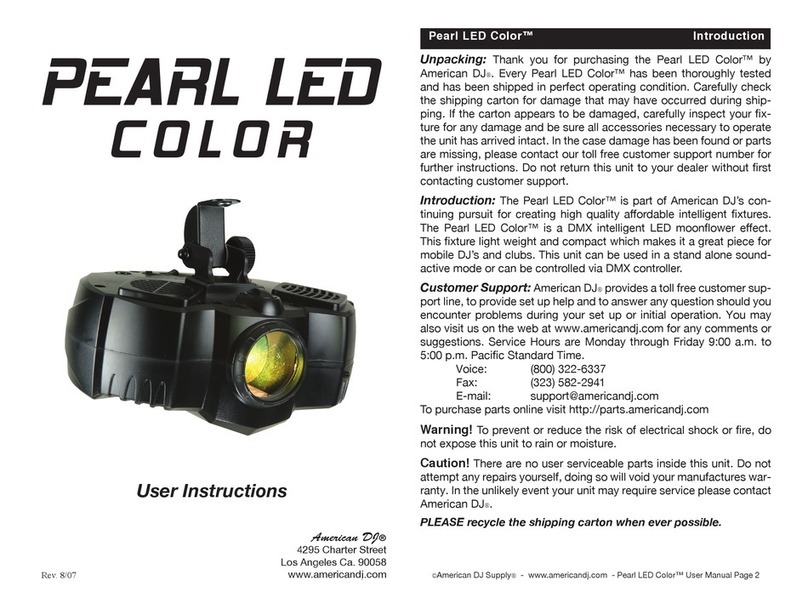
American DJ
American DJ Pearl LED Color User instructions
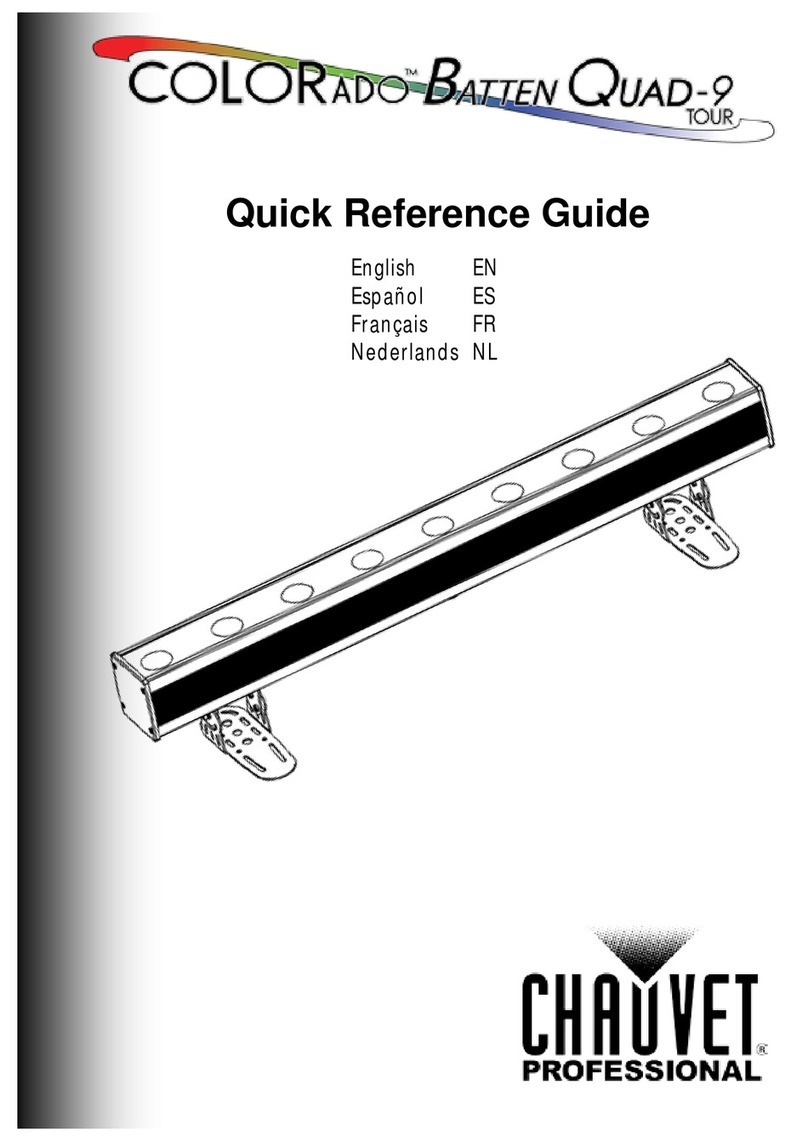
Chauvet Professional
Chauvet Professional COLORADO BATTEN QUAD-9 TOUR Quick reference guide