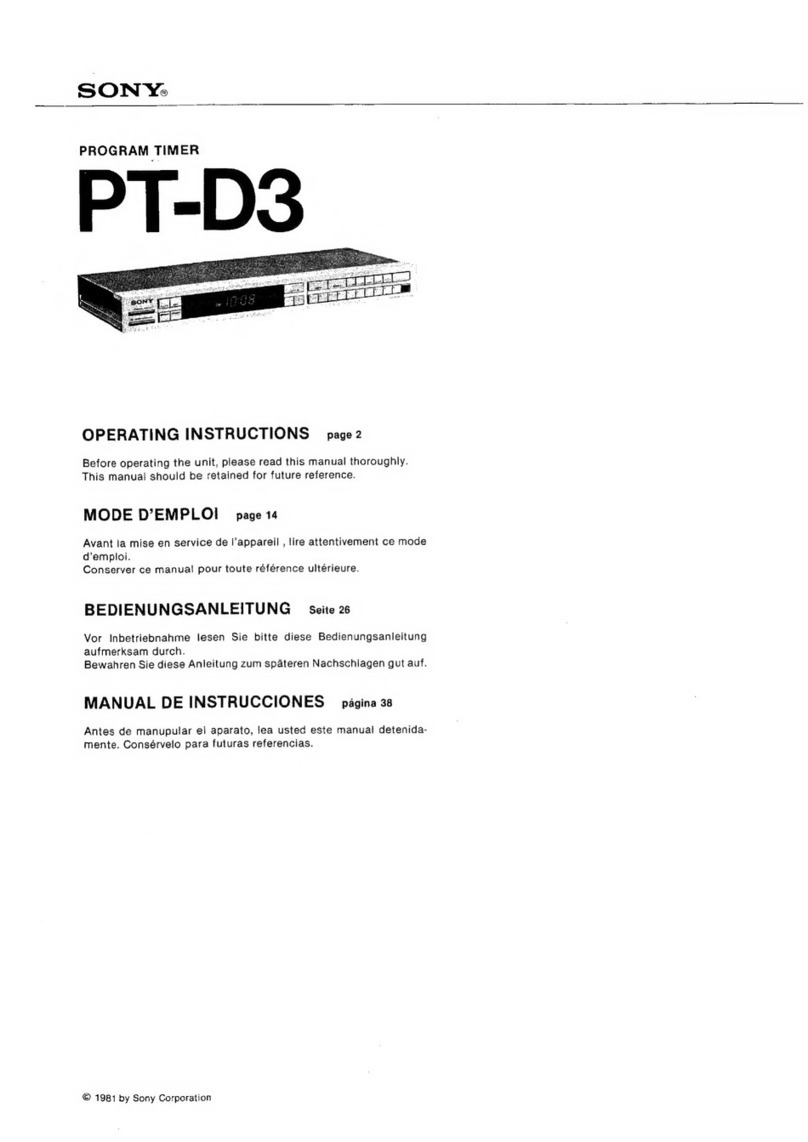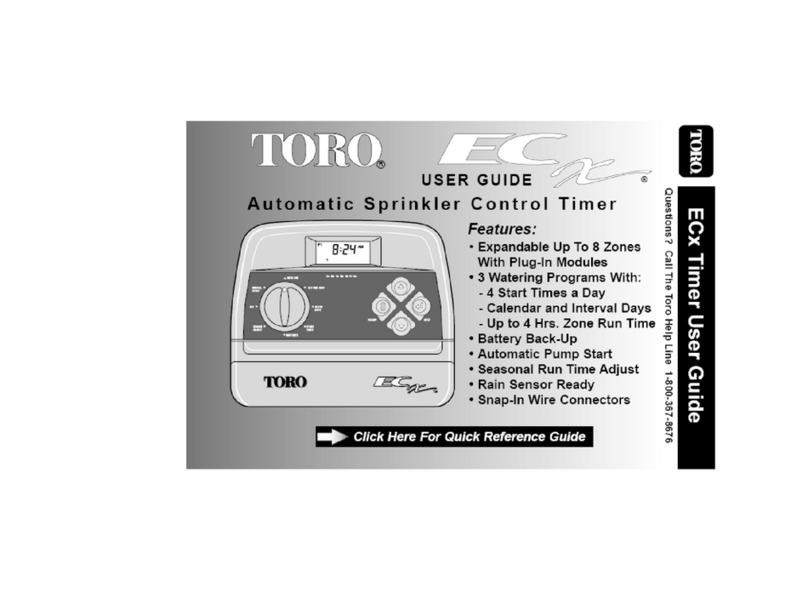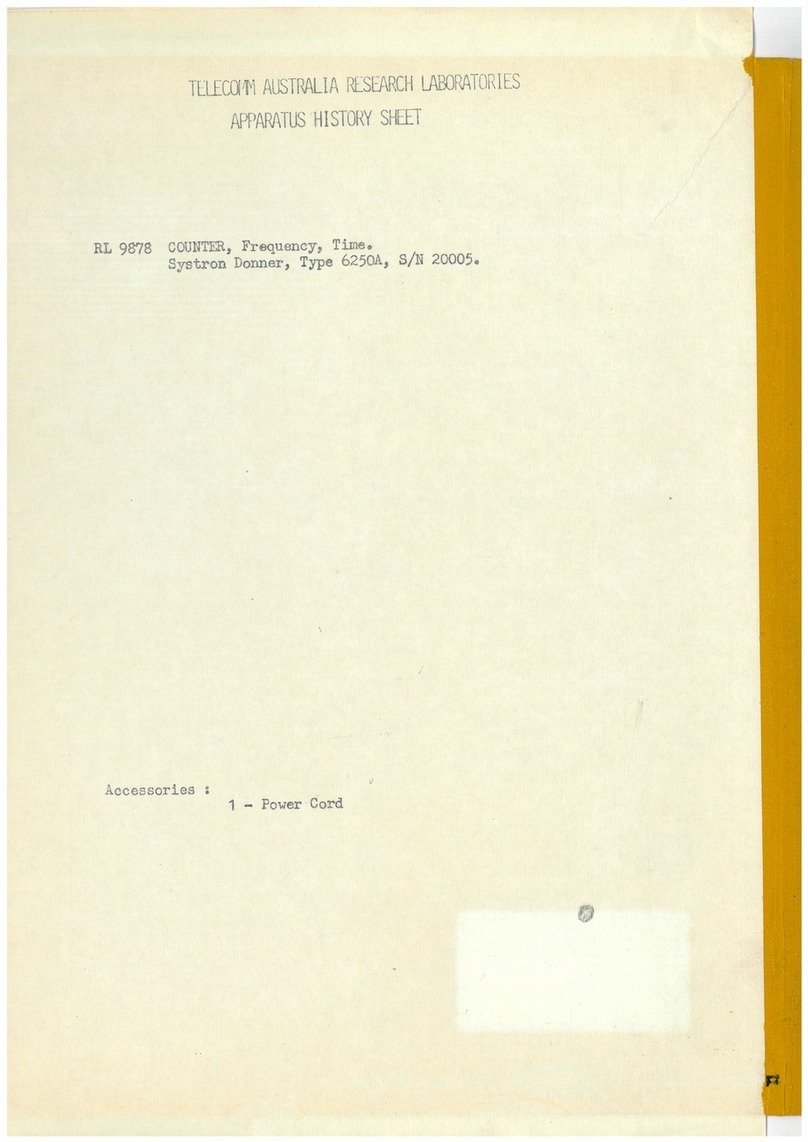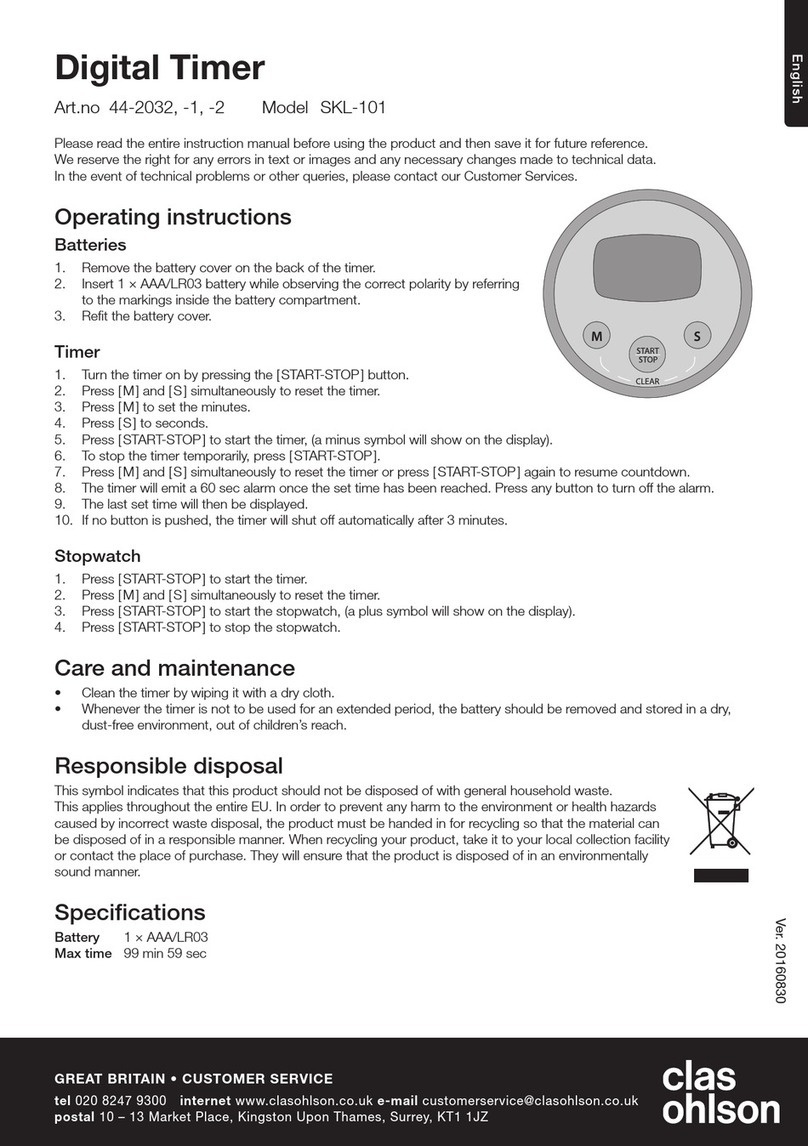Denlar ClockBox Pro User manual

Clock Box PRO Installation and Operations Manual V1.1

Clock Box PRO Installation and Operations Manual V1.1 LAB-110218
2
TABLE OF CONTENTS
Installation
1. Clock Box PRO and Hood Interface Diagram Non-Plug‘N’Play 4-5
2. Clock Box PRO and Hood Interface Diagram Plug‘N’Play 6-7
3. Plug‘N’Play Layout 8-9
4. Device Flow Chart 10
5. Clock Box Stand-Alone Interface Diagram Non-Plug‘N’Play 11-12
6. Clock Box PRO Stand-Alone Interface Diagram Plug‘N’Play 13-14
7. Device Flow Chart Clock Box PRO Only 15
8. Touch Screen Mounting 16-17
9. ENT Flexible Conduit Installation 18
Operation and Setups
10. Operating the Clock Box PRO 19
11. Timer Setup 20
12. Password Setup and Reset 21-22
13. Handicap Accessible Controls (ADA) 23
14. Language Setup 24
Status Screens
15. Main Screen Faults 25
16. Status Screen 26
Option Screens
17. Bypass Setup 27
18. Monitoring System 28-30
19. No Hood Connected 31
Technical Data
20. Troubleshooting Quick Guide 32
21. Clock Box PRO Schematic 33
22. Clock Box PRO Datasheet 34
23. Gas Disconnect Datasheet 35
24. Electrical Disconnect Datasheet 36
25. Contact Information 37

Clock Box PRO Installation and Operations Manual V1.1 LAB-110218
3
READ AND SAVE THESE INSTRUCTIONS
WARNING
TO REDUCE THE RISK OF FIRE, ELECTRIC SHOCK, OR INJURY TO PERSON, OBSERVE THE FOLLOWING:
1. Use this unit only in the manner intended by the manufacturer. If you have questions, contact the manufacturer at the
address or telephone number listed on the front cover of this manual.
2. Before servicing or cleaning unit, switch power OFF at service panel and lock the service disconnecting means to
prevent power from being switched on accidentally. When the service disconnecting means cannot be locked, securely
fasten a lockout / tagout device based on local codes.
3. Installation work and electrical wiring must be done by a qualified person in accordance with all applicable codes and
standards, including fire-rated construction codes and standards.
4. When cutting or drilling into wall or ceiling, do not damage electrical wiring and other hidden utilities.
5. To reduce the risk of fire or electric shock, do no use this device other than specified by the manufacturer.
6. Utilize approved wiring only.
7. This unit must be grounded.
DISCLAIMER: DENLAR Fire Protection shall not be liable for errors
contained in this manual or for incidental, consequential damages in
connection with the furnishing, performance or use of this information.
DENLAR Fire Protection makes no warranty of any kind with regards to
this information, including, but not limited to the implied warranties of
merchantability and fitness for a particular purpose.
G

Clock Box PRO Installation and Operations Manual V1.1 LAB-110218
4
Clock Box PRO and Hood Interface Diagram
Non-Plug‘N’Play
1. 120 VAC Input (not provided)
a. 120 VAC / 15 Amp circuit (provided by installer)
2. Junction Box (not provided)
a. Run the 120 VAC Input to the Junction Box
b. Run the 12-2 MC (3) wire, with the red tape, from the Hood to the Junction Box
c. Run a new cable (4) (not provided) from the Junction Box to the Clock Box PRO Control
Box
d. Wire nut the Hot leads from the three wires (1, 3, 4) together
e. Wire nut the Neutral leads from the three wires (1, 3, 4) together
f. Connect the grounds accordingly (1, 3, 4)
3. Metal Clad 12-2 MC wire with red tape from the Hood (provided)
4. Cable to provide 120 VAC from the Main Breaker Panel to the Clock Box PRO (not provided)
1
3
120 VAC Input (not provided)
6
5
4
7
8
10
9
Electrical Disconnect
CB1 / CB2
2
ED1

Clock Box PRO Installation and Operations Manual V1.1 LAB-110218
5
a. Connect the Line side to position four of the eight (8) position Power Plug in the Clock Box
PRO Control Box
b.
Clock Box PRO and Hood Interface Diagram
Non-Plug‘N’Play
c. The Neutral wire connects to the neutral of the 14/2 MC wire (5). A jumper is also
connected to the two Neutrals and inserted into position two of the eight (8) position
Power Plug in the Clock Box PRO Control Box
d. Connect the Ground to the ground bar
5. Metal Clad 14-2 MC wire with black tape from the Hood (provided)
a. Connect the 14-2 MC wire with black tape to the eight (8) position Power Plug in the Clock
Box PRO Control Box
1. The Line side connects to position one of the eight (8) position Power Plug in the Clock
Box PRO Control Box
2. Connect the Neutral according to 4-b listed above
3. The Ground connects to position three of the eight (8) position Power Plug in the
Clock Box PRO Control Box
6. 24VDC and 120VAC Hood interface cable (provided)
7. 24 VDC Input / Output Communication cable encased in 16 mm ENT Flexible Conduit (provided)
a. 25 Ft in length
b. One communication (Ethernet) cable and one plenum cable
c. Connects between the Clock Box PLC and HMI / Touch Screen
8. Output Power Disconnect Cable (provided)
a. Connect the other end to the coil of the Power Source Disconnect (D1000-E, D1000-G, or
D1000-DED)
9. Jumper cable for the D1000-DED if applicable (not provided)
10. Supply Line 120-220 VAC from the Main Breaker Panel to the D1000-E (not provided)
Empty
Ground
Neutral
Line
120 VAC from Main Breaker
Panel
Ground
Neutral
Line
Clock Box PRO Control Box Power Plug
Clock Box Side
Installer Side

Clock Box PRO Installation and Operations Manual V1.1 LAB-110218
6
Clock Box PRO and Hood Interface Diagram
Plug‘N’Play
1. 120 VAC Input (not provided)
a. 120 VAC 15 Amp circuit provided by installer
b. Voltage supply from the Main Breaker Panel to the 5-15R Receptacle (not provided)
2. 120 VAC 15 Amp Plug Input to Hood (provided)
a. 6 Ft in length
b. Power Cord from the Hood and connects to the 5-15R Receptacle (not provided)
3. 120 VAC Output from Hood encased in 16 mm ENT Flexible Conduit (provided)
a. 10 Ft in length
b. One plenum cable
c. Cable from the Hood to the Power Source Disconnect for the Range (Gas or Electric)
d. One four-position connector
i. Labeled HD1
7
120 VAC Input (not provided)
10
Electrical Disconnect
GD2
JP1, ED2, GD4
Jumper for D1000-DED
5
9
3
1
2
6
4
CB1 / CB2
ED1
Gas Disconnect
GD1

Clock Box PRO Installation and Operations Manual V1.1 LAB-110218
7
1. Four Wires
4. 120 VAC Input/Output to/from the Clock Box encased in 16 mm ENT Flexible Conduit (provided)
a. 10 Ft in length
b. Two plenum cables
c. Cable from the Clock Box to the Power Source Disconnect for the Range (Gas or Electric)
d. Two four-position connectors
i. Labeled CB1
1. Four wires
ii. Labeled CB2
1. Three wires
e. One eight-position connector
i. Labeled CB3
1. Seven wires
5. 120 VAC Input to Gas Disconnect (DED option) encased in 16 mm ENT Flexible Conduit (provided)
a. 10 Ft in length
b. One plenum cable
c. Cable from the Gas Disconnect junction box to the Electrical Disconnect
d. Two four-position connectors
i. Labeled GD2
1. Located at the Gas Disconnect junction box
ii. Labeled GD3
1. Located at the Electrical Disconnect
6. 24 VDC Input / Output Communication cable encased in 16 mm ENT Flexible Conduit (provided)
a. 25 Ft in length
b. One communication (Ethernet) cable and one plenum cable
c. Connects to the Clock Box PLC and HMI / Touch Screen
7. Power Source Disconnect
a. One four-position connector
i. Label depends on the Power Source Disconnect option
1. D1000-E-120/220 (Electrical)
a. Labeled ED1
2. D1000-G (Gas)
a. Labeled GD1
3. D1000-DRD
a. Labeled ED1
4. D1000-DED
i. D1000-E-120/220 Labeled ED1
ii. D1000-G Labeled GD1
iii. Jumper Wire JP1, ED2,GD2
8. Connecting the four-position connectors from the Hood, the Clock Box, and the Power Source
Disconnect.
9. 120-220 VAC supply line to Range via Electric Disconnect (not provided)
10. 24VDC and 120VAC Hood interface cable (provided)

Clock Box PRO Installation and Operations Manual V1.1 LAB-110218
8
Plug‘N’Play Layout
D1000, D1000-G, and Clock Box PRO

Clock Box PRO Installation and Operations Manual V1.1 LAB-110218
9
Plug‘N’Play Layout
D1000, D1000-E, and Clock Box PRO
D1000, D1000-DED, and Clock Box PRO

Clock Box PRO Installation and Operations Manual V1.1 LAB-110218
10
Device Flow Chart

Clock Box PRO Installation and Operations Manual V1.1 LAB-110218
11
Clock Box PRO Stand-Alone Interface Diagram
Non-Plug‘N’Play
1. Cable providing 120 VAC from Main Breaker Panel to the Clock Box PRO (not provided)
a. Connect the Line side to position four of the eight (8) position connector in the Clock Box PRO
Control Box Power Plug
b. Connect the Neutral side to position two of the eight (8) position connector in the Clock Box PRO
Control Box Power Plug
c. Connect the Ground side to position three of the eight (8) position connector in the Clock Box PRO
Control Box Power Plug
2. 24 VDC Input / Output Communication cable encased in 16 mm ENT Flexible Conduit (provided)
a. 25 Ft in length
b. One communication (Ethernet) cable and one plenum cable
c. Connects to the Clock Box PLC and HMI / Touch Screen
3. 120 VAC Output from the Clock Box PRO encased in 16 mm ENT Flexible Conduit (provided)
Electrical Disconnect
120 VAC Input (not provided)
2
5
3
CB1 / CB2
4
1

Clock Box PRO Installation and Operations Manual V1.1 LAB-110218
12
a. Output Power Disconnect Cable (provided) 10 Ft in length
b. One plenum cable
Clock Box PRO Stand-Alone Interface Diagram
Non-Plug’N’Play
c. Runs from the Clock Box PRO to the Power Source Disconnect
4. A jumper cable for the D1000-DED if applicable (not provided)
5. The 120-220 VAC from the Main Breaker Panel to the D1000-E

Clock Box PRO Installation and Operations Manual V1.1 LAB-110218
13
Clock Box PRO Stand-Alone Interface Diagram
Plug‘N’Play
1. 120 VAC Supply for Clock Box PRO
d. Cable (not provided) runs from the Main Breaker Panel to the Power Source Disconnect
2. 120 VAC Input/Output to/from the Clock Box PRO encased in 16 mm ENT Flexible Conduit (provided)
a. 10 Ft in length
b. Two plenum cables
c. Runs from the Clock Box PRO to the Power Source Disconnect
d. Two four-position connectors
i. Labeled CB1
1. Four wires
ii. Labeled CB2
1. Three wires
e. One eight-position connector
i. Labeled CB3
1. Seven wires
3. 120 VAC Input to Gas Disconnect encased in 16 mm ENT Flexible Conduit (provided)
a. 10 Ft in length
b. One plenum cable
8

Clock Box PRO Installation and Operations Manual V1.1 LAB-110218
14
c. Runs from the Gas Disconnect junction box to the Electrical Disconnect
d. Two four-position connectors
i. Labeled GD2
1. Located at the Gas Disconnect junction box
ii. Labeled GD3
4. 24 VDC Input / Output Communication cable encased in 16 mm ENT Flexible Conduit (provided)
a. 25 Ft length
b. One communication cable
c. Connects to the Clock Box PRO PLC and TOUCHSCREEN
5. Located at the Power Source Disconnect
a. One four-position connector
i. Label depends on the Power Source Disconnect option
1. D1000/DS-E-120/220
a. Labeled ED1
2. D1000/DS -G
a. Labeled GD1
3. D1000/DS -DRD
a. Labeled ED1
4. D1000/DS -DED
a. D1000/DS -E-120/220
i. Labeled ED1
b. D1000/DS -G
i. Labeled GD1
c. Jumper Wire
i. JP1
ii. ED2
iii. GD2
6. Connecting the four-position connectors from the Hood,
the Clock Box PRO, and the Power Source Disconnect
a. Connect the 120 VAC Supply for the Clock Box
PRO from the Main Breaker Panel. See Wiring
MB1
b. To connect the Power Source Disconnect. See
Connector Layout
7. Remove the Hood Interface Cable.
8. Switch the Hood to the No Hood option ( See section in manual).
AC Neutral
AC Line
GND
Wiring MB1
Female
Male

Clock Box PRO Installation and Operations Manual V1.1 LAB-110218
15
Device Flow Chart Clock Box PRO Only

Clock Box PRO Installation and Operations Manual V1.1 LAB-110218
16
4
Touch Screen Mounting
Surface Mounting
1. Using a 5/64”Allen wrench (provided in bag inside Clock Box Control Box),
remove the four (4x) allen screws on the front cover of the touch screen.
2. Underneath the front cover, there is a plate holding the touch screen.
The plate is secured to the touch screen enclosure with two (2x) Phillips
screws. Remove both screws.
a. Unplug the power cable and ethernet cable from the touch screen.
3. There are six (6x) slots that a screw can go through to mount the touch
screen enclosure to the wall, secure the touch screen enclosure
(Note: secure to studs or use an anchor).
4. Attach the ethernet cable and power cable to the touch screen. Secure the
touch screen plate to the touch screen enclosure.
5. Attach the cover to the touch screen enclosure.
Flush Mounting
1. Using a 5/64”allen wrench (provided in bag inside Clock Box Control Box), remove the four (4x) allen
screws on the front cover of the touch screen.
2. Underneath the front cover there is a plate holding the touch screen. The plate is secured to the touch
screen enclosure with two (2x) Phillips screws; remove both screws.
a. Unplug the power cable and ethernet cable from the touch screen.
5

Clock Box PRO Installation and Operations Manual V1.1 LAB-110218
17
Touch Screen Mounting
3. There are two (2x) mounting brackets (provided in bag inside Clock Box
Control Box) that mount to the side of the touch screen enclosure. There are
slots on the side of the touch screen enclosure that the mounting brackets
secure through. Using a 11/32”wrench, secure the nuts to the brackets.
a. The slots allow the touch screen enclosure mounting brackets to be
adjusted depending on the thickness of the wall.
4. On each bracket there are two holes for screws to go through to mount to the
wall, mount the touch screen enclosure to the wall.
5. Attach the ethernet cable and power cable to the touch screen. Secure
the touch screen plate to the touch screen enclosure.(see pg. 12)
6. For flush mount applications, use the cover for the touch screen
enclosure flush mount. The cover is shipped in the foam of the main
packing material sent with the Clock Box PRO. Remove the flush mount
cover and install it on the touch screen enclosure.

Clock Box PRO Installation and Operations Manual V1.1 LAB-110218
18
ENT Flexible Conduit Installation
1. There are three (3x) 16mm ENT flexible conduits connected to the Clock Box PRO Control Box.
a. HMI Power/Communication Cable
i. One (1x) Ethernet Cable
ii. One (1x) three wire plenum
Cable
b. Hood Interface cable
i. One (1x) twelve wire
multiconductor
c. Input / Output Cable
i. One (1x) three wire plenum
cable
1. Input
ii. One (1x) four wire plenum
cable
1. Output
2. The HMI Power/Communication Cable is removed by loosening the gland nut in the Clock Box PRO Control
Box. The Connector on the three wire plenum cable and the ethernet cable are small enough to fit
through the hole in the gland nut. Reverse the process to reinstall the cable.
3. To remove the Hood Interface Cable and the Input / Output Cable, it requires removing a side cover.
a. Loosen the two (2x) gland nuts securing the cables to the Clock Box PRO Control Box.
b. On the outside of the Clock Box PRO Control Box, there are two (2x) Phillips screws securing the
side cover to the box. Remove the two screws, take the side cover off.
c. With the side cover removed, it opens and opening in the box that is wide enough to allow the
cables connectors to be removed from the Clock Box PRO Control Box. These plugs remain
attached to the cables. To install the cables, reverse the process.

Clock Box PRO Installation and Operations Manual V1.1 LAB-110218
19
Operating the Clock Box PRO
1. From the Main Screen, press the Maintenance button. This displays the Password Screen.
2. Press the empty box below “Enter Password:”. This displays the Password Entry Screen.
3. Using the Number Pad, enter the Password (1234) and press Enter. This displays the Password Screen.
4. Press OK. This displays the Clock Box Screen.
5. The Clock Box PRO Screen display’s the time remaining or if the system is paused. After two minutes the
screen will display the Main Screen.
6. To start the timer, press the Start Button.
a. If the Start Button is not visible, then there is a fault. See Status Screen or Main Screen Fault Messages
section of the manual for further assistants.
7. To stop the timer and reset the time, press the Stop/Reset Button.
8. Pressing the Pause Button pauses the time until the user presses pause again.
9. The Home Button brings the screen to the Main Screen.

Clock Box PRO Installation and Operations Manual V1.1 LAB-110218
20
Timer Setup
1. From the Main Screen, press the Maintenance button. This displays the Password Screen.
2. Press the empty box below “Enter Password:”. This displays the Password Entry Screen.
3. Using the Number Pad, enter the Password and press Enter. This displays the Password Screen.
4. Press OK. This displays the Maintenance Screen.
5. From the Maintenance Screen, press the Timer Setup Button. This displays the Timer Setup.
6. On the Timer Setup Screen, there is an option to select Hours, Minutes, and
Seconds. Press the empty box next to the desired time setting to change.
This displays the Time Input Screen.
7. On the Time Input Screen, input the desired time setting for the selected
Hours, Minutes, or Seconds. Once the desired time setting is inputted press
the Enter button. This Displays the Timer Setup Screen.
a. The Hours setting is limited to 17 hours, if a higher value is inputted
the Enter Button disappears.
b. The Minutes setting is limited to 60 minutes, if a higher value is inputted, the Enter Button disappears.
c. The Seconds setting is limited to 60 seconds, if a higher value is inputted, the Enter Button disappears.
8. Repeat this process to change any of the three time settings, Hours, Minutes, and Seconds.
9. Press Back to return to the Maintenance Screen.
Table of contents