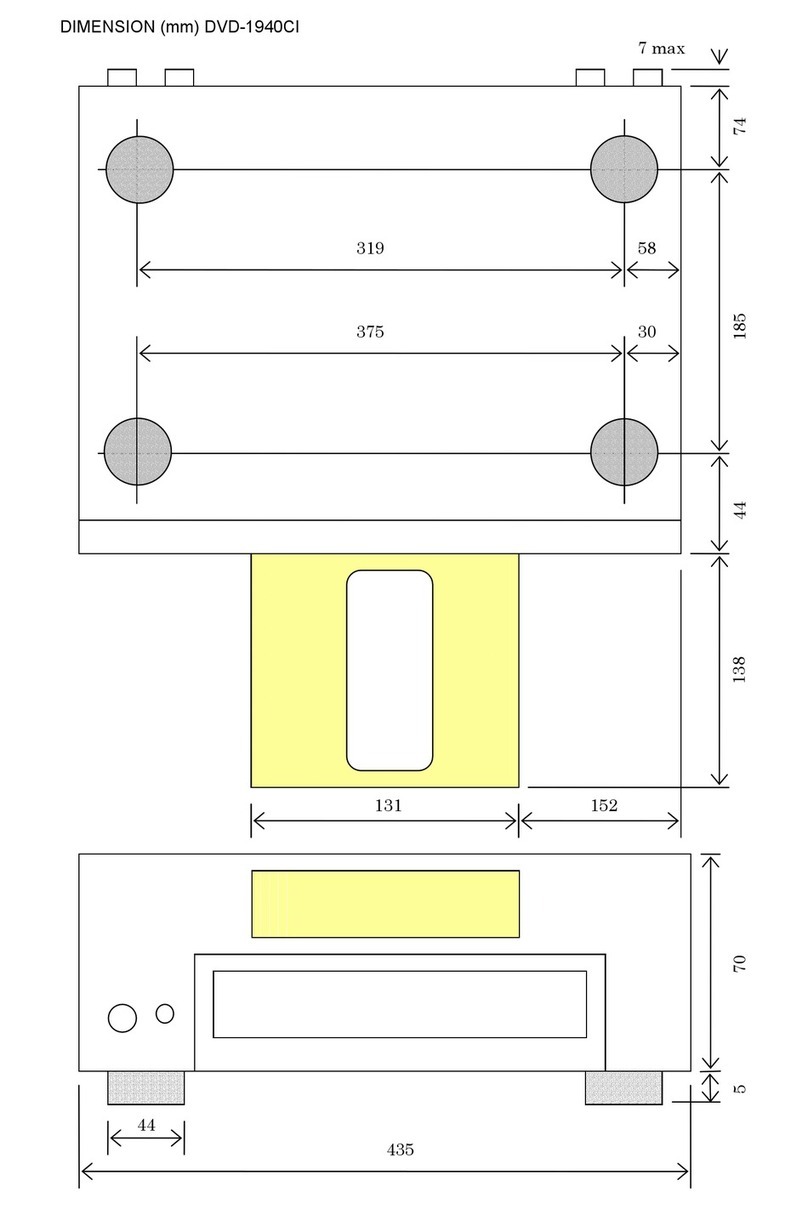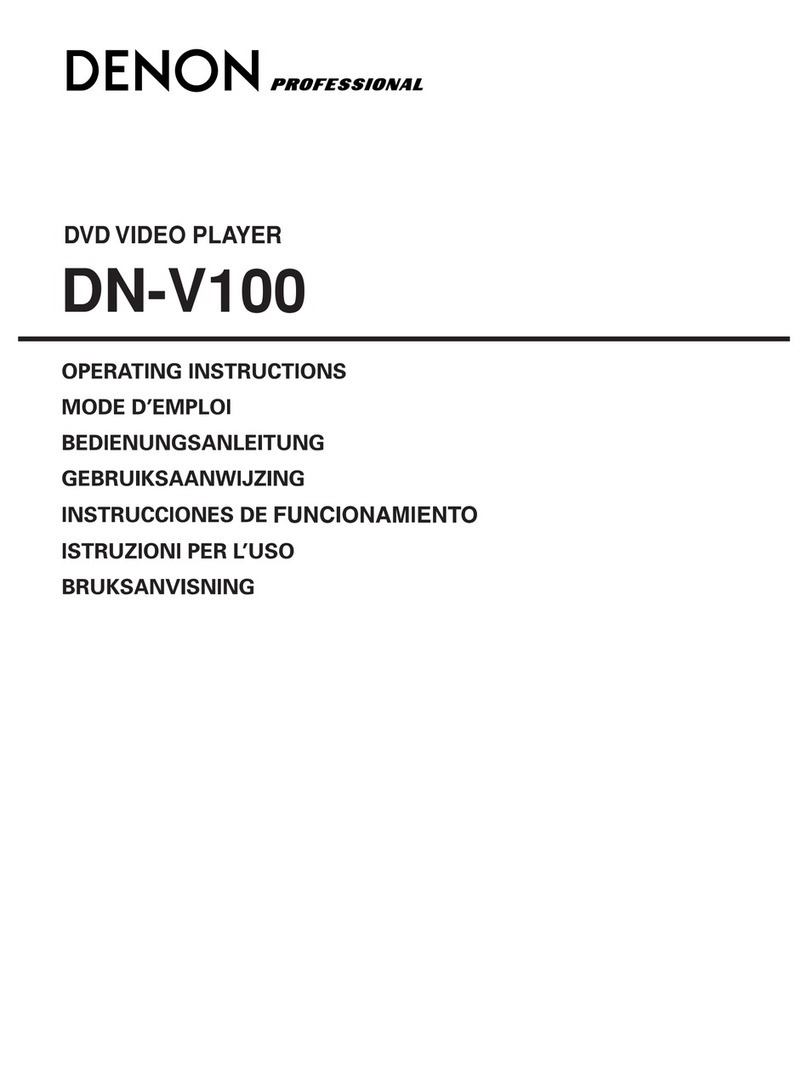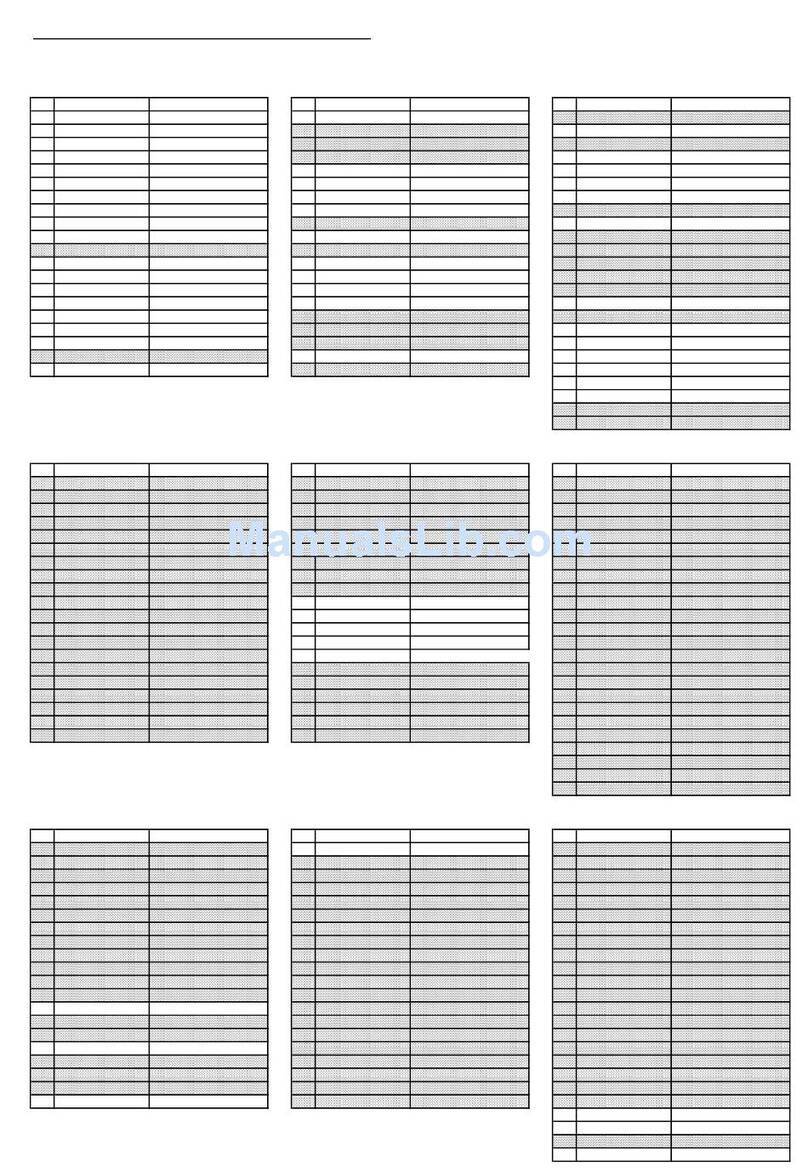ENGLISH
4
ENGLISH
—TABLE OF CONTENTS —
zFeatures...........................................................4, 5
xDiscs ....................................................................5
cCautions on Handling Discs .................................6
vConnections....................................................6~ 9
bPart Names and Functions.................................10
nRemote Control Unit..........................................11
mLoading Discs.....................................................12
,Changing the Default Settings.....................12~20
.Playback.......................................................21~23
⁄0 Using the Pure Direct Mode ..............................23
⁄1 Adjusting the Picture Quality .......................24, 25
⁄2 Using the On-Screen Display.............................25
⁄3 Playing Repeatedly.............................................26
⁄4 Playing Tracks in the Desired Order...................27
⁄5 Playing Tracks in the Random Order..................27
⁄6 MP3 Playback ....................................................28
⁄7 Playing Still Picture Files (JPEG format).......29, 30
⁄8 Using the Multiple Audio,
Subtitle and Angle Functions .......................30, 31
⁄9 Using the Menus ...............................................32
¤0 Marking Scenes you want to see again.............33
¤1 Playing in the Zoom Mode.................................33
¤2 Troubleshooting .................................................34
¤3 Main Specifications............................................34
•ACCESSORIES
Please check to make sure the following items are included with the main unit in the carton:
V.S.S.
qAudio video cord …………………………………1
wRemote control unit (RC-553) …………………1
eR6P/AA batteries…………………………………2
rAc cord ……………………………………………1
tOperating instructions ……………………………1
yService station list…………………………………1
qwer
1. Newly developed AL24 Processing Plus
(1) AL24 Processing Plus, an advanced version of
conventional AL24 Processing, is a newly
developed analog waveform reproduction
technology, and offers compatibility with the
high number of bits and high sampling rates of
next generation media. AL24 Processing Plus
compensates the input digital data to
reproduce the sound with analog waveforms
as close as possible to those existing in nature
and with 24-bit quality. The result is increased
musical reproduction capabilities of
reverberations, etc., at low levels, for a sound
that seems to draw you into the concert hall.
(2) AL24 Processing Plus of course carries over
Adaptive Line Pattern Harmonized Algorithm &
Automatic Low Pass Filter Harmonic
Adjustment, the strong points of conventional
ALPHA Processing. On the DVD-3800 these
filters have been dramatically improved,
resulting in a filtered band attenuation of over
–115 dB and ripple within the passing band of
±0.00002 dB, a figure comparable to that of
professional recorders.
2. High precision multi 24-bit D/A converter
(1) The DVD-3800 is equipped with a multi 24-bit
D/A converter for faithful D/A conversion of
the high quality 24-bit data achieved through
AL24 Processing Plus. This further enhances
such aspects of audio performance as the S/N
ratio, dynamic range and distortion and makes
full use of the possibilities for high quality
sound provided by a high number of bits and
high sampling rates.
(2) The multi 24-bit D/A converter is little affected
by noise resulting from fluctuations in the
power supply voltage and current, and the
quantization distortion level within the band is
constant regardless of the frequency, resulting
in clear sound with little noise.
3. HDCD®(High Definition Compatible Digital®)
decoder (NOTE 1)
HDCD is an encoding/decoding technology that
greatly reduces the distortion occurring at the
time of digital recording while maintaining
compatibility with the conventional CD format.
HDCD allows 24-bit data to be converted into the
16-bit data of current CDs with no loss in sound
quality.
The use of this HDCD decoder makes it possible
to achieve the high resolution and low distortion
characteristic of HDCD when playing HDCD-
compatible discs, and DENON’s digital technology
optimizes the high sound quality possibilities of
HDCD technology. Furthermore, normal CDs,
DVDs and HDCD-compatible CDs are
automatically identified, and the optimum digital
signal processing for that type of disc is used.
1
FEATURES
IMPORTANT TO SAFETY
WARNING:
TO PREVENT FIRE OR SHOCK HAZARD, DO
NOT EXPOSE THIS APPLIANCE TO RAIN OR
MOISTURE.
CAUTION:
1. Handle the power supply cord carefully
Do not damage or deform the power supply cord.
If it is damaged or deformed, it may cause electric
shock or malfunction when used. When removing
from wall outlet, be sure to remove by holding the
plug attachment and not by pulling the cord.
2. Do not open the top cover
In order to prevent electric shock, do not open the
top cover.
If problems occur, contact your DENON DEALER.
3. Do not place anything inside
Do not place metal objects or spill liquid inside the
DVD video player.
Electric shock or malfunction may result.
Please, record and retain the Model name and serial
number of your set shown on the rating label.
Model No. DVD-3800 Serial No.
NOTE:
This
DVD video player
uses the semiconductor laser.
To allow you to enjoy music at a stable operation, it is
recommended to use this in a room of 10°C (50°F) —
35°C (95°F).
Copyrights
2It is prohibited by law to reproduce, broadcast, rent
or play discs in public without the consent of the
copyright holder.
For European For Oceanian
model model
4. Dolby Digital (AC-3)/DTS decoder (NOTE 2)
(NOTE 3)
The DVD-3800 is equipped with a built-in Dolby
Digital (AC-3) /DTS decoder, allowing you to
recreate the atmosphere of a movie theater or
concert hall when using the DVD-3800 in
combination with an AV amplifier and speakers.
5. Progressive Scan circuit “Pure ProgressiveTM”
(NOTE 4)
The DVD-3800 is equipped with a high precision
Progressive Scan circuit “Pure ProgressiveTM”
allowing it to reproduce movies and other images
on DVDs with a quality near that of the original.
6. 12-bit/108 MHz video D/A converter (NOTE 5)
The DVD-3800 uses a video D/A converter that
conducts D/A conversion of all video signals at 12
bits and allows 4X oversampling in the
progressive mode to achieve the high quality
picture that DVDs are meant to provide. In
addition, NSV technology reduces noise upon D/A
conversion.
7. Thorough vibration-resistant design
(1) Mechanism using a hybrid loader.
(2) The pickup mechanism is positioned at the
center to reduce the effects of external
vibrations.
(3) A heavyweight chassis and low center of
gravity make for a low vibration design.
8. Multiple functions
(1) Picture CD playback function (NOTE 6)
Kodak Picture CDs can be played on the DVD-
3800.
Still images stored in JPEG format on CD-
R/RWs can also be played.
(2) Multiple audio function
Selection of up to 8 audio languages.
(The number of languages offered differs from
DVD to DVD.)
(3) Multiple subtitle function
Selection of up to 32 subtitle languages.
(The number of languages offered differs from
DVD to DVD.)
(4) Multiple angle function
The angle of view can be changed.
(For DVDs on which multiple angles are
recorded.)
(5) GUI (Graphical User Interface) function
The display button on the remote control unit
can be used to display player and disc
information on the TV screen.
(6) Marker function
The positions of up to five scenes can be
stored in the memory, so you can watch your
favorite scenes whenever you want.
(7) Playback disable function
This function can be used to disable playback
of DVDs you do not want children to watch.