Denon AVR-S770H User manual
Other Denon Stereo Receiver manuals

Denon
Denon AVR-1612 User manual

Denon
Denon AVR-2802/982 User manual

Denon
Denon AVR-X2500H User manual

Denon
Denon DRA-565RD User manual

Denon
Denon AVR-3803 User manual

Denon
Denon AVR-550SD User manual

Denon
Denon AVR-3805 User manual

Denon
Denon AVR-S640H User manual

Denon
Denon AVR-X3400H User manual
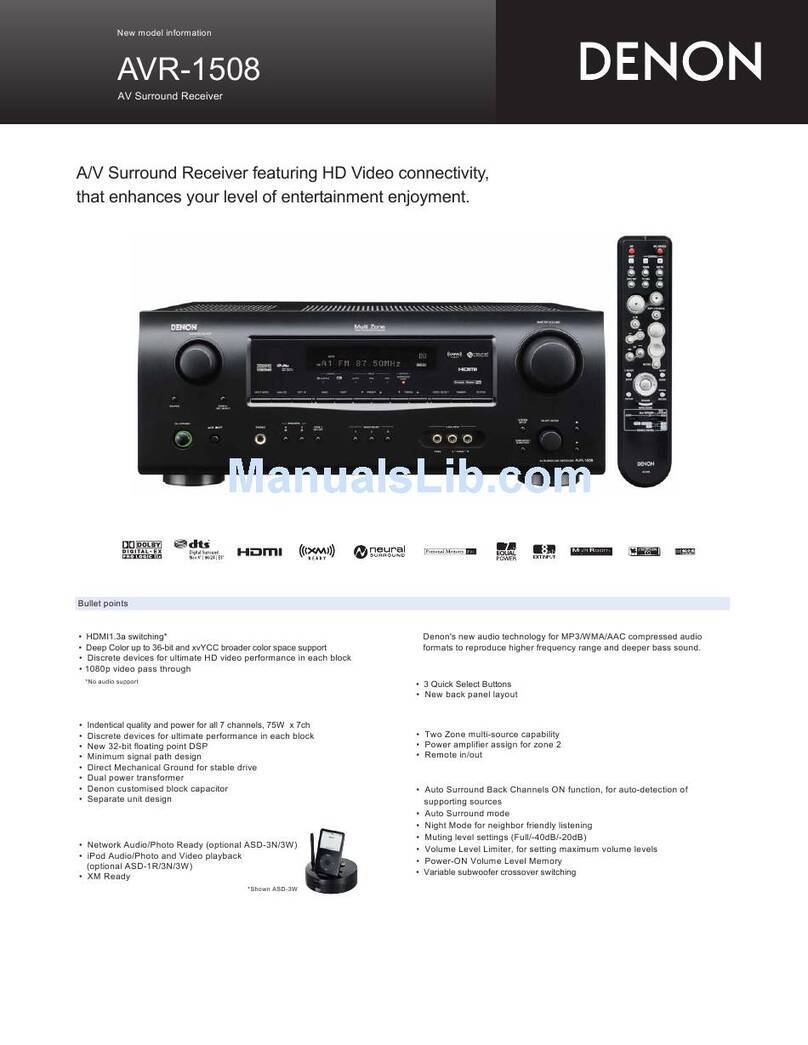
Denon
Denon AVR-1508 User manual

Denon
Denon HEOS User manual

Denon
Denon AVR-2807 User manual

Denon
Denon AVR-1908 User manual
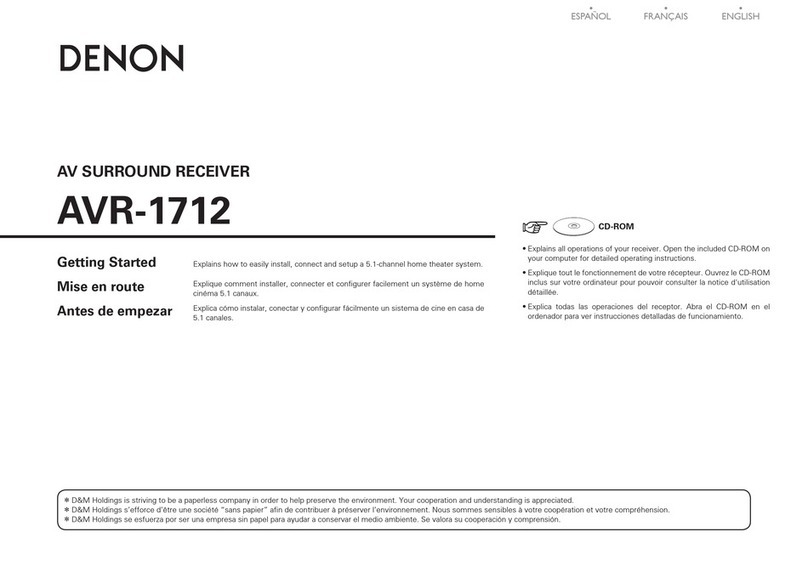
Denon
Denon AVR-1712 Quick start guide

Denon
Denon AVR-3806 User manual

Denon
Denon AVR-2106 User manual

Denon
Denon AVR-1601 User manual

Denon
Denon AVR-3805 User manual

Denon
Denon AVR-2807 User manual

Denon
Denon AVR-884 User manual
Popular Stereo Receiver manuals by other brands

Sony
Sony STR-DE535 - Fm Stereo/fm-am Receiver operating instructions

Pioneer
Pioneer SX-1000TA operating instructions

Yamaha
Yamaha MusicCast TSR-5B3D owner's manual

Sony
Sony STR-DG500 - Multi Channel Av Receiver Service manual

Sherwood
Sherwood Newcastle RX-770 operating instructions

Panasonic
Panasonic AJSD955B - DVCPRO50 STUDIO DECK Brochure & specs

























