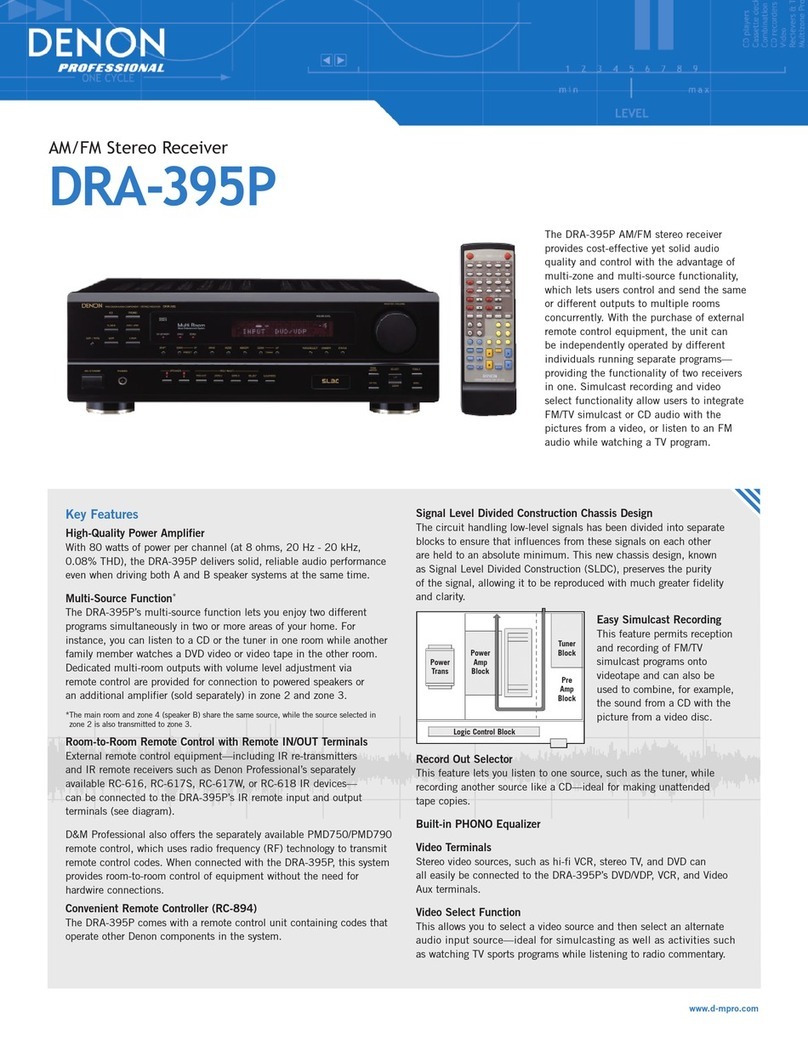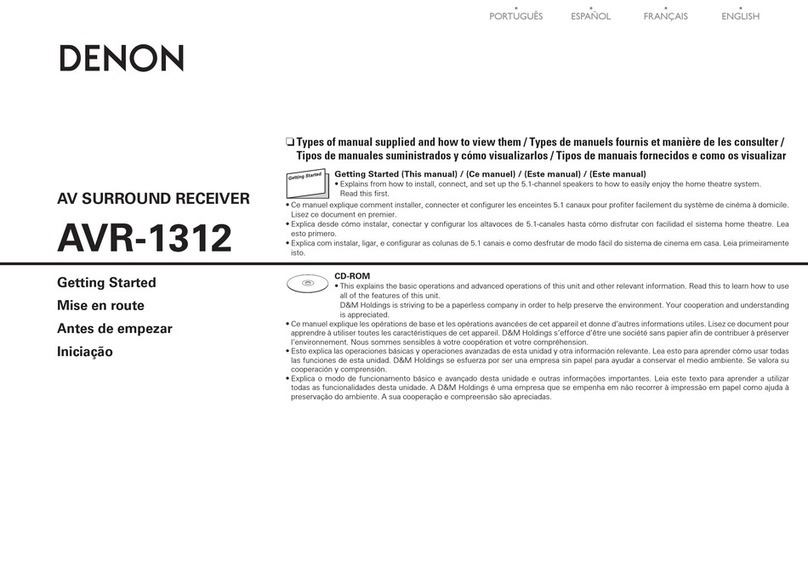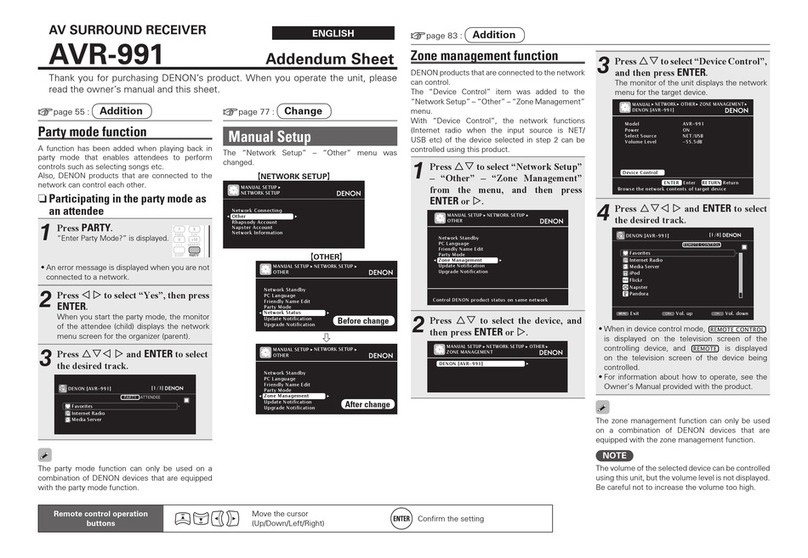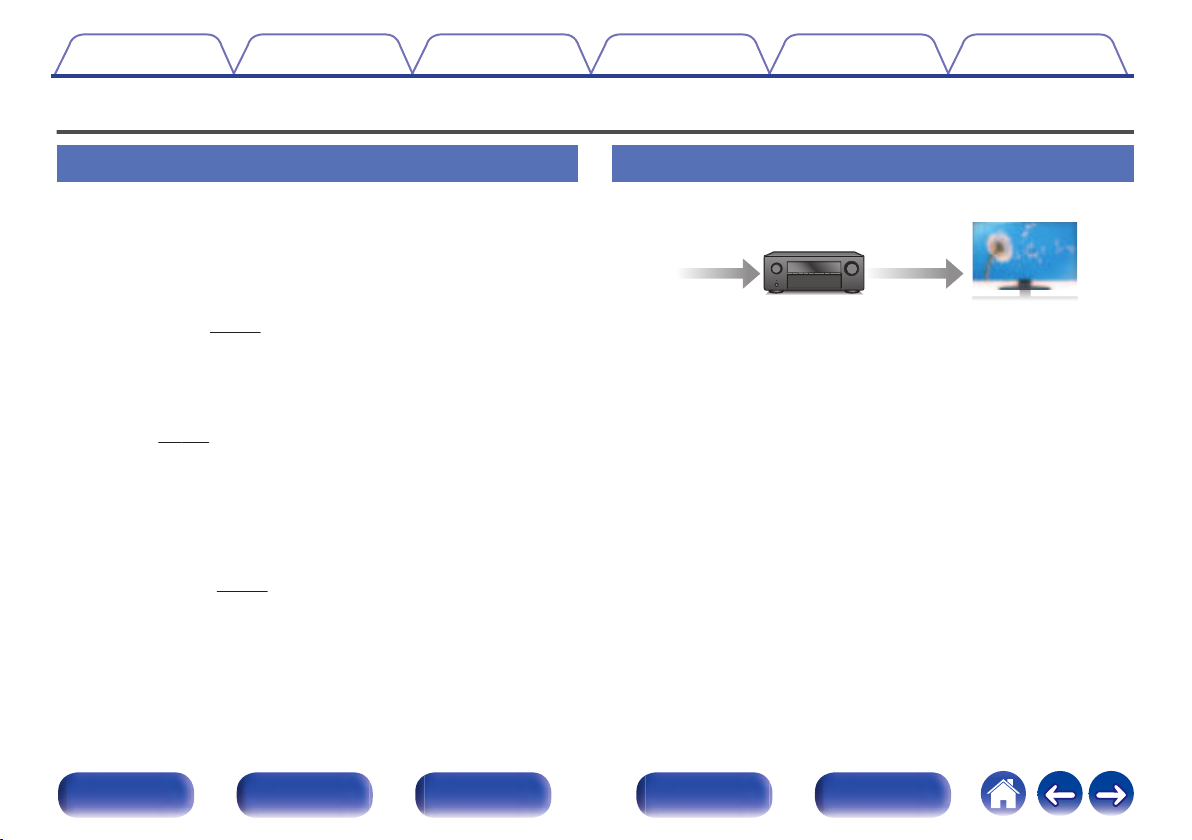Denon AVR-S940H User manual
Other Denon Stereo Receiver manuals

Denon
Denon AVR-X1400H User manual

Denon
Denon AVR-3805 User manual

Denon
Denon DRA-29*5 User manual

Denon
Denon DRA-700AE User manual

Denon
Denon AVR-5800 User manual
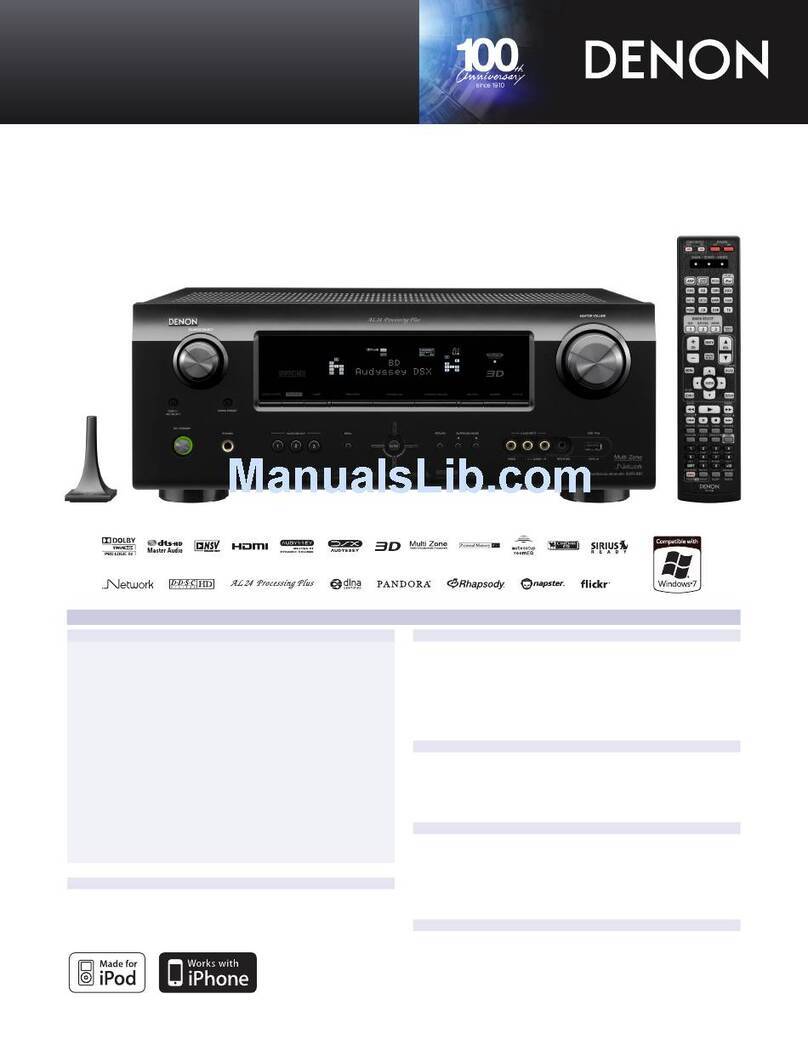
Denon
Denon AVR-991 User manual

Denon
Denon AVR-X4800H User manual

Denon
Denon AirPlay AVR-4311CI User manual

Denon
Denon AirPlay AVR-3311CI User manual

Denon
Denon AVR-1604 User manual

Denon
Denon AVR-486 User manual
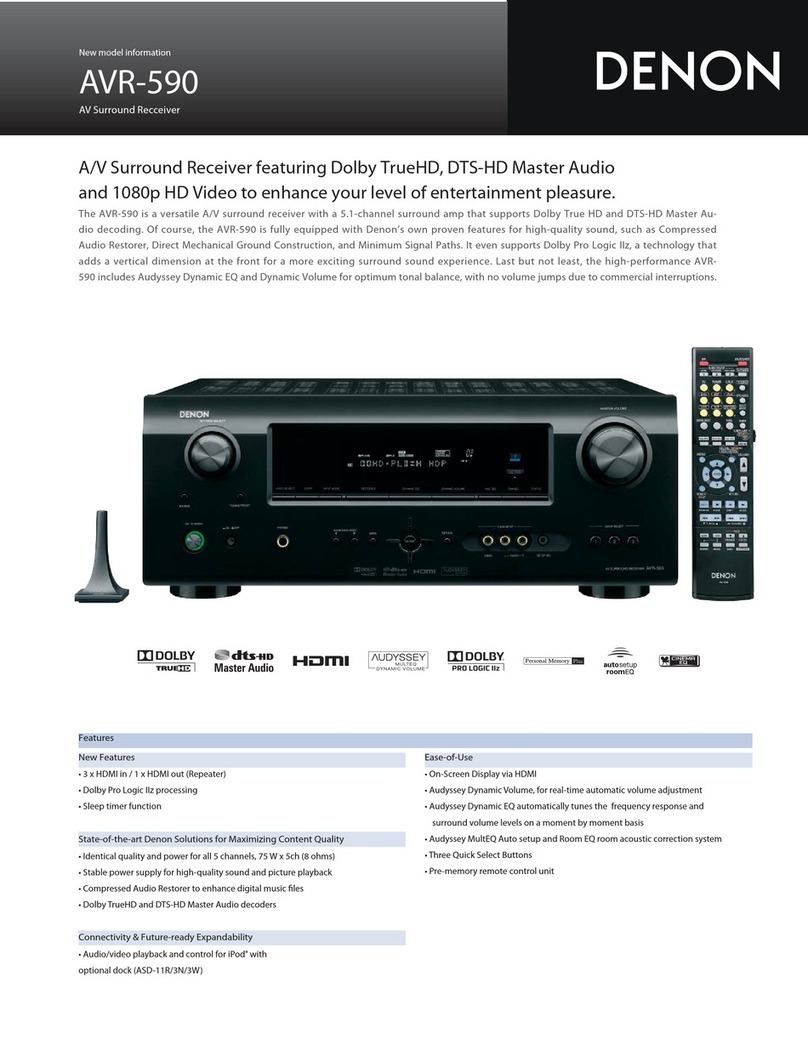
Denon
Denon AVR-590 User manual
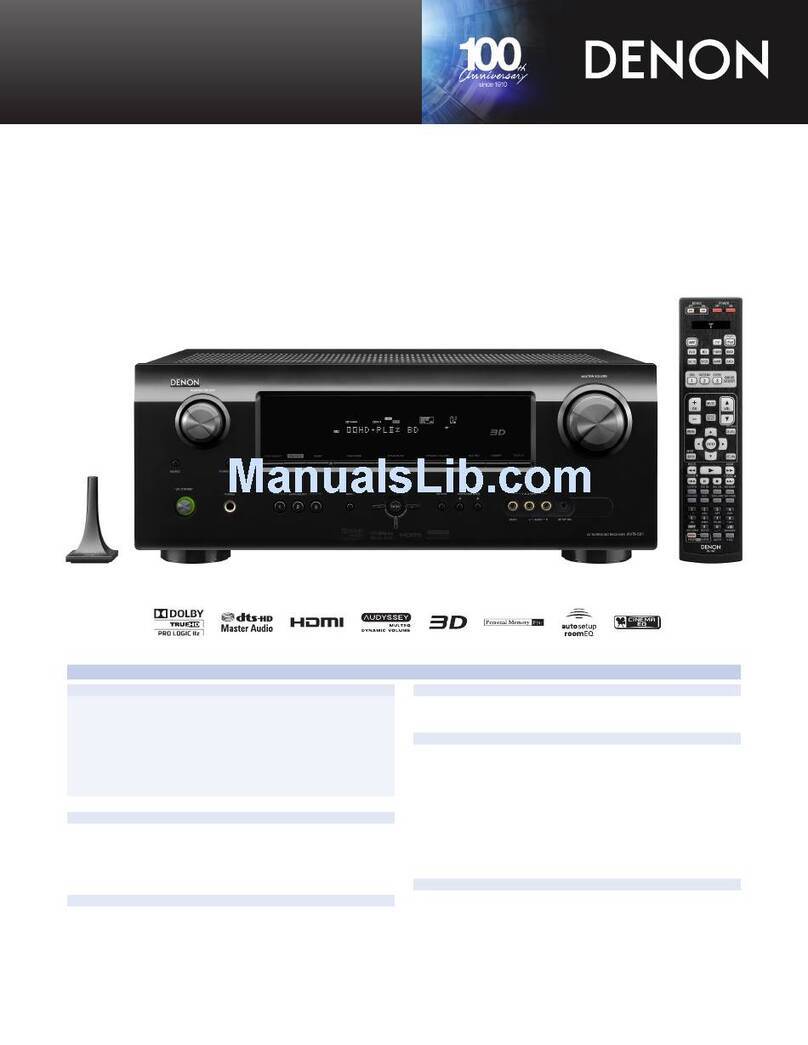
Denon
Denon AVR-591 User manual

Denon
Denon AVR-3806 User manual

Denon
Denon 685 User manual

Denon
Denon AVR-X2800H User manual

Denon
Denon AVR-4810CI User manual

Denon
Denon AVR-3801 User manual

Denon
Denon AVR2310CIOM User manual

Denon
Denon AVR-S510BT User manual
Popular Stereo Receiver manuals by other brands

Sony
Sony STR-DE535 - Fm Stereo/fm-am Receiver operating instructions

Pioneer
Pioneer SX-1000TA operating instructions

Yamaha
Yamaha MusicCast TSR-5B3D owner's manual

Sony
Sony STR-DG500 - Multi Channel Av Receiver Service manual

Sherwood
Sherwood Newcastle RX-770 operating instructions

Panasonic
Panasonic AJSD955B - DVCPRO50 STUDIO DECK Brochure & specs