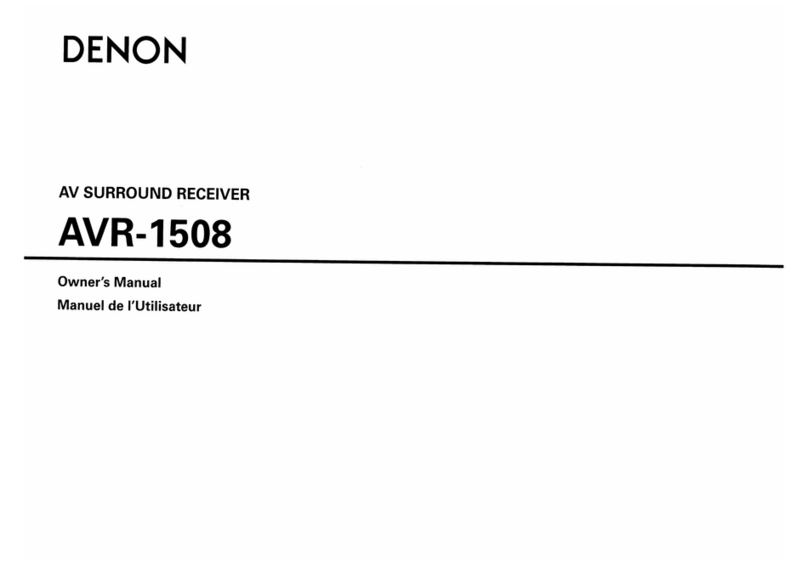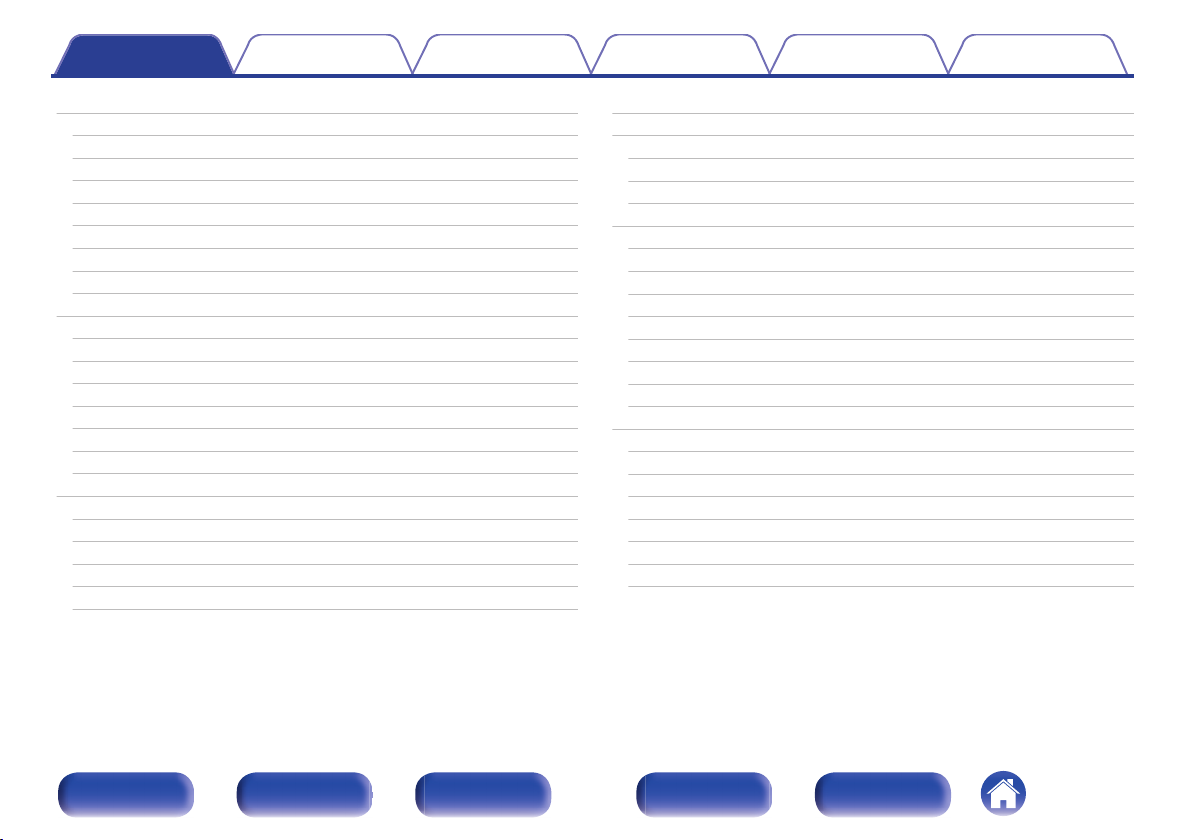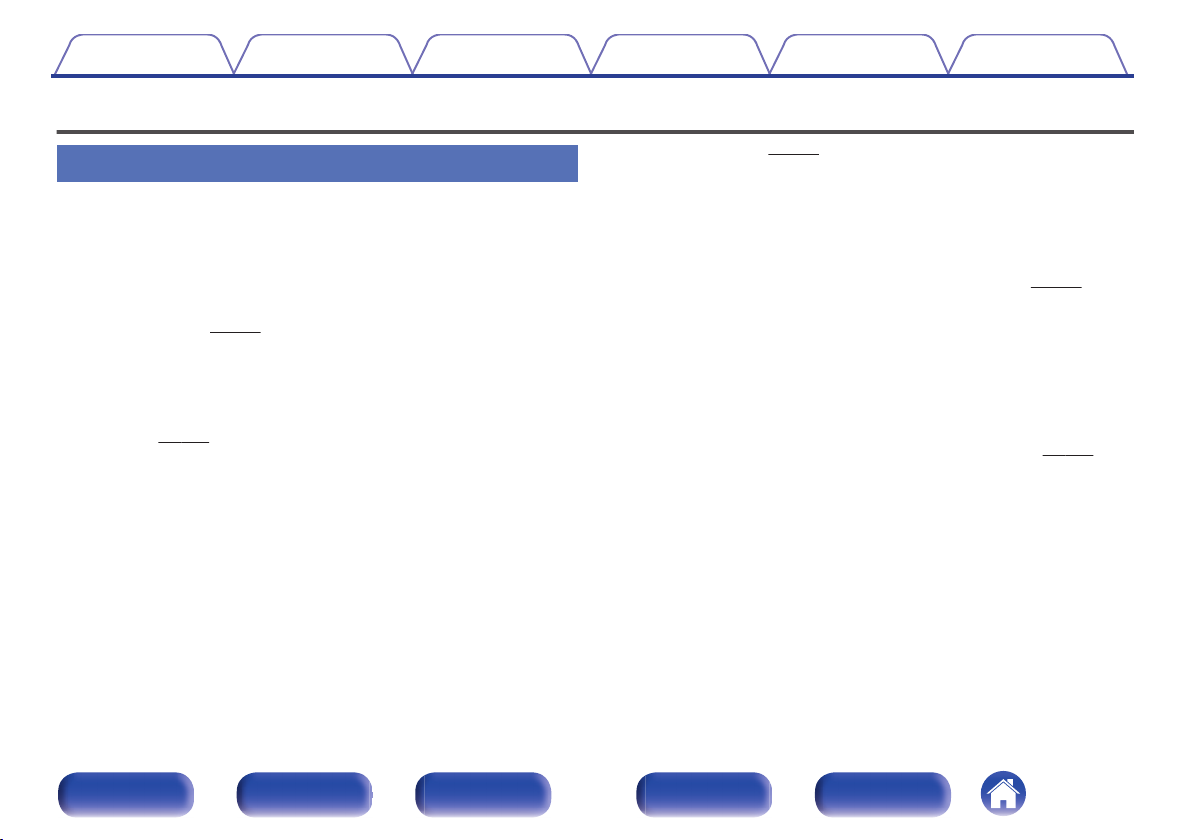Denon AVR-X6400H User manual
Other Denon Stereo Receiver manuals

Denon
Denon AVR-1311 User manual

Denon
Denon AVR-X1800H User manual

Denon
Denon AVR-2807 User manual
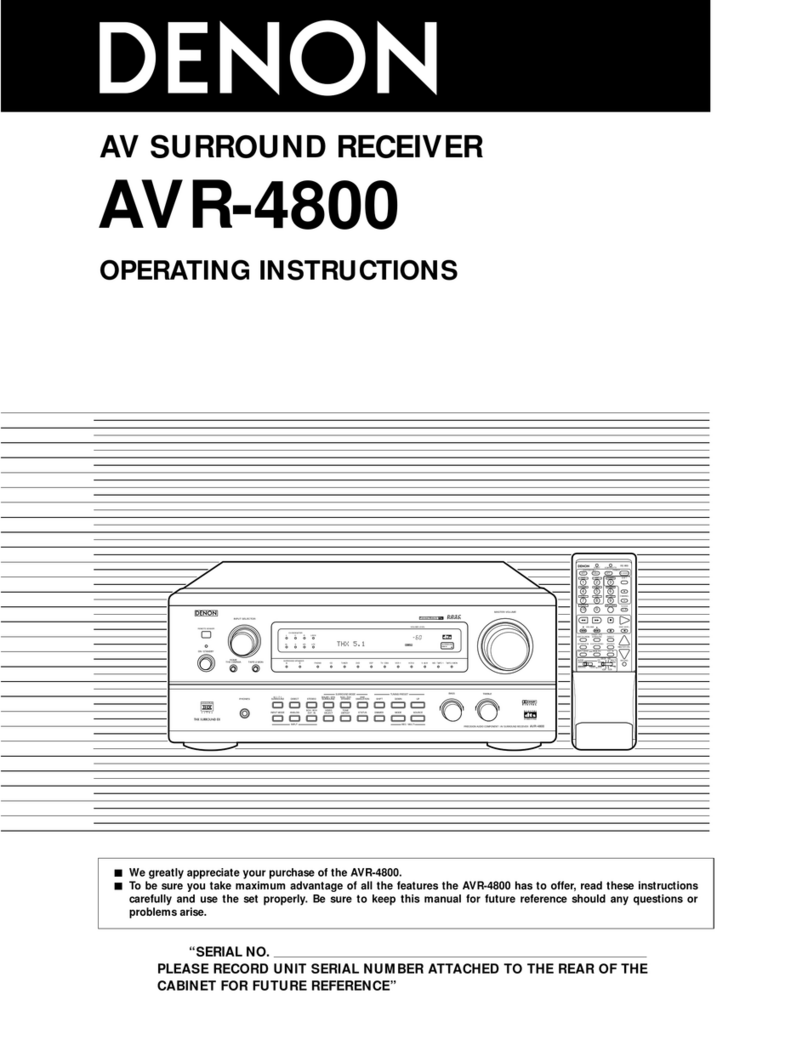
Denon
Denon AVR-4800 User manual

Denon
Denon AVR-2809CI User manual

Denon
Denon AVR-1707 User manual
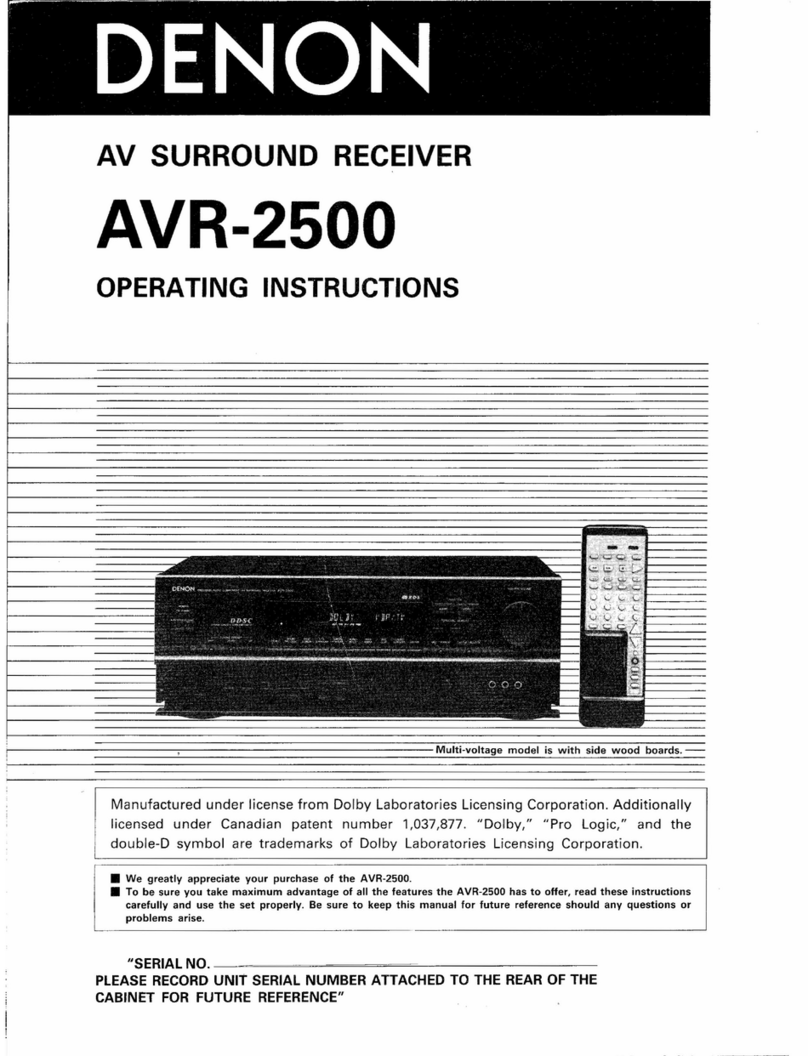
Denon
Denon AVR-2500 User manual

Denon
Denon AVR-X4000 Guide

Denon
Denon AVR-S750H User manual
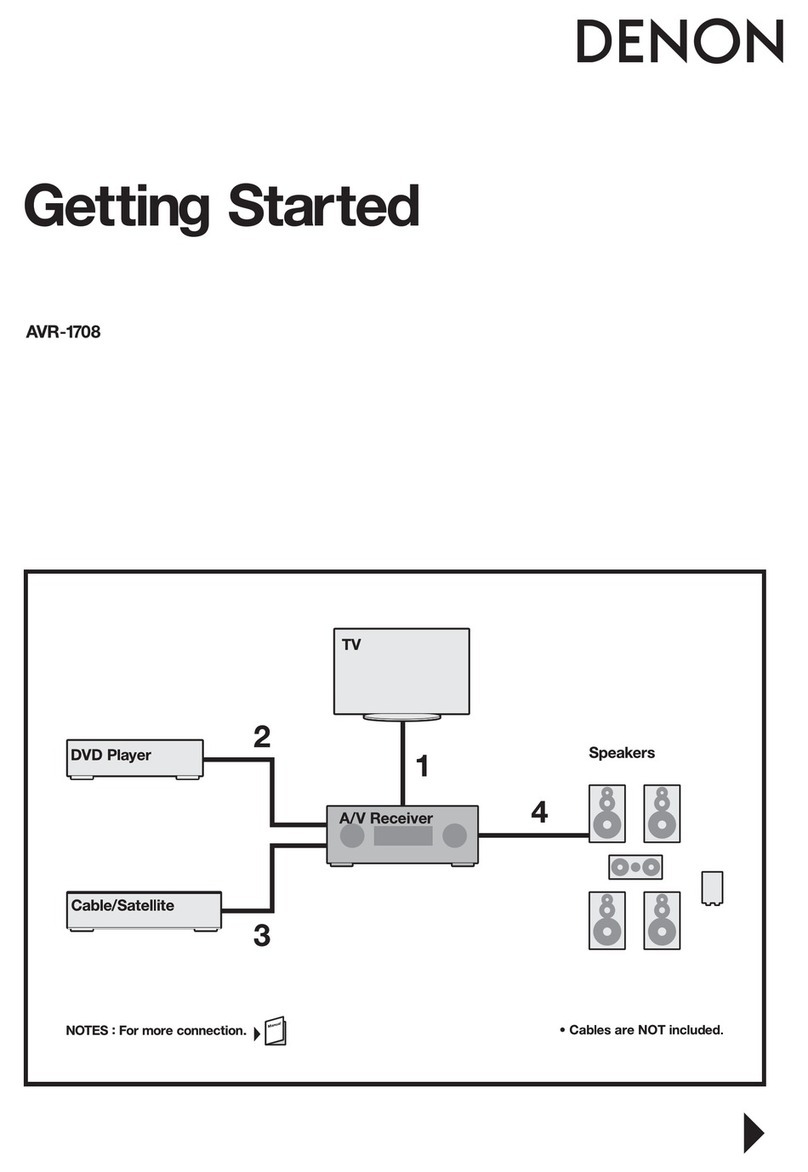
Denon
Denon AVR-1708 User manual

Denon
Denon AVR-X2400H User manual

Denon
Denon DRA-F102 DAB User manual

Denon
Denon AVR-1907 User manual

Denon
Denon AVR-X2800H User manual
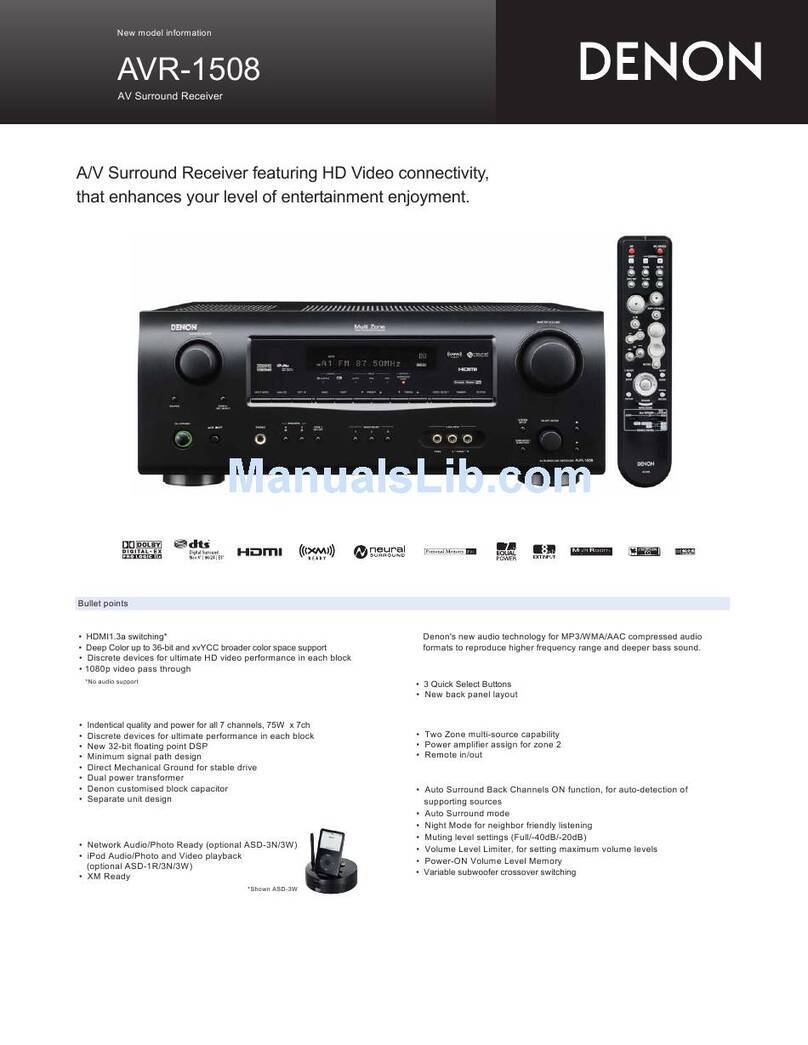
Denon
Denon AVR-1508 User manual

Denon
Denon AV SURROUND RECEIVER AVR-5308CI User manual

Denon
Denon AVR-X6700H User manual

Denon
Denon AVR-790 User manual

Denon
Denon DRA-37 - AM/FM Stereo Receiver User manual
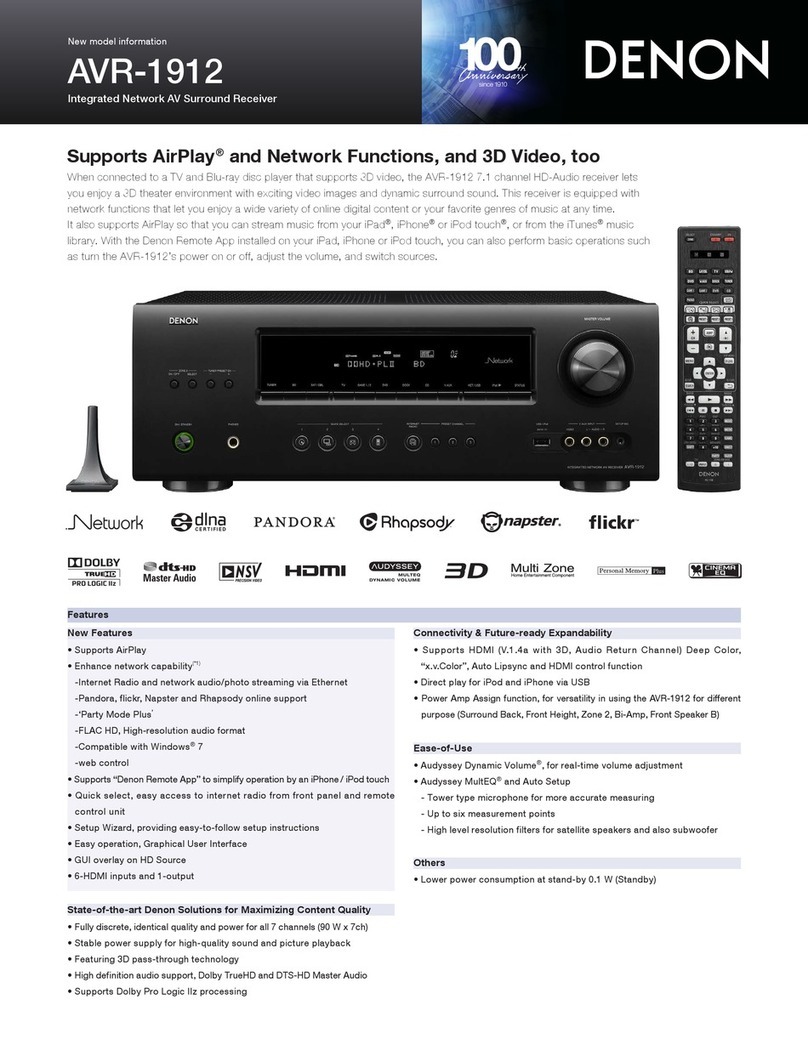
Denon
Denon AVR-1912 User manual
Popular Stereo Receiver manuals by other brands

Sony
Sony STR-DE535 - Fm Stereo/fm-am Receiver operating instructions

Pioneer
Pioneer SX-1000TA operating instructions

Yamaha
Yamaha MusicCast TSR-5B3D owner's manual

Sony
Sony STR-DG500 - Multi Channel Av Receiver Service manual

Sherwood
Sherwood Newcastle RX-770 operating instructions

Panasonic
Panasonic AJSD955B - DVCPRO50 STUDIO DECK Brochure & specs