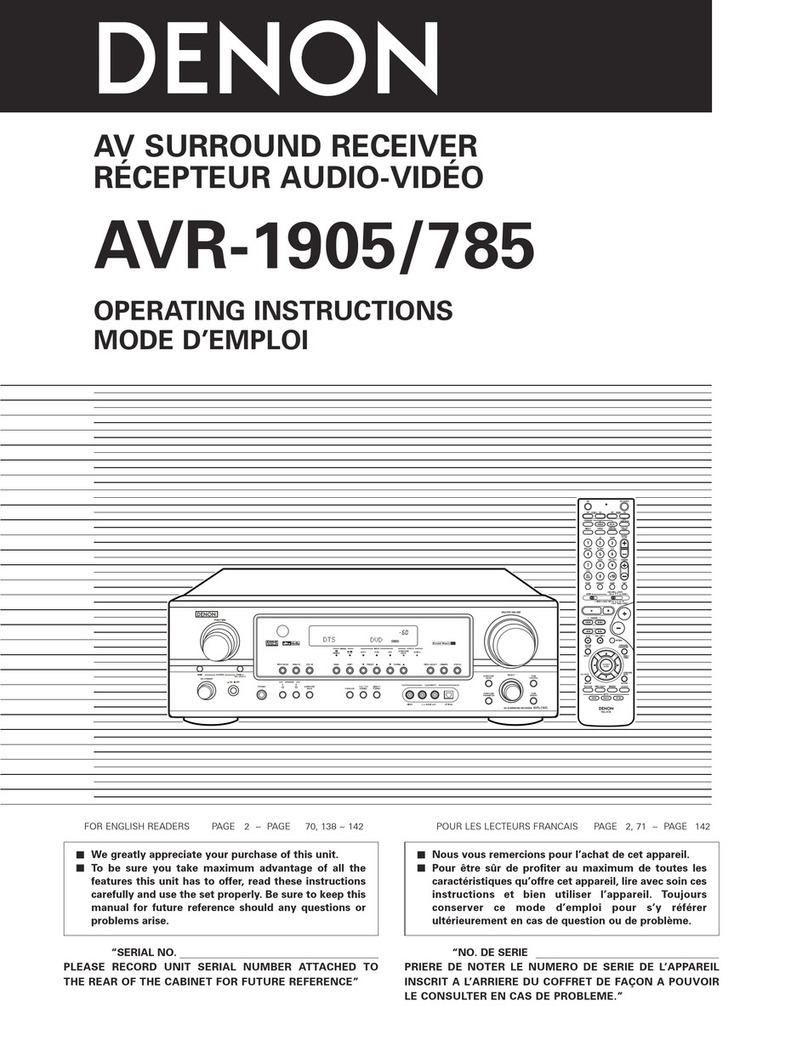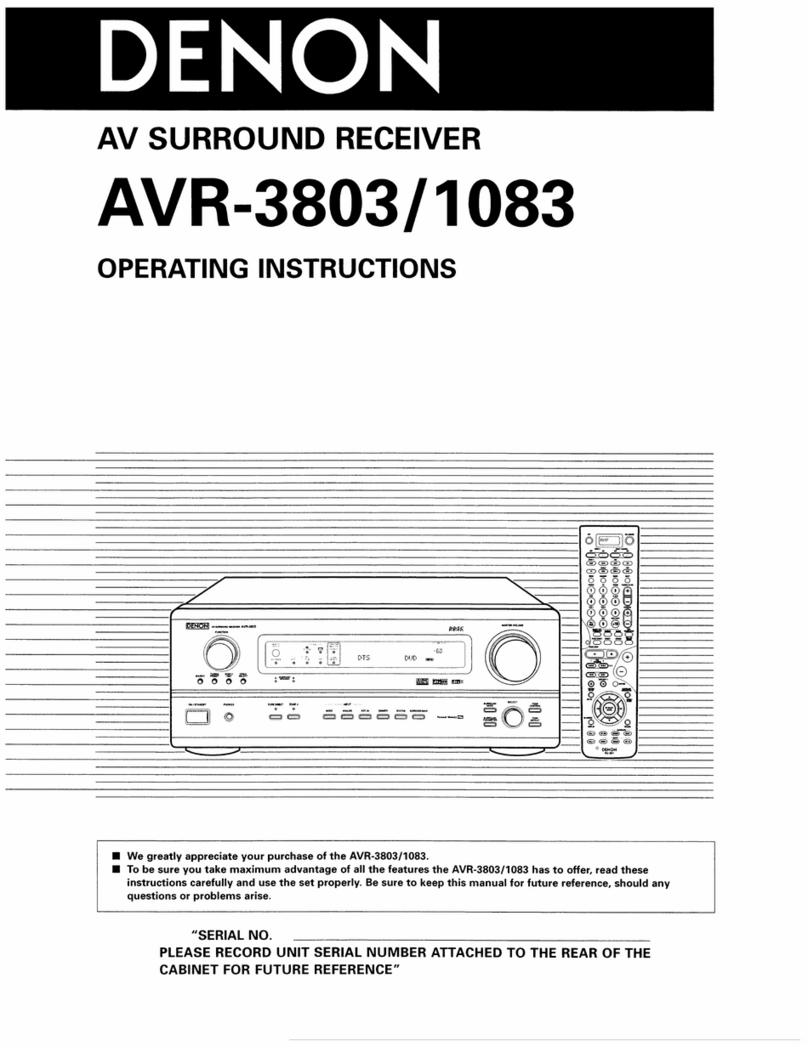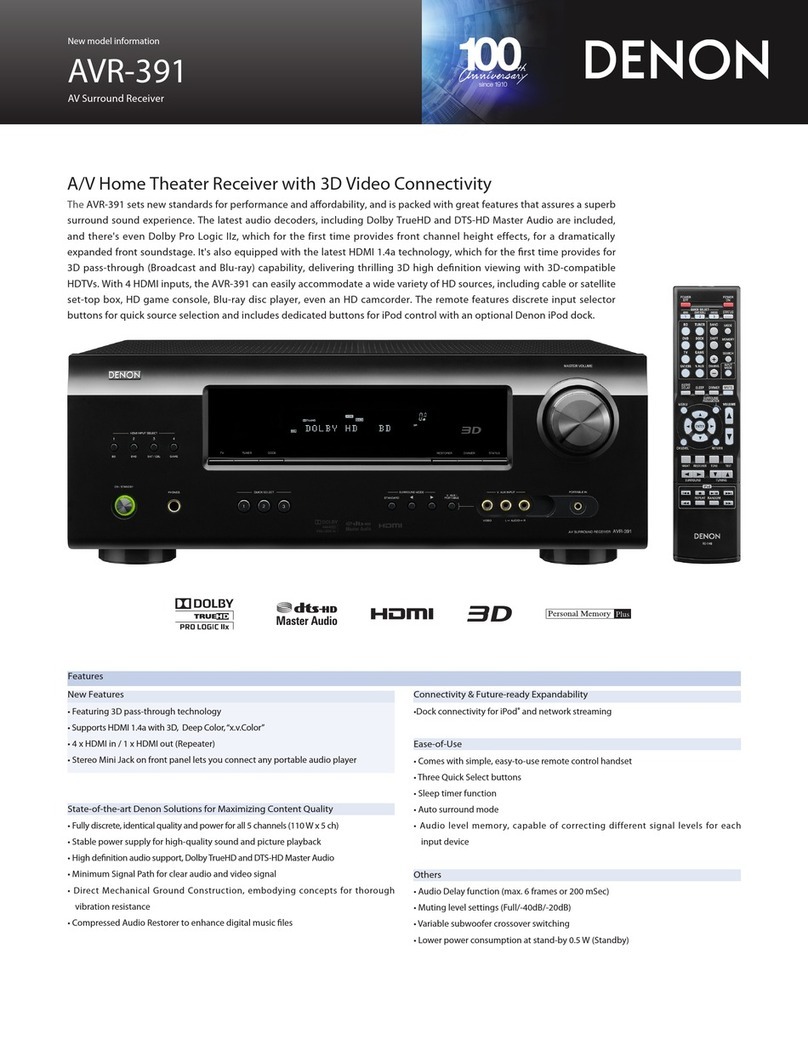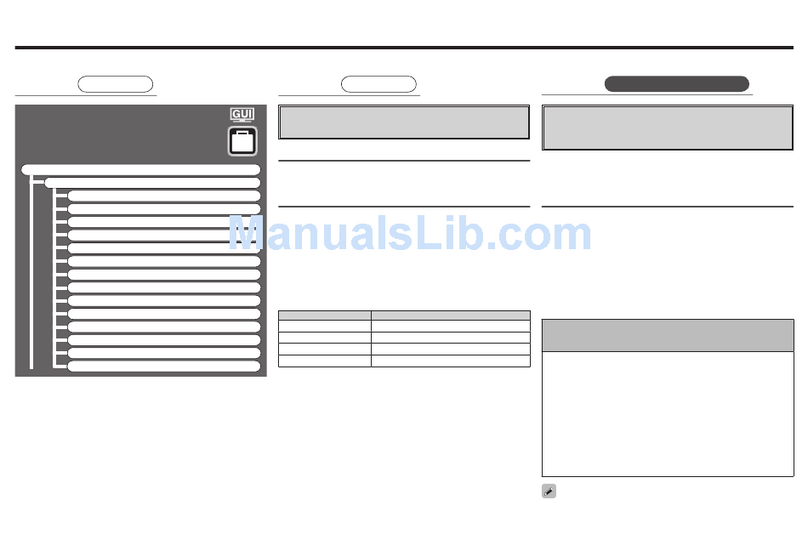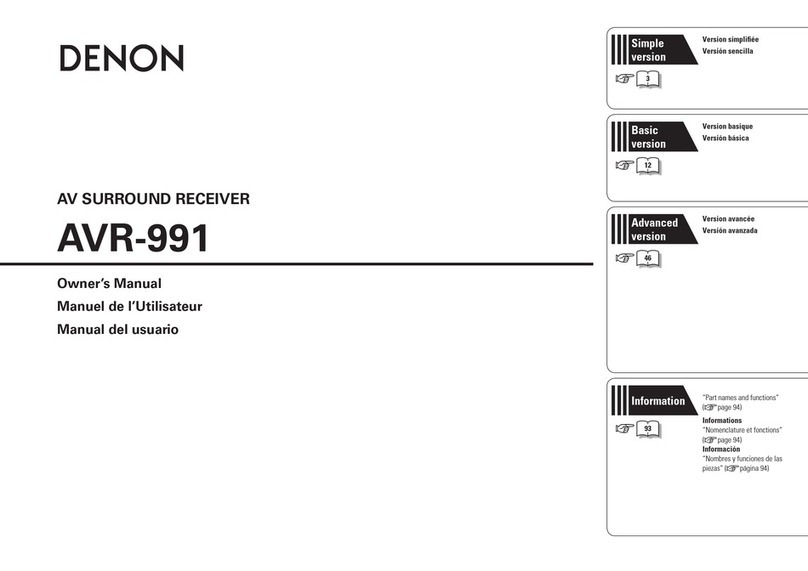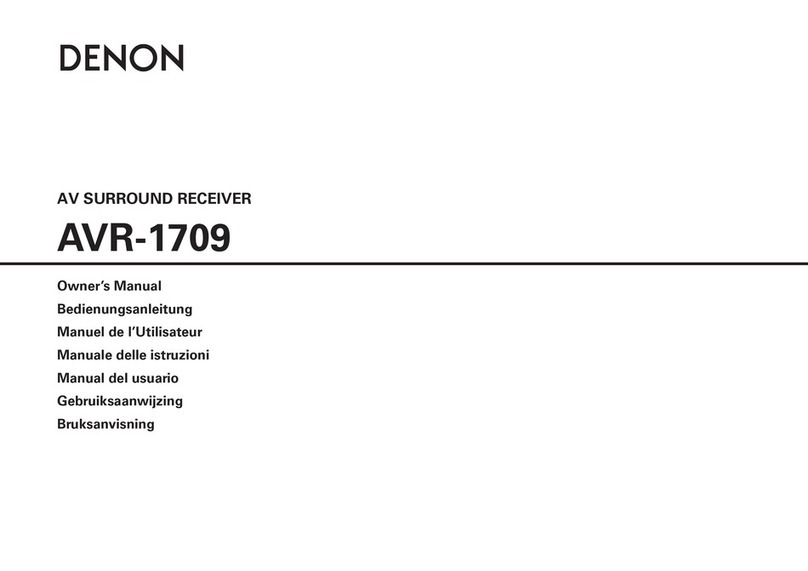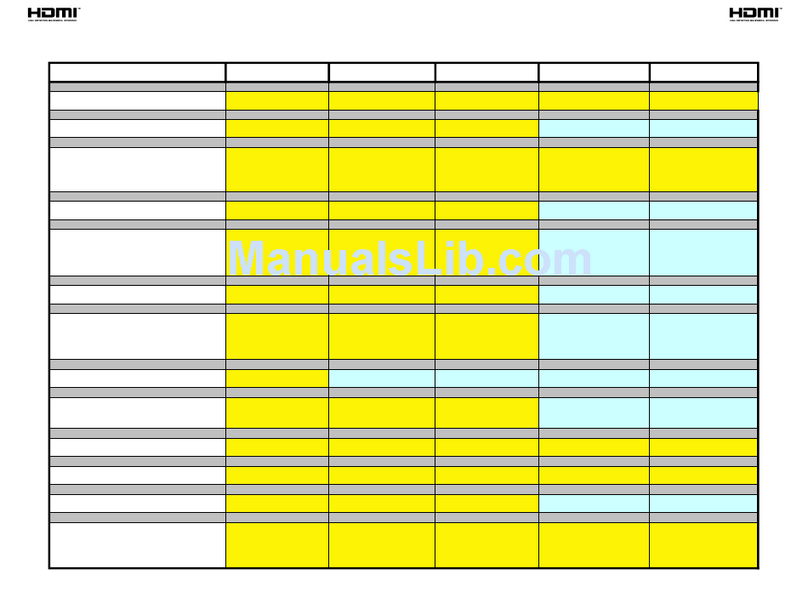SAFETY INSTRUCTIONS
1.
Read Instructions - All the safety and operating
instructions should be read before the appliance is
operated.
Retain Instructions - The safety and operating
instructions should be retained for future reference.
2.
3.
Heed Warnings - All warnings on the appliance and
in the operating instructions should be adhered to.
Follow Instructions - All operating and use instruc-
tions should be followed.
Water and Moisture - The appliance should not be
used near water - for example, near a bathtub,
washbowl, kitchen sink, laundry tub, in a wet
basement, or near a swimming pool, and the like.
Carts and Stands - The appliance should be used
only with a cart or stand that is recommended by the
manufacturer.
4.
5.
6.
6A.
An appliance and
cart combination
should be moved
with care. Quick
stops, excessive
force, and uneven
surfaces may cause
the appliance and cart
I
~
combination to overturn.
Wall or Ceiling Mounting - The appliance should be
mounted to a wall or ceiling only as recommended
by the manufacturer.
Ventilation - The appliance should be situated so
that its location or position does not interfere with its
proper ventilation. For example, the appliance
should not be situated on a bed, sofa, rug, or similar
surface that may block the ventilation openings; or,
placed in a built-in installation, such as a bookcase or
cabinet that may impede the flow of air through the
ventilation openings.
Heat - The appliance should be situated away from
heat sources such as radiators, heat registers,
stoves, or other appliances (including amplifiers)
that produce heat.
Power Sources - The appliance should be connected
to a power supply only of the type described in the
operating instructions or as marked on the ap-
pliance.
11. Grounding or Polarization - Precautions should be
taken so that the grounding or polarization means of
an appliance is not defeated.
7.
8.
9.
10.
FIGURE A
EXAMPLE OF ANTENNA GROUNDING
AS PER NATIONAL
ELECTRICAL CODE
ANTENNA
LEAD IN
WIRE
ELECTRIC
SERVICE
EQUIPMENT
12. Power-Cord Protection - Power-supply cords should
be routed so that they are not likely to be walked on
or pinched by items placed upon or against them,
paying particular attention to cords at plugs, con-
venience receptacles, and the point where they exit
from the appliance.
Cleaning - The appliance should be cleaned only as
recommended by the manufacturer.
Power Lines - An outdoor antenna should be located
away from power lines.
Outdoor Antenna Grounding - If an outside antenna
is connected to the receiver, be sure the antenna
system is grounded so as to provide some protec-
tion against voltage surges and built-up static
charges. Article 810 of the National Electrical Code,
ANSI/NFPA 70, provides information with regard to
proper grounding of the mast and supporting struc-
ture, grounding of the lead-in wire to an antenna-
discharge unit, size of grounding conductors, loca-
tion of antenna-discharge unit, connection to
grounding electrodes, and requirements for the
grounding electrode. See Figure A.
Nonuse Periods - The power cord of the appliance
should be unplugged from the outlet when left
unused for a long period of time.
Object and Liquid Entry - Care should be taken so
that objects do not fall and liquids are not spilled into
the enclosure through openings.
Damage Requiring Service - The appliance should
be serviced by qualified service personnel when:
A. The power-supply cord or the plug has been
damaged; or
B. Objects have fallen, or liquid has been spilled into
the appliance; or
C. The appliance has been exposed to rain; or
D. The appliance does not appear to operate normal-
ly or exhibits a marked change in performance; or
E. The appliance has been dropped, or the enclosure
damaged.
Servicing - The user should not attempt to service
the appliance beyond that described in the operating
instructions. All other servicing should be referred to
qualified service personnel.
14.
15.
16.
17.
18.
19.
20.
3