Dension Blueway 500 User manual

1. Introduction
The Dension Blueway 500 lets you connect your smartphone or
iPhone to your original car radio, providing music playback, menu
based control (AVRCP 1.4 is necessary) through bluetooth. The
Blueway 500 offers Bluetooth connectivity for music streaming (via
A2DP with full menu browsing) and handsfree mobile call handling
via the original buttons and screens of your vehicle. Gives you the
possibility to connect two bluetooth devices at the same time.
Package content:
• Blueway 500 interface
• Optical cable kit (MOST)
• Power harness
• Microphone (generic)
• Zip tie
Optional accessories:
• Car specific microphones
• Cigar lighter charger (BLR1CLO)
• USB extension cable (USB2000)
2. Programming
The Blueway 500 emulates the CD changer and the factory phone
module of the car so it could be necessary to activate some options
of the car.
Programmig the car for Blueway 500 on BMW
(CCC Professional, CIC Professional):
For programming we recommend to use 3rd party solutions like
Autologic or the Dension GEN enabler tool.
In case of BMW the IPOD option for media browsing and the 644
phone option for the hands free functionality are need to be activated.
If these options are already active then this is not necessary.
General Installation Guide
Blueway 500
Type 2:
If you are installing to a free fiber optic connector in the car (CDC
preparation) or into the place of the CD changer:
4. DIP switch settings:
Set the DIP switch settings according to your car and head unit type:
5. Fitting the microphone
The microphone will work best when it is kept away from all noise
sources (open windows or speaker) and close to the driver. So the
best place to ensure perfect sound is to install at the central interior
light or rear view mirror in the centre of the wind screen. There is a
clip that helps you to do this. The optimal place for the microphone
depends on many factors, so it is recommended that you try different
installation places before finalize the microphone installation.
6. Phone
Compatibility requirements:
• In case of BMW the 644 phone option needs to be activated,
the factory phone module needs to be disconnected from the
optical circle.
3. Device installation
The Blueway 500 can be installed anywhere on the MOST ring,
however in order to avoid any compatibility or functional issues,
please make sure that the Blueway 500 is the last connected device
on the MOST ring or it is connected to the place of the original CD
changer if it is available. The installation of the Blueway 500 is very
complex, therefore please have it installed by a professional installer.
Installation of the power harness:
First of all, you need to connect the Blueway 500 to a constant 12V
power source. On the power harness, you can find two wires. The
black one needs to be connected to a proper ground and the red one
to the 12V power.
Installation of the optical harness:
Disconnect the fiber optic male connector from the original interface
(e.g. Head Unit) then remove the fiber optic housing from the male
connector and finally disconnect (Fig. 1.) the fiber optic cable (the one
which is marked to be the ‘signal in’ cable – with an arrow) as it is
shown below.
Connect that optical wire (use the optical male /male inline connector)
with the ‘signal in’ cable of the Dension device. The ‘signal out’ optical
fibre of the Dension device must be connected to the original housing.
Finally take the male connector and connect it to the original interface.
At the end of the installation please make sure that the light directions
of the MOST optical ring are correct.
Installation types:
Type 1:
Vehicles with no existing CD-Changer.
If you are connecting Bluetway 500 to the back of the head unit use
this diagram:
7. Test and refit
Before you refit the head unit, test the Blueway 500 with your car
audio, making sure all connections are correct and that you have full
functionality.
Note: If during testing you notice any changes or inconsistencies
in the way the car’s electrical system operates, disconnect the
Blueway 500 product immediately and consult your dealer.
When you have tested everything, refit your head unit. Do not trap
the cables, or leave them in a position where they may become
trapped after refitting the head unit. We supply cable ties to mount
the Blueway 500 module. Please mount the module away from
heat or damp surfaces.
Refit is the reversal of the removal process for your specific vehicle,
as per your manufacturer’s instructions.
8. Disclaimer
If your car’s electrical system begins to behave in an unpredictable
way please disconnect the Blueway 500 interface physically
immediately and have it checked by your installer. Dension and its
authorized distributors and retailers are not liable for any incidental
consequential or indirect damages or loss and do not assume liability
for any diagnostic fees. The use of handheld devices while driving
maybe subject to government legislation. Please ensure that your use
of the Dension device complies with applicable traffic laws. Dension
does not assume liability for any events resulting from the illegal or
irresponsible use of handheld devices while driving.
Dension reserves the right to modify its products or specifications
without prior notice.
9. Warranty
Dension devices carry a one-year limited warranty that protects
you from defects in material and workmanship of products sold by
Dension or its authorized distributors and retailers. Dension does
not warrant any installation work or assume liability for any damage
caused due to negligence, improper installation or operation. For
warranty claims, proof of purchase is required.
10. Update and support
If you need further assistance in using your Dension product, please
contact your local supplier or visit our website at
www.dension.com. You can ask for the help of our trained technicians
through the channels described on our support page. Please check
the download section for the latest firmware version and product
documentation, as these may provide additional features or easier use
of the product.
BWY-9203-1
non CIC
Text capable BMW E87, E90, E91, E92, E93,
E60/61, E63/E64, E65/E66 (03/2005-) & E70
CIC
BMW E81/E82/E87/E88, E90/E91/E92/E93,
E60/E61, E63/E64, E70, F07/F10/F11 (from
September 2009 to September 2012)
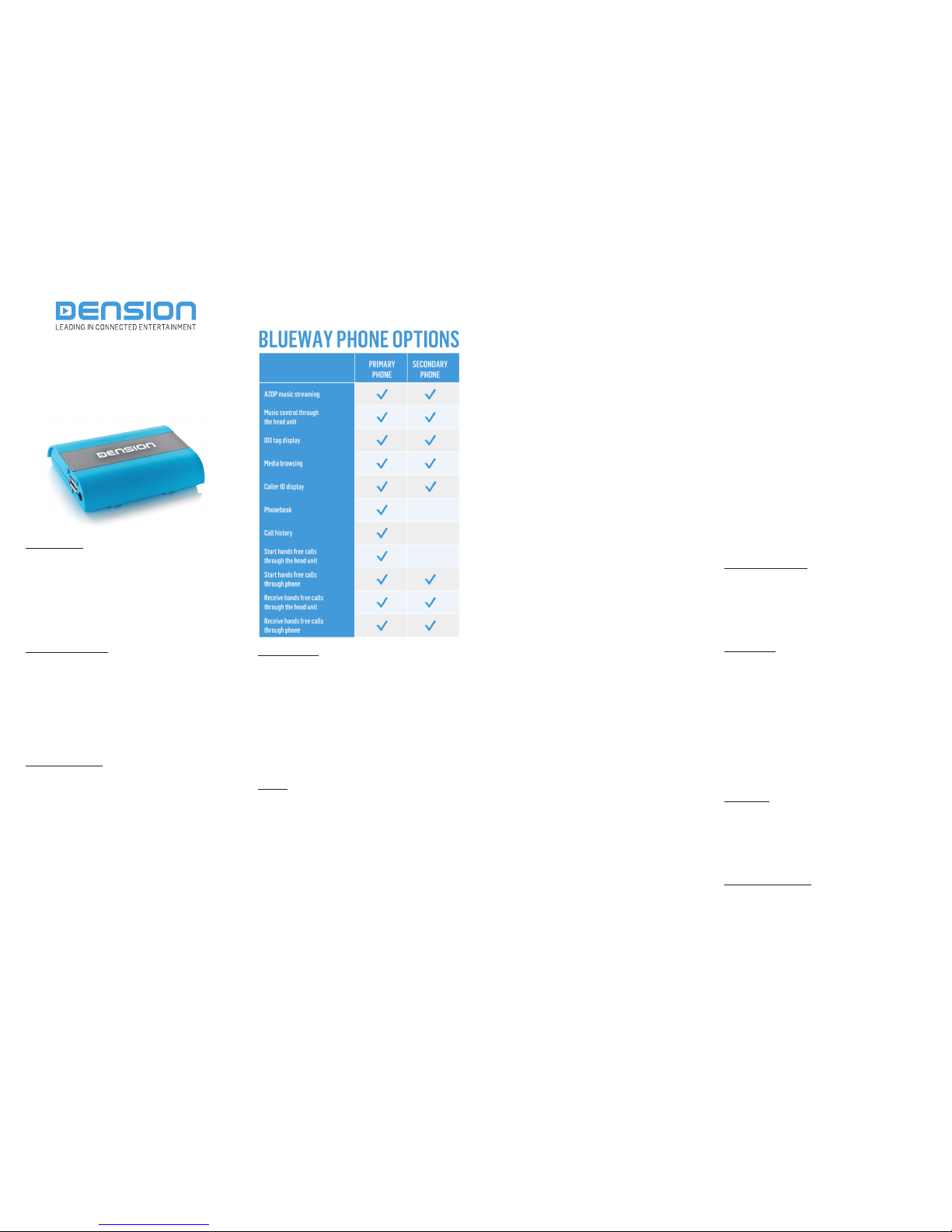
General User Guide
Blueway 500
1. Introduction
The Dension Blueway 500 lets you connect your smartphone or
iPhone to your original car radio, providing music playback, menu
based control (AVRCP 1.4 is necessary) through bluetooth.
The Blueway 500 offers bluetooth connectivity for music streaming
(via A2DP with full menu browsing) and handsfree mobile call
handling via the original buttons and screens of your vehicle.
Gives you the possibility to connect two bluetooth devices at the same
time.
2. Supported devices
The Dension Blueway 500 has a built-in bluetooth 3.0 module which
supports:
• HF (Handsfree) v1.6
• A2DP (Audio)
• AVRCP (Audio remote) v1.5
• PBAP (Phonebook access)
It means it can work with most mobile phones and Bluetooth devices
which support the same standards.
3. Bluetooth pairing
You can pair up to 5 phones to the Blueway 500 and two phones can
be used for hands free and Bluetooth audio at the same time.
The order of the first pairing is important because the Blueway 500
will start to connect firstly to the phone which can be found on the top
of the paired phones list. Than it will continue until it has successfully
connected to two devices or reached the end of the list.
The phone which will be found first will be the primary phone (marked
with 1). The following connected device will be the secondary phone
(marked with 2). If you would like to change the order of the devices,
you need to delete the pairing history in the menu of the Blueway 500
and do the pairing again starting with the phone which you would like
to use as the primary phone.
To see the feature differences between the primary and secondary
phones, please check this chart:
4. DIP switches
With the DIP switches which can be found on the bottom of the
Blueway 500, you can set car compatibility and you can activate or
deactivate Bluetooth options. Regarding the car configuration, please
check the installation guide.
Turn OFF the 5th DIP switch in order to disable the phone functionality.
This is important if you would like to keep the factory phone module
and would like to use it together with the Blueway 500. By switching
DIP 6 into OFF position, you can turn the media functionality OFF. Do
this, if you would like to keep the factory CD changer and would like
to use the Blueway 500 only for hands free.
5. BMW
The menu of the Blueway 500 is displayed on the iDrive or the radio
screen. The music playback and settings are controlled from the
radio or iDrive controller, but it is also possible to select the next or
the previous track from the steering wheel buttons (if available). You
can enter the Blueway 500 main menu by selecting disc 6 where you
can toggles between different sources or browse and select different
music.
Browsing is possible on non-iDrive cars, by the ‘next’ or ‘previous’
track buttons. In order to select a menu item, press and hold the ‘fast
forward’ button (about 3 seconds).
Press and hold the ‘fast rewind’ if you want to get back to the
previous menu. On iDrive based system turn the iDrive controller
left or right for browsing. Press the iDrive to select a song or enter
a menu, slide the controller UP and push the iDrive controller to get
back to the previous menu.
On the main menu of the device, you can find the next options:
Source: In this menu you can select which one of the connected
phones you would like to use for music streaming.
Music: Here you can browse the content of your phone through the
Bluetooth connection.
Paired phones: In this menu, you can see all paired devices and you
can find an option to delete the pairing history of the device.
If you select the name of a connected device, you can disconnect
that from the Blueway 500. If you would like to connect a phone
which was out of range or its Bluetooth was turned off at the initial
scanning, you can connect it by selecting the name of that device
in this menu. The primary phone is marked with “1”, the secondary
phone is marked with “2” before the name of the device.
Settings: In this menu, you can find the following options:
• Volume: You can change the output volume level and can
modify the sensitivity of the microphone
• Language: You can change the language of the menu of the
Blueway 500. Supported languages are: EN, DE, FR, IT, NL, ES,
PT, TR, HU, PL, CZ, SK, RO
• Phonebook: Allows you to turn the phonebook synchronization
of your primary phone ON or OFF
• Mobile phone ringtone: Here you can select between the
own ringtone of the phone and the three built-in ringtones
of the Blueway 500. (Please note: original ringtone support
depends on the connected device)
• About: In this menu you can check the current firmware
version of the Blueway 500
When you start the car, the Blueway 500 will start to play the music
content of the primary phone automatically. After connecting the
primary phone, in the next 30 seconds, it will switch to the secondary
phone automatically if any sound will be sent from that phone
through Bluetooth.
Selecting the music source:
You can select the music source for playback in the source menu. In
this menu, you see the name of the two connected bluetooth devices.
Browsing in the music menu:
You can use the music menu to list the music content of the device
which is selected in the source menu. The structure and language of
this menu is phone dependent. In case of Apple iPhone, the factory
music player need to run in the background of the phone in order to
brows the music content. If the Application is not active you can get
only limited controls through the Blueway 500.
Using the phone menu:
You can enter the Phone menu of the Blueway 500 by choosing the
iDrive’s communication menu. After you enter here, you should see
the next options:
• Phonebook: here you can see the phonebook of the
primary phone. You can select a phone number from your
address book to initiate a call. Contacts are shown in
alphabetical order, grouped by the first letter of the surname.
Synchronization is possible up to 1000-1500 phone numbers
(head unit dependent)
• Received / missed / dialed call: provide access to the
respective call logs
• Disconnect: Disconnect the paired phone
Receiving and making phone calls: When receiving an incoming
call, the caller number or the corresponding contact name in your
phonebook is displayed from both connected phones. You can
answer the call by pressing the phone button on the steering wheel
or by selecting the accept option on the screen with your iDrive
controller. The music or radio gets muted and the audio of the call is
directed to the speakers.
You can reject an incoming call by selecting the reject option with
your iDrive controller.
To start a call from the primary phone, please select the phone
number or contact from the phonebook or call logs in the phone menu
and select the call option.
To make a call from the secondary phone, you need to use the
original controls of the phone.
You can hang up an ongoing call in both case by selecting the hang
up option or by pressing the phone button on the steering wheel.
Please note: The system can control only one active hands free call
at a time (because of the limitation of the standard head units). To
avoid malfunctions, if there is an ongoing call on one of the connected
devices the Blueway 500 will not handle phone calls from the other
connected phone. This means in case of two calls at the same time,
that the second one needs to be handled by the original controls of
the phone.
6. USB port functions
Non-charging version: The USB port can only be used for updating
the firmware of the Blueway.
Smart charging version: It allows you to charge your phone in an
adaptive (smart) way. It communicates with the phone to define the
optimal charging value. This communication process takes about a
minute, and the charging starts subsequently.
7. Disclaimer
If your car’s electrical system begins to behave in an unpredictable
way please immediately diconnect the Blueway 500 device physically
and have it checked by your installer or an automotive electronics pro-
fessional. Dension and its authorized distributors and retailers are not
liable for any incidental consequential or indirect damages or loss and
do not assume liability for any diagnostic fees.
The use of handheld devices while driving may be subject to
government legislation. Please ensure that your use of the Dension
device complies with applicable traffic laws. Dension does not assume
liability for any events resulting from the illegal or irresponsible use
of handheld devices during the driving. Dension reserves the right to
modify its products or specifications without prior notice.
8. Warranty
Dension devices carry a one-year limited warranty that protects
you from defects in material and workmanship of products sold by
Dension or its authorized distributors and retailers. Dension does
not warrant any installation work or assume liability for any damage
caused due to negligence, improper installation or operation. For
warranty claims, proof of purchase is required.
9. Update and support
If you need further assistance in using your Blueway 500, please
contact your local supplier or visit www.dension.com. Please check
the support section for the latest firmware version and product
documentation of your device.
BWY-9204-2
This manual suits for next models
1

















