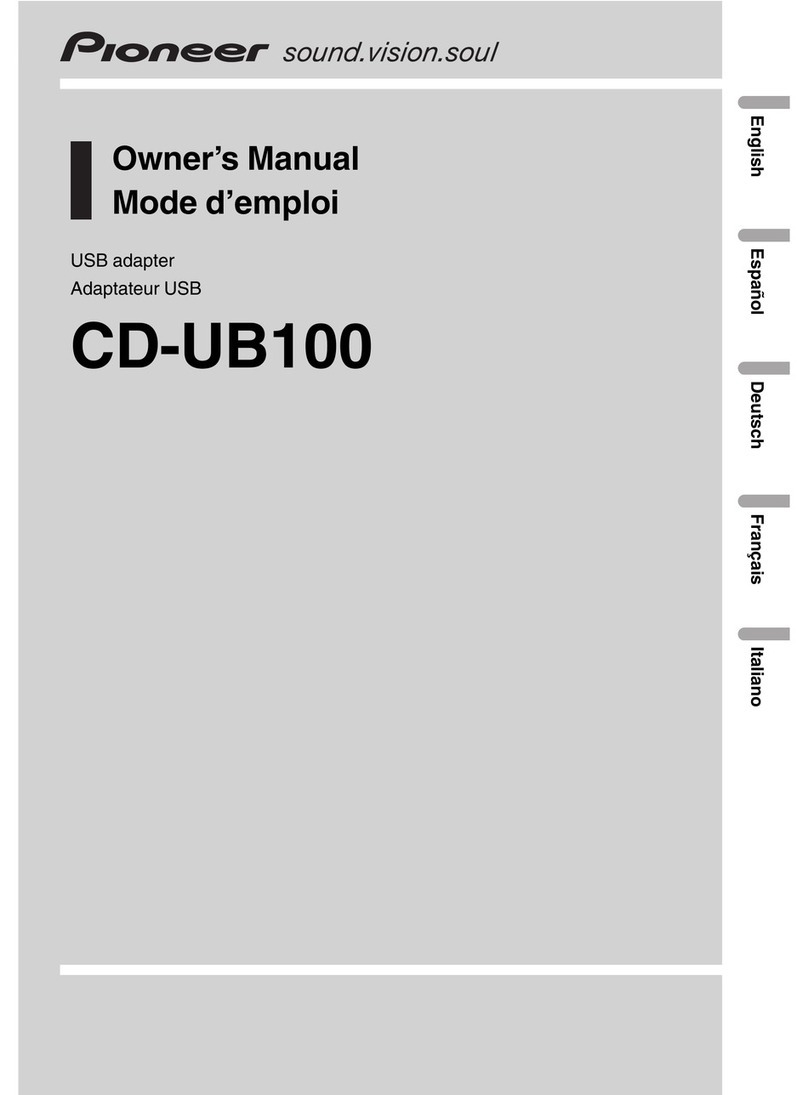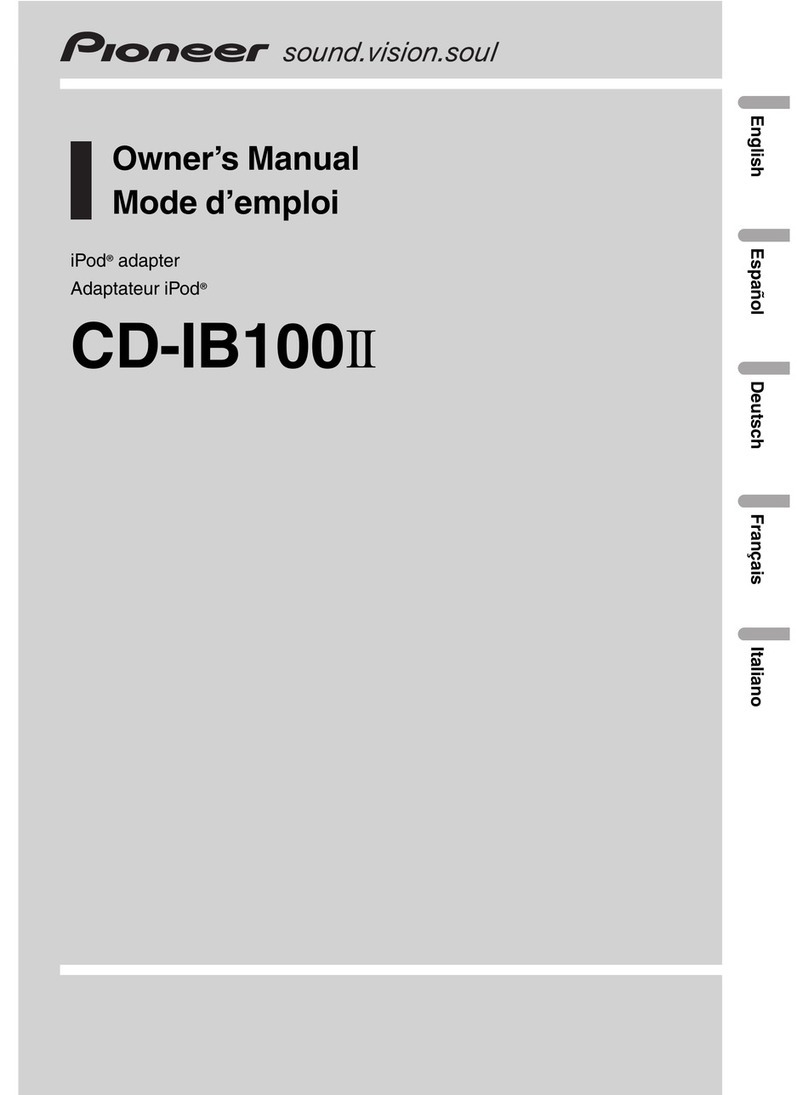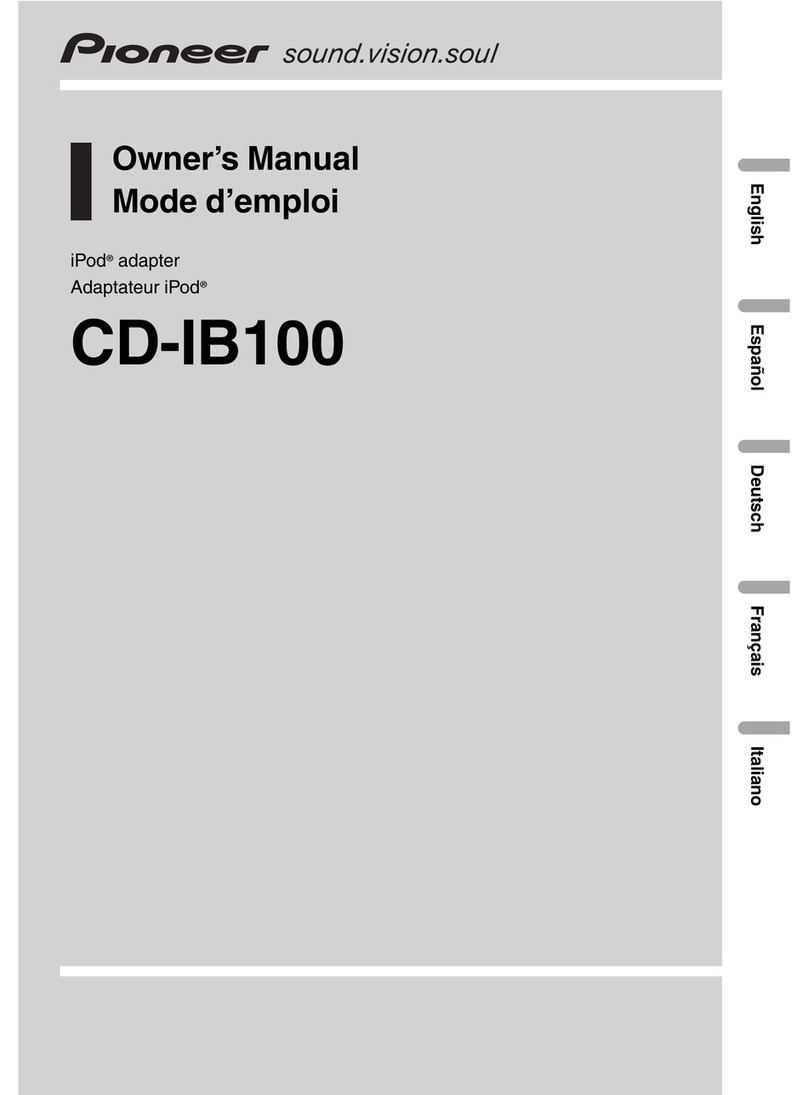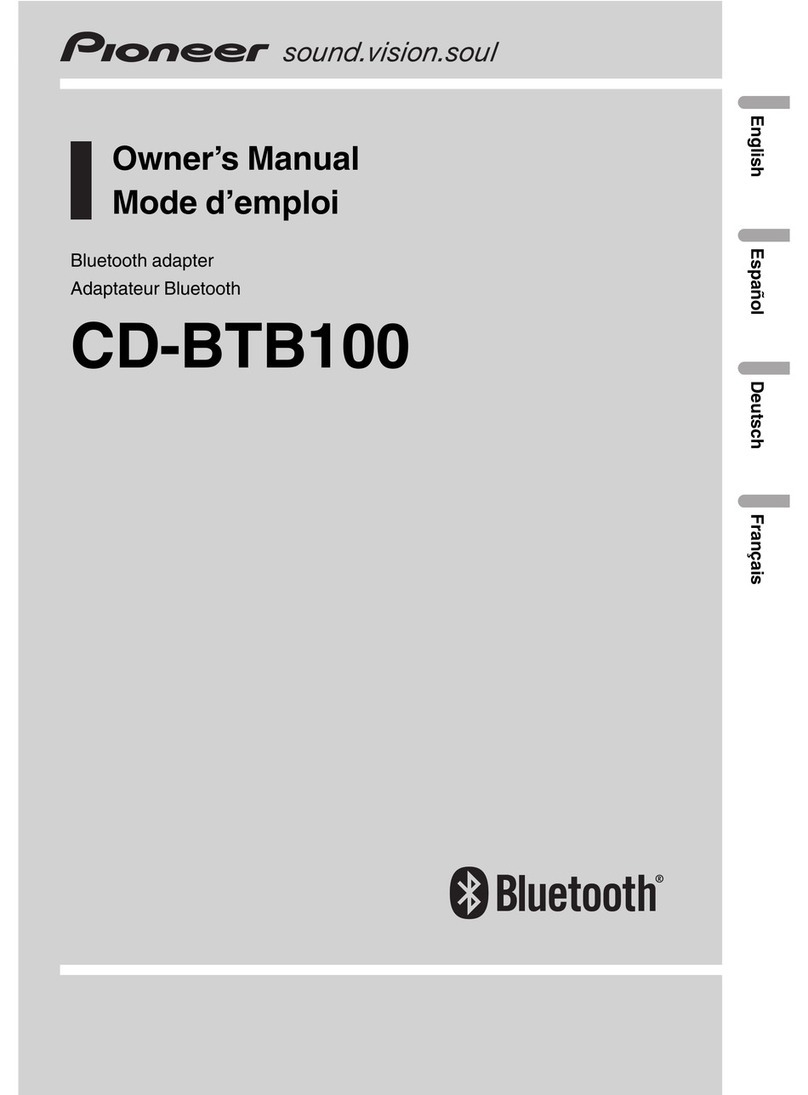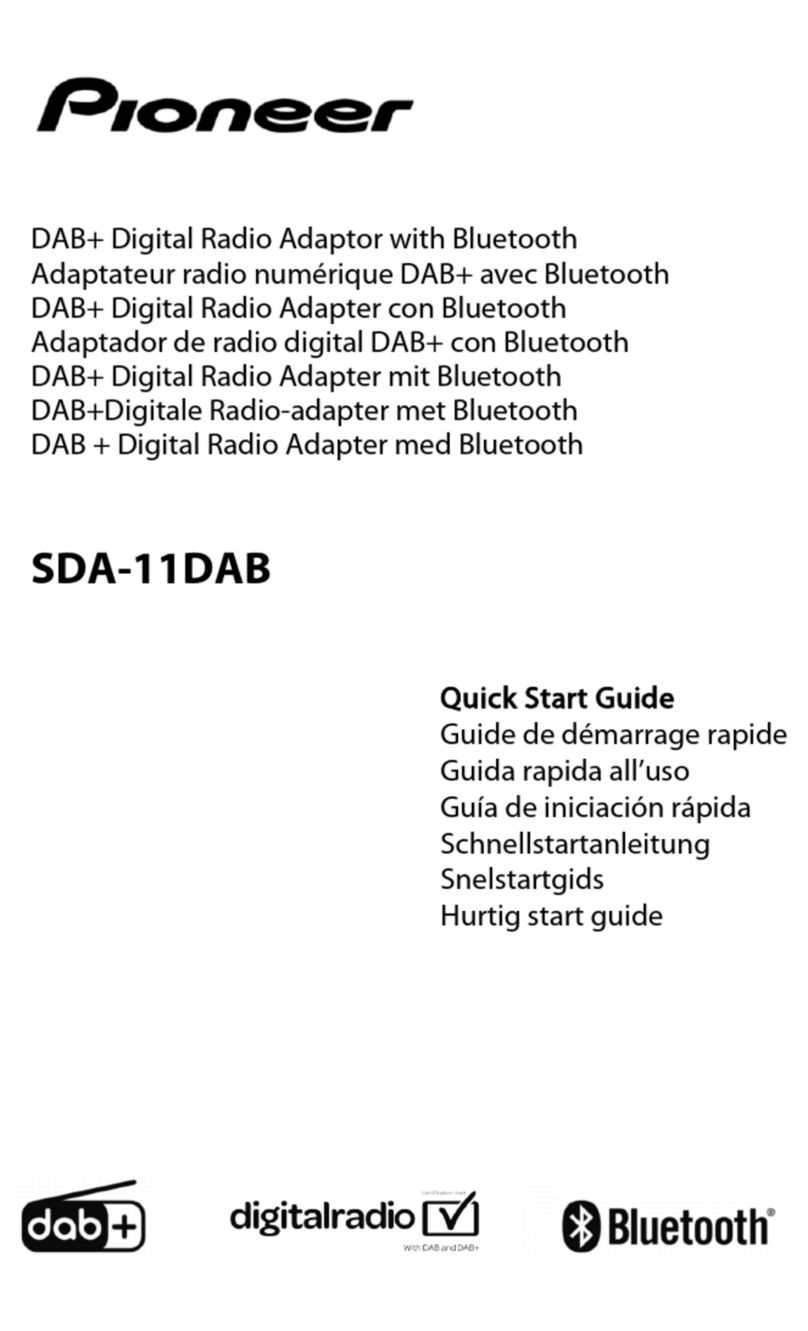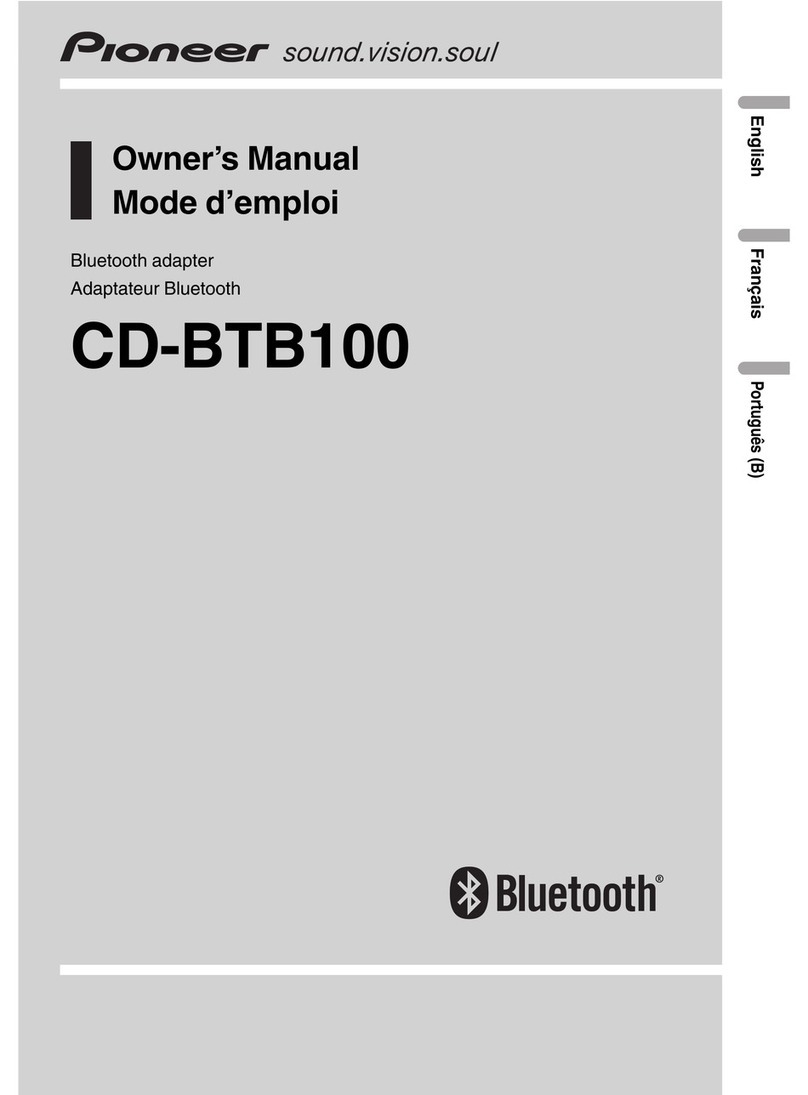C
B_e_fo_r_e_'/l_o_u_s_ta_rt
)
Section
C )
CD
Information
to
User
Alteration
or
modifications carried out without
appropriate authorization may i
nval
idate the
user's right
to
operate the equipment.
For
Canadian
model
This Class Bdigital apparatus complies with
Canadian
ICES-003.
About
this
unit
This
unit
is the adapter
for
aPioneer head
unit
featuring an IP-BUS input to control and listen
to songs on aportable audio player with a
USB interface.
You
can listen
to
songs
by
connecting USB
portable audio player/USB memory that
is
USB Mass Storage Class compliant.
For
de-
tails about the supported USB memory, refer
to
USB
audio player/USB memory compatibility
on page
18.
•This
unit
is
designed
for
use in vehicles
only.
•This
unit
can play back WMA/MP3/AAC
files.
For
details about the supported file
format, refer to Compressed audio compat-
ibility on page
18.
AWARNING
Handling the cord
on
this product or cords asso-
ciated with accessories sold with the product
may expose you to chemicals listed
on
proposi-
tion
65
known to the State of California and other
governmental entities to cause cancer and
bi
rth
defects
or
other reproductive harm.
Wash
hands
after
handling.
ACAUTION
Do
not allowthis unit to come into contact
with liquids. Electrical shock could result.
Also, this
unit
damage, smoke, and overheat
coul"d
result from contact with liquids.
Keep this manual handy
as
areference
for
op-
erating procedures and precautions.
Always keep the volume low enough so that
you can hear sounds from outside the vehicle.
Protect this
unit
from moisture.
Should this product fail to operate properly,
contact your dealer or nearest authorized
Pioneer Service Station.
~
Important (Serial number)
The
serial
number
is located on the bottom of
this unit.
For
your own security and convenience,
be
sure to record this
number
on
the enclosed
warranty card.
~
About
this
manual
Operate this
unit
with the connected head
unit. Instructions in this manual use DEH-
PS9001B,
DEH-PS90IB
as
an example of head
unit.
When using the head units otherthan DEH-
PS9001B,
DEH-PS90IB, refer to Operating with
dIfferent head
units
on page
11.
We
recommend
that
you familiarize yourself
with the functions and
their
operation
by
read-
ing through the manual before you begin
using
this
unit. It
is
especially important
that
you read and observe WARNINGs and CAU-
TIONs in this manual.
~
.~
m
::::J
'8.
iii-
:r
En
CD