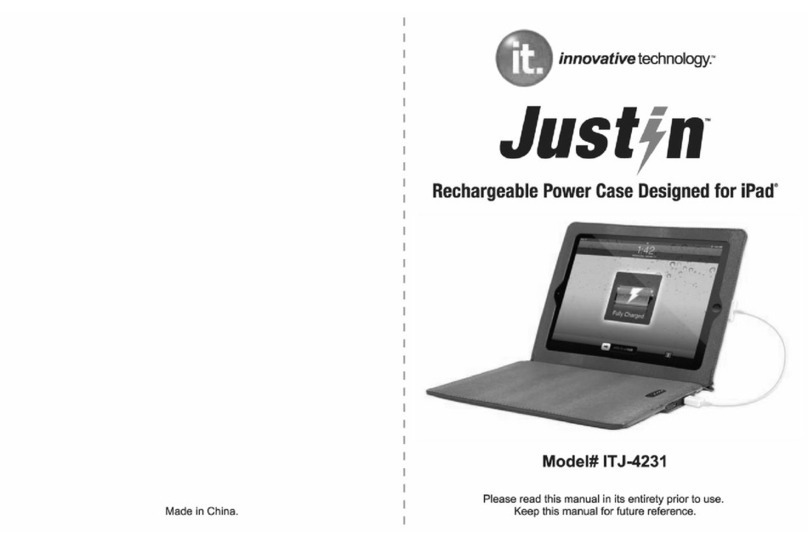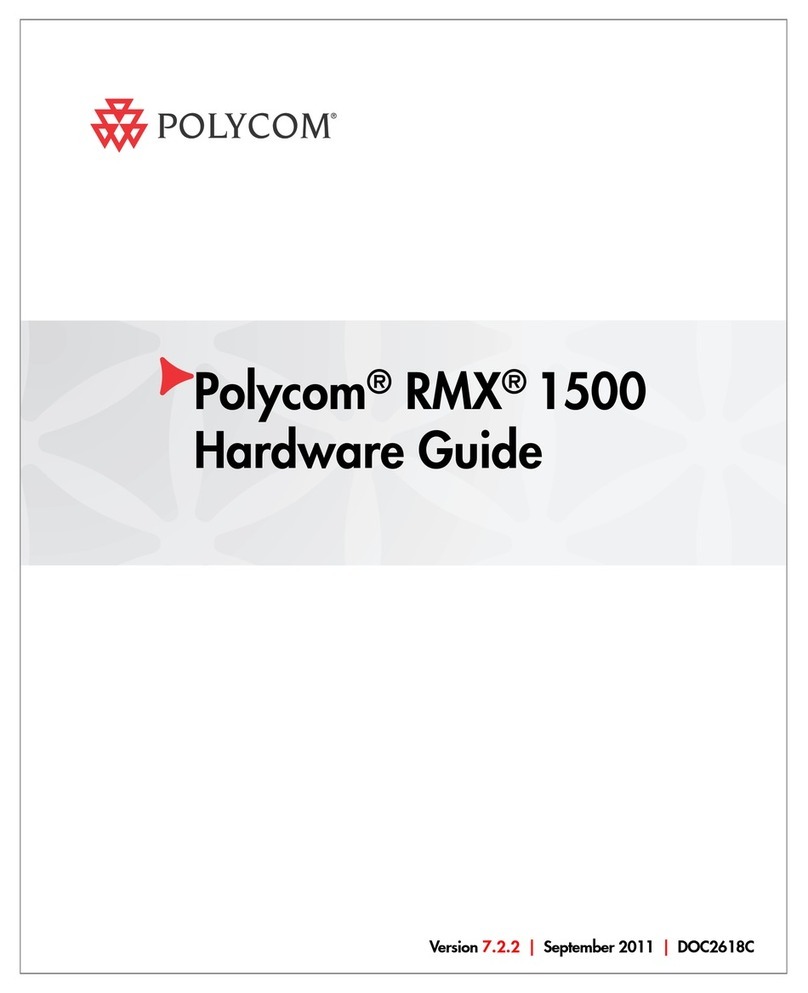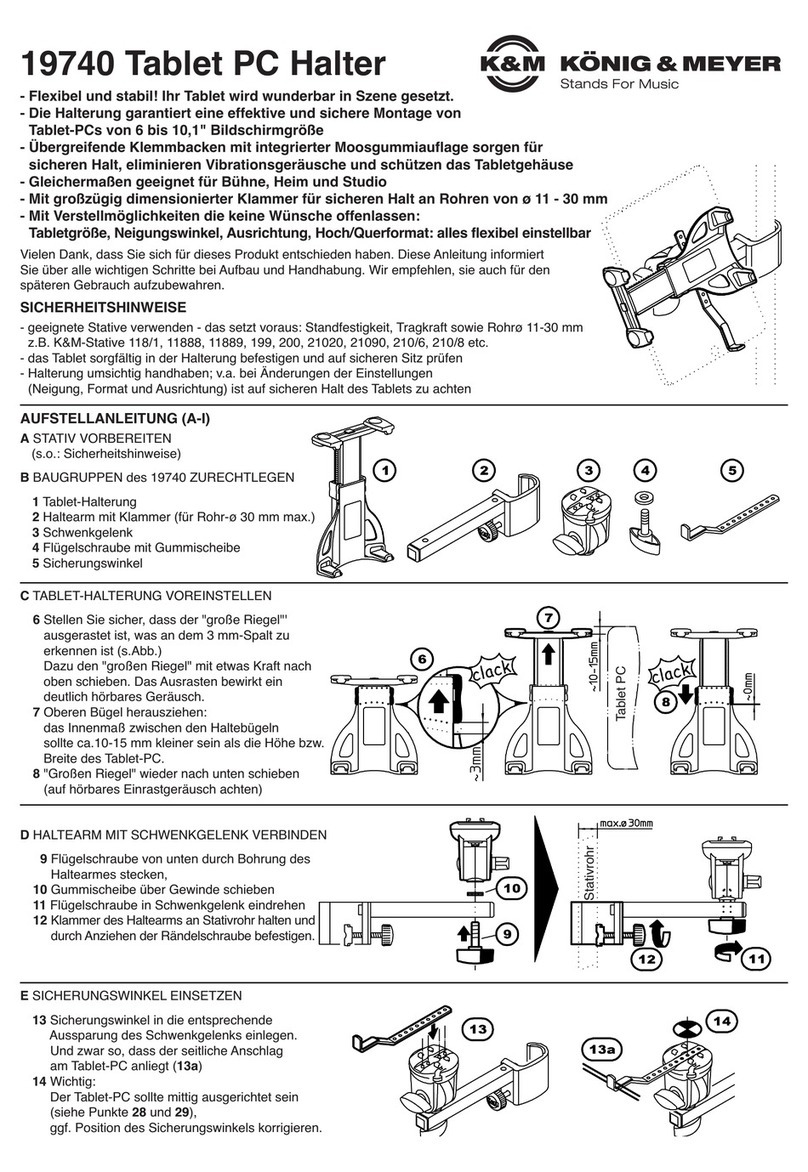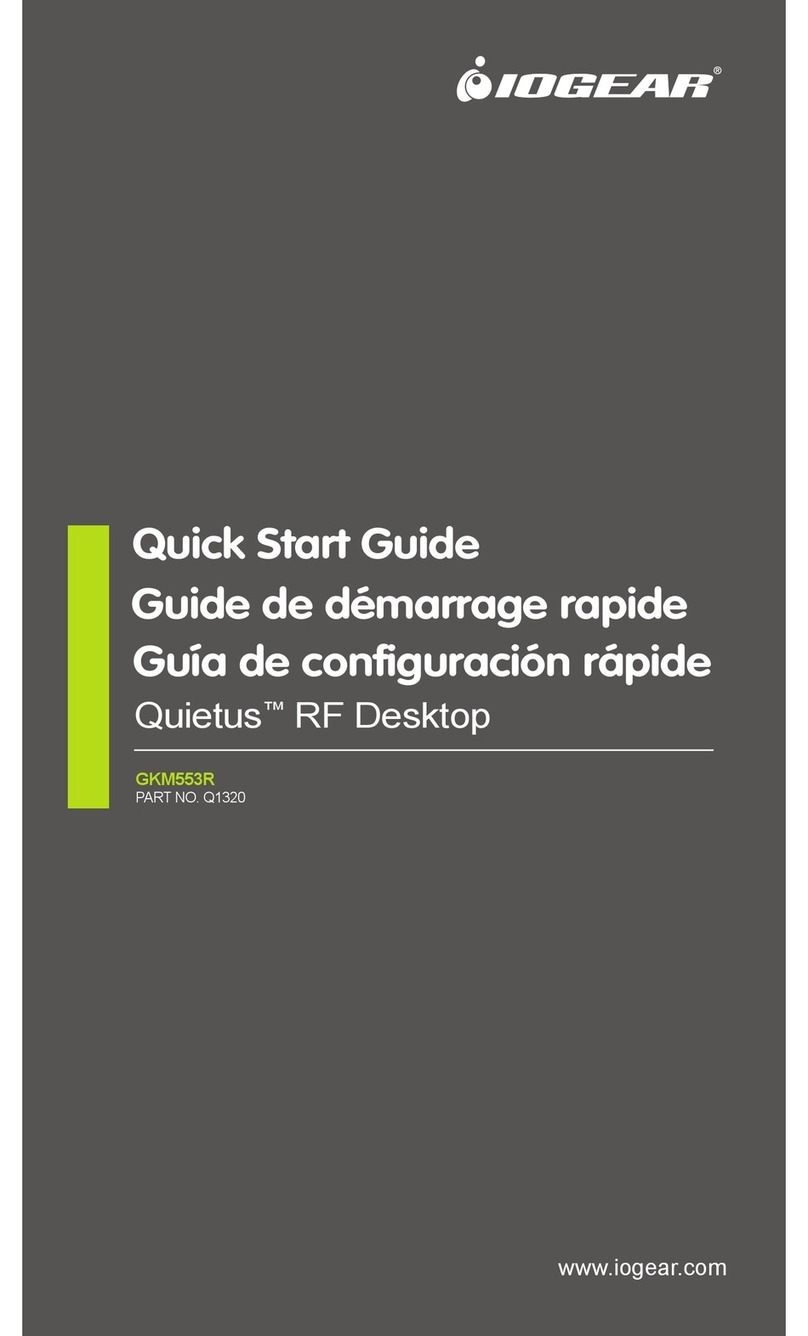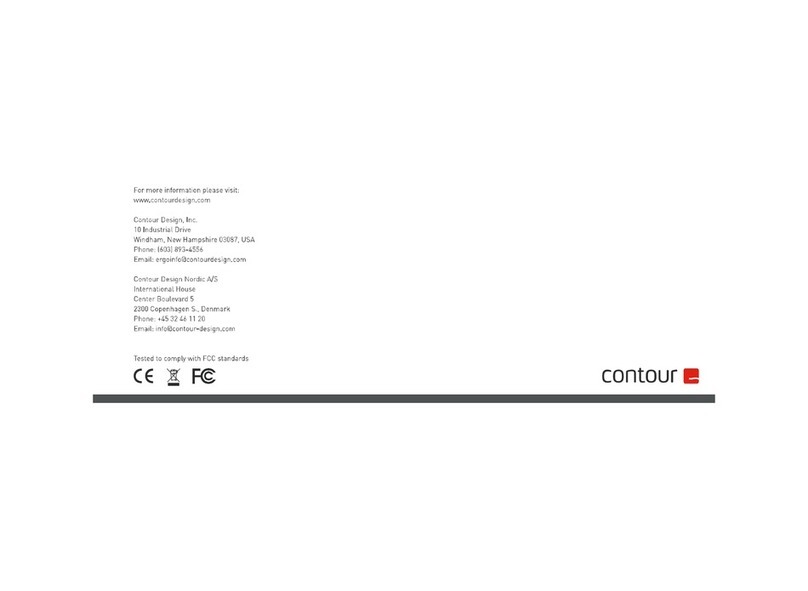Dension Webradio User manual

Dension
Webradio
User Guide
v1.2
IRD-9210-1
1 Introduction
The Dension Webradio allows you to play
internet radio from a 3G capable mobile phone,
via the USB music port of your car or home audio
system.
Your Dension Webradio will be able to play most
of the mp3 format radio stations provided by
RadioTime (other service providers and wma and
aac formats are currently not supported).
Before connecting the Dension Webradio to the
USB port of your car, please follow the below
instructions.
You can also connect the Webradio to a
computer and follow the instructions in the
start.html file located on the device.
Registering the Dension Webradio
You will need to register your product on the
RadioTime homepage in order to select the
internet radio stations you want to be available in
the car. (You do not necessarily have to connect
the Webradio to your computer for this).
•Go to www.dension.com/radiotime and enter
the Registration Code (starting DENWWR)
that you can find inside the package of the
Webradio (this code is also shown on the
start.html page stored on your device).
•Create a RadioTime account or log in to your
existing one.
Selecting the webradio stations
When signed in to RadioTime, all you have to do
is to add the desired stations to your Preset
folder. You can create multiple folders within the
Preset folder to group your selected internet
stations.
Each Preset folder on the RadioTime webpage
will appear as a folder in the root directory of the
Dension Webradio.
2 Bluetooth
Bluetooth set-up (if needed)
Before using your Webradio please make sure
that the Bluetooth dongle included in the package
is inserted to the USB connector of the device.
The Webradio can be paired with a Bluetooth and
internet tethering capable mobile phone.
No pre-configuration is needed for using a phone
with PAN Bluetooth profile.
Using a phone with DUN Bluetooth profile
requires the pre-configuration of the Webradio
from your computer:
•Please download the configuration utility
from www.dension.com (available for MS
Windows and Mac OS)
•Plug in the Dension Webradio to the USB
port of your computer and run the
configuration utility. You have to select your
network provider and the configuration is
done automatically.
Please refer to the documentation provided by
the phone manufacturer for the capabilities and
Bluetooth options of your phone.
Pairing your phone
Pairing is controlled from the mobile phone the
same way as connecting to other Bluetooth
accessories.
•Device name: Dension WR
•Pin code: 0000
The Dension Webradio can store the data of the
last three connected phones. At start-up, it
searches for the last connected phone first. The
paired phone and its Bluetooth connection has to
be ’On’ before connecting the Webradio to the
USB port or (if already plugged in) before
powering up the audio system. Car radios power
up when the car becomes active from stand-by
(typically when the alarm gets switched off or
when doors get unlocked).

3 Listening to Webradio
Listening to Webradio
Connect the Dension Webradio to the USB port
of your audio system and it will appear as an
ordinary USB drive.
The Dension Webradio automatically updates its
station list 3-5 minutes after you connected it to
your mobile phone (via Bluetooth), which is
available the next time you start the device.
You can browse the folders containing the pre-
configured internet stations the same way as
mp3 files on a mass storage device.
There is a separate folder for each selected
internet radio station, with the station shown as
an mp3 file in this folder. If the station provides
multiple streams, multiple mp3 files are shown.
Additionally there is a test station pre-configured
in your device in the root folder. You can use this
to test the operation of the Dension Webradio.
When the Dension Webradio is connected and
the USB music playback is selected from your
car radio the Dension Webradio:
•Sets up the Bluetooth connection to your
phone (the phone and Bluetooth has to be
on, with the connection set-up). If the
Bluetooth connection set-up is not possible
the Webradio repeats the “Waiting for
Bluetooth connection“ announcement.
•Starts buffering the selected or the last
played radio station. Buffering time depends
on the selected station and the speed of the
3G connection. During buffering the
Webradio announces “Buffering”.
The total set-up time depends on buffering, and
with good 3G coverage it is typically less than a
minute. Once the set-up is done, the Dension
Webradio starts playing the selected station.
Note: If possible, set your USB player to 'track
repeat' mode, so that you can listen to your radio
for a long time without interruption.
4 Status and Troubleshooting
Status information
Most phones indicate whether an internet
tethering connection is active which can help you
to check that the connection has been
successful.
If the internet connection is not available, or the
selected station is not available the Webradio
announces “Station is not available”.
If the selected radio stream is not supported the
Webradio announces “Station format not
supported”. In some cases not supported
stations can still be played.
Troubleshooting
Bluetooth connection is not possible
•First check that the Bluetooth connection
and tethering is switched on in your phone.
•Then re-start your Dension Webradio (by
removing and re-connecting it to the USB
port) or pair the Webradio again.
Pre-set stations are not visible
•First select and listen to another radio station
(e.g. the Dension test station) for five
minutes. The pre-set stations get updated
during this time.
•Then re-start your Dension Webradio (by
removing and re-connecting it to the USB
port) to make the updated station list active.
Selected station does not play
•First check that the Dension reference
station plays correctly.
•If the Dension test station plays, it may be
that the selected station is down. You can
check this by trying the station from an
internet connected computer.
•If the Dension test station does not play,
please check your 3G connection.
5 Help, Support and Warranty
Firmware update
Dension may issue firmware updates to the
Webradio. Such updates will be made available
on www.dension.com and can be installed
through the USB port of the Webradio with a USB
pendrive. Detailed instructions specific to a
particular firmware update will be included in the
corresponding release note.
If you need further assistance in using your
Dension Webradio contact your local supplier or
visit www.dension.com and click on ‘Support’.
Dension Gateway Users
If you are using a Dension Gateway to have an
integrated USB music port in you car, please
update your Gateway with the latest firmware
available on www.dension.com for a smoother
and enhanced operation of the Dension
Webradio.
Warranty
Dension devices carry a one-year limited
warranty that protects you from defects in
material and workmanship of products sold by
Dension or its authorized distributors and
retailers. Dension does not warrant any
installation work or assume liability for any
damage caused due to negligence, improper
installation or operation. For warranty claims,
proof of purchase is required.
Disclaimer
The use of electronic devices while driving may
be subject to government legislation. Please
ensure that your use of the Dension device
complies with applicable traffic laws. Dension
does not assume liability for any events resulting
from the illegal or irresponsible use of handheld
devices while driving.
Dension reserves the right to modify its products
or specifications without prior notice.