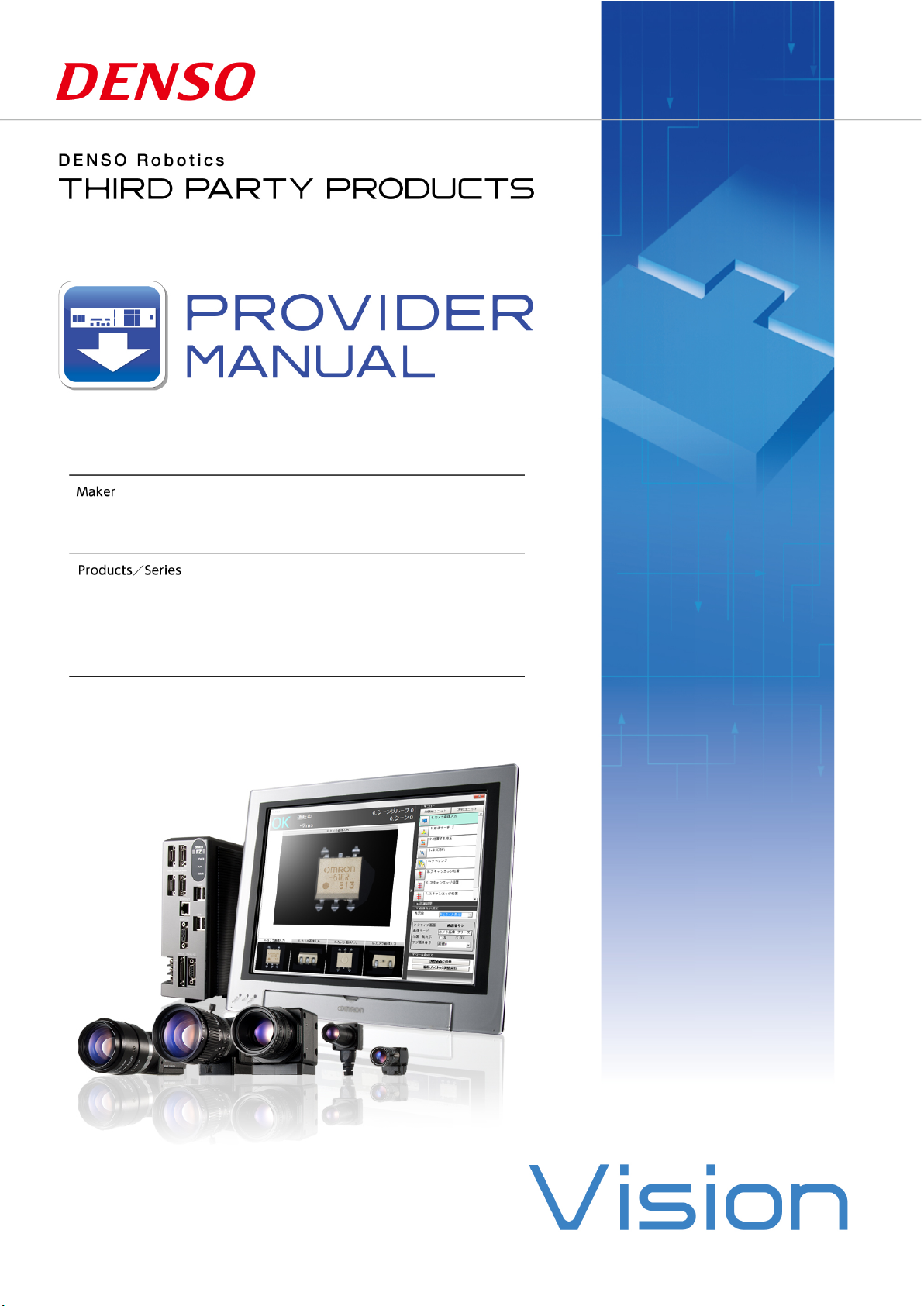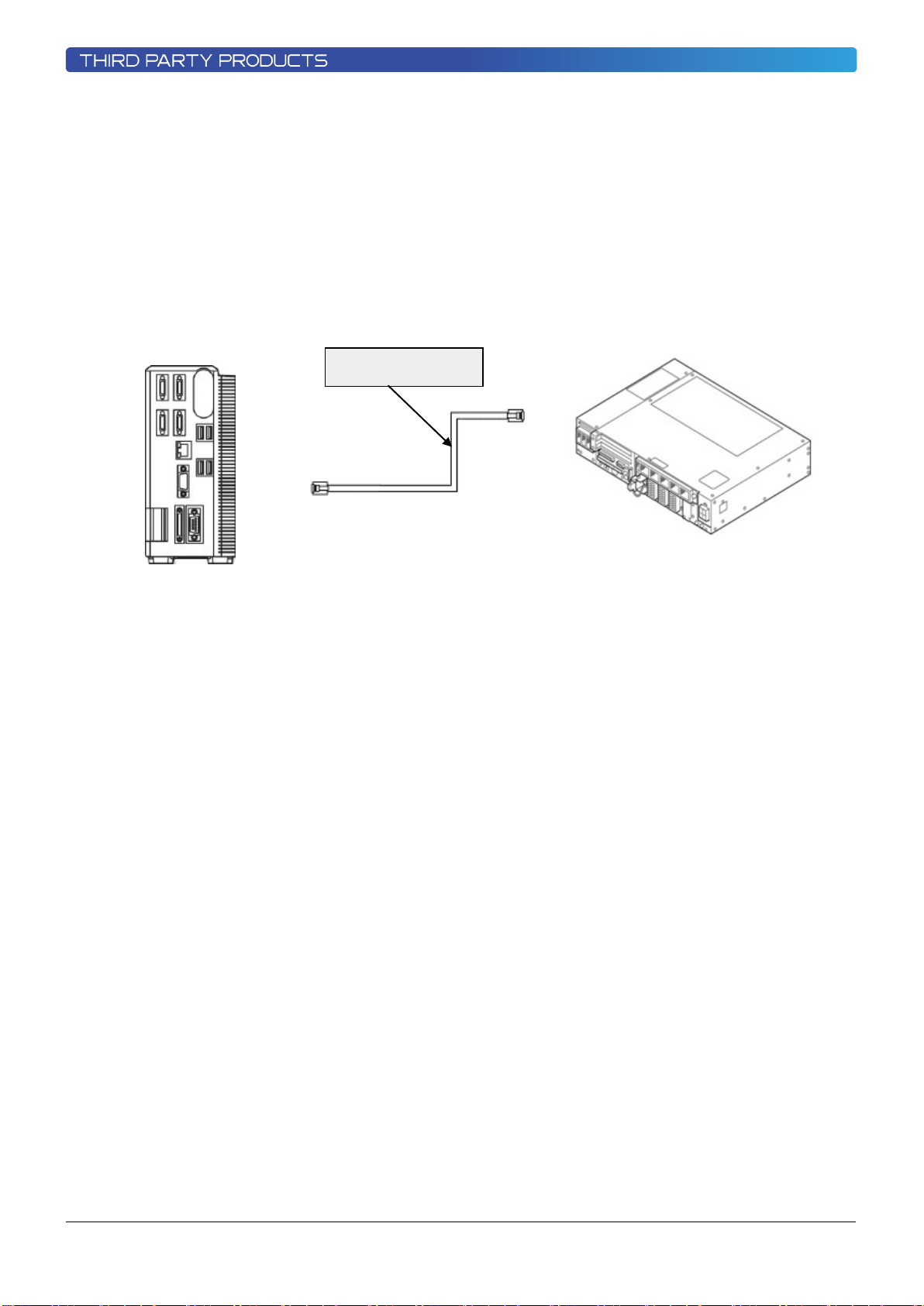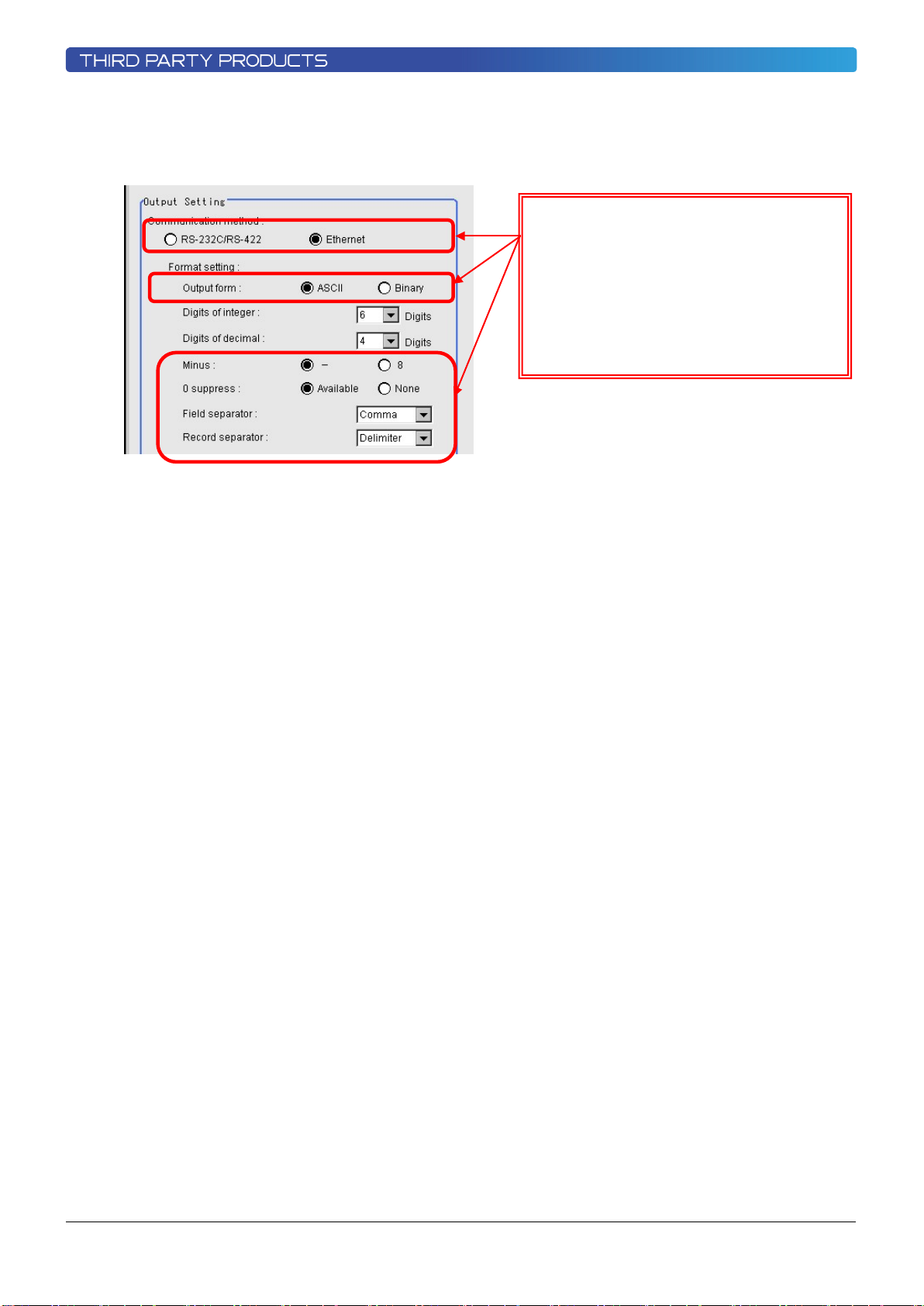5
画像センサ/FZ シリーズ
1.3 Mechanism of provider
This provider offers various programs required to control the target device as a single provider. Just activate the license
to use the provider. Once provider implementation is declared on a desired program file, the functions prepared by the
provider can be used as commands in the user program. Since the provider is included in the controller, there is no need
of installation. Also, it is possible to implement multiple providers of different type. Note that a program (procedure)
cannot contain the providers of the same type.
Note: When the same provider exists in different programs like in the above figure, exclusion process is
required between the programs (tasks).
* The provider is provided as a dynamic link library (abbreviated as DLL) which can be used from PacScript.
If provider is compared to a folder,
the folder contains various commands.
Controller internal image
(cannot be used yet)
Program (1)
Program (2)
Embedding
&
Activation
Provider prepared in the system. This cannot be used yet.
Provider after embedding. This can be used in a provider-embedded program.
Different colors are used to indicate the provider type.