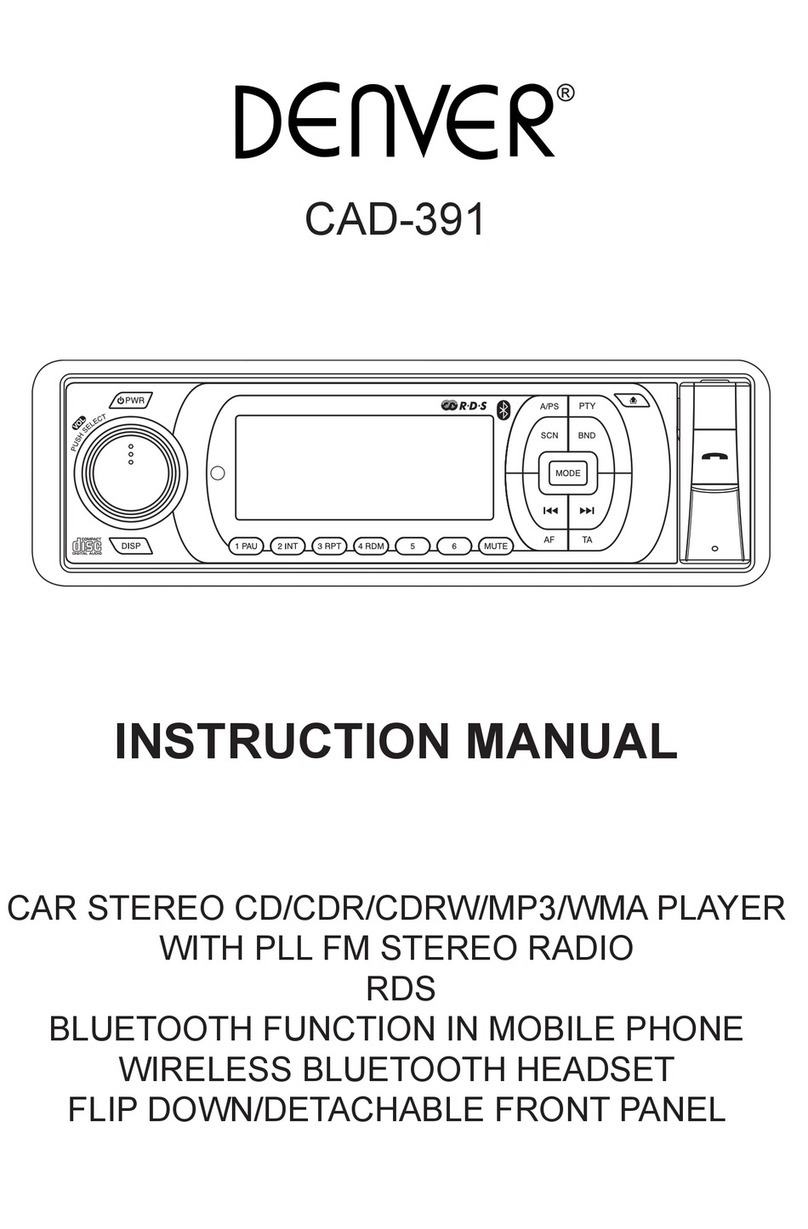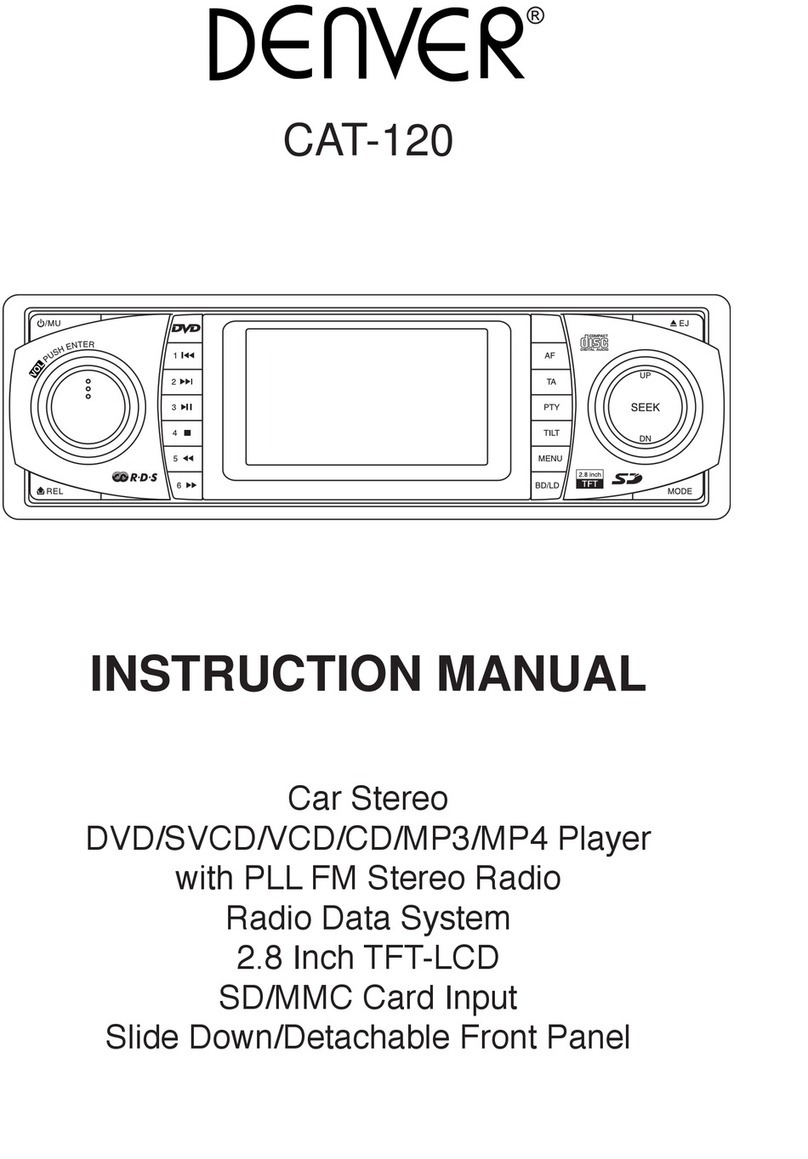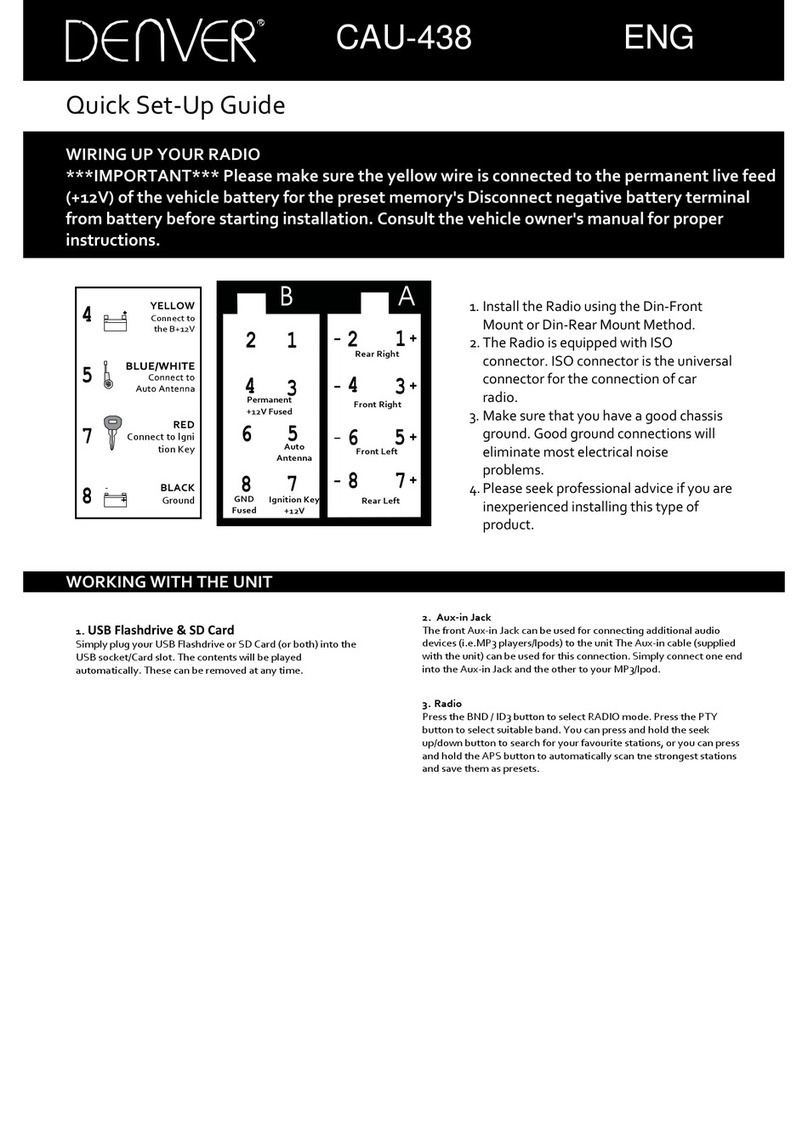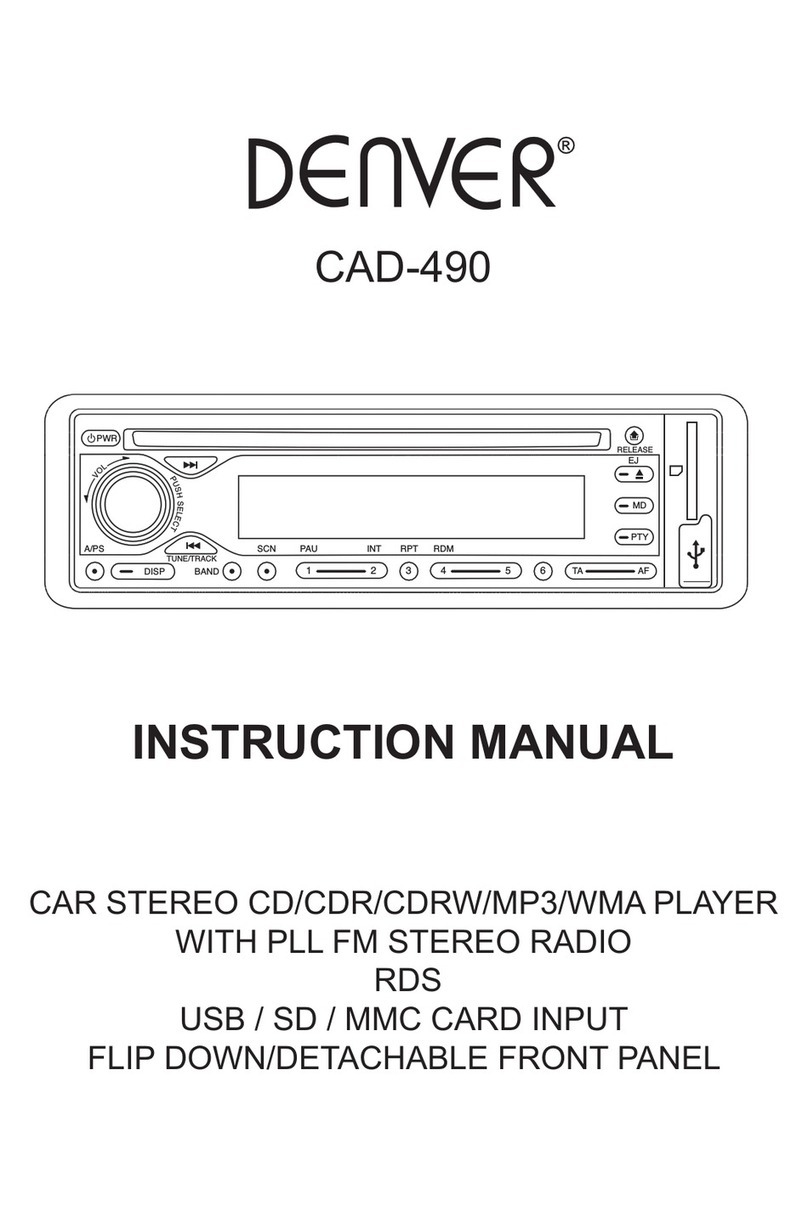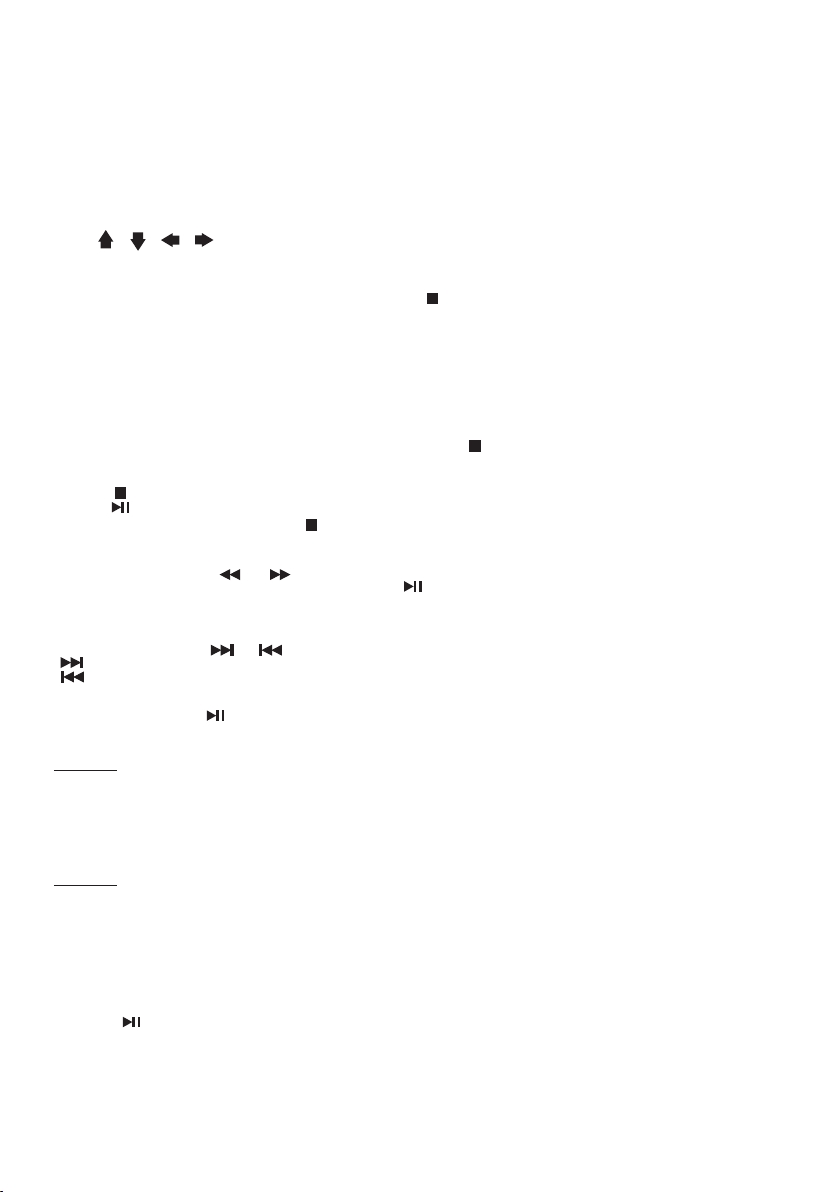E9
5 PLAYING DVD/Video CD/MP4
Playback
1. Insertadisc.Whenthediscoffersamenu,themenuisdisplayed.Whenadiscalreadyinserted,pressMODEto
switch to disc mode.
2. On DVDs and video CDs with playback control (PBC), menu screens may appear automatically. If this happens,
perform the operation described below to start playback.
CAUTION: Make sure that the Video TV system setting is set correctly according to the disc you are playing. If you are
not sure, leave it set to “Auto”. Improper setup of TV system might cause the video to stop/skip/pause playing although
audio might continue to play. You can setup video TV settings using the SETUP feature of the remote control. Refer to
“SETTING UP THE DVD PLAYER” section.
DVD menu
Press , , , to select the desired item, then press Enter.
Video CD menu
Use the number keys (“0” to “9”) to select the desired number then press Enter. The menu screen does not appear when
the PBC function is turned off. In this case, press and hold button to turn on PBC feature.
Turning PBC ON/OFF (VCD only)
PBC (Playback Control) is a feature found on VCD 2.0 and SVCD 1.0. PBC allows control of the playback of play items
and the possibility of interaction with the user through the remote control or some other input device available. If it’s on,
the player won’t auto start after inserting the disc because it will take time to select program on disc; if it’s off, the player
will auto playback the program on disc one by one.
1. To turn ON PBC function, press and hold PBC on the remote control. To turn OFF, press and hold the button again.
Note:
• Not all VCD/SVCD disc have PBC functions.
• You can also turn PBC on/off on the head unit by press and hold button.
Stopping Playback
1. Press during playback to stop playback. That playback position is stored in memory.
2. Press to continue. Playback starts from the position at which it was stopped.
3. To permanently stop playback, press twice.
Fast Forward / Fast Reverse
1. During playback, press or repeatedly.Unitscansatthespeedof(2x–4x–8x–16x–32x).
2. To resume normal playback at a desired point, press .
Note: No sound is played during fast forward / fast reverse.
Finding the Beginning of Tracks
During playback, press or .
: Press this to start playback from the beginning of the following chapter or track.
: Press this to start playback from the beginning of the current chapter or track.
Pause Playback
During playback, press . Press again to resume playback.
Repeat Playback
FOR VCD
1. Press RPT on the remote control during playback.
2. Every time you press this button, the unit switches to the following settings:
Repeat Track–Repeatthecurrentplaybacktrack.
Repeat Disc–Repeatalltracks.(PressandholdRPT button)
Repeat Off–Turnrepeatoff.
Note: PBC feature in VCD disc needs to be STOP in order to use Repeat playback.
FOR DVD
You can choose between repeat playback of a title or chapter.
1. Press RPT on the remote control during playback.
2. Every time you press this button, the unit switches to the following settings:
Repeat Title–Repeatthecurrentplaybacktitle.(PressandholdRPTbutton)
Repeat Chapter–Repeatthecurrentplaybackchapter.
Repeat Off–Turnrepeatoff.
A-B Repeat Playback
This feature allows you to loop playback a section of the movie starting from Point A to B.
1. Press button to play the movie.
2. Once you have located the section you wish to playback on loop repeat, press A-B button. You will see
“Rep-A”
on
the screen.
3. Let the movie play on until you have reached the end of the section you wish to watch on continuous loop. Once you
have reached this point, press the A-B button again.
“Rep-A-B”
will appear on your screen. Playback will now start
fromPointA–B.
4. To stop A-B repeat playback, press A-B button once more. Normal playback resumes.