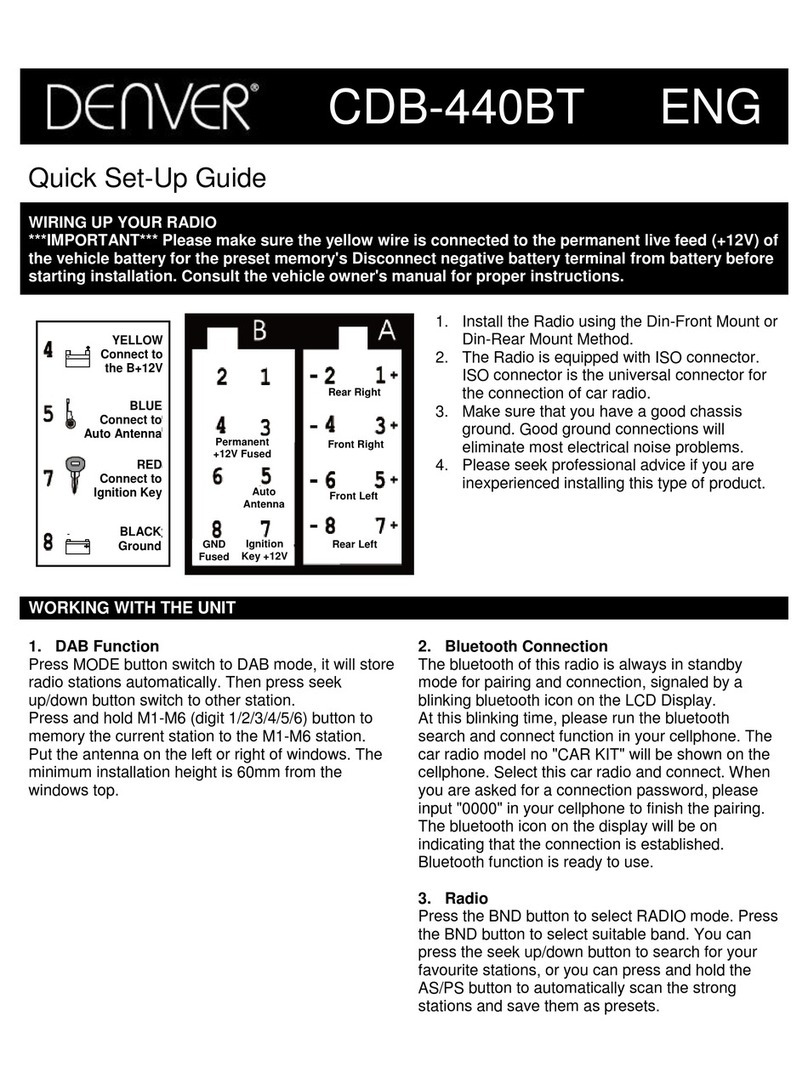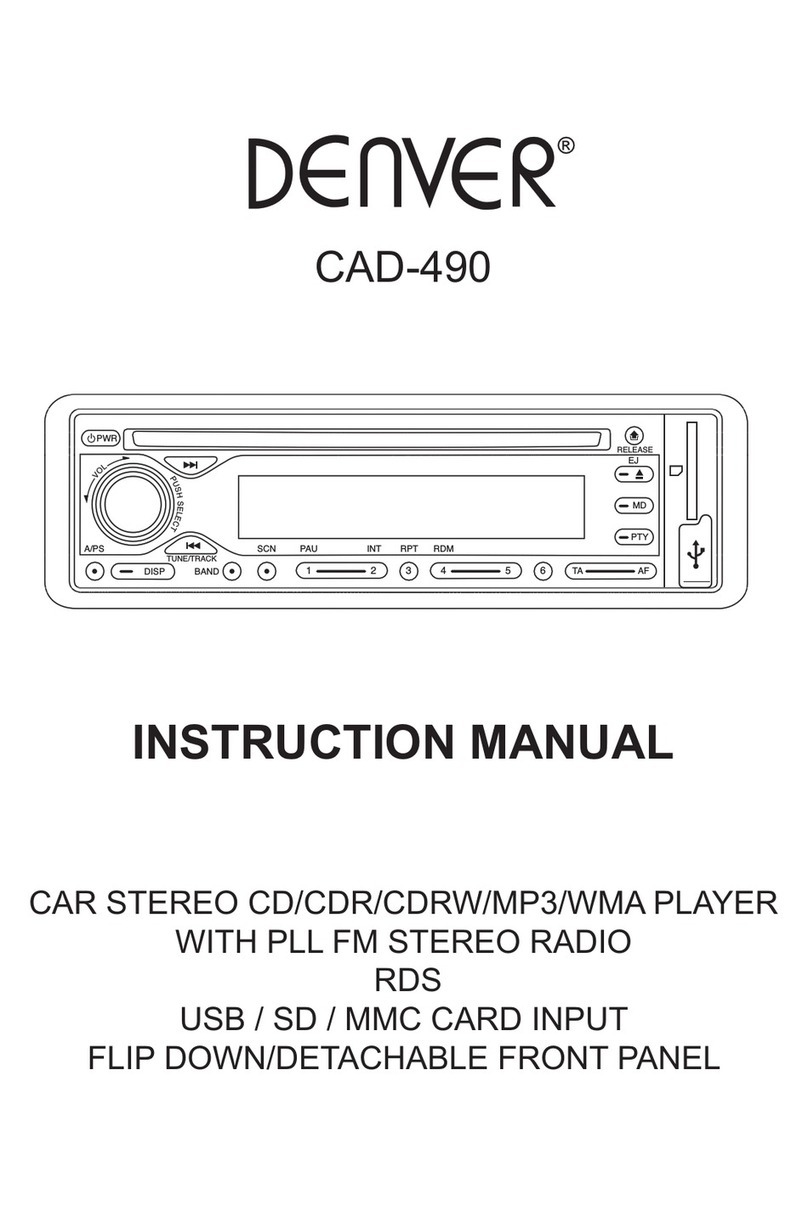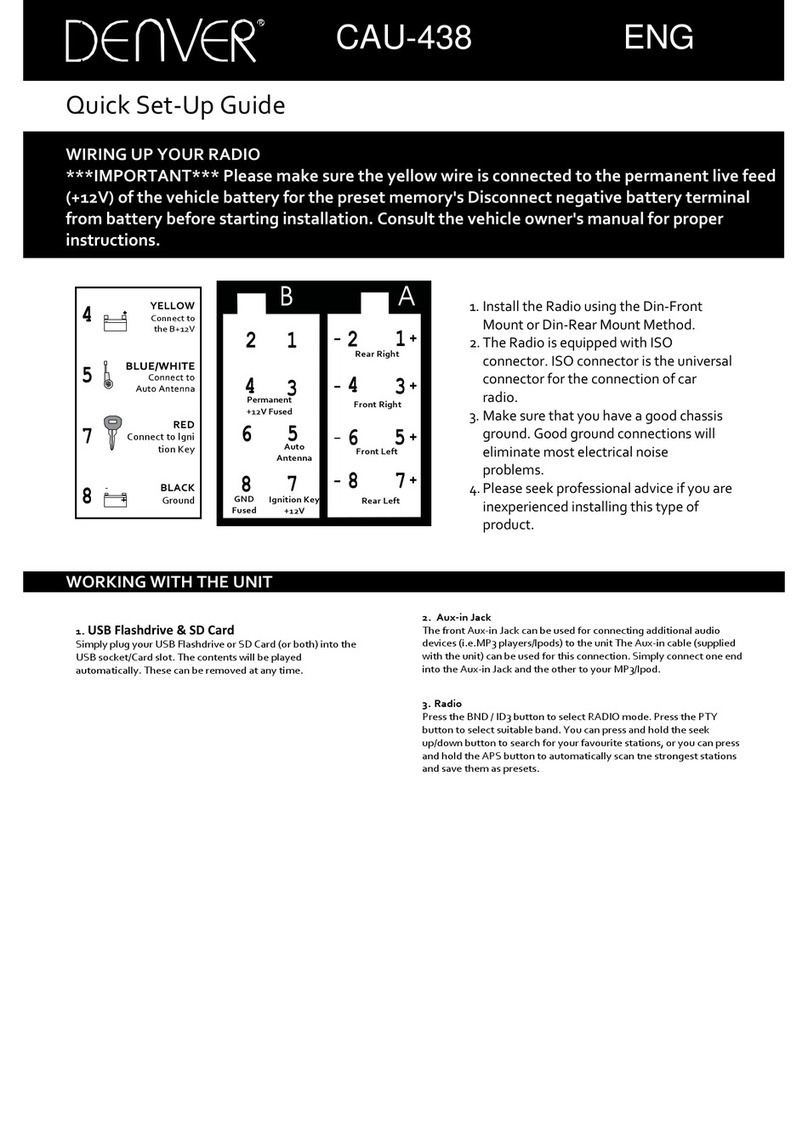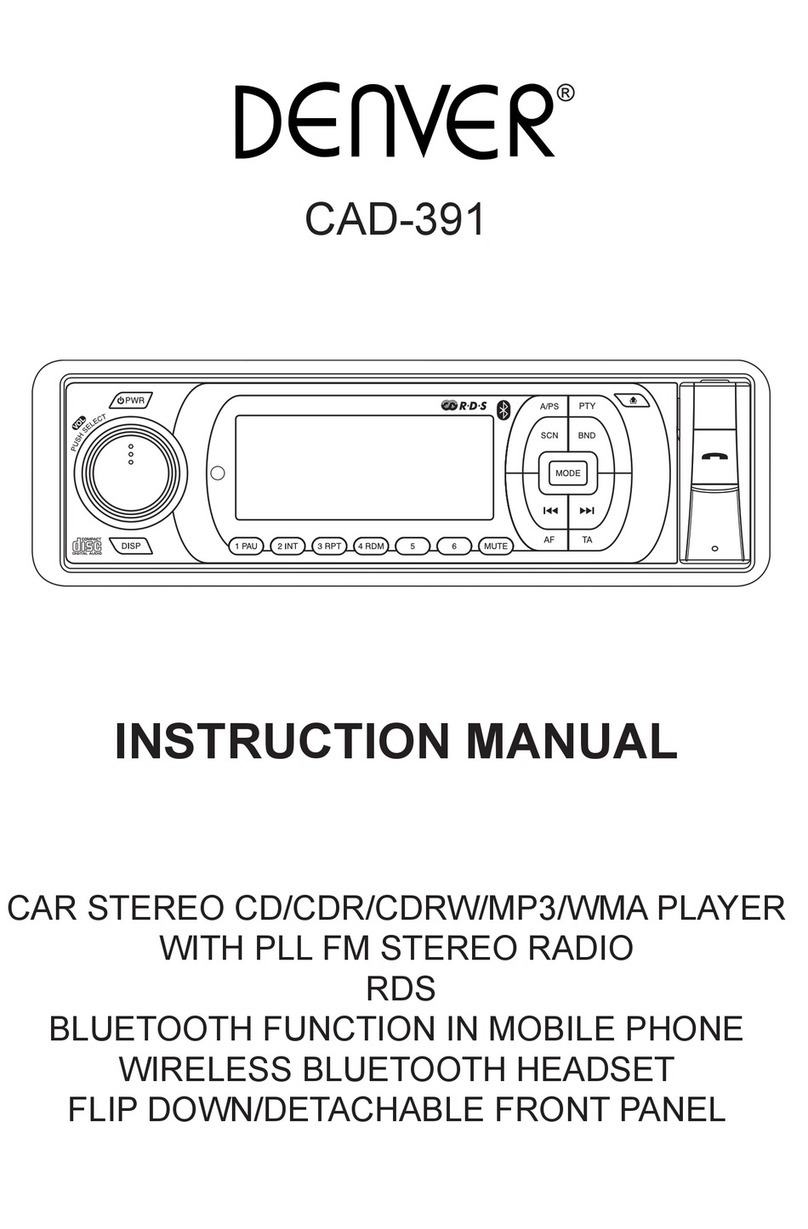EN8
RDS SETUP
1. Press MENU. Select RDS SETUP and press ENT button.
2. Rotate VOL knob to the desired item listed below
TA (Alarm, Seek) ---- PI (Sound, Mute) ---- RETUNE(Short, Long) ---- MASK (All, DPI) ---- EON TA(Local, DX) ---- REG
(ON, OFF) ---- TA VOL (0 - 50)
3. Press ENT button until desired sound/feature is obtained.
EXPERT SETTINGS
1. Press MENU. Select EXPERT and press ENT button.
2. Rotate VOL knob and select the desired mode listed below
DX / LOCAL : Distant or Local settings.
STEREO/MONO : switch between stereo or mono sound.
BEEP : ALL – beep sound can be heard while pressing any keys.ALL – beep sound can be heard while pressing any keys.– beep sound can be heard while pressing any keys.beep sound can be heard while pressing any keys.
2nd – beep sound can be heard only when turning unit off.
OFF – no beep sound.
LOUD Turn on/off LOUD feature (ON/OFF)
BACKLIGHT Controls the LCD backlight brightness. (LOW - MID -HIGH )
REAR CAM Controls the video effect when an optional camera was installed at the rear (NORMAL - MIRROR)
OSD COLOR : Select preferred tuner mode screen background color.
3. Press ENT button until the desired feature is obtained.
CLOCK SETTINGS
1. Press MENU. Select CLOCK and press ENT button.
2. To turn on clock display, press ENT button until CLOCK switch to ON.
3. To set clock, rotate VOL knob to CLOCK ADJUST. Press ENT button.
4. Rotate VOL knob to set hours. Press ENT button to save. Do the same for minutes.
LISTENING TO RADIO
Band (BD)
Pressing this key repeatedly will toggle cyclically between each band. FM1---FM2---FM3.
Automatic or Manual tuning (SEEK UP / SEEK DN)
When pressed short, these keys are operated as SEEK tuning mode.
When pressed longer than 1 sec., they are operated as MANUAL tuning mode.
Note: The unit automatically switches back to SEEK tuning mode after 5 sec. if no input was detected during MANUAL
tuning mode.
Auto Seek/Preset scan (P.SCN)
Preset Scan (PS) - By pressing shortly, the radio plays each preset station for 5 seconds.
Auto Seek (AS) -
By pressing longer than 1 sec, auto seek is activated. The 6 strongest stations are preset and stored in the
corresponding preset number. When Auto Seek operation is nished, the radio executes the preset scan.
Note: This operation is controlled using the remote control.
Storing and Recalling Frequencies
If you press any of the NUMBER (1-6) you can easily store up to six
broadcast frequencies for later recall with the touch of a button.
1. Choose a desired BAND.
2. When you nd a frequency that you want to store in memory,
press a NUMBER (1-6) and hold until the preset number showsNUMBER (1-6) and hold until the preset number shows
and lit in the display.
3. The selected radio station frequency has been stored in
memory. The next time you press the same NUMBER (1-6)
the radio station frequency is recalled from memory.
Note: Up to 18 FM stations can be stored in the memory.
USING THE RDS FUNCTION
What is RDS?
The RDS (Radio Data System) is a digital information system
developed by the EBU (European Broadcast Union). Piggy-backed on normal FM broadcasts, RDS offers a variety of
information services and automatic retuning functions for RDS-compatible car stereos. In 1988, RDS became available in
the United Kingdom, France, West Germany, Ireland and Sweden.
Test transmissions are being conducted in many other European countries. It is expected that RDS will be available in most
western European countries in the near future.
‘AF’ Function (Alternative Frequencies)
When pressed short, AF switching mode is selected.
The radio checks the signal strength of the AF all the time, when it becomes too weak, the unit detects from the AF signal
on which frequencies it must search for a better transmitter.
Preset Memory Station 1-6 Currently Tuned Station