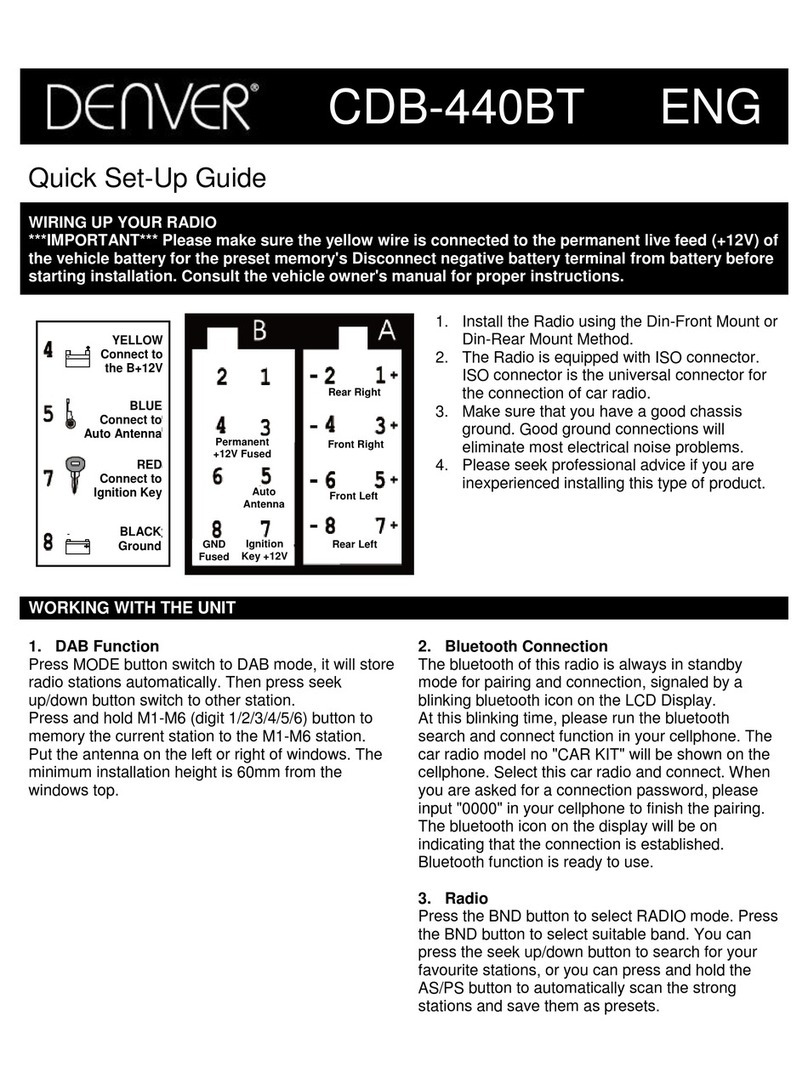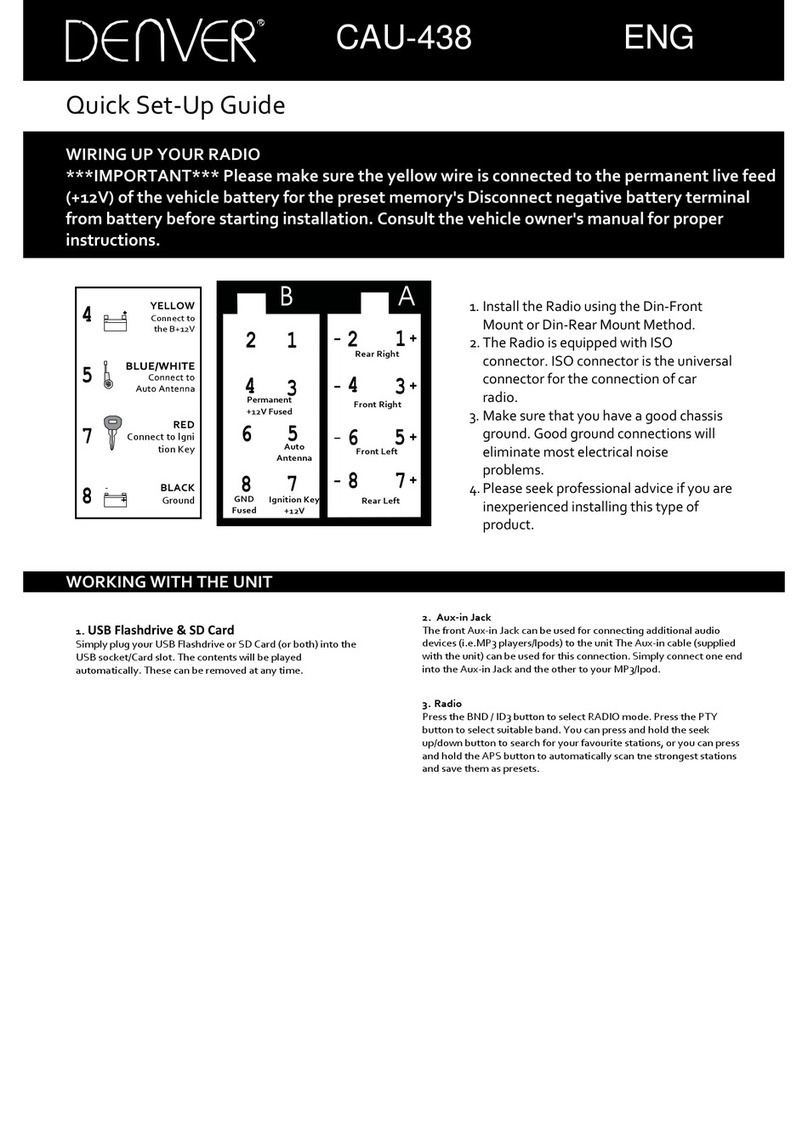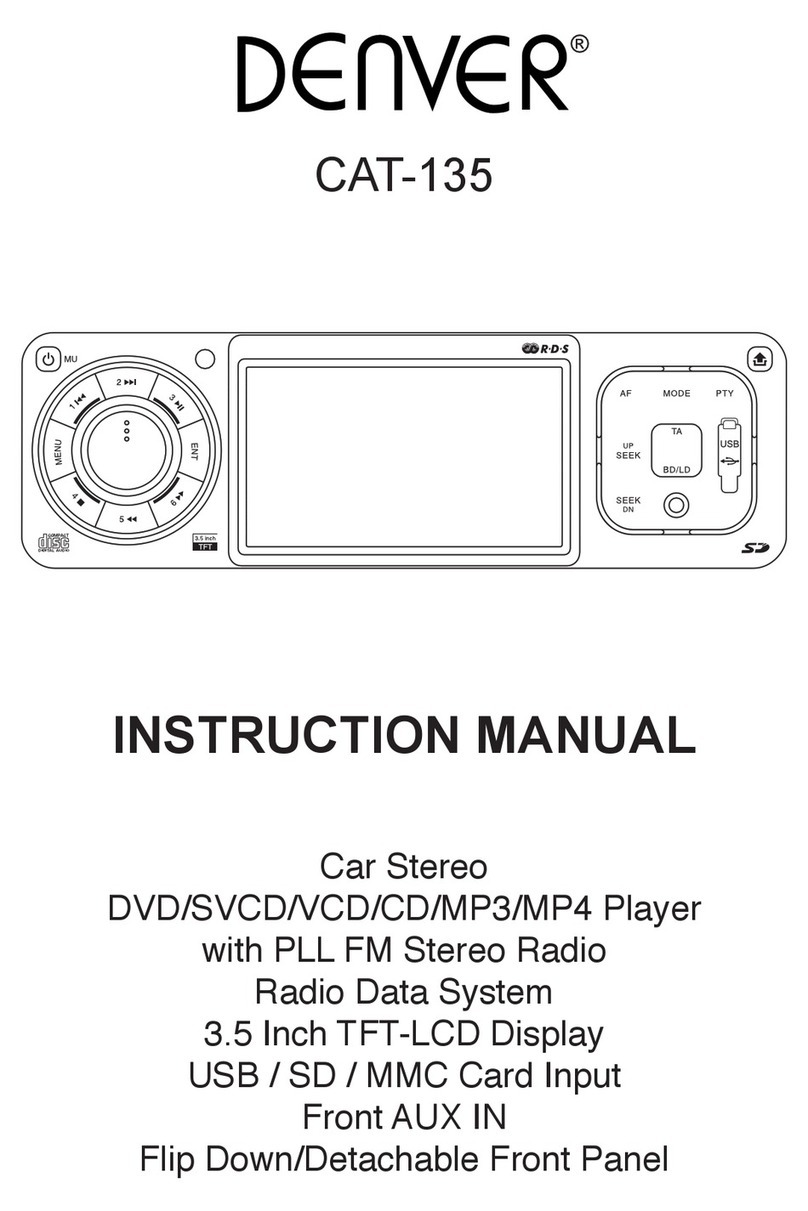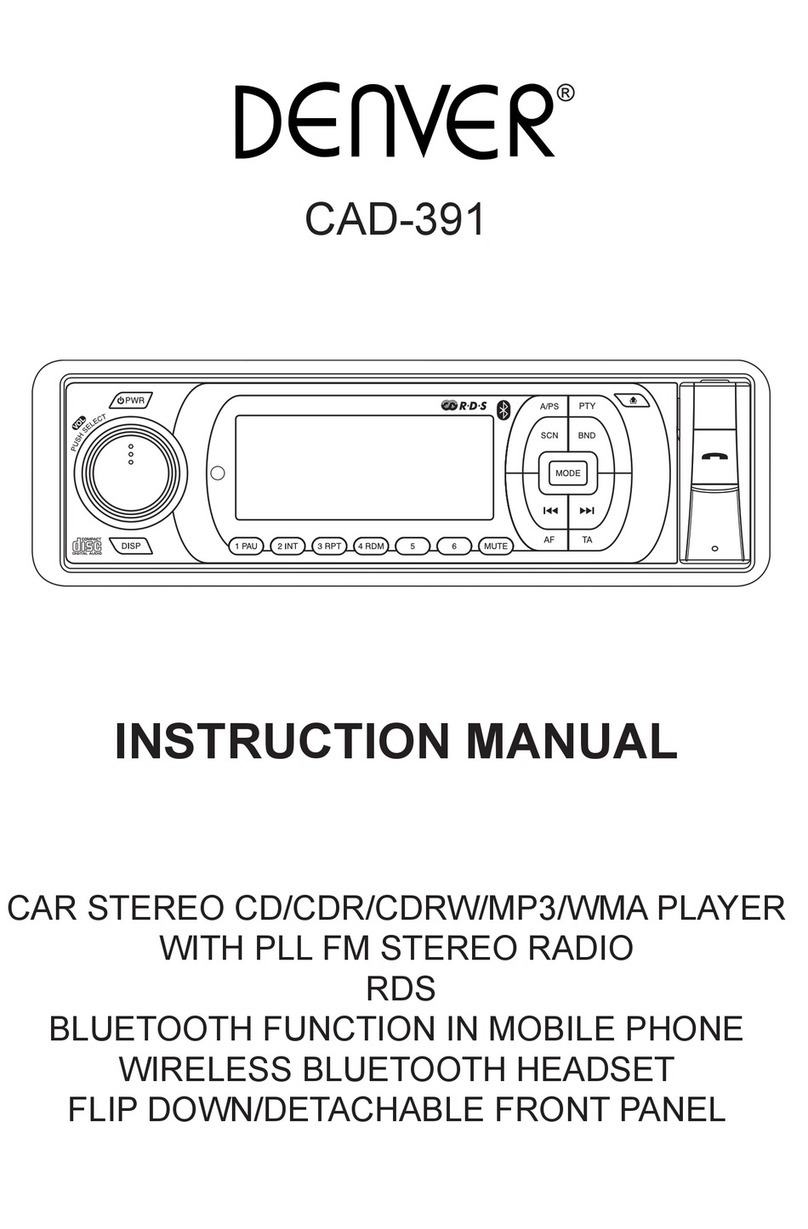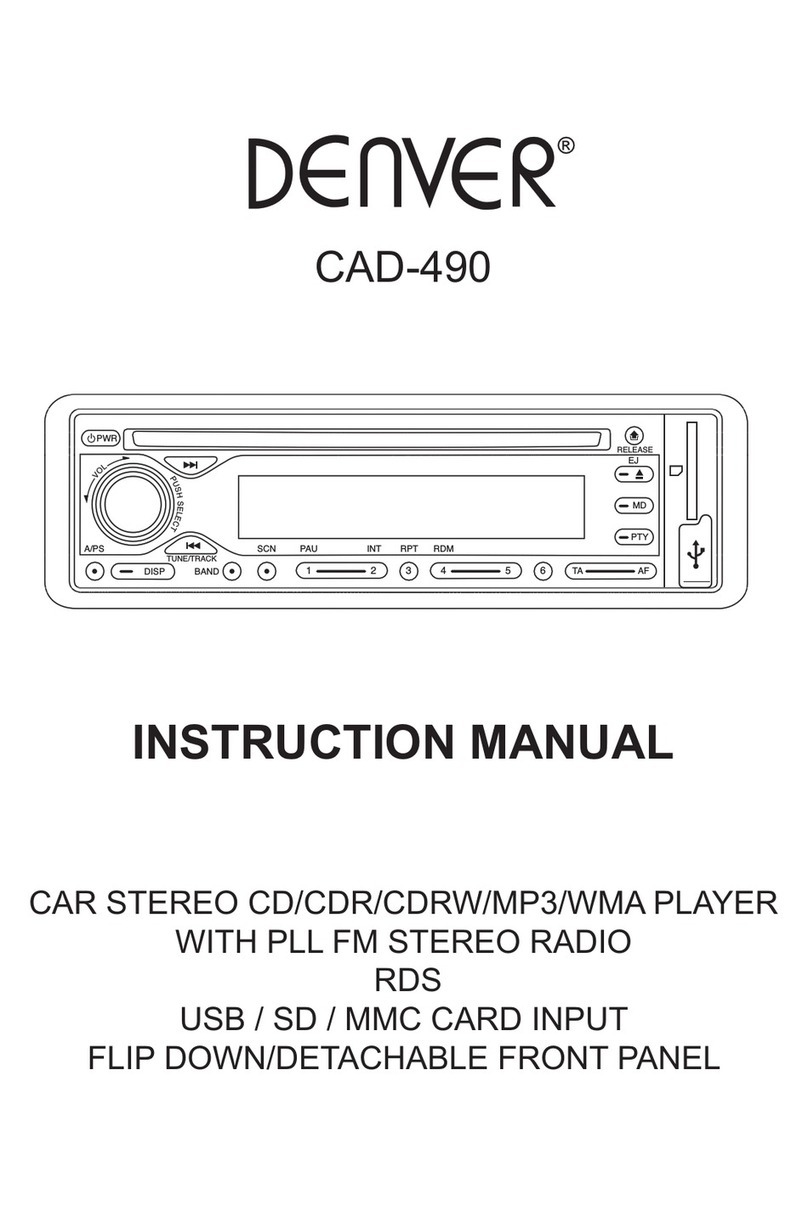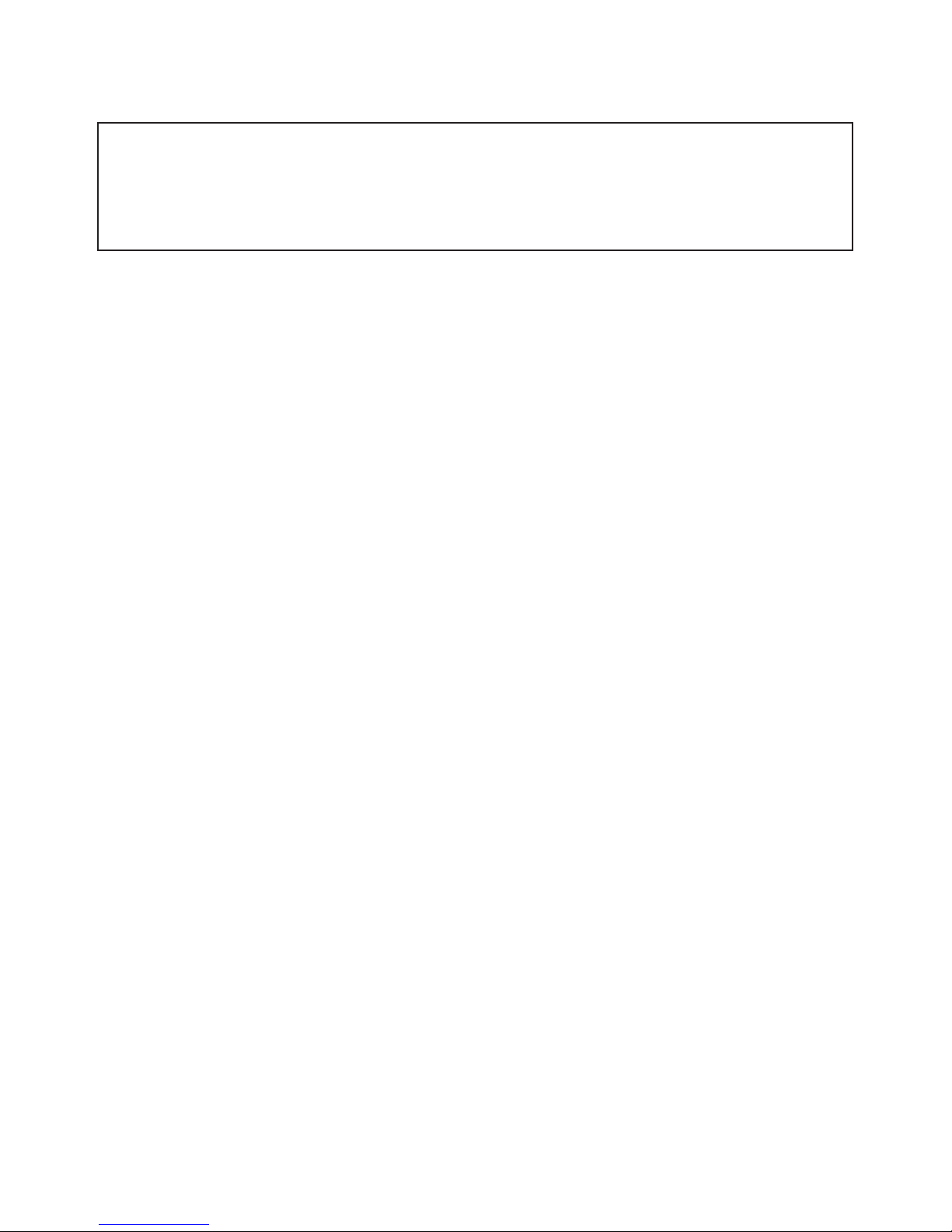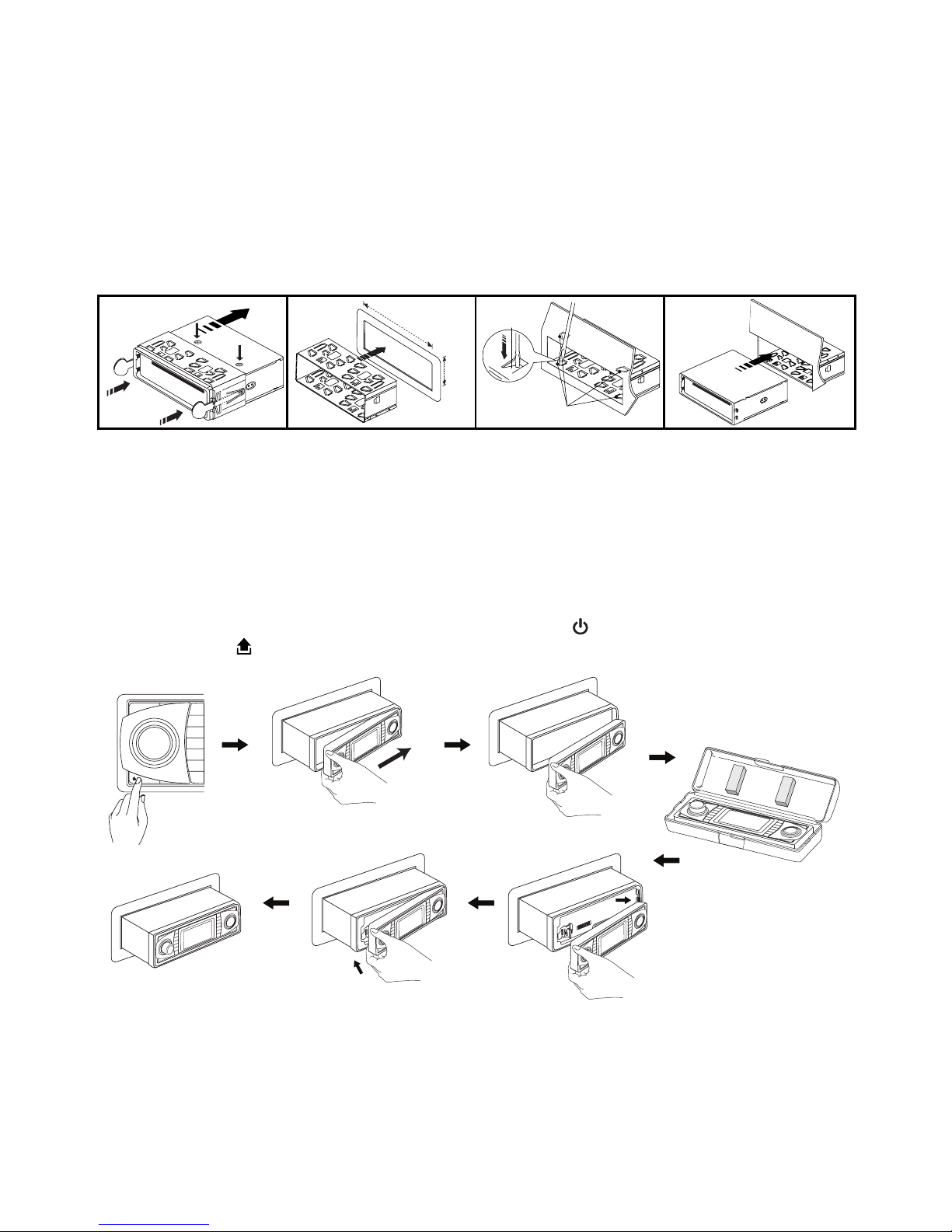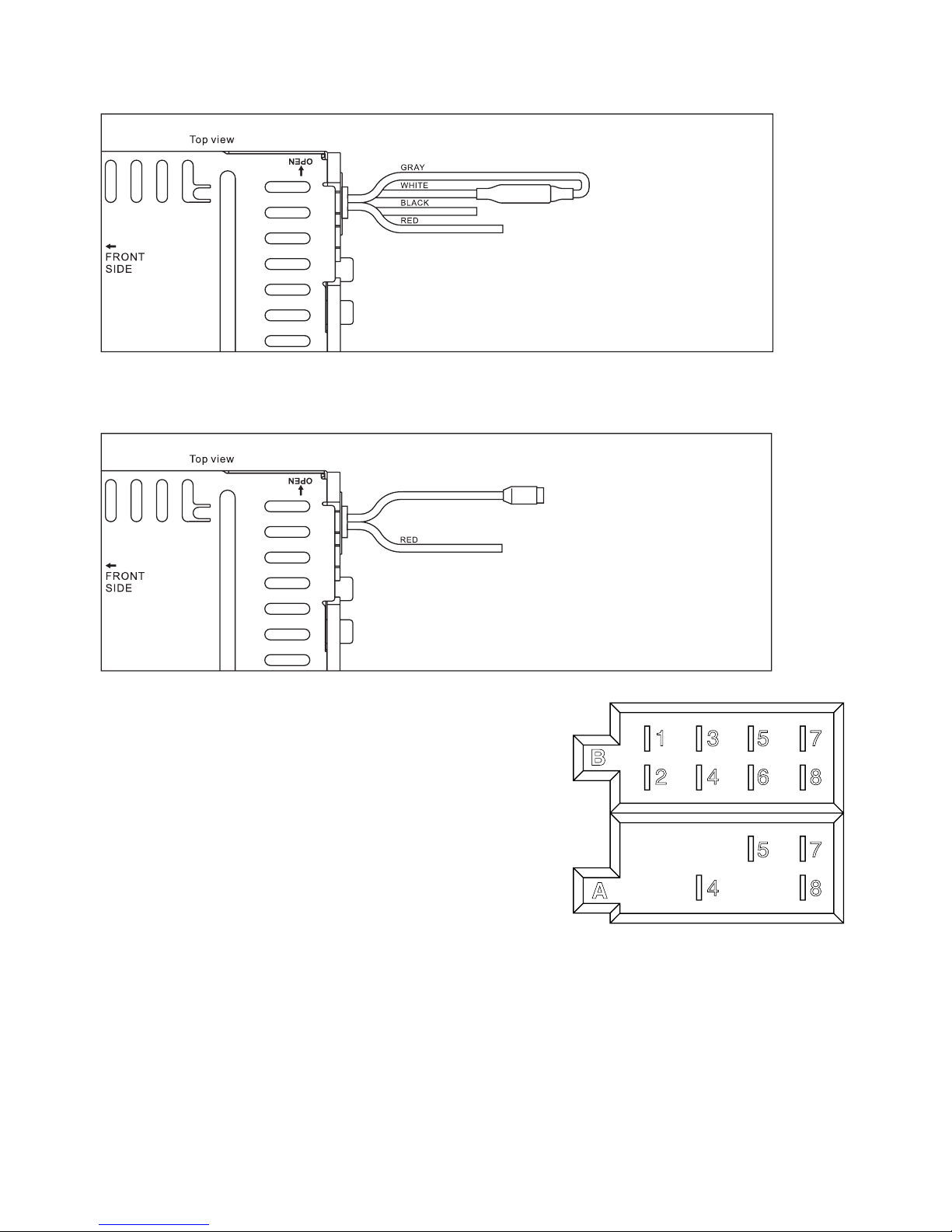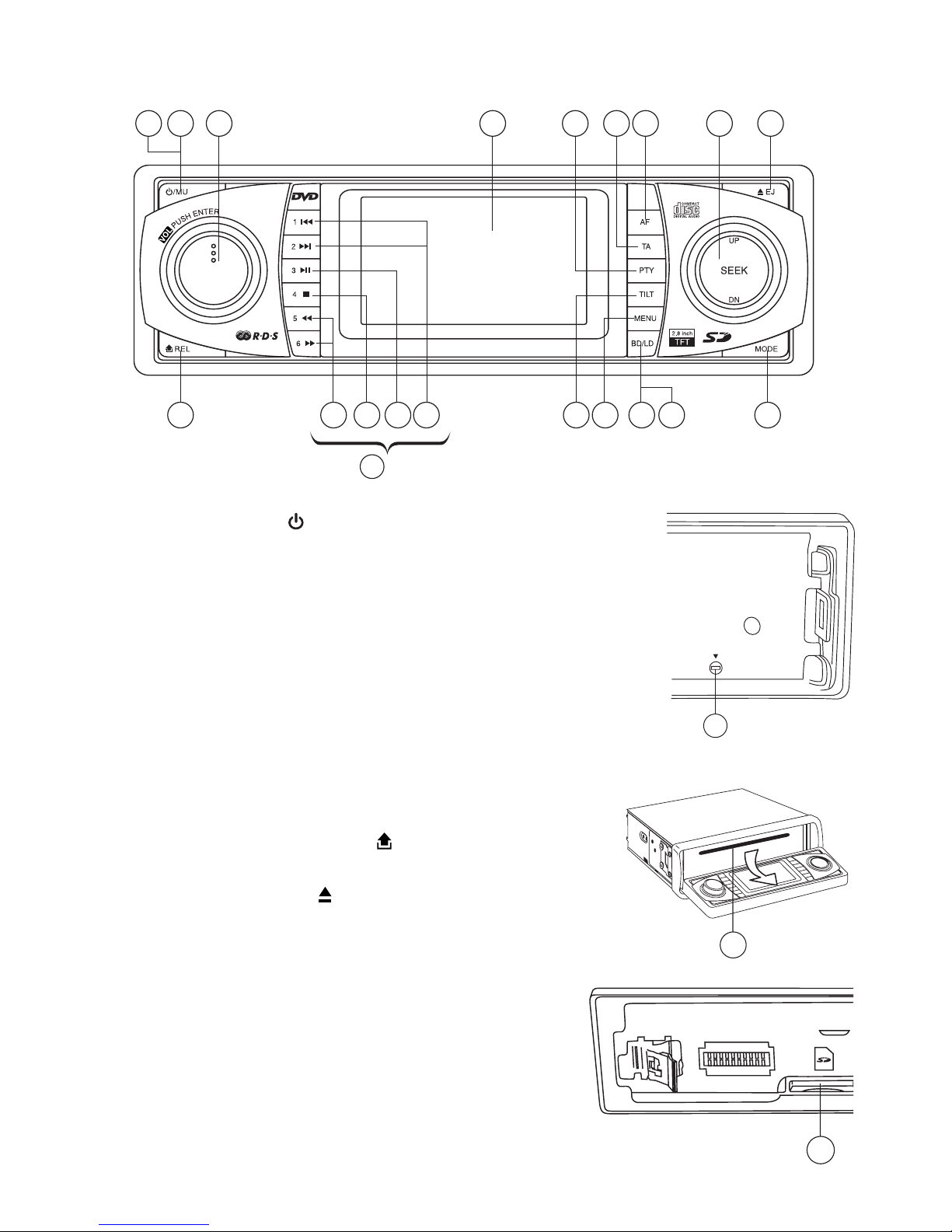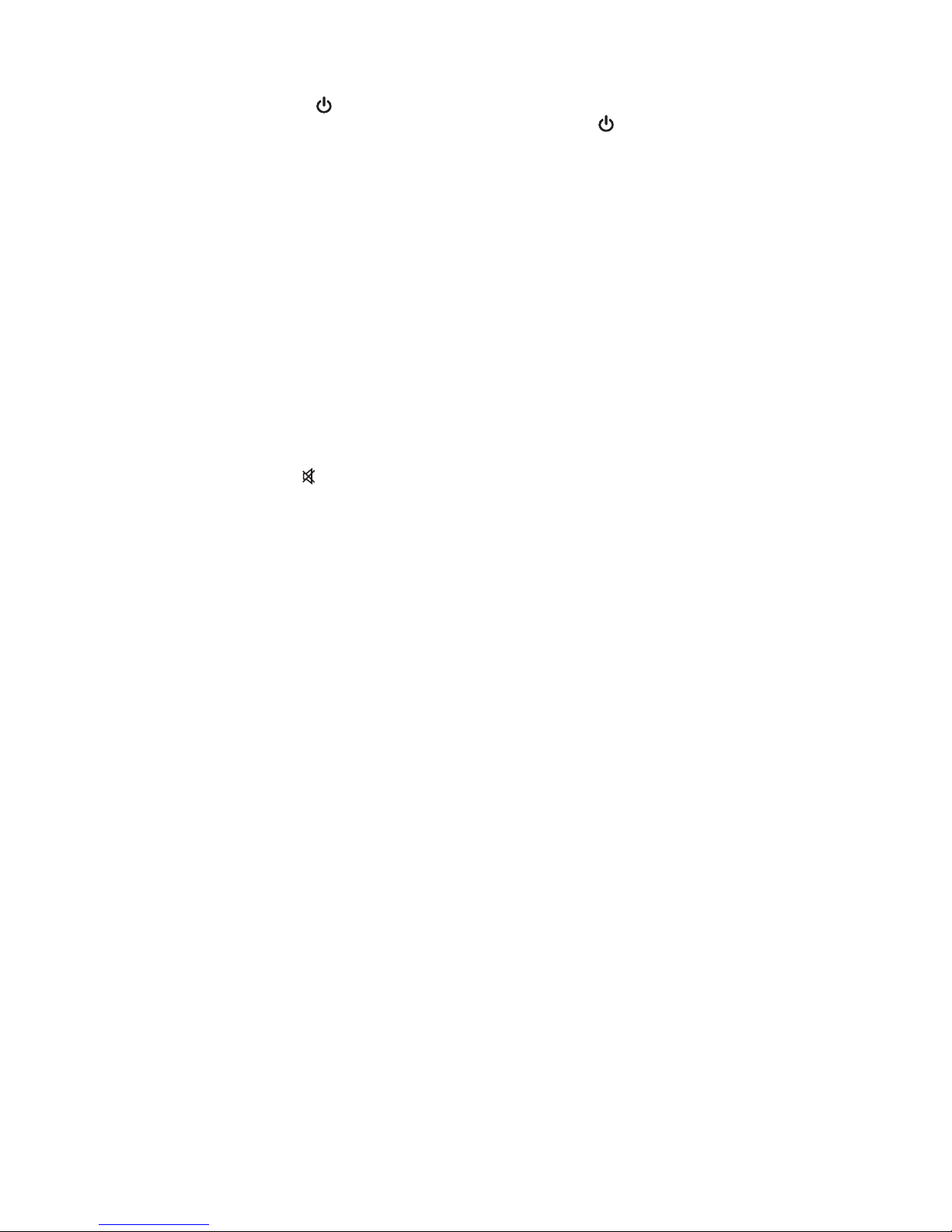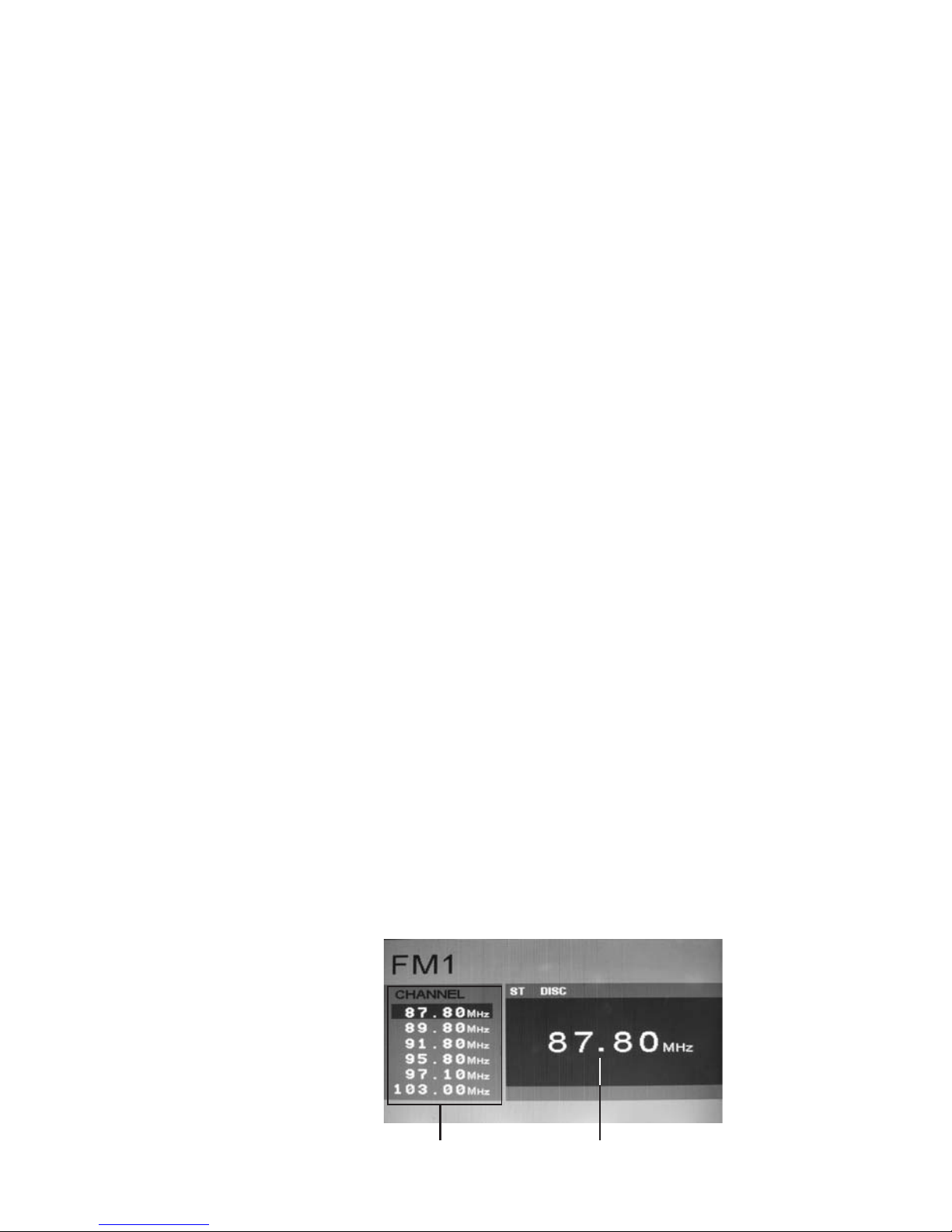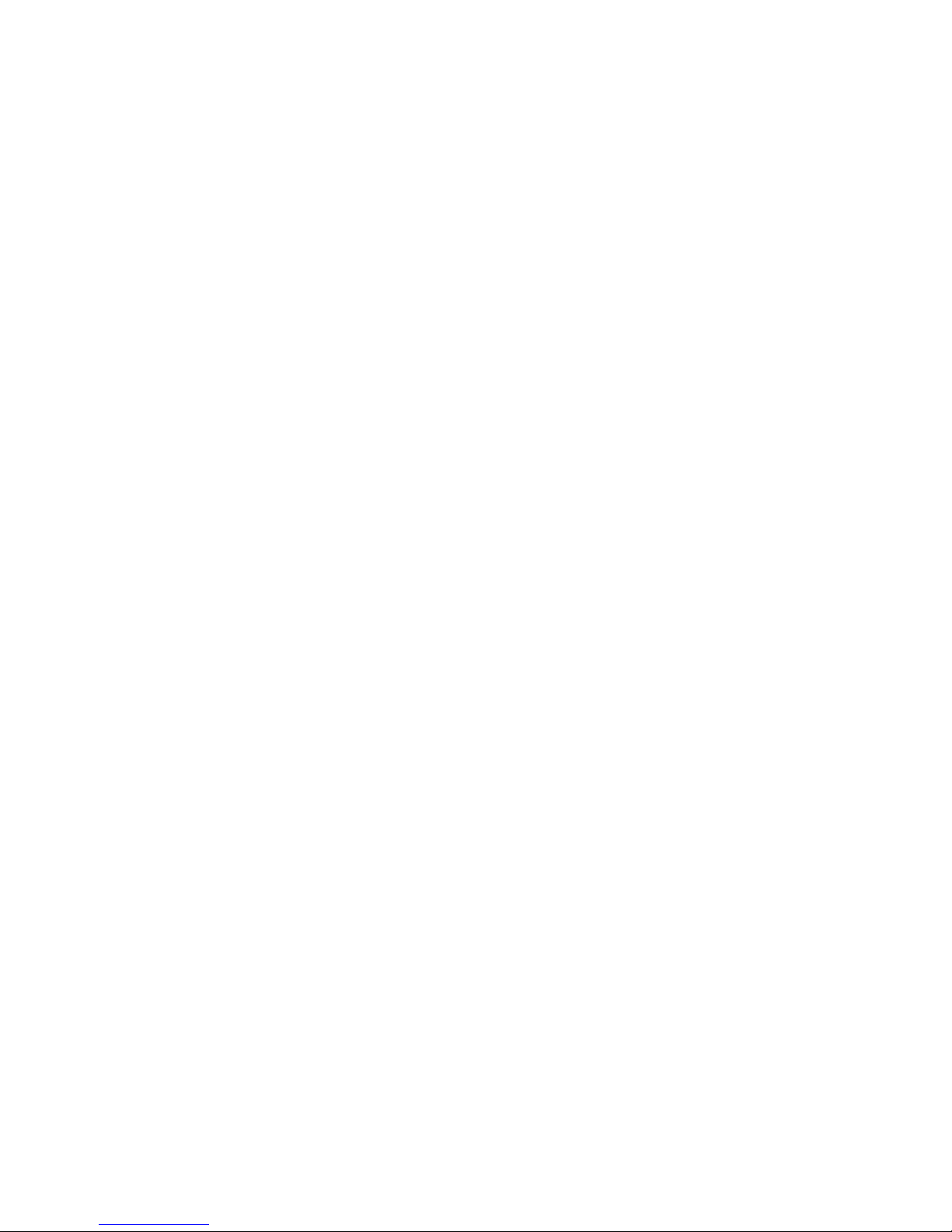E9
Band (BD)
Pressing this key repeatedly will toggle cyclically between each band. FM1---FM2---FM3.
Automatic or Manual tuning (SEEK UP / SEEK DN)
When pressed short, these keys are operated as SEEK tuning mode.
When pressed longer than 1 sec., they are operated as MANUAL tuning mode.
Note:TheunitautomaticallyswitchesbacktoSEEKtuningmodeafter5sec.ifnoinputwasdetected
during MANUAL tuning mode.
Auto Seek/Preset scan (P.SCN)
Preset Scan (PS) - By pressing shortly, the radio plays each preset station for 5 seconds.
Auto Seek (AS) - By pressing longer than 1 sec, auto seek is activated. The 6 strongest
stations are preset and stored in the corresponding preset number.
When Auto Seek operation is finished, the radio executes the preset scan.
Note: This operation is controlled using the remote control.
Storing and Recalling Frequencies
If you press any of the NUMBER (1-6) you can easily store up to six broadcast frequencies for later
recall with the touch of a button.
1. Choose a desired BAND.
2. When you find a frequency that you want to store in memory, press a NUMBER (1-6) and holdNUMBER (1-6) and hold
until the preset number shows and lit in the display.
3. The selected radio station frequency has been stored in memory. The next time you press the
same NUMBER (1-6) the radio station frequency is recalled from memory.
Note: Up to 18 FM stations can be stored in the memory.
USING THE RDS FUNCTION
What is RDS?
The RDS (Radio Data System) is a digital information system developed by the EBU (European
Broadcast Union). Piggy-backed on normal FM broadcasts, RDS offers a variety of information
services and automatic retuning functions for RDS-compatible car stereos. In 1988, RDS became
available in the United Kingdom, France, West Germany, Ireland and Sweden.
Test transmissions are being conducted in many other European countries. It is expected that RDS
will be available in most western European countries in the near future.
‘AF’ Function (Alternative Frequencies)
When pressed short, AF switching mode is selected.
The radio checks the signal strength of the AF all the time, when it becomes too weak, the unit
detects from the AF signal on which frequencies it must search for a better transmitter.
‘TA’ Function (Traffic Announcement)
When pressed short, it is activated as TA mode on or off. When TA mode is on and traffic
announcement is transmitted.
– When the unit is it CD/MP3 mode, it will switch to radio mode temporarily.
– If the volume level was under the threshold point, it will be raised to the threshold point.
– When TP station is received, TP segment is turned on in LCD display.
‘PTY’ Function (Program Type)
1. Press the PTY button to turn ON Program type.
2. Theunit displays theprogram typewith itscorrespondingnumber.Keep pressingthe PTY button
to see other program types.
3. Once you see your desired program, simply press the corresponding button number on the unit.