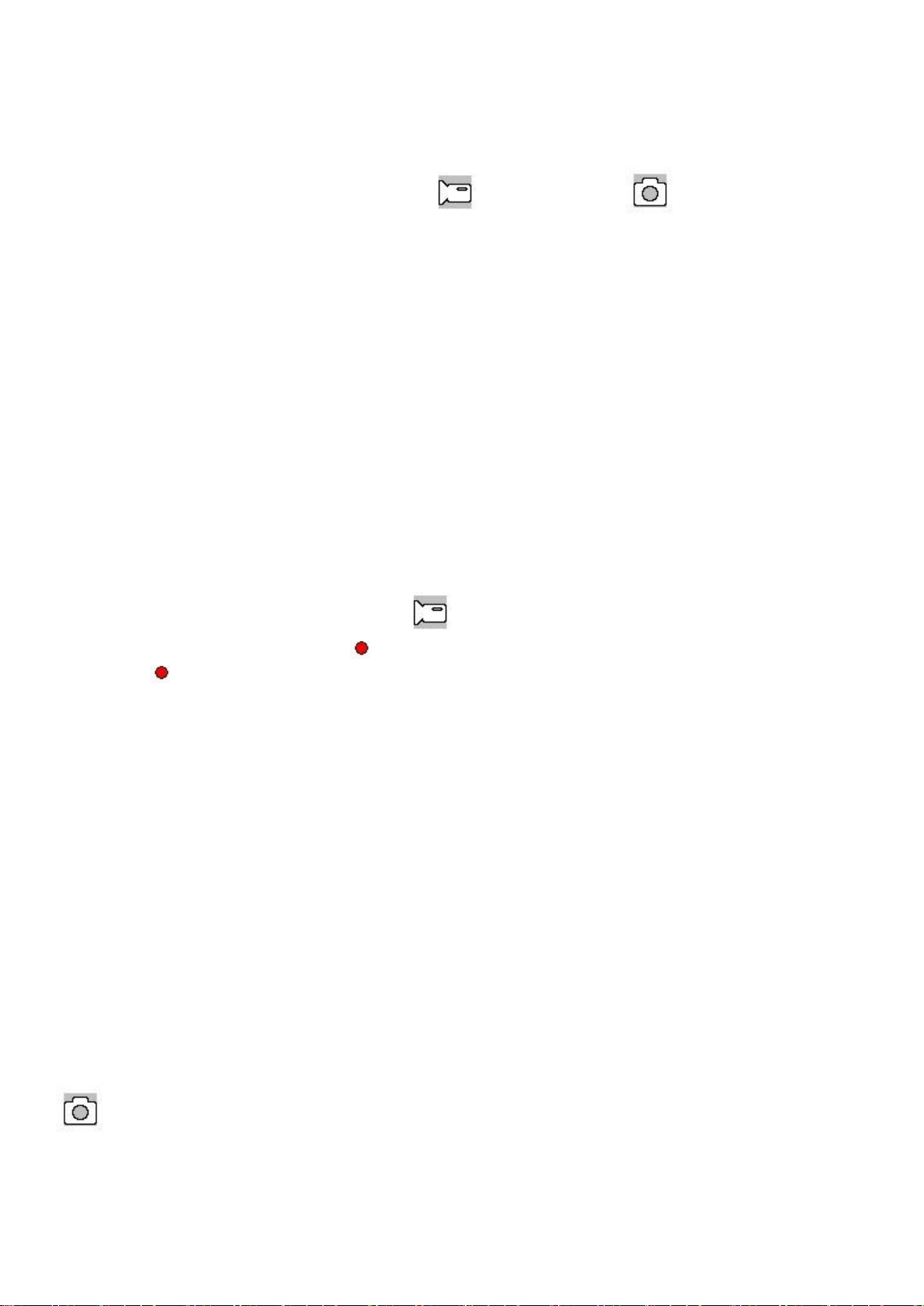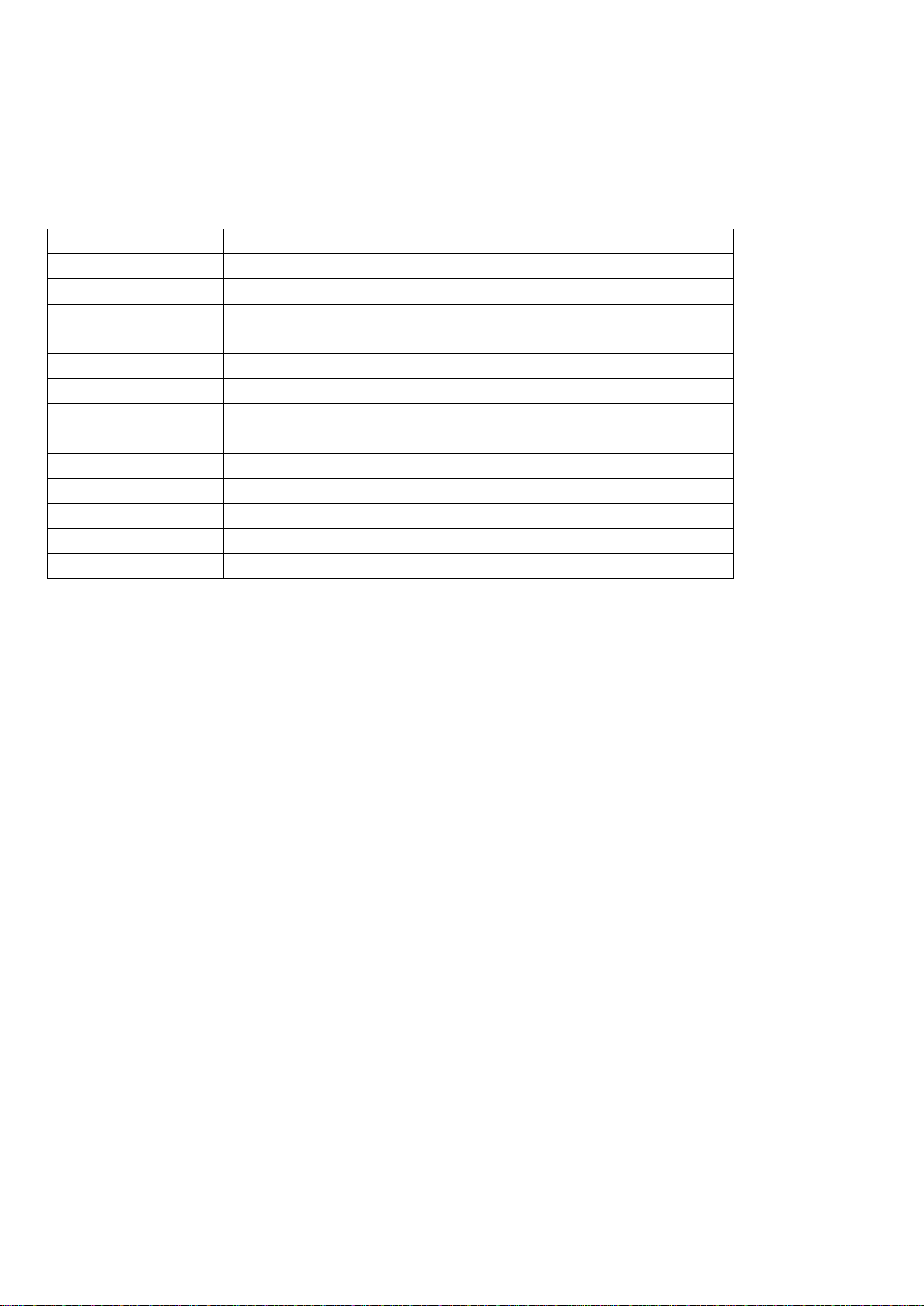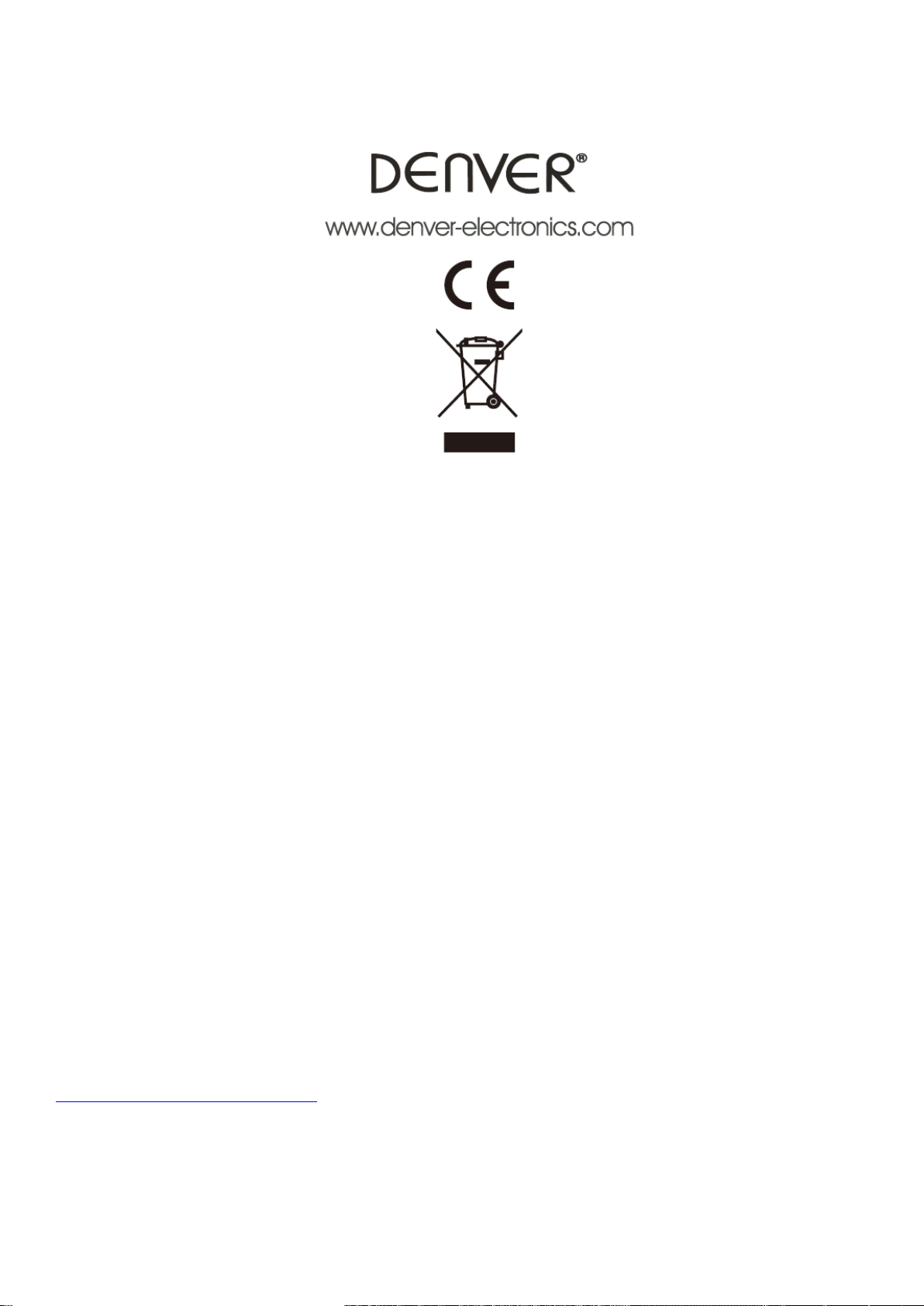* Cont Shot: On/Off.
* Image quality: Fine/ High/ Normal
* Sharpness: Strong/Standard/Soft
* White balance: Auto/Daylight/Cloud/Tungsten/Fluorescence
* Color: Standard/Black & White/Brown
* ISO: Auto/00/200/400
* Exposure Compensation: -2.0 -5/3 -4/3 -1.0 -2/3 -1/3 +0.0 +1/3 +2/3 +1.0 +4/3 +5/3 +2.0
* Face identification: Off/ Standard/Smile
*Anti-hand shock: On/Off
* Fast preview: Off/2s/5s.
* Date mark: Off/Date/(Date/Time)
Playback Mode (After switching on the device, press the Mode key twice to enter the playback mode).
In the playback mode, press the DOWN key to enter the thumbnail interface, press the UP/DOWN key to choose the photo or
video to be previewed; the icon appearing on the left upper corner indicates video files while as image files.
Choose the desired video file and press the OK key to enter the preview of single video and press the OK key again to play the
video; in such case, press the UP/DOWN key to turn up/down the volume. Note: The volume +/- in such case will affect the
strength of the key tone.
Delete
In playback mode, under thumbnails, choose the file to be deleted and press the OK key to enter single preview, press the Menu
key again to have the Delete/Protect menu appearing. Choose Delete and press the OK key to have Delete the current and
Delete all; choose Delete the current to delete the currently chosen file and choose Delete all to delete all videos and images.
Protect
In playback mode, under thumbnails, choose the file to be deleted and press the OK key to enter single preview, press the Menu
key again to have the Delete/Protect menu appearing. Choose Protect and press the OK key to display Lock the current, Unlock
the current, Lock all and Unlock all. The unlocked file cannot be deleted (except formatting). Note: The G-Sensor locked file
may be deleted via menu unlocking.
Tip:
1. In any of the modes of video/image/playback, you may press the Mode key to switch such modes circularly.
Data Backup
USB Backup Mode
Connect the DVR and PC with the USB cable, then the device will automatically power on and the icon MEMORY/CAMEAR
will appear, choose “Memory” and press the OK key to confirm; switch on the PC, then one mobile disc will appear on “My
Computer” on the desktop and you may find the desired file in the Mobile Disc/DCIM folder.
Remarks:
1. PC operation system: Windows 2000/XP/Vista/Windows 7 or above.
2. Choose “Camera”, then the DVR may be used as a camera.
3. Remove the USB cable to turn off the DVR.
Computer playback
USB cable connect the camera and computer, machine start automatically, select the enter the MSDC mode, open the
desktop "my computer" a removable disk appears, use dedicated AP player To play, double-click the
CarDVR.exe to open play page
Click the icon to open, select the file you want to play, and add the file to the AP playlist