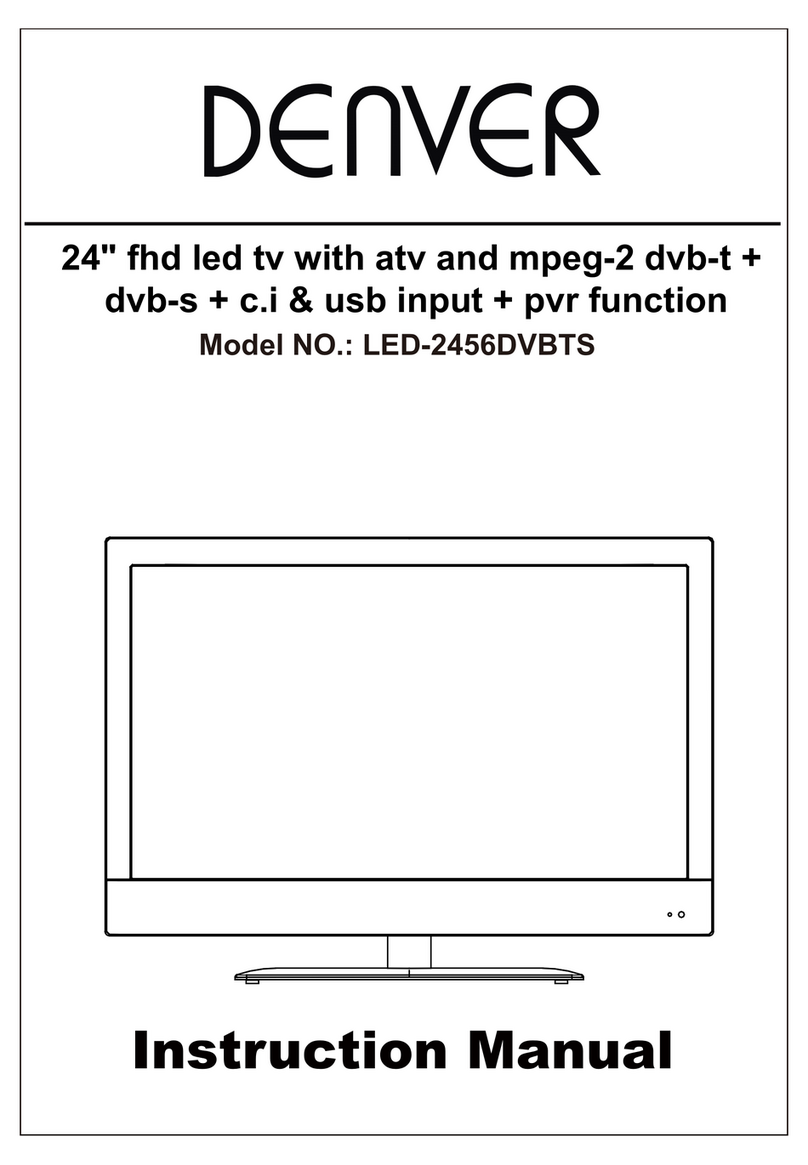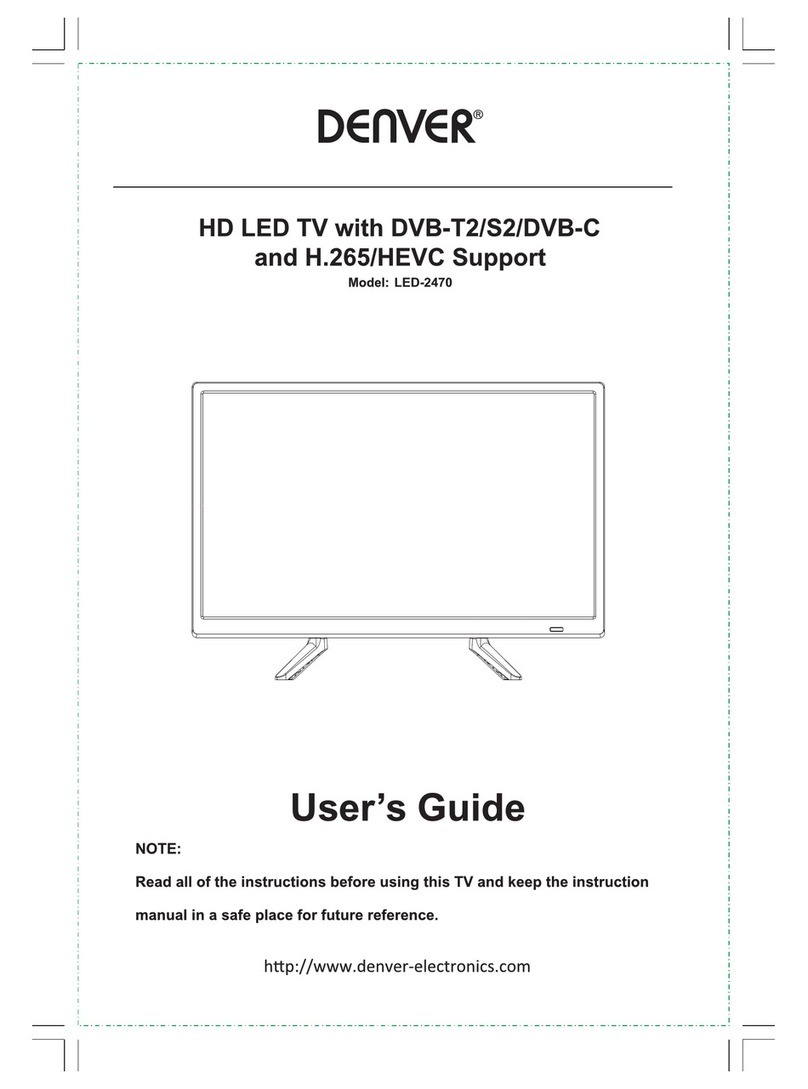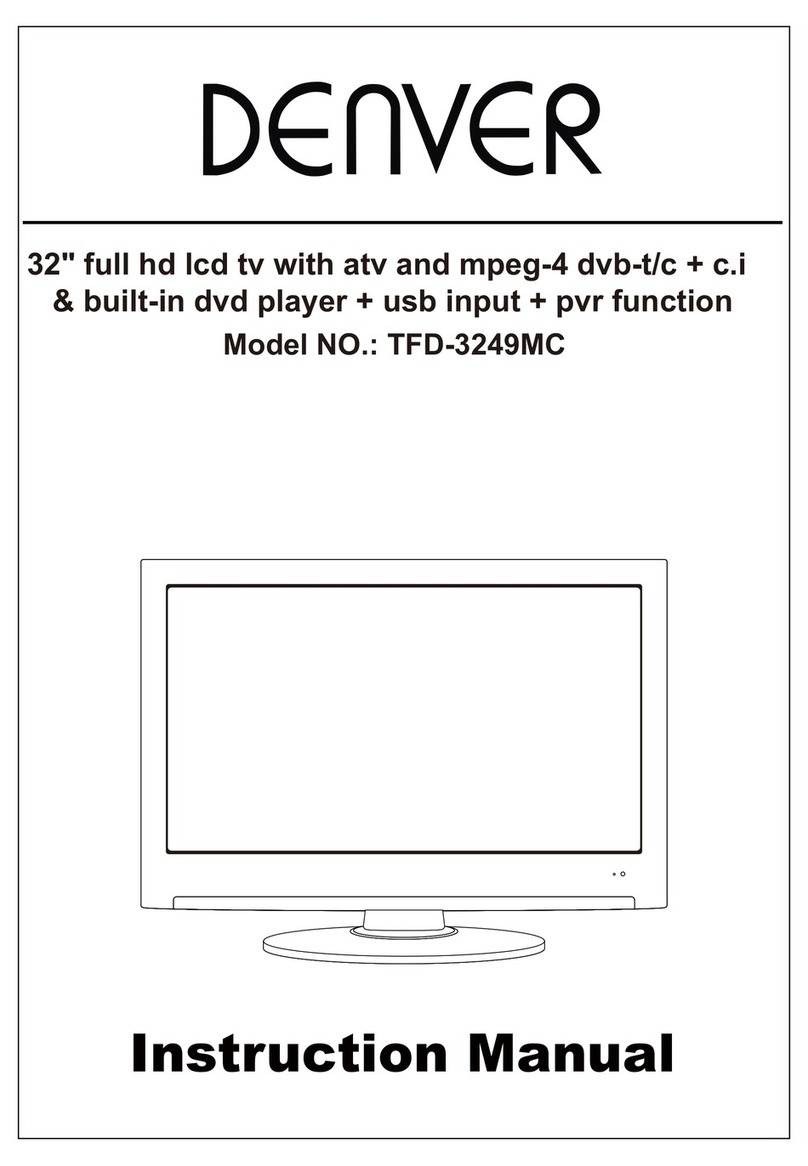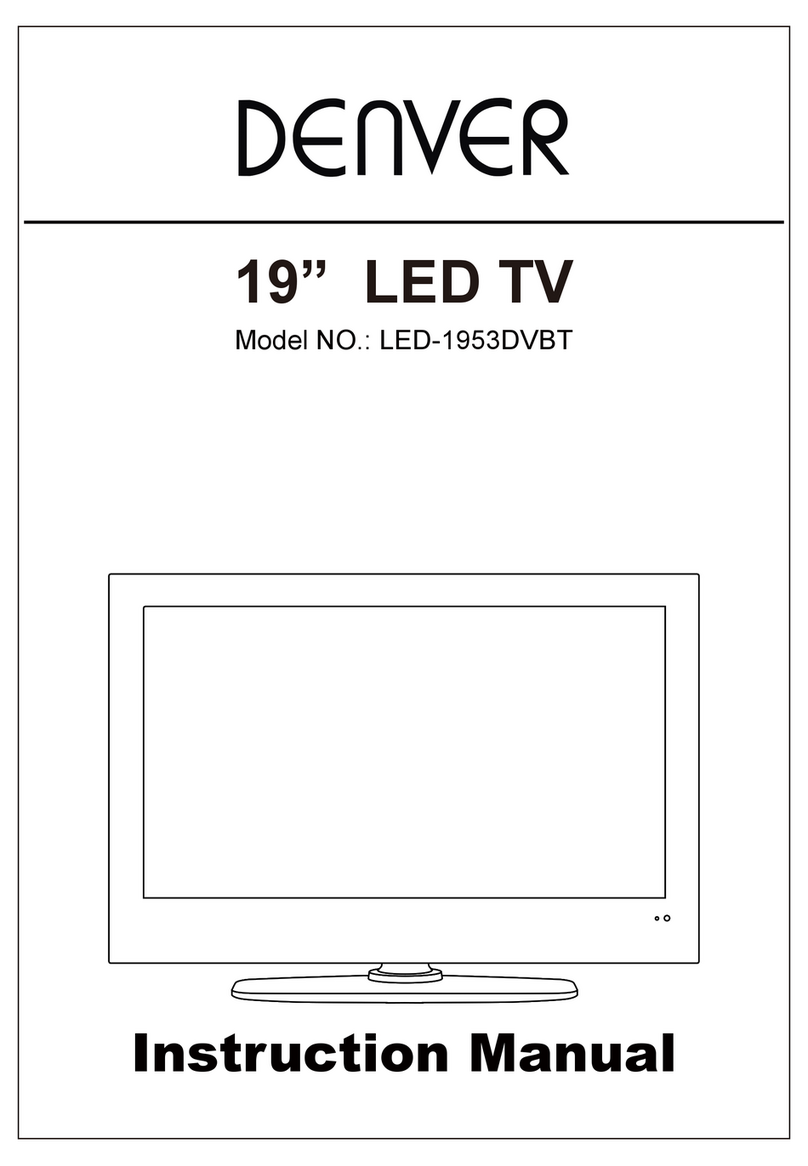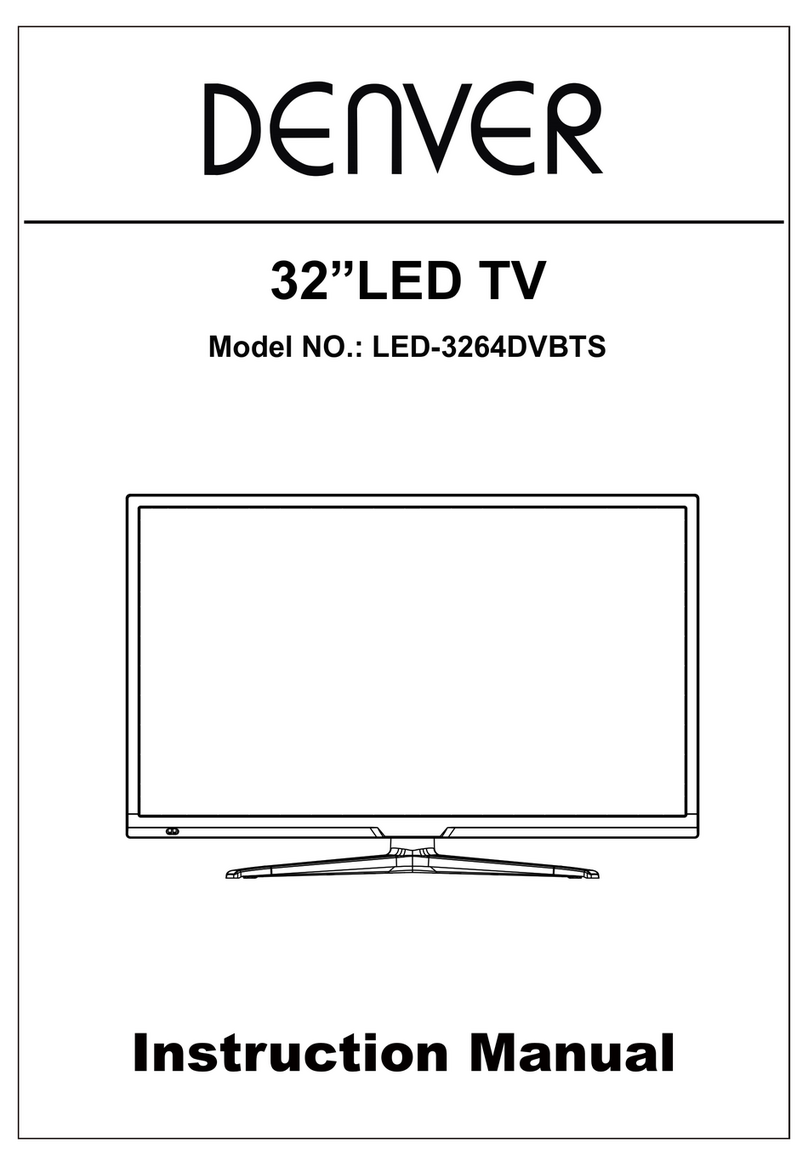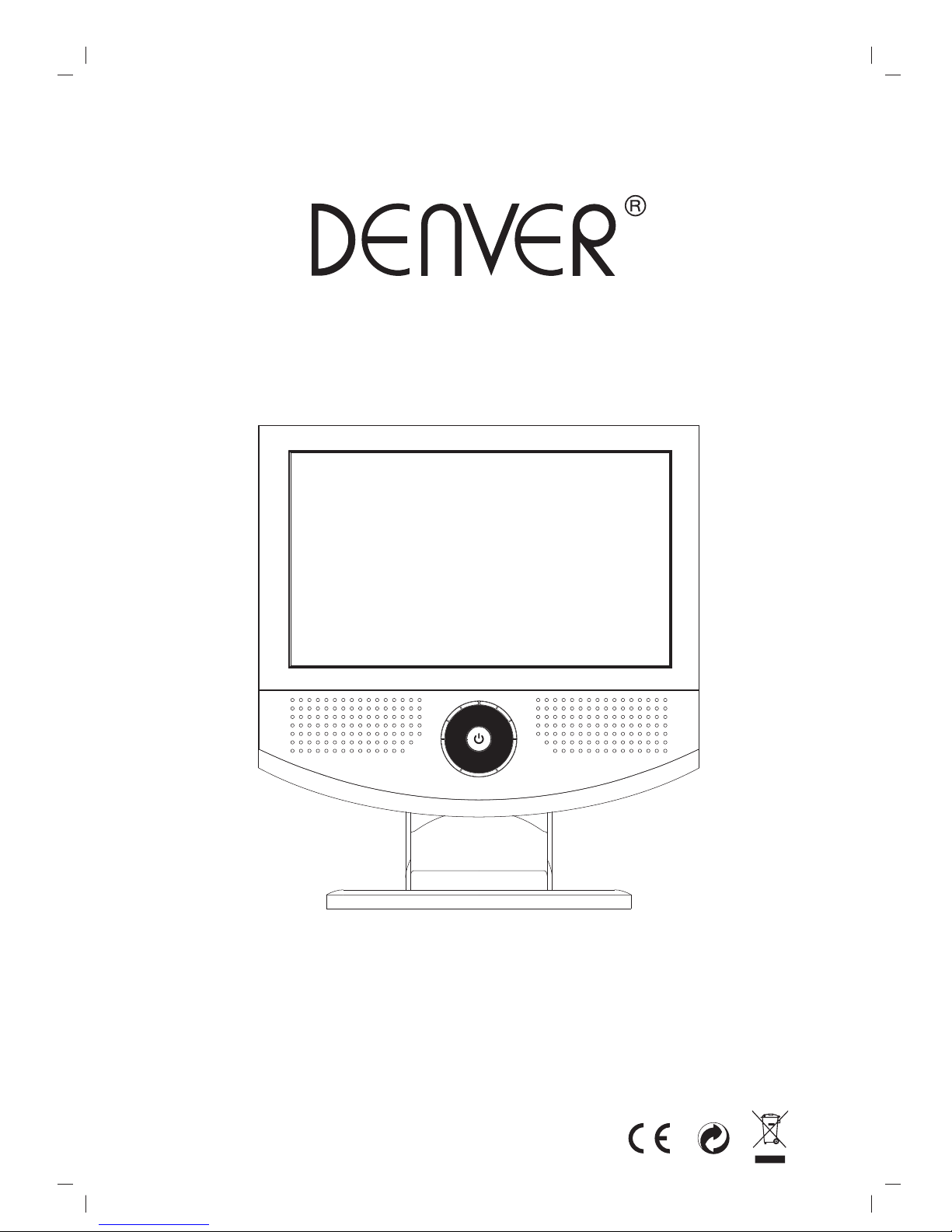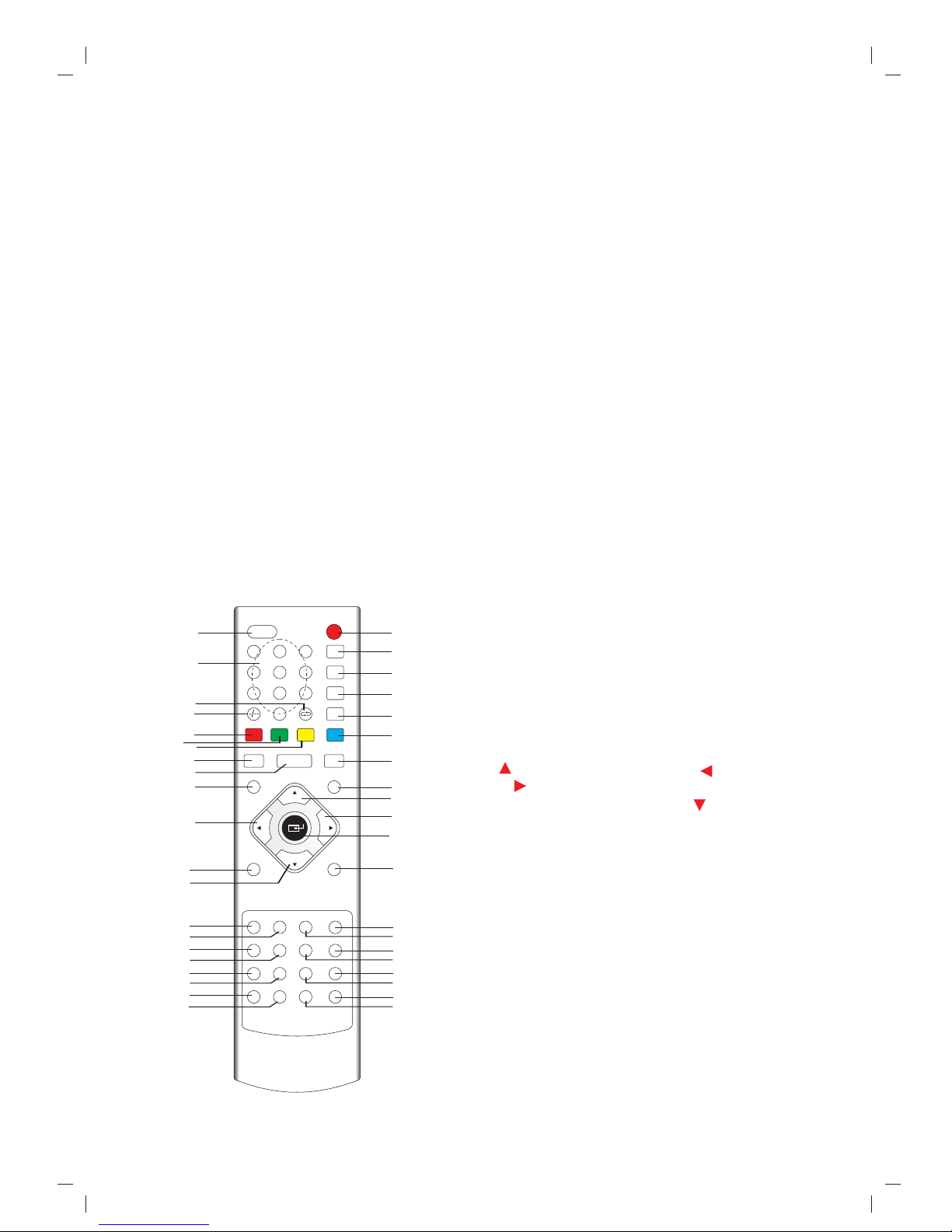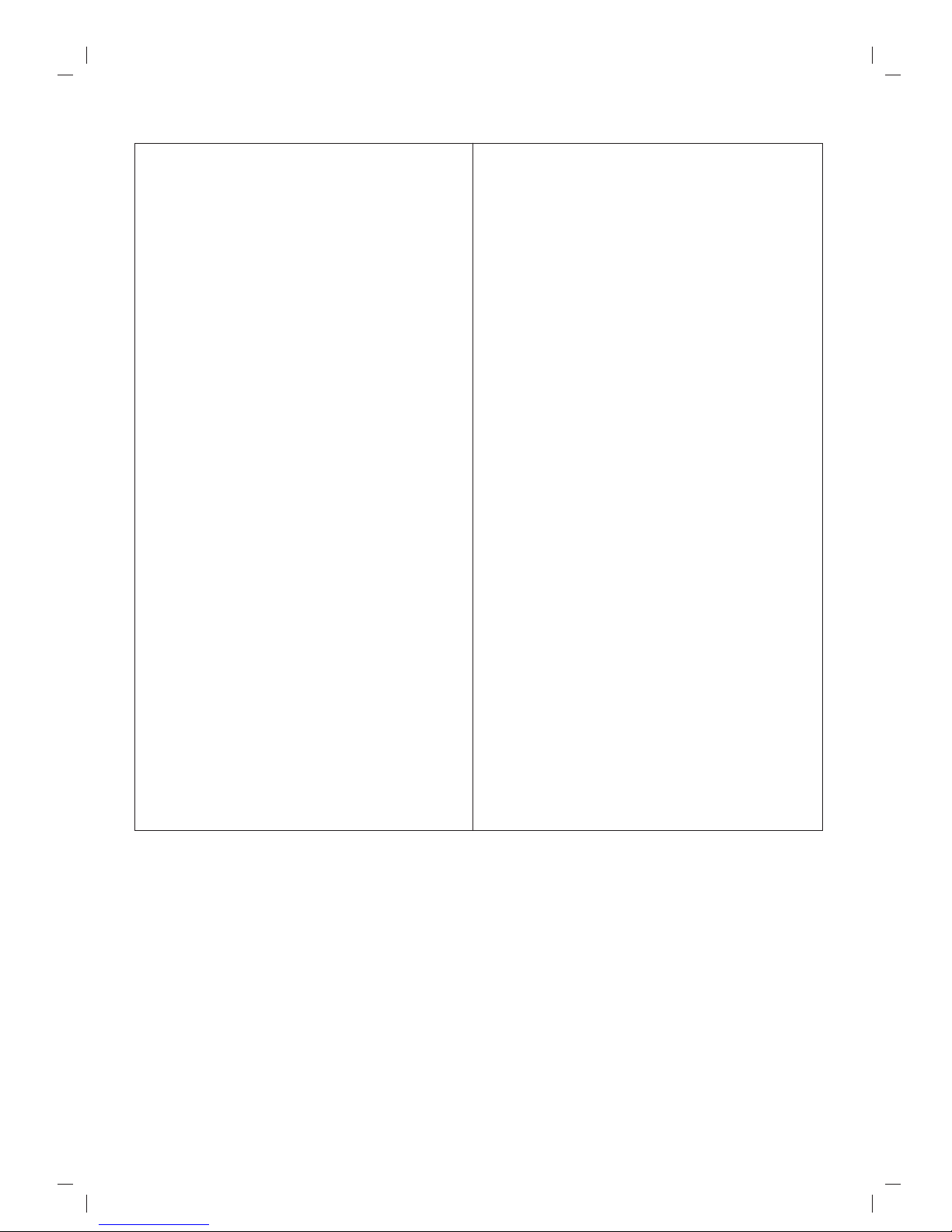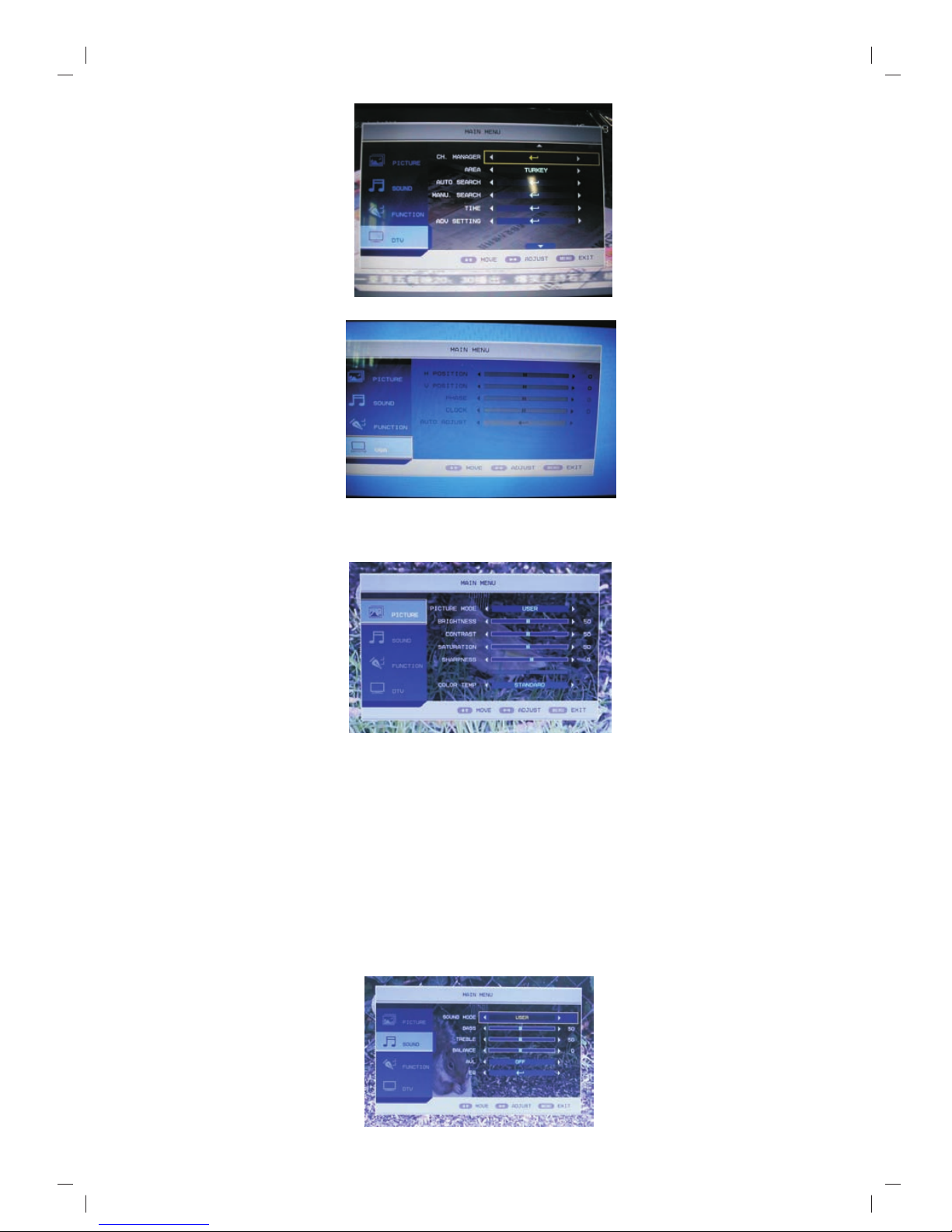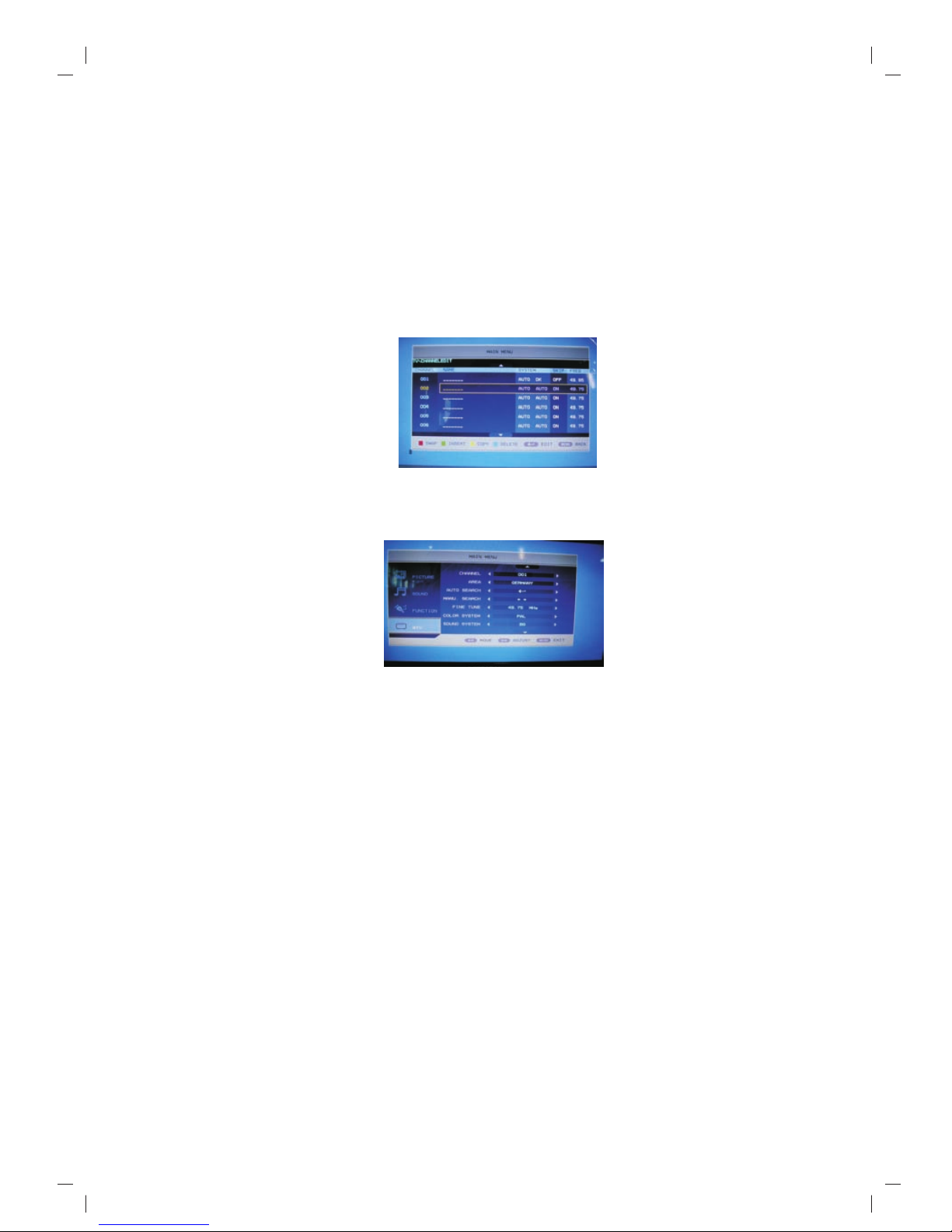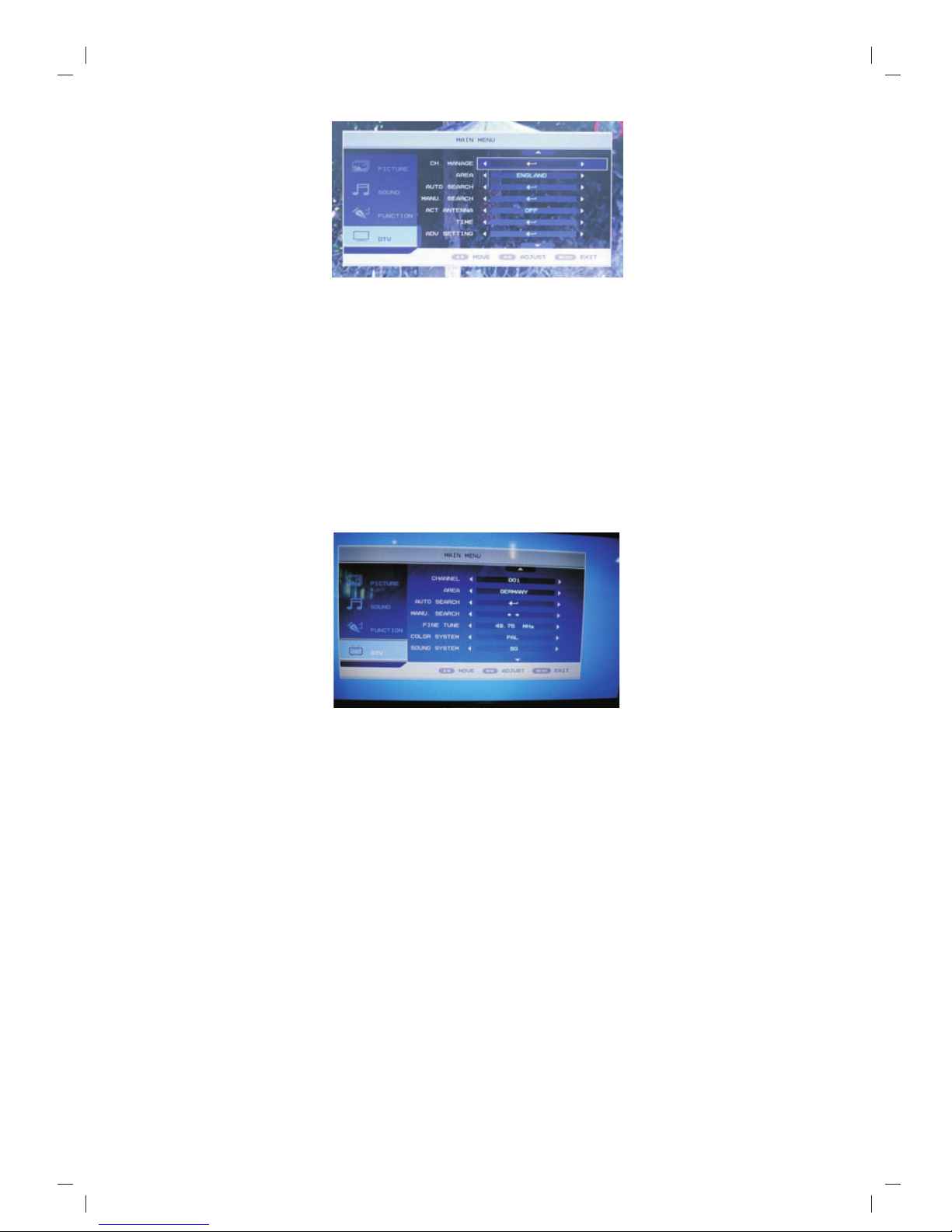Instruction to keystrokes of remote controlle
18.REVEAL:when in ATV mode, can hide teltext .
19. SUBTITLE :enter into title and display.
20.MUTE: mute control.
21. NUMBER 0~9 :elect number input
22. Channel Swap: return to first channel.
23. -/-- press this keys to select one-digit
27. ASPECT : Select inverse proportion of screen
28.TXT/CC:TXT,CC function setting.
29. PICTURE: picture mode setting
31. SOUND: sound mode setting
33.DVB/MEUN
34. FAV: Go to favorites programmers.
35.LIST:Go to program list.
36. RADIO: Switch to Radio
37. INDEX: (Channel List)program list
38. LUCIDITY:in teltext mode,adjust definition
and brightness.
39. CANCEL:in teltext ,press it, Return to upper
menu and played.
40. HOLD :in ATV mode,select one page
41. ENTER Button : Press to enter an item in the
menu or to confirm and execute a selection
1).Adjust the channel in TV mode
2).Control high light up or down to select option in
2. Functions introduce
2.1 Basic functions
Please check up whether it is good connection with power, whether the voltage is stable,
whether the antennae is connected, and whether there is any physical damage to the circuit board.
Power on/off :
When the power cord plugged in outlet, press “power on/off” key on the unit to power on.
When it is running, press “power on/off” key on the unit into “standby” mode.
Source input:
Use the source key to choose which input you needed then press “Enter”.
(ATV、 、AV 、S-VIDED、SCART、YPbPr、HDMI、VGA、USB/CARD)
DTV
1.POWER: power ON/OFF
2. SLEEP:TV sleep time setting.
3. NICAM/A2: NICAM /DUAL setting
4. DVB : DTV mode setting.
5.TV/AV: Switch between TV and AV mode.
6/ /25/26:CYAN/ RED/GREEN/YELLO
1).Adjust teletext in ATV.
2).Adjust EPG in DTV
3).Adjust FF/FR/PREV/NEXT in USB/SD
CARD Media play.
7. DISPLAY: display the source information.
8. MENU :Enter/exit into main menu.
9/32. CH+/ CH-
1).Adjust the channel in TV mode
2).Control high light up or down to select
option in menu setup mode.
10/30. VOL+/ VOL-:
1)adjust up/down the volume
2).Control high left or right to select option in
menu setup mode.
11.EXIT Button :return to the previous
program played.
12/14.PAGE+/ PAGE- :Select upward /
downward page.
13. EPG Go to electron program guide.
15.Pause: when playing DTV、MMC/SD card
media , Switch between Play and
Pause.
16. SUBPAGE. search the next page and
display
17. SIZE Press this key to select different
image sizes
24
and USB
GB-4