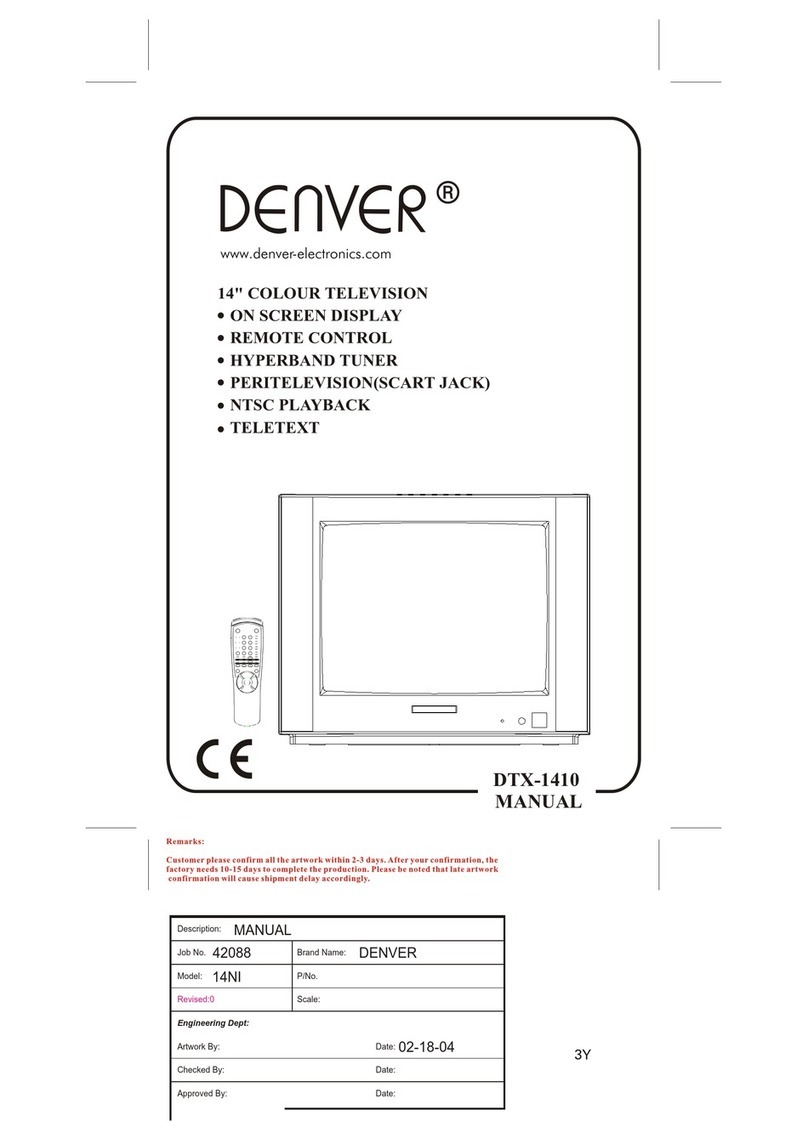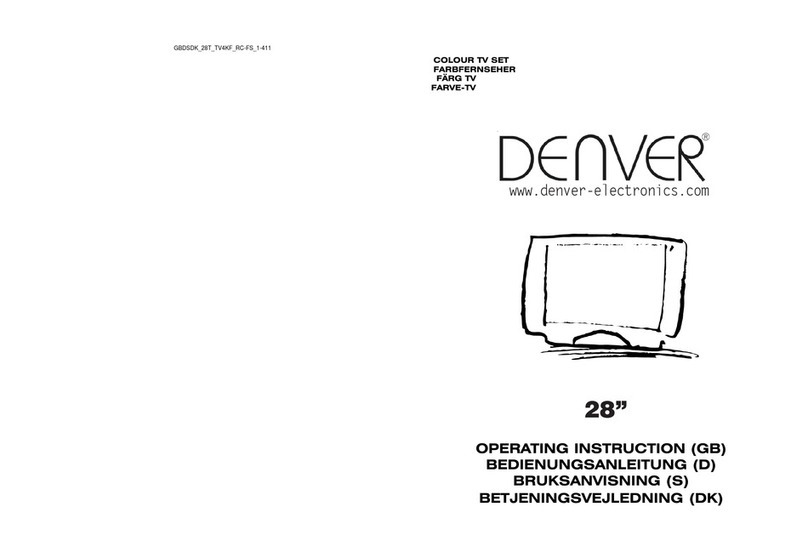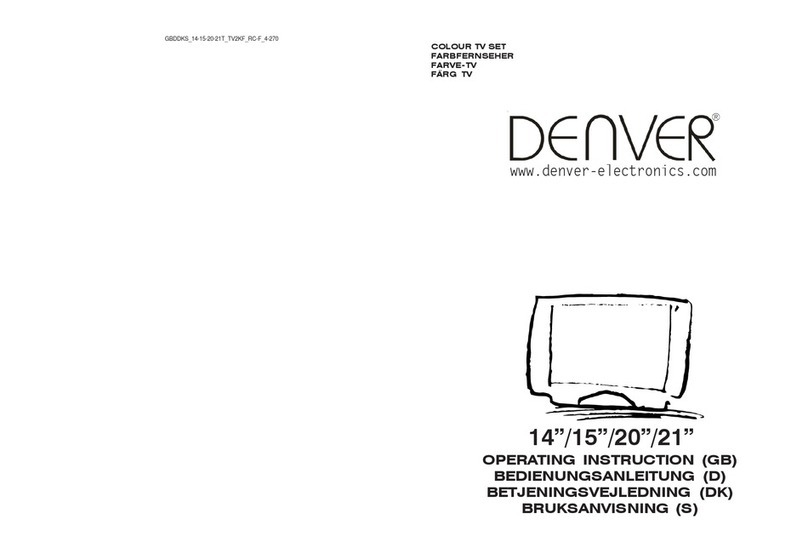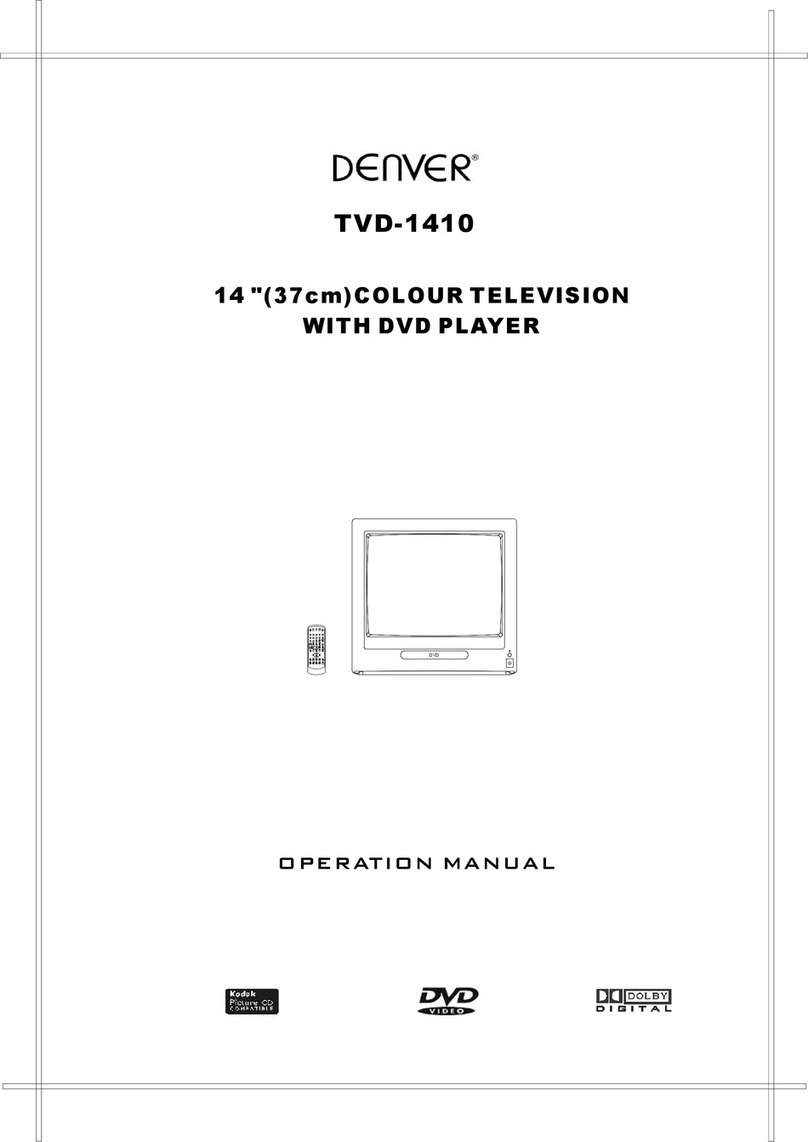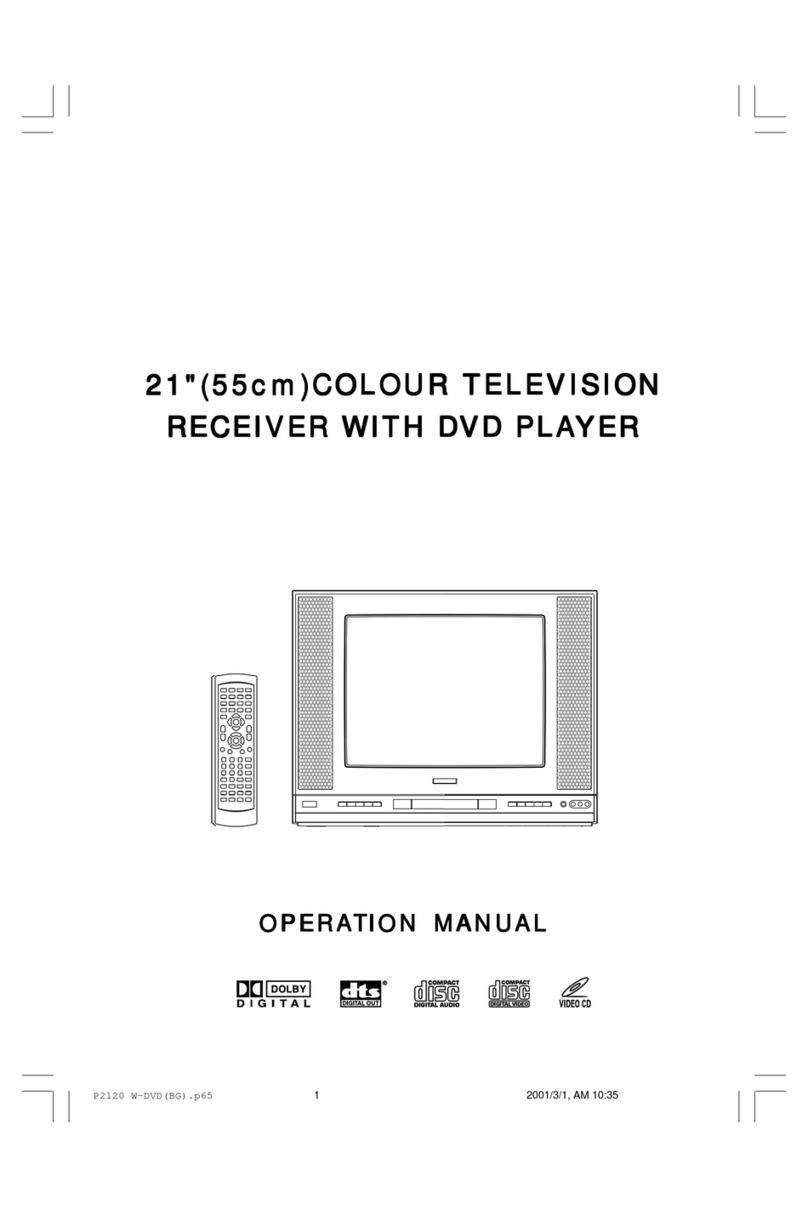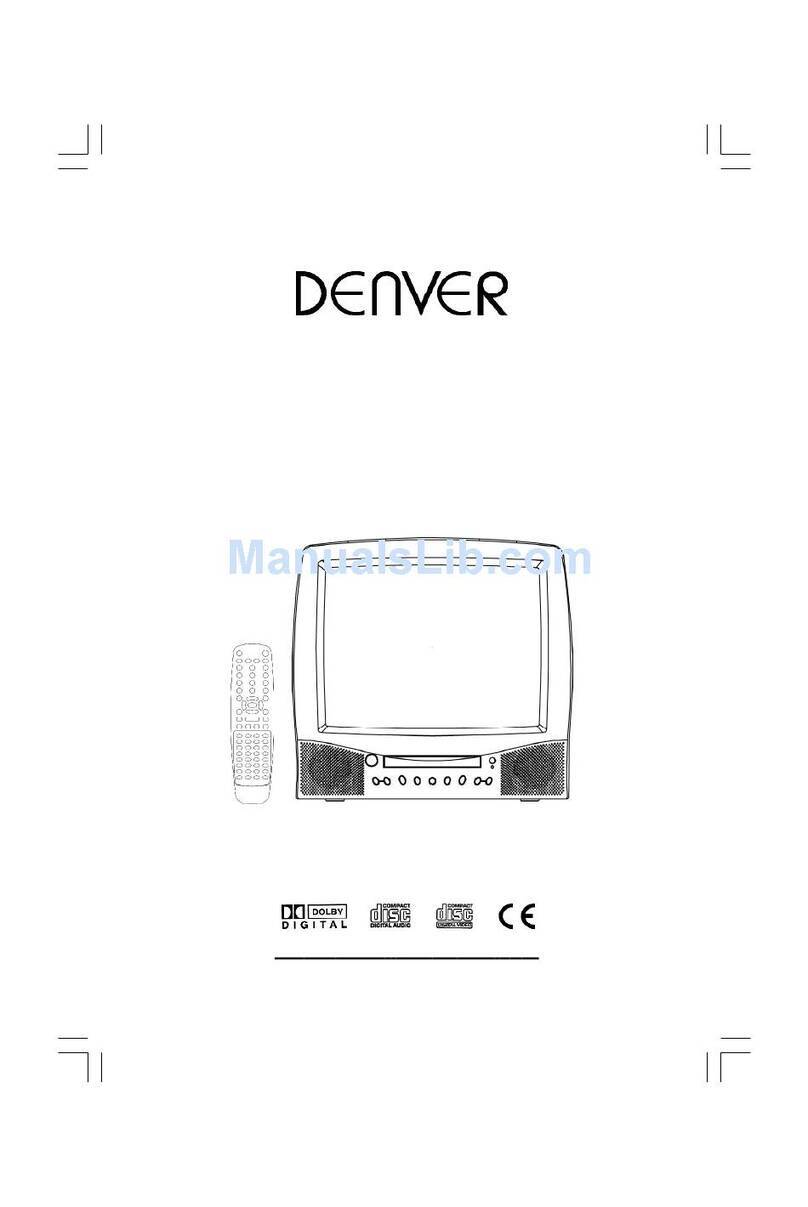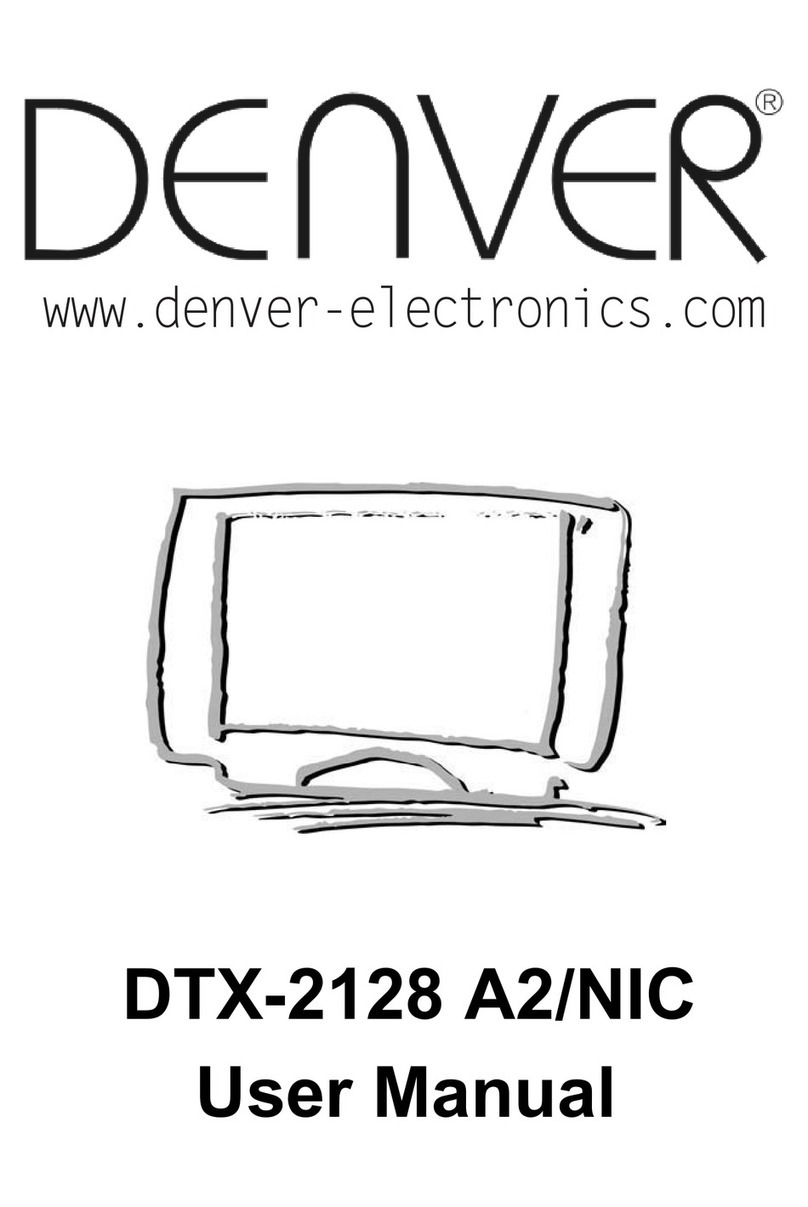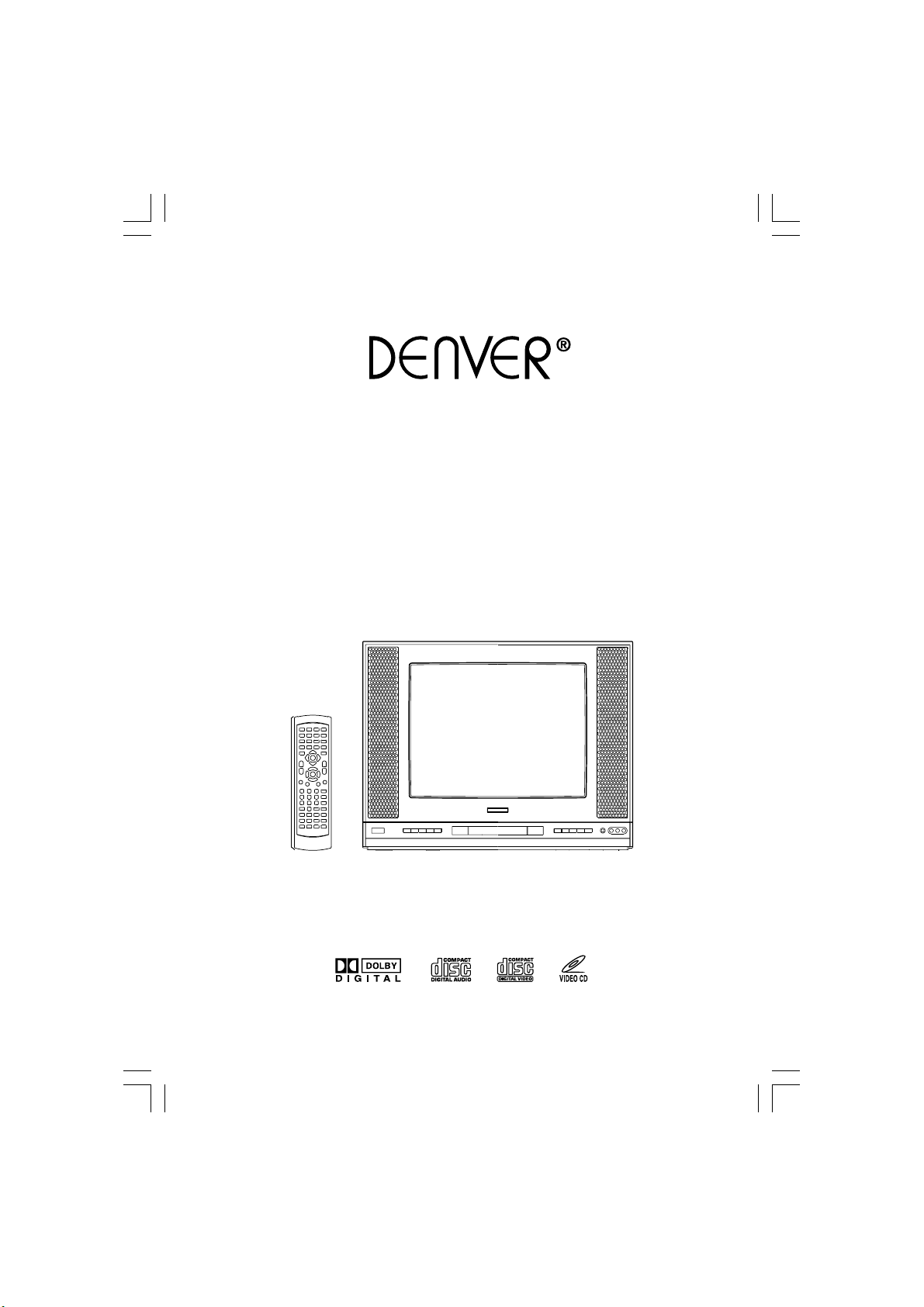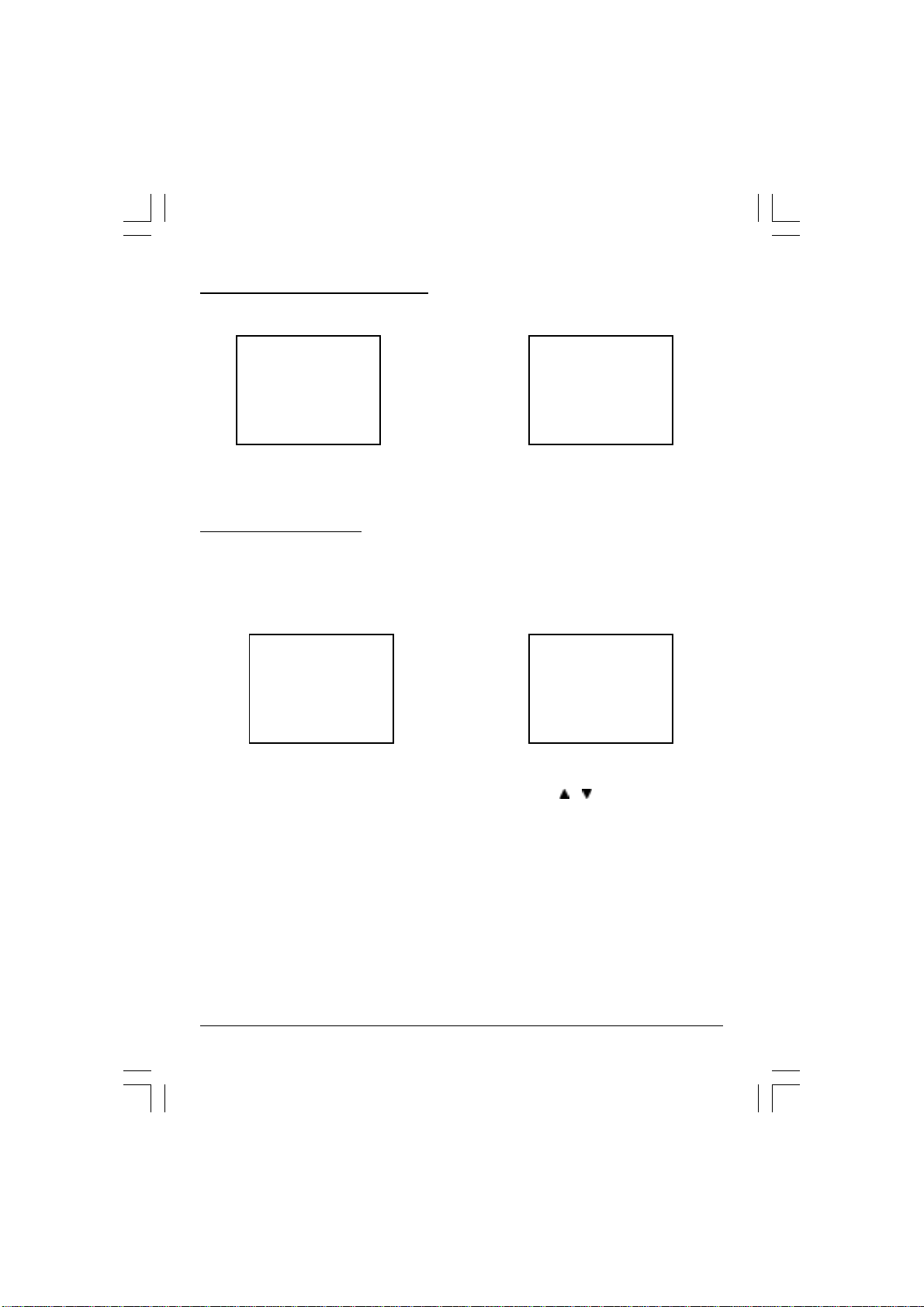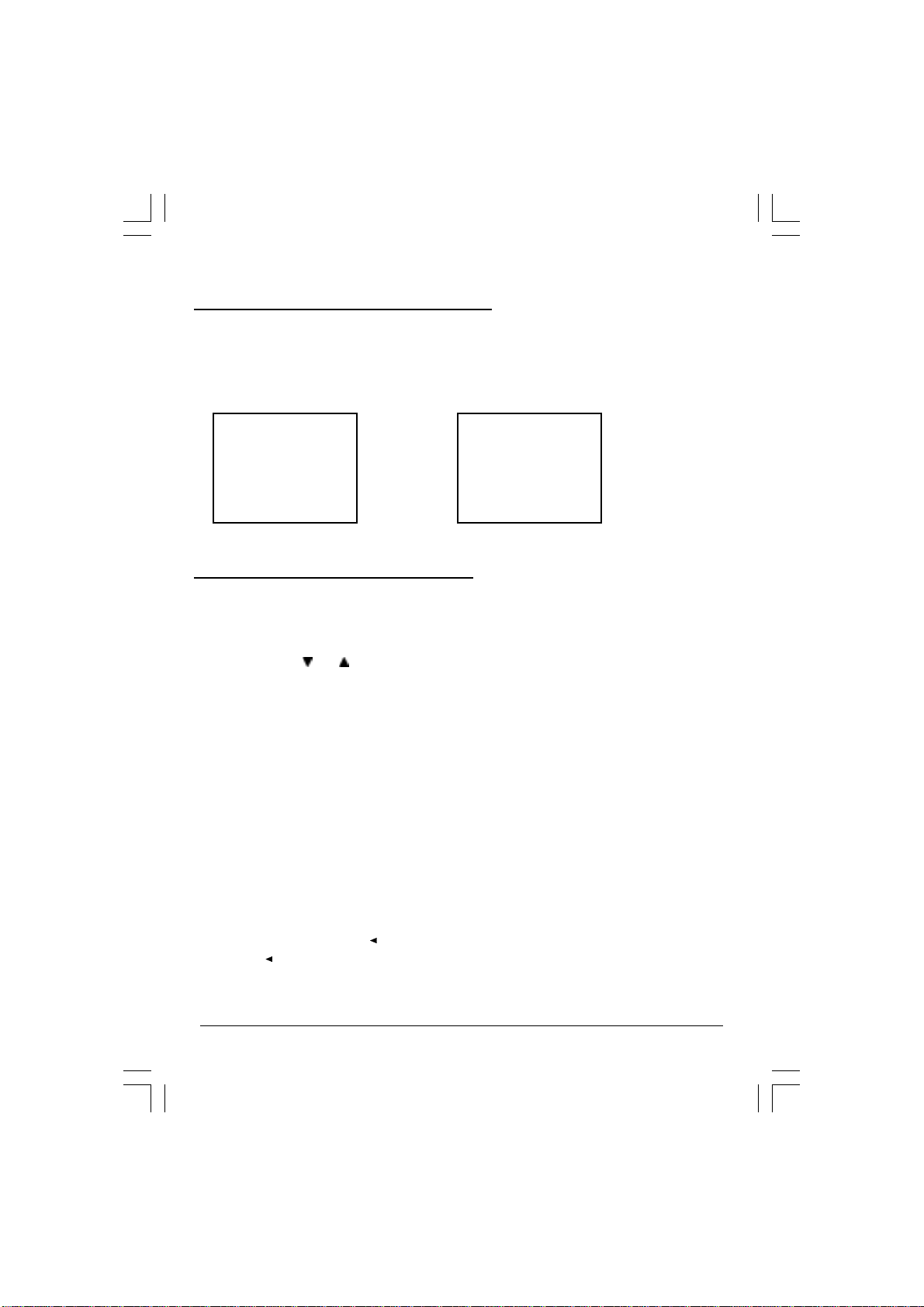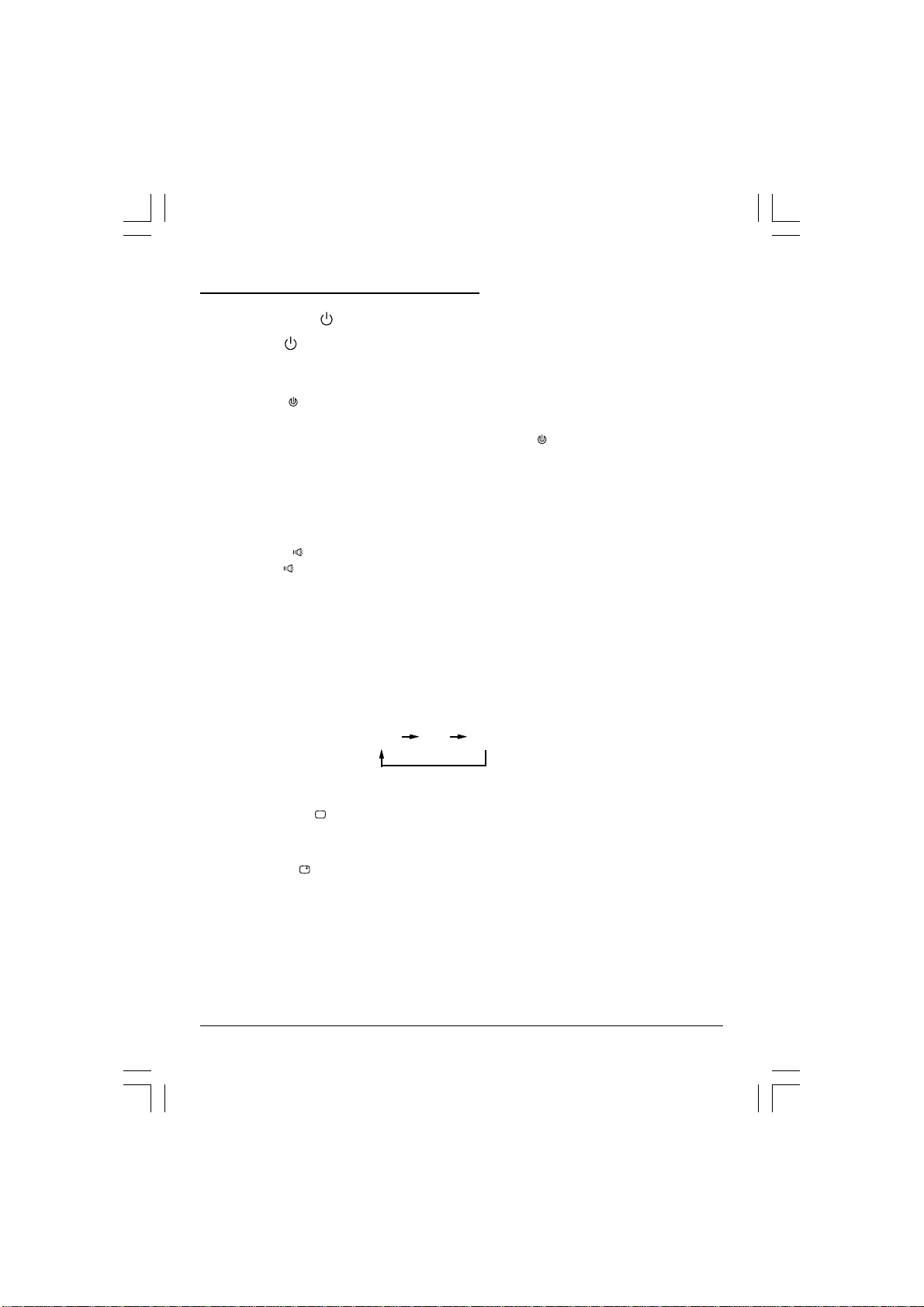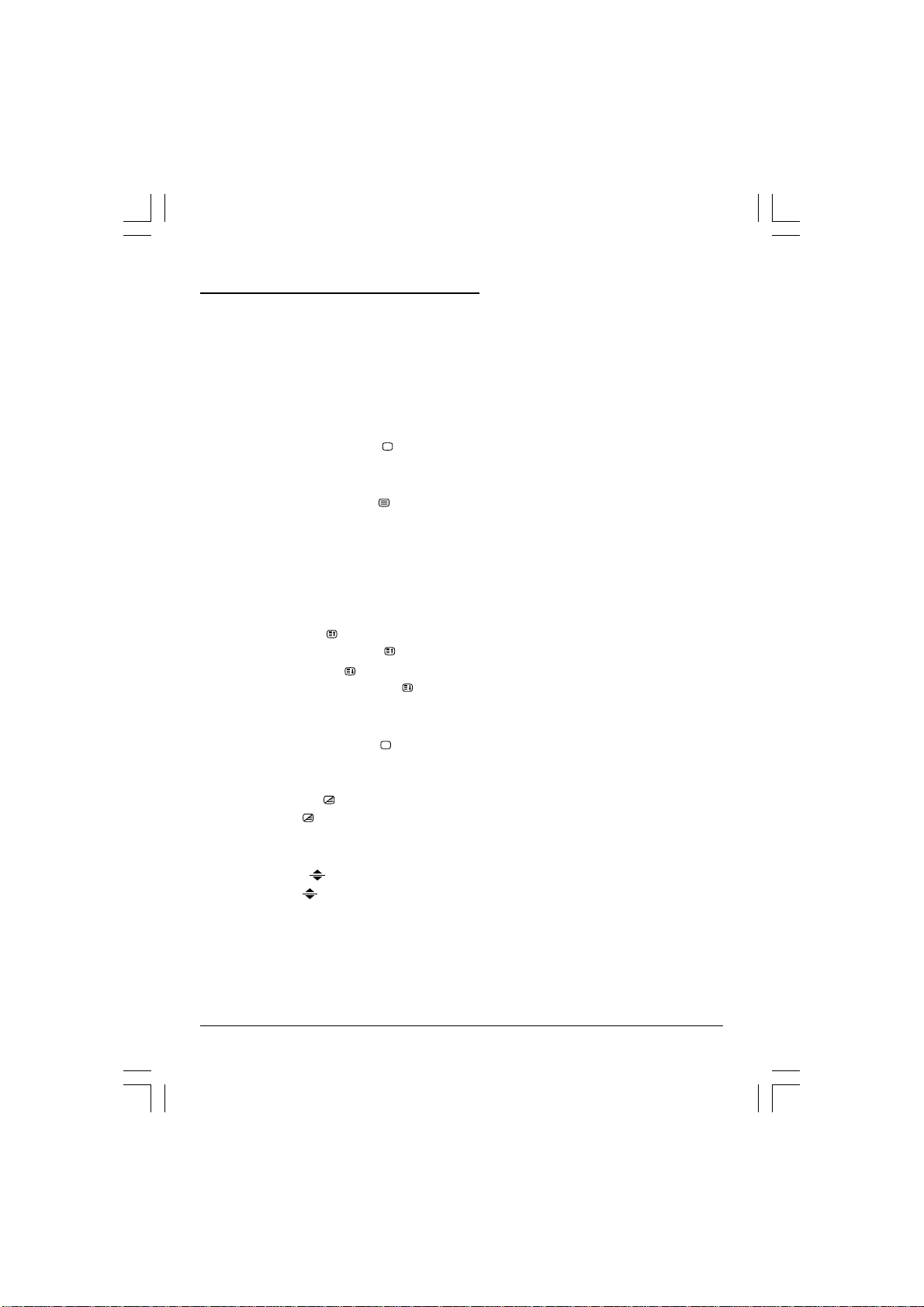2
on using the mains switch. This circuit removes any residual magnetism in the metal parts of the
picture tube and therefore ensures that each time the receiver is switched "ON" using the Mains
switch, the purity of the colours displayed on the screen remain true and lifelike. If the set is
moved or faced in a different direction , the mains switch must be switched off at least 10
minutes in order that the automatic degaussing circuit operates properly.
CAUTION
Never tamper with any components inside your set, or any other adjustment controls not
mentioned in this manual. All television receivers are high voltage instruments. Your PICTURE
TUBE is highly evacuated. If broken, glass fragments will be violently expelled. Scratching,
shipping or undue pressure is dangerous and should be avoided. When you clean up dust or
stick or a water drop on the PICTURE TUBE FACE or CABINET, the power cord should be pulled
out from the plug receptacle then wipe the receiver with dried soft cloth. All "inside word" on
your receiver should be performed only by the Professional Service Personnel.
DANGER
Invisible laser radiation when open
and interlock failed or defeated.
avdid direct exposure to laser beam.
LASER SAFETY
This unit employs an optical laser beam system in the CD
mechanism,designed with builtin safeguards. Do not attempt
to disassemble, refer to qualified service personnel.
Exposure to this invisible laser light light beam may be harm-
ful to the human eye.
THIS IS A CLASS-1 LASER PRODUCT. USE OF CONTROLS,
ORADJUSTMENTSORPROCEDURESOTHERTHANTHOSE
SPECIFIED HEREIN, MA RESULT IN HAZARDOUS LASER
LIGHT BEAM EXPOSURE.
Manufactured under license from Dolby Laboratories “Dolby”,”Pro Logic”and the double-D
symbol are trademarks of Dolby Laboratories. Confidential unpublished works.©1992-1997
Dolby Laboratories,lnc.All rights reserved.
P2120-BG.p65 2000/10/24, AM 11:242