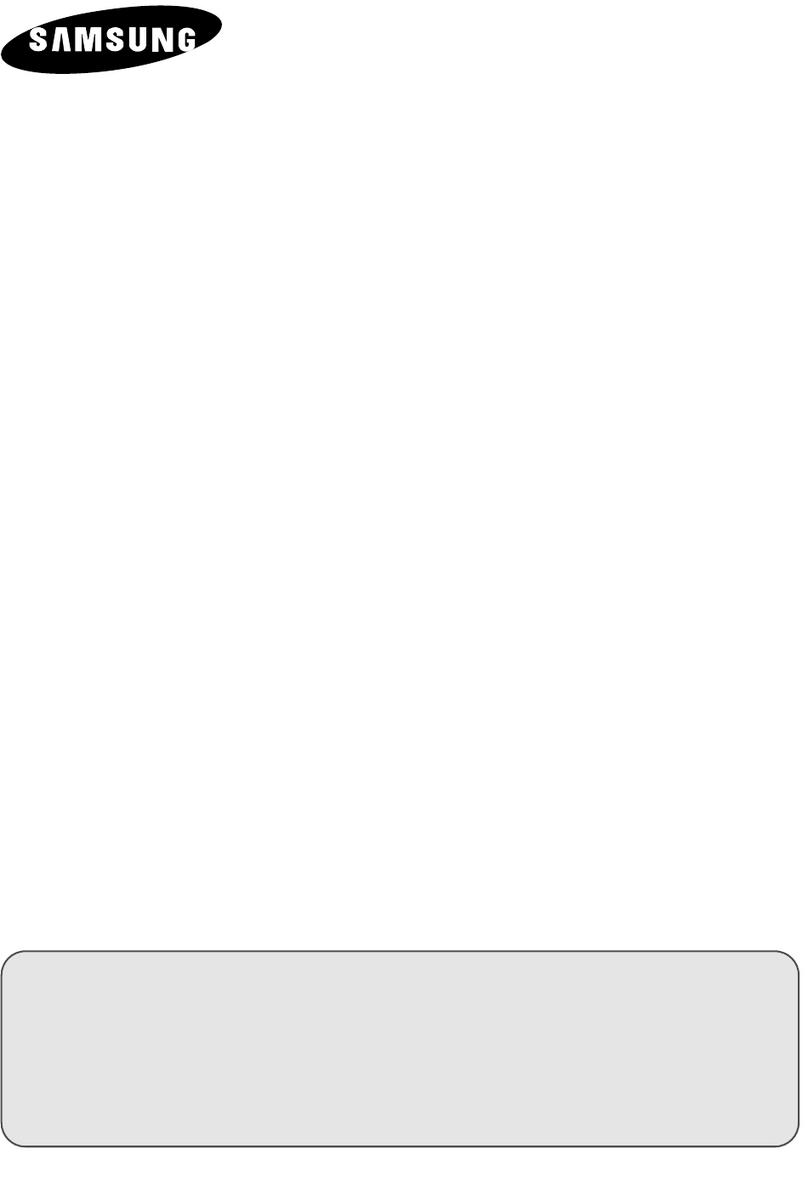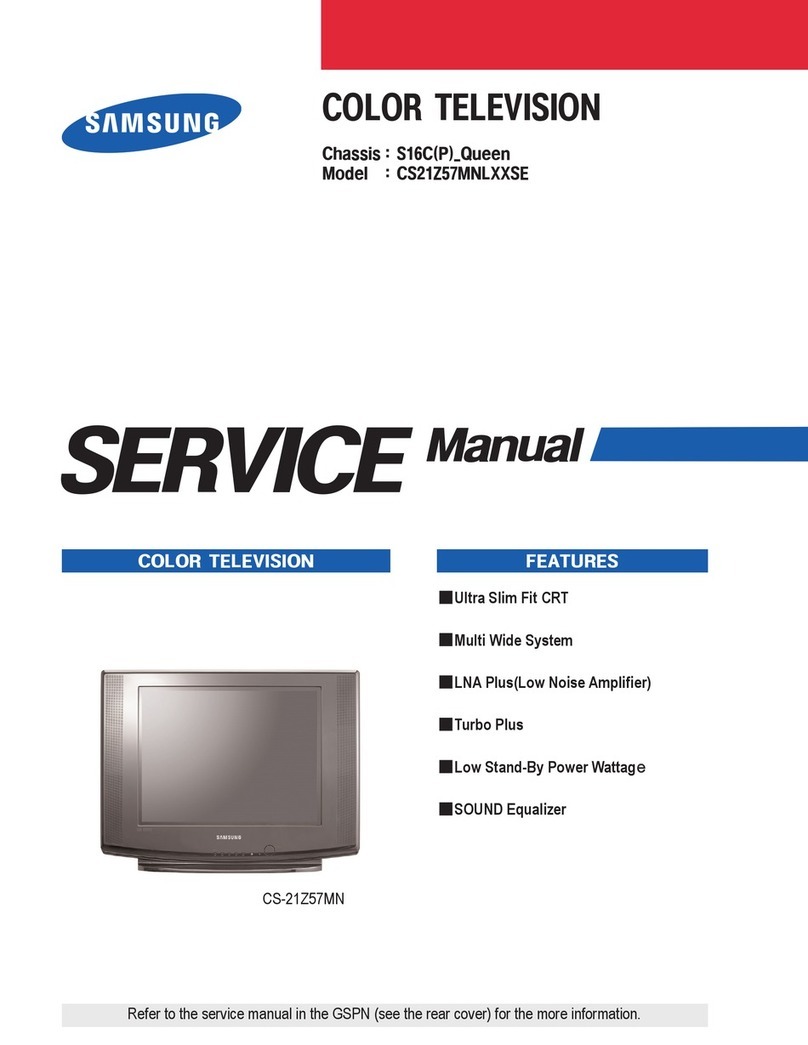Samsung UN75ES9000 E- Guide
Other Samsung TV manuals
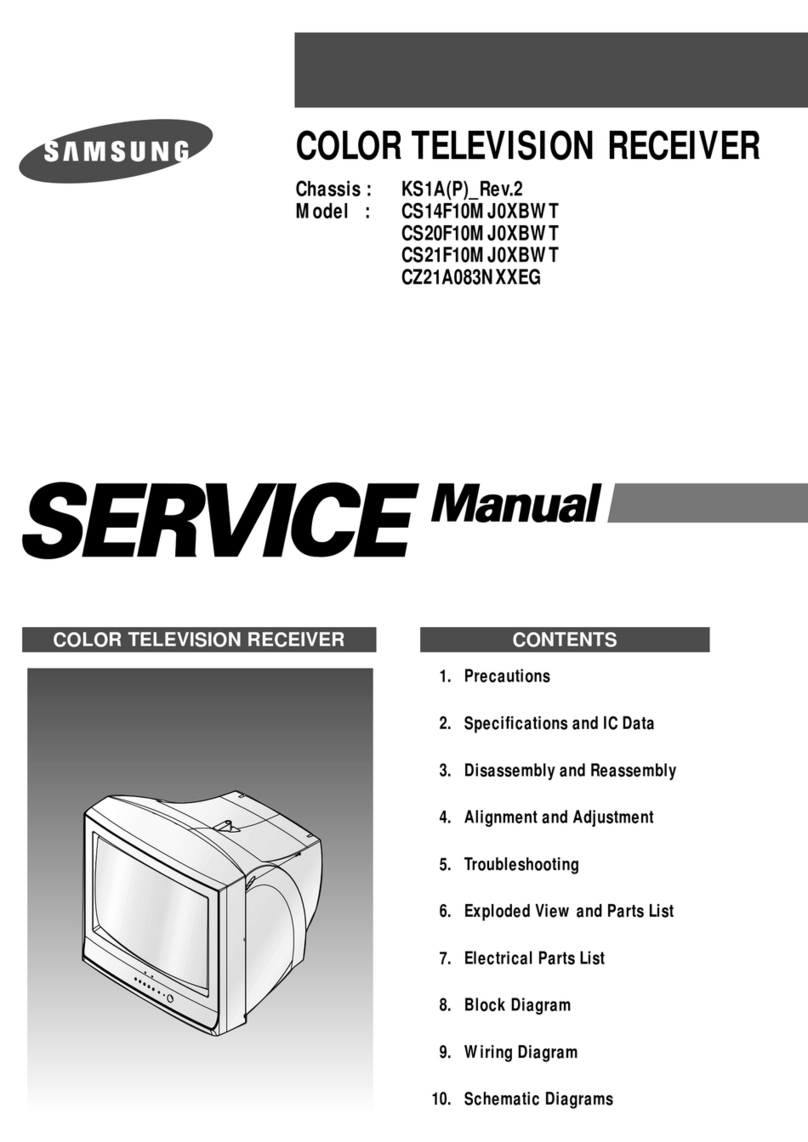
Samsung
Samsung CS20F10MJ0XBWT User manual
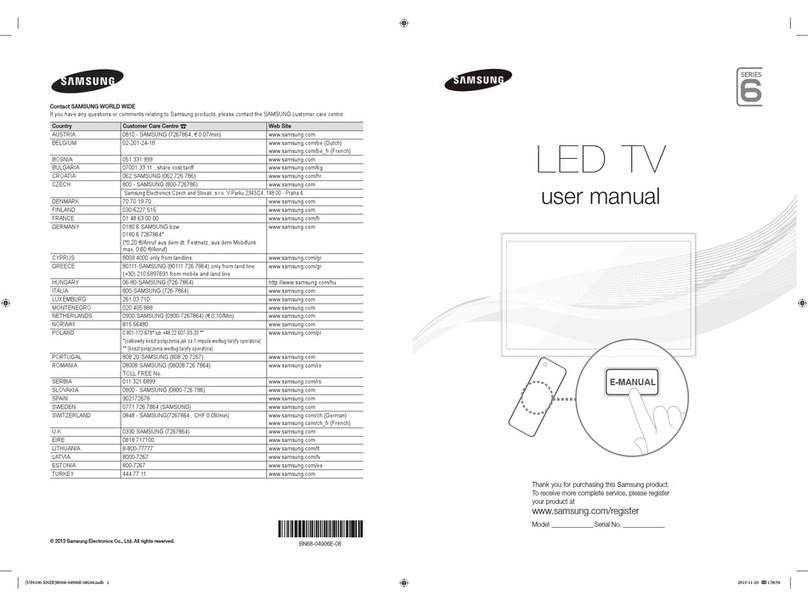
Samsung
Samsung UE32F6100 User manual

Samsung
Samsung QE49Q60R User manual

Samsung
Samsung UE48H5000 User manual
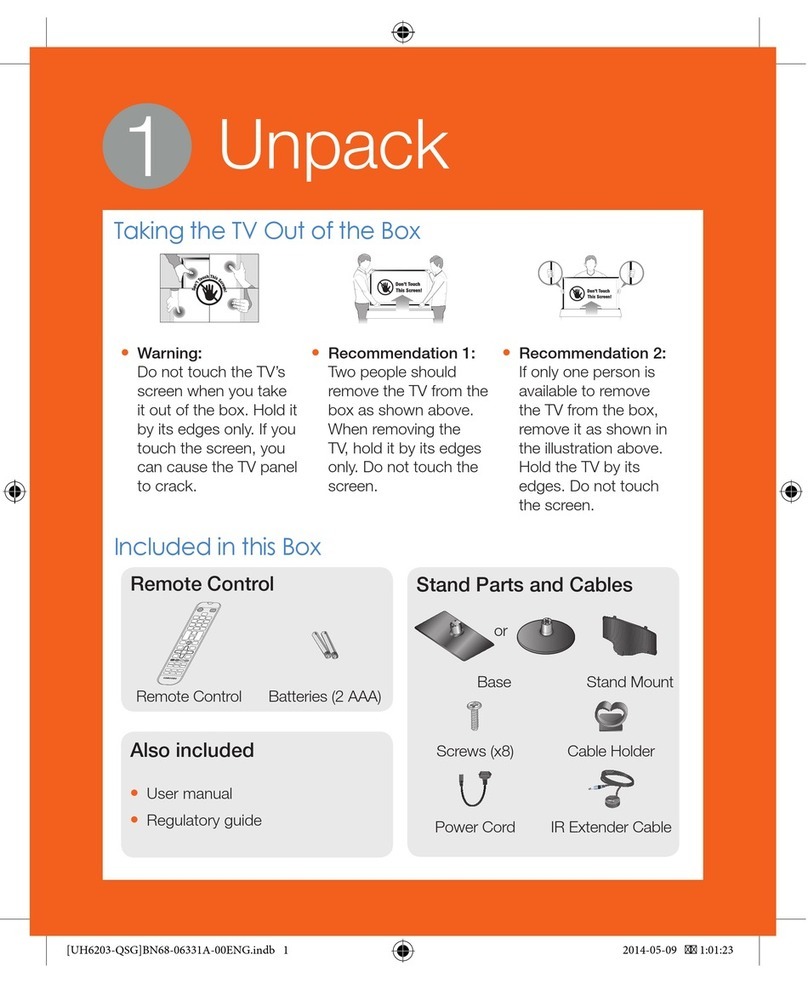
Samsung
Samsung SMART TV User manual

Samsung
Samsung CS29Z7HRGX/XTT User manual

Samsung
Samsung 55Q6 B Series User manual
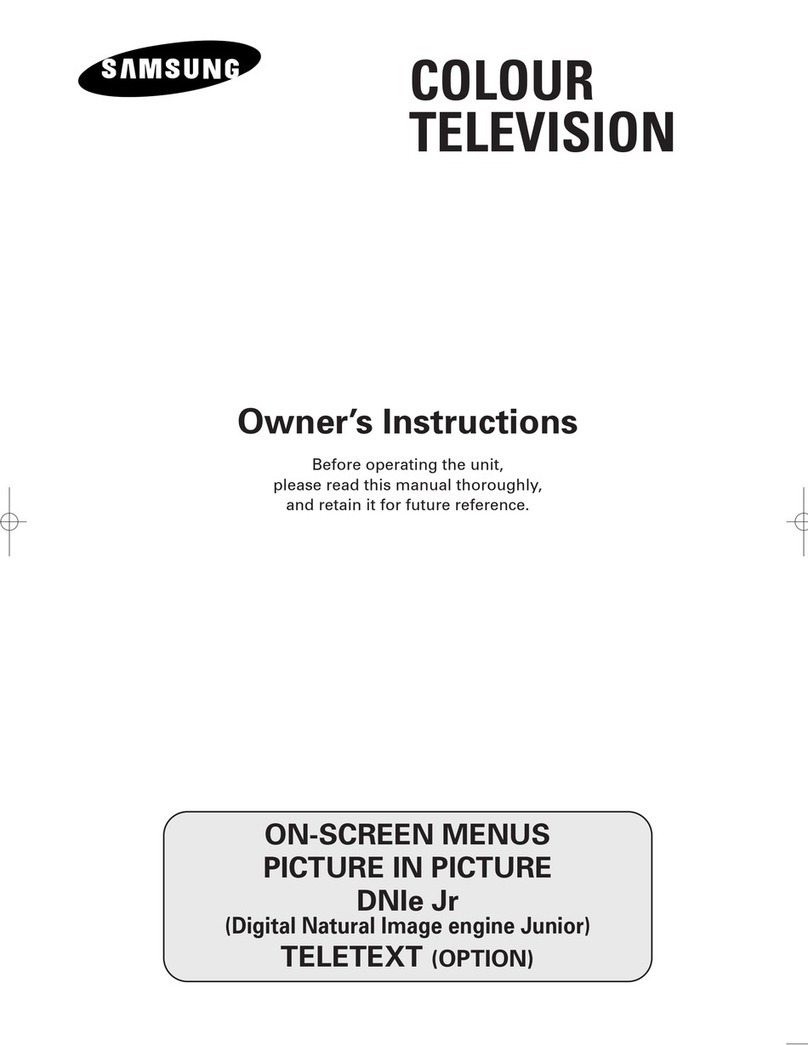
Samsung
Samsung CS-21M20MN User manual

Samsung
Samsung UN40MU6300 Guide

Samsung
Samsung 9 Series User manual

Samsung
Samsung TU7025 User manual

Samsung
Samsung QN9 A Series User manual

Samsung
Samsung 6000 Series User manual
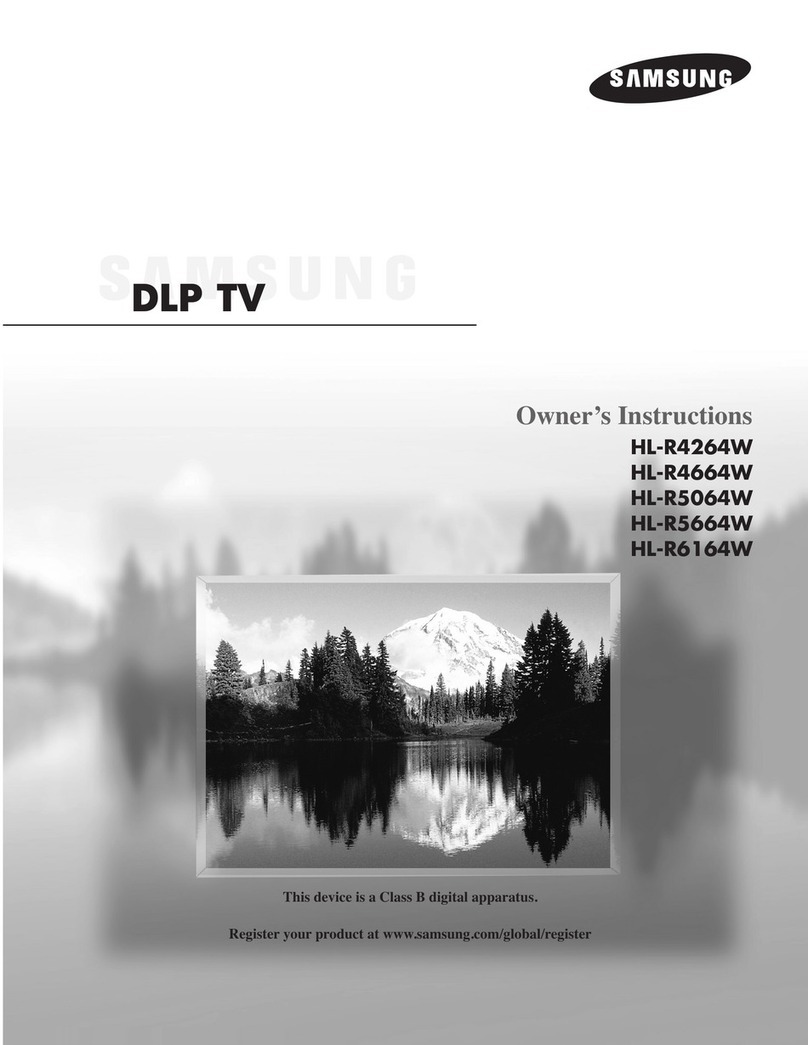
Samsung
Samsung HL-R4264W User manual

Samsung
Samsung CS-21Z40 User manual
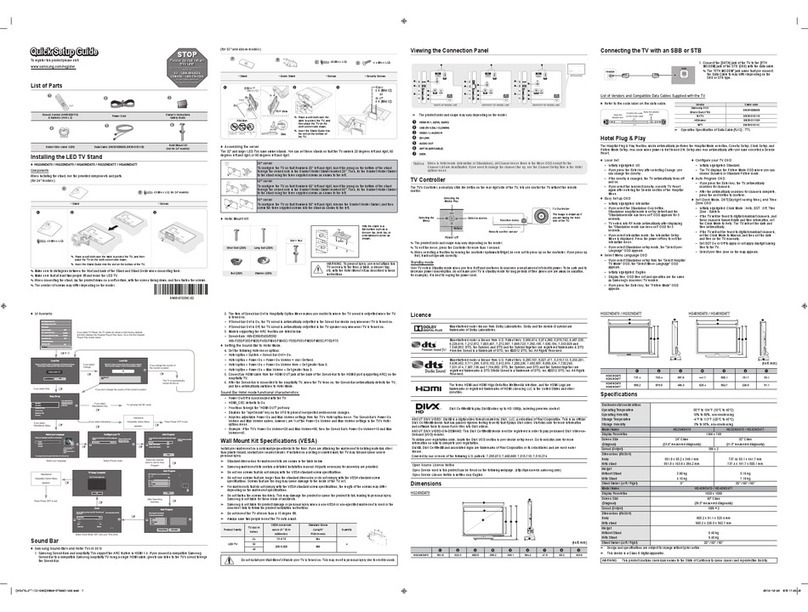
Samsung
Samsung HG24ND470 User manual
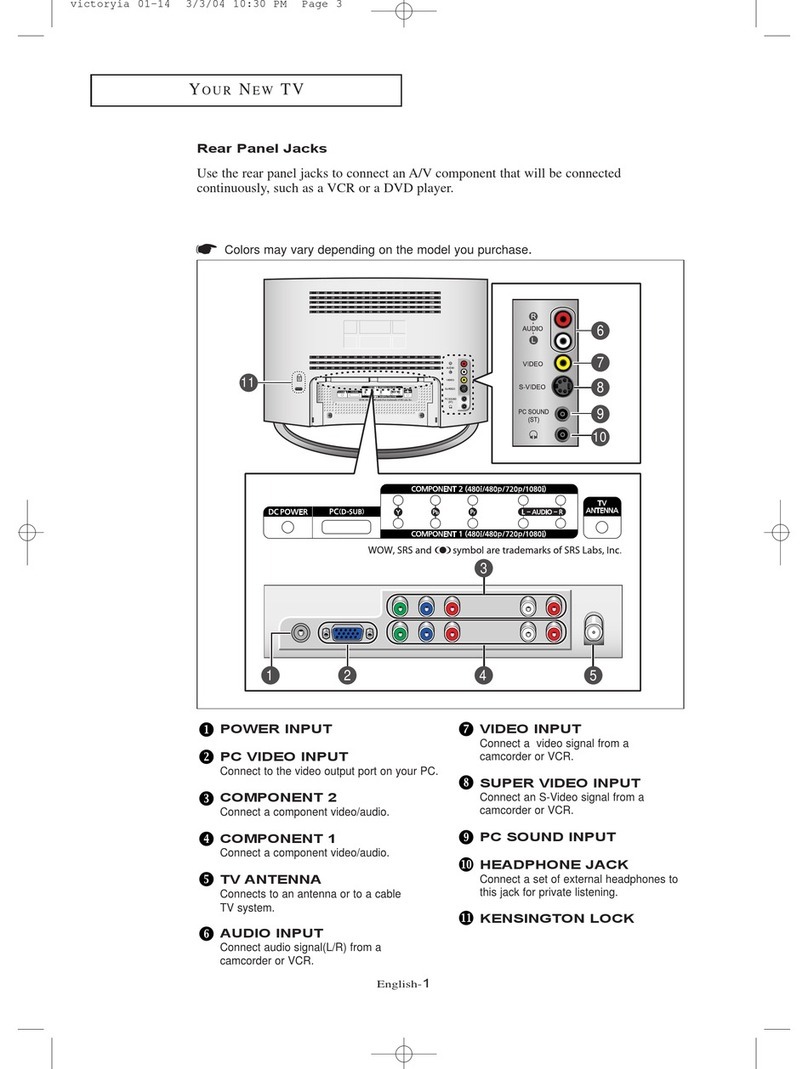
Samsung
Samsung LT-P1795W User manual

Samsung
Samsung UN55D6400UF User manual
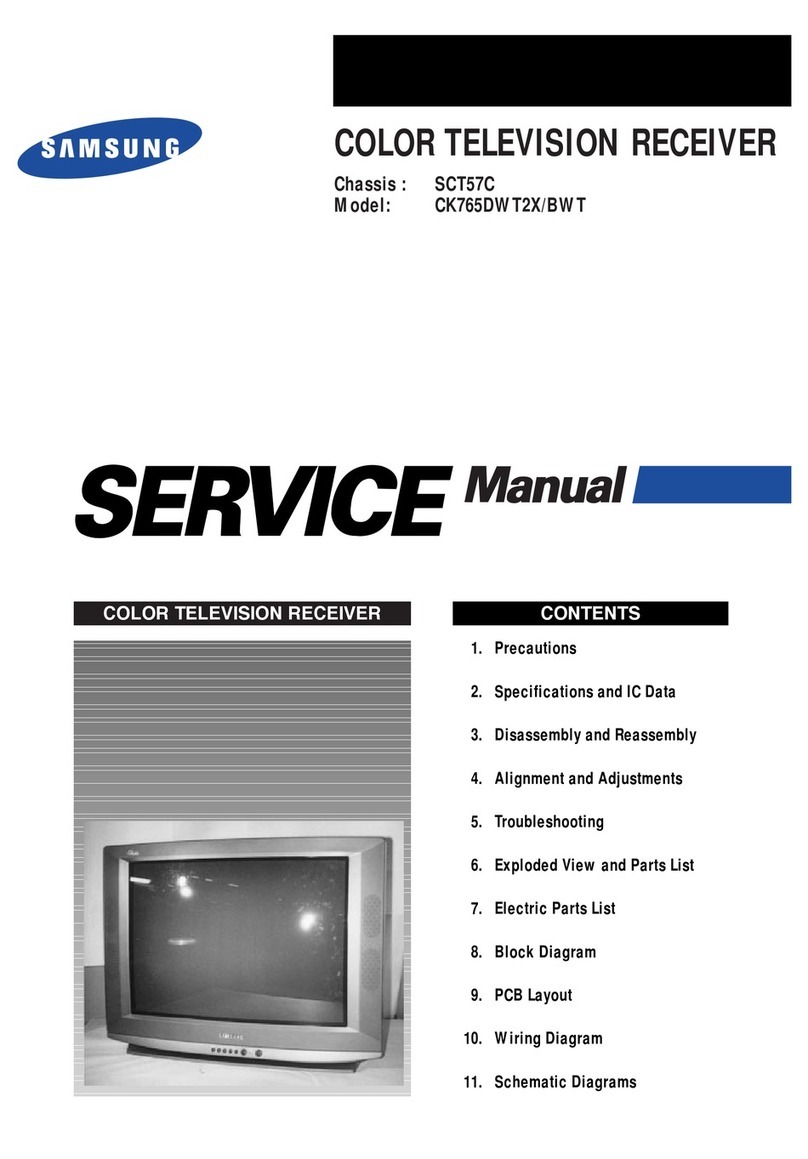
Samsung
Samsung CK765DWT2X User manual

Samsung
Samsung SP-42Q2HL Quick start guide