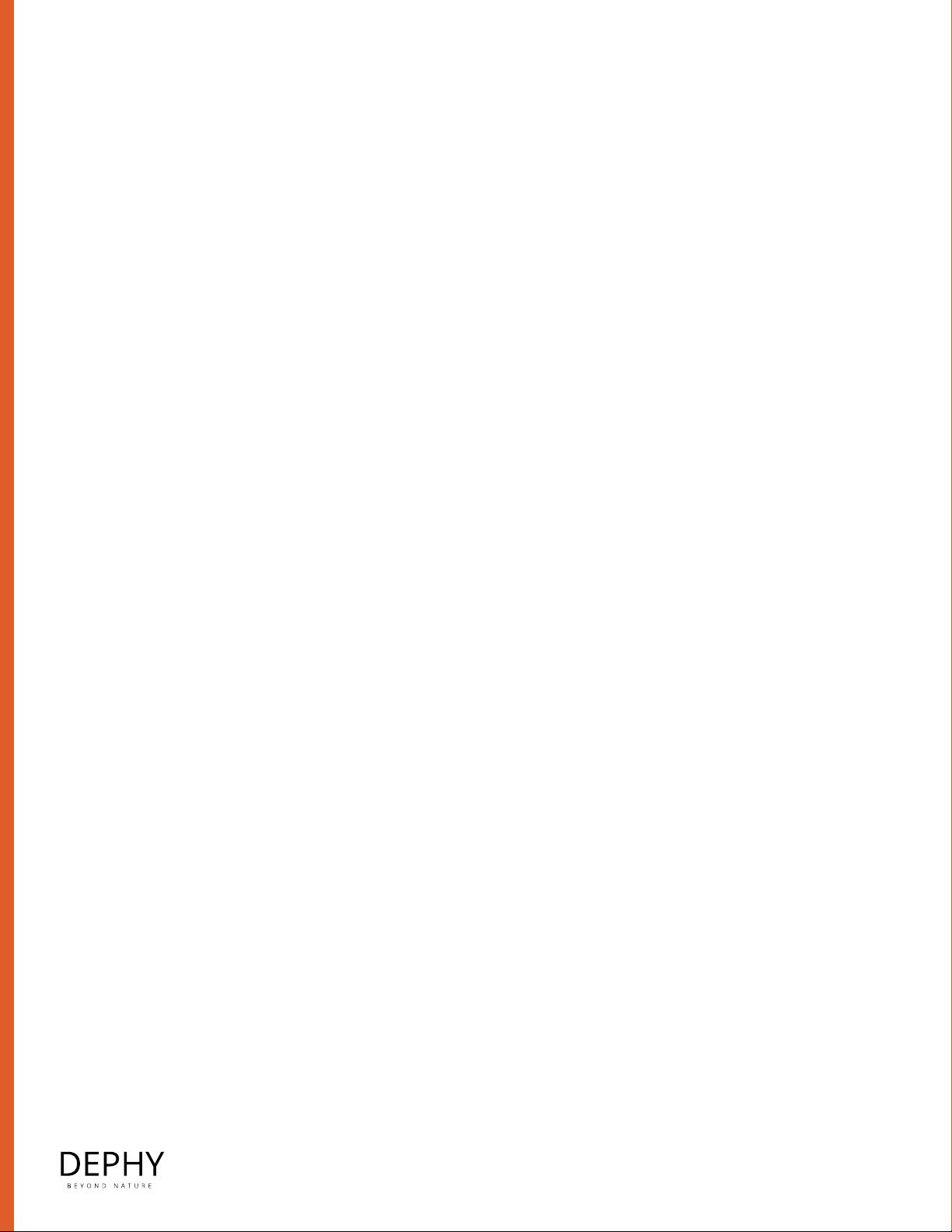
DEPHY.COM • 63 GREAT RD, SUITE 204, MAYNARD, MA 01754 • 2 / 3
SAFETY INFORMATION
•Make sure to read and understand the BA30 LiPo Battery Data Sheet Safety Guide as well as
dephy.com/safety before using this Smart Dock with a BA30 LiPo Battery.
•Do not connect USB-C cable and Dephy Charger at the same time.
•Do not connect anything other than a Dephy Battery Charger to the barrel jack.
TECHNICAL DETAILS
•The USB port is for data only. It cannot be used to charge the BA30 LiPo Battery or to power other devices from
the BA30 LiPo Battery.
•Charging instructions:
o Make sure the BA30 LiPo Battery is awake (slow LED pulse).
o Connect the BA30 Charger to the BA30 Smart Dock using the barrel connector. Plug the BA30 Charger
into a wall outlet.
o Insert the BA30 LiPo Battery in the BA30 Smart Dock. Please refer to the BA30 LiPo Battery Data Sheet
for a description of the charging states and associated color codes.
o Once charging is complete, remove the BA30 LiPo Battery from the BA30 Smart Dock and disconnect
the BA30 Charger.
•To exit Nap Mode:
o Power the BA30 Smart Dock with the USB-C port. Do not connect the BA30 Charger.
o Insert the BA30 LiPo Battery into the Smart Dock.
o Press the button (briefly).
o The BA30 LiPo Battery LED will show the rainbow pattern.
o Charge the battery immediately.
•Entering Nap Mode:
o Power the BA30 Smart Dock with the USB-C port. Do not connect the BA30 Charger.
o Insert the BA30 into the Smart Dock.
o Press the button 3 times. The Smart Dock LED will pulse Red. The BA30 LED will pulse Green, then be
Steady Red for a brief moment.
o All LEDs will turn OFF, the battery is now napping indefinitely.
•Button is recessed to prevent accidental presses.
•USB drivers: In case your OS does not automatically install virtual COM port (VCP) drivers please refer to the
manufacturer’s product page: https://ftdichip.com/products/ft230xs/
•LED Colors - Smart Dock (not BA30 LiPo Battery)
o A green LED is ON when the USB cable is connected. It indicates that the circuit is powered.
o A red LED turns ON when the button is pressed. It indicates that the internal circuitry is generating the
signal required by the BA30.
o For BA30 LED colors please refer to the BA30 LiPo Battery Data Sheet
•Using the GUI
o Insert a BA30 LiPo Battery in the Smart Dock.
o Connect your Smart Dock to your computer with a USB-C cable.
o Write down the COM port number.
o Open Plan GUI, select the COM port, and start streaming at 20 Hz.
o For more details about using Plan GUI refer to the Software User Guide
ACCESSORIES
•BA30 LiPo Battery
•Dephy Battery Charger
•Dephy Plan GUI
•USB-C cable: Assman A-USB31C-20A-200A (Digikey #123-A-USB31C-20A-200A-ND)