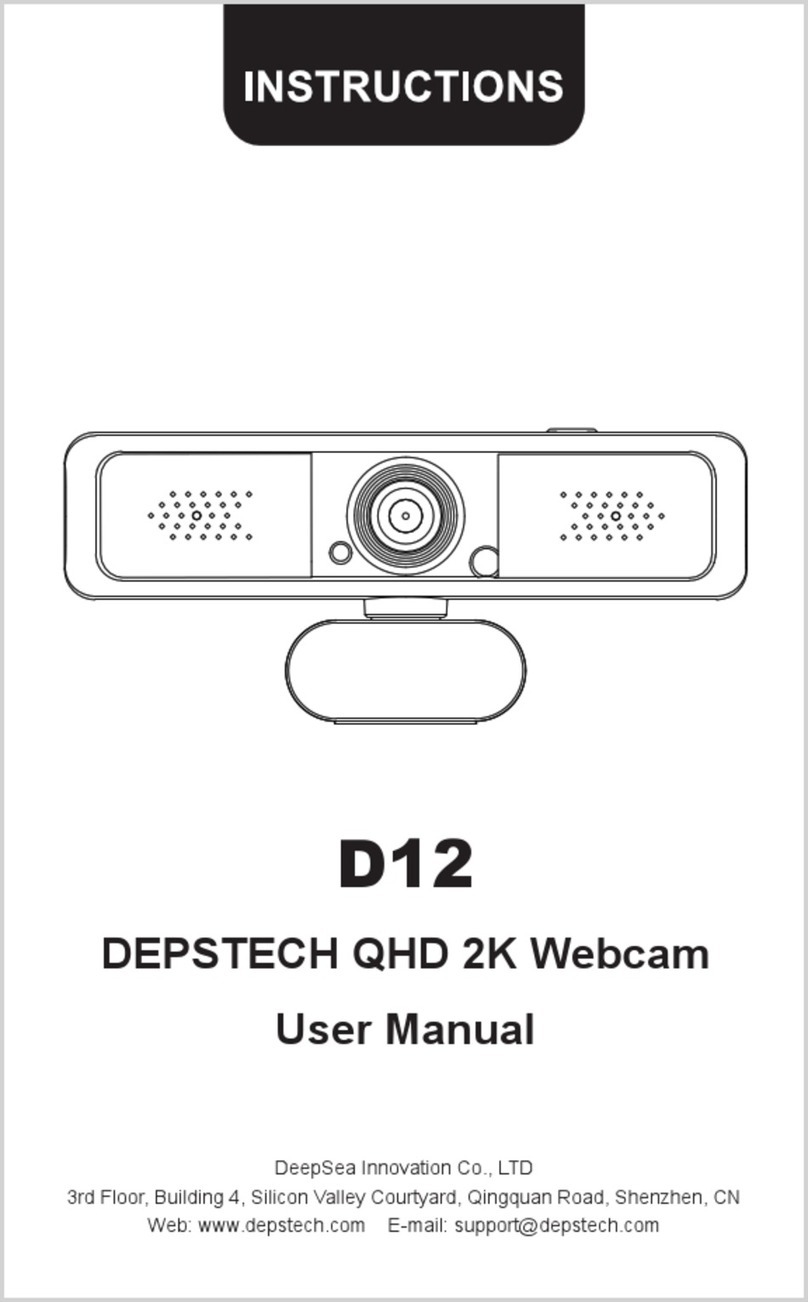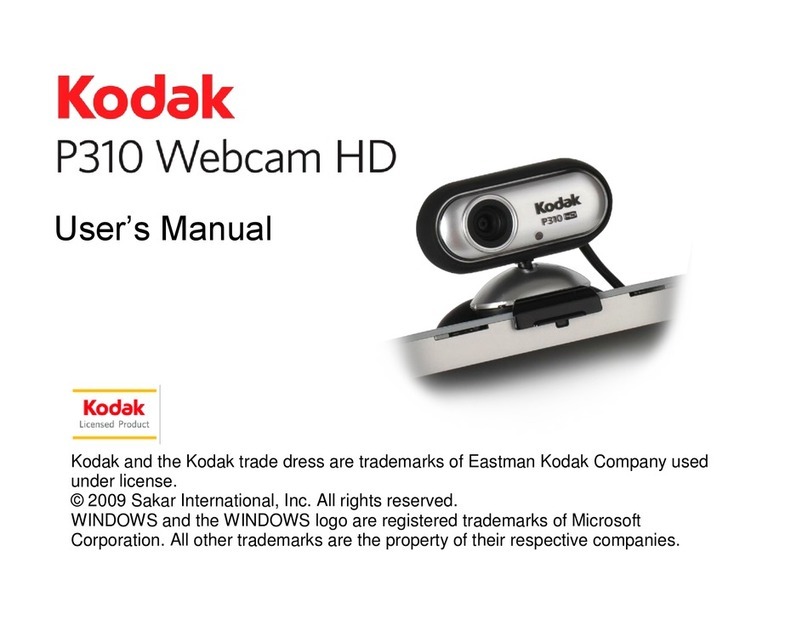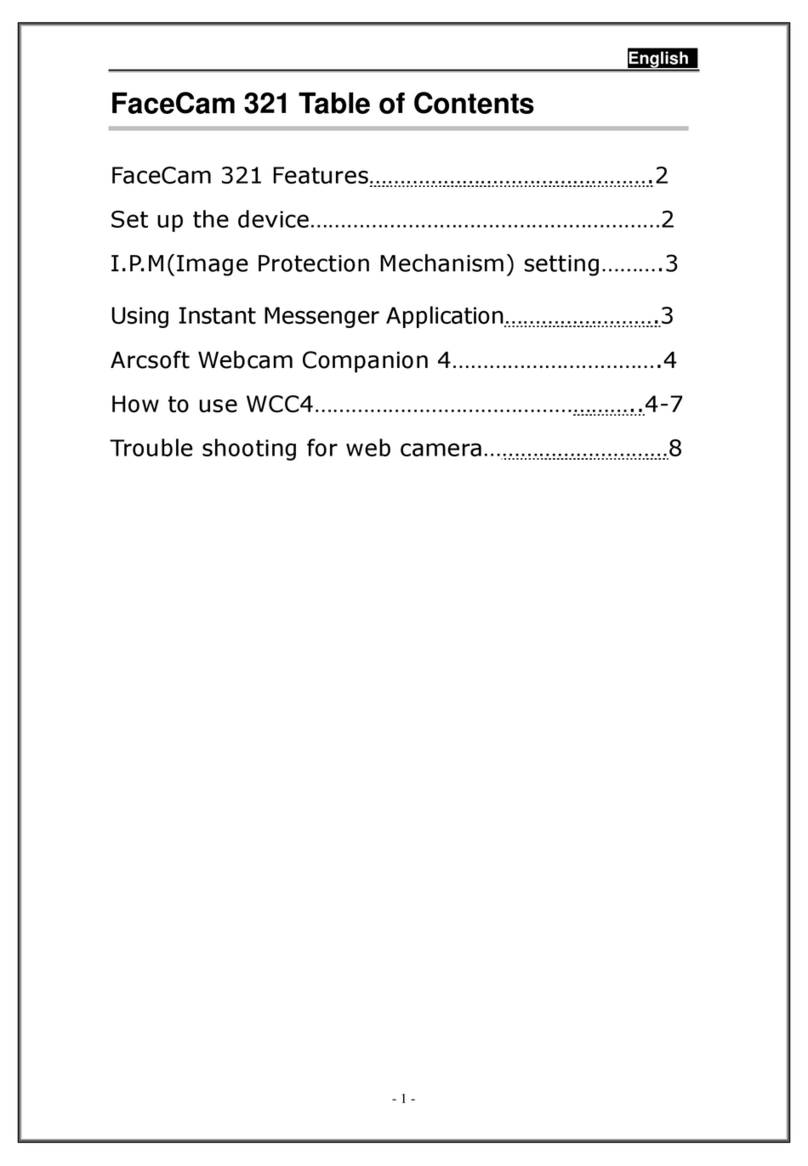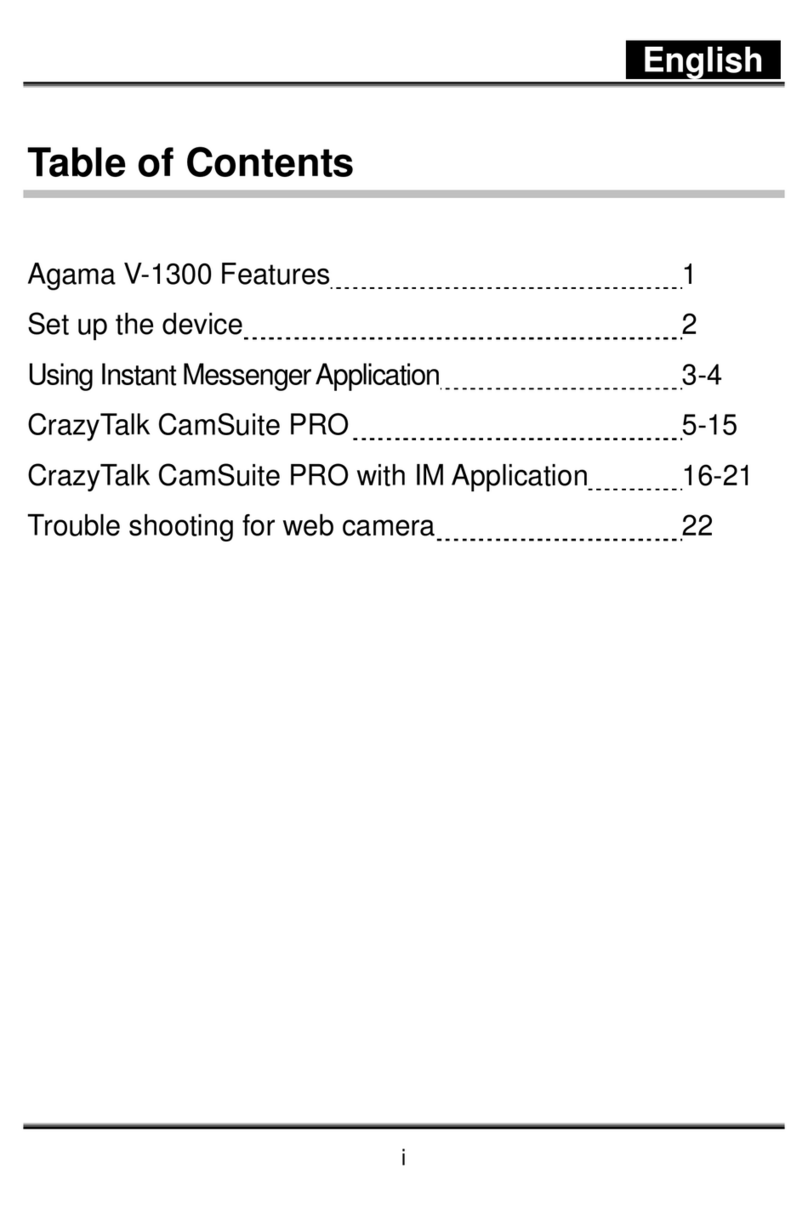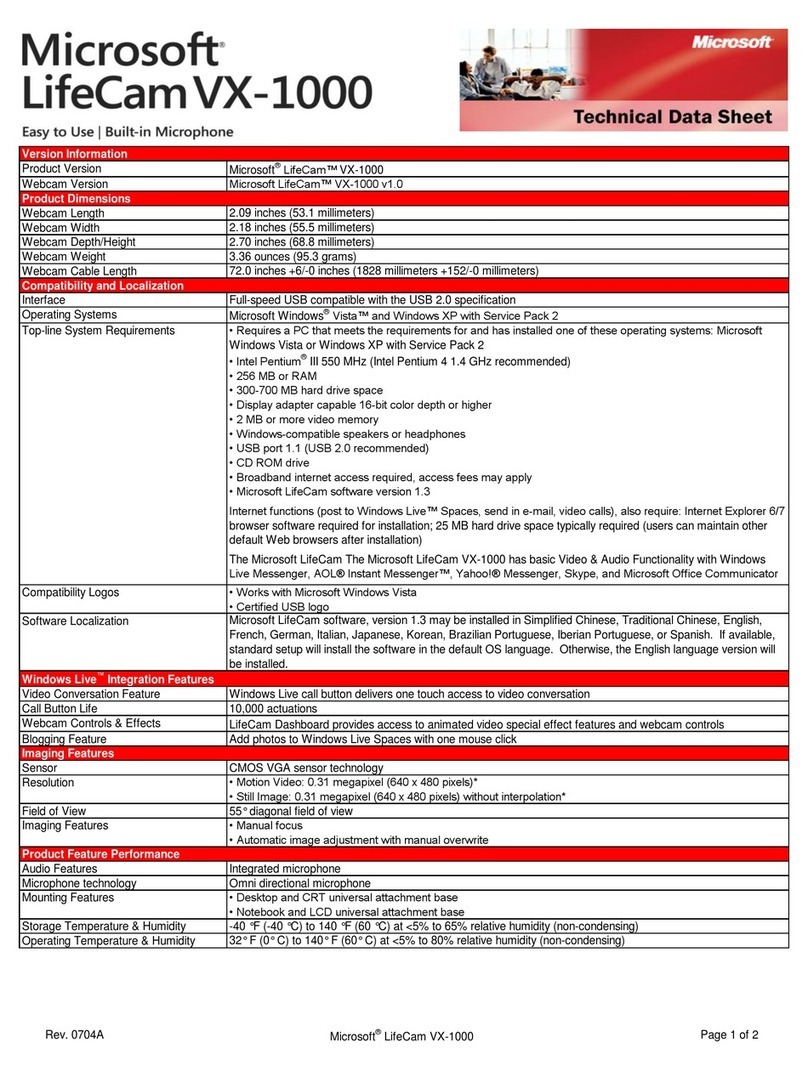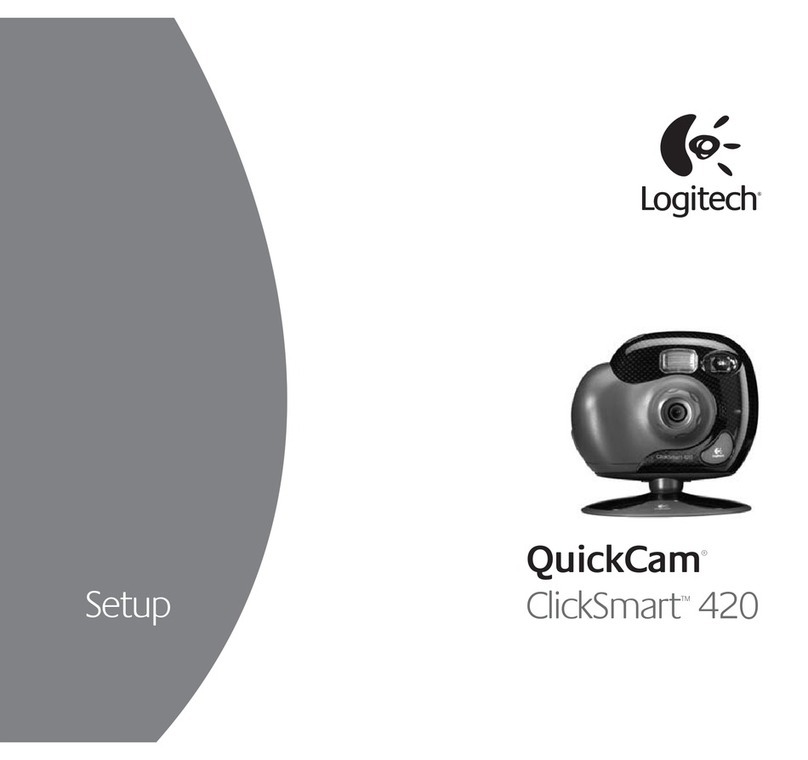Depstech D09 User manual

DEPSTECH QHD 2K Webcam
User Manual
DeepSea Innovation Co., LTD
3rd Floor, Building 4, Silicon Valley Courtyard, Qingquan Road, Shenzhen, CN

1.2K maximum resolution up to 2560*1440px
2.Built-in sound-absorbing microphone can clearly hear the
sound within up to 8m
3.High quality camera stand,can rotate for 360 degree.lt can
bend and stand at will.
4.The imported optical glass lens has high precision and no
distortion of the picture.
5.With automatic Exposure value adjustment function.
6.Compatible with USB 3.0 and USB 2.0 interface.
7.Automatic white balance,automatic color correction.
8.Supports various video conferencing software, such as
Zoom, whatsapp and Skype.
Product Color: Black
DSP Chip: Universal Driver Chip
Image Sensor: CMOS
Lens: High-quality Six-Layer Glass Lens
Frame Rate: 30 FPS
Cable Length: 150cm
Product Weight: 126g
Product Size: 15*5.2*5.1cm
System Support: Windows/MacOS/Linux/Android

Webcam * 1
User Manual * 1
1.After the USB camera was connected to the computer, the
computer generally recognizes the camera automatically
and installs the driver. After installing the driver, it can be
used directly.
2.If the camera cannot be installed automatically, do the
following:
(1)After inserting the USB interface, check whether the computer
recognizes the new device in "Device Manager". (If your computer
already have a built-in camera, first change the default camera in
Settings or disable the built-in camera.)
(2)When the computer recognizes the new device, wait for the
computer to automatically install the driver. If the driver installation
takes too long or the installation fails, you can download other
software to repair or reinstall the driver.
(3)If the computer does not recognize the new device, change a USB
2.0/ 3.0 port and repeat steps (1) (2).
3.After the camera is connected to the computer, you can use
test software to check that the device is working properly.
E.g: "AMCAP"or"Camera"for Windows user or "Photo
Booth" for Mac OS user. If the image of the camera was
displayed on the screen, which means the camera was set
up successfully.
4.If you have any further questions, please contact us by
E-mail:[email protected]
When the indicator light turns red, the power is normal;
when the indicator light turns green, the camera is working.

1.2K maximale AufISsung bis 2560*1440px
2.Eingebautes Mikrofon, kann den Ton innerhalb von 8M hSren.
3.Sie k6nnen den Winkel nach Belieben einstellen
4.Importierte optische Glaslinse, hohe PrSzision, keine
Bildverzerrung.
5.Mit automatischer Fokuseinstellung.
6.Entwickelt fur Laptops und Desktop-Computer. Unterstutzt bis
zu 45 mm dicke Monitore.
7.Kompatibel mit der USB-A-Schnittstelle von USB 2.0 / USB
3.0.
8.Automatischer WeiBabgleich und automatische Farbkorrektur.
9.Kann eine Vielzahl von Videokonferenzsoftware wie Wechat,
WhatsApp und Skype unterstutzen.
Farbe: Schwarz
DSP-Chip: Universeller Treiberchip
Bildsensor: CMOS
Linse: Hochwertige sechsschichtige Glaslinse
Bildrate: 30 FPS
Kabellange: 150cm
Produktgewicht: 126g
ProduktgroBe: 15*5.2*5.1cm
Systemunterstutzung: Windows/ MacOS/ Linux/ Android

Farbe: Schwarz
DSP-Chip: Universeller Treiberchip
Bildsensor: CMOS
Linse: Hochwertige sechsschichtige Glaslinse
Bildrate: 30 FPS
Kabellange: 150cm
Produktgewicht: 126g
ProduktgroBe: 15*5.2*5.1cm
Systemunterstutzung: Windows/ MacOS/ Linux/ Android
Webcam * 1
Benutzerhandbuch * 1
1.Nachdem die USB-Kamera an den Computer angeschlossen
wurde, erkennt der Computer die Kamera im Allgemeinen
automatisch und installiert den Treiber. Nach der Installation
des Treibers kann er di rekt verwendet werden.
2.Wenn die Kamera nicht automatisch installiert werden kann,
fuhren Sie die folgenden Schritte aus:
(1)Uberprufen Sie nach dem Einstecken der USB-Schnittstelle, ob der
Computer das neue Gerat im ..Gerate-Manager" erkennt. (Wenn Ihr
Computer uber eine eingebaute Kamera verfugt, andern Sie zuerst die
Standardkamera in den Einstellungen Oder deaktivieren Sie die
eingebaute Kamera.)
(2)Wenn der Computer das neue Gerat erkennt, warten Sie, bis der
Computer den Treiber automatisch installiert hat. Wenn die
Treiberinstallation zu lange dauert Oder die Installation fehlschlagt,
konnen Sie andere Software herunteriaden, um den Treiber zu
reparieren Oder neu zu installieren.
(3)Wenn der Computer das neue Gerat nicht erkennt, ersetzen Sie den
Computer und wiederholen Sie die Schritte (1) (2).
3.Nachdem die Kamera an den Computer angeschlossen
wurde, konnen Sie mithilfe einer Testsoftware uberprufen, ob
das Gerat ordnungsgemaB funktioniert. Zum Beispiel:
"AMCAP". Wenn das Bild angezeigt wird, ist die Kamera in
Ordnung.
4.Wenn Sie weitere Fragen haben, kontaktieren Sie uns bitte.
Wenn die Anzeigelampe rot leuchtet, ist die Stromver- sorgung
normal. Wenn die Anzeigelampe grun leuchtet, arbeitet die
Kamera.

1.2K la plus haute resolution peut atteindre 2560*1440px
2.Le microphone absorbant int6gr6 peut clairement entendre
le son dans un rayon 8 metres.
3.Haute qualite, belle apparence, il peut se plier et se tenir a
volonte.
4.Lentille en verre optique importe avec une haute precision et
sans distorsion de I'image.
5.Avec fonction de reg I age automatique de la mise au point.
6.Compatible avec I'interface USB 3.0 et USB2.0.
7.Balance des blancs automatique, correction automatique
des couleurs.
8.Prend en charge divers logiciels de videoconference, tels
que Wechat, Whatsapp et Skype pour profiler des appels
video.
Couleur du Produit: Noir
Puce DSP: puce Pilote Universelle
Capteur d'lmage: CMOS
Objectif: Lentille en Verre a Six Couches de Haute Qualite
Frequence d'lmages: 30 FPS
longueur de Cable: 150cm
Poids du Produit: 126g
Taille du Produit: 15*5.2*5.1cm
Prise en Charge du Systeme: Windows/ MacOS/ Linux/ Android

Couleur du Produit: Noir
Puce DSP: puce Pilote Universelle
Capteur d'lmage: CMOS
Objectif: Lentille en Verre a Six Couches de Haute Qualite
Frequence d'lmages: 30 FPS
longueur de Cable: 150cm
Poids du Produit: 126g
Taille du Produit: 15*5.2*5.1cm
Prise en Charge du Systeme: Windows/ MacOS/ Linux/ Android
Webcam * 1
Manuel de I'utilisateur * 1
1. Une fois l'appareil photo USB connecté à l'ordinateur,
l'ordinateur reconnaît généralement l'appareil photo
automatiquement et installe le pilote. Après avoir installé le
pilote, il peut être utilisé directement.
2. Si la caméra ne peut pas être installée automatiquement,
procédez comme suit:
(1) Après avoir inséré l'interface USB, vérifiez si l'ordinateur reconnaît le
nouveau périphérique dans "Gestionnaire de périphériques". (Si votre
ordinateur possède déjà un appareil photo intégré, changez d'abord
l'appareil photo par défaut dans Paramètres ou désactivez l'appareil
photo intégré.)
(2) Lorsque l'ordinateur reconnaît le nouveau périphérique, attendez que
l'ordinateur installe automatiquement le pilote. Si l'installation du pilote
prend trop de temps ou si l'installation échoue, vous pouvez télécharger
d'autres logiciels pour réparer ou réinstaller le pilote.
(3) Si l'ordinateur ne reconnaît pas le nouveau périphérique, changez de
port USB 2.0 / 3.0 et répétez les étapes (1) (2).
3. Une fois l'appareil photo connecté à l'ordinateur, vous pouvez
utiliser un logiciel de test pour vérifier que l'appareil fonctionne
correctement. Par exemple: "AMCAP" ou "Camera" pour
l'utilisateur Windows ou "Photo Booth" pour l'utilisateur Mac
OS. Si l'image de la caméra était affichée à l'écran, cela
signifie que la caméra a été configurée avec succès.
4. Si vous avez d'autres questions, veuillez nous contacter par
e-mail: [email protected]
Lorsque le voyant passe au rouge, I'alimentation est normale.
Lorsque le peripherique video est allume, le voyant vert est
allume, indiquant que la camera fonctionne.

1. Resolución máxima de 2K hasta 2560 * 1440px
2. El micrófono incorporado que absorbe el sonido puede
escuchar claramente el sonido hasta 8 m
3. Soporte de cámara de alta calidad, puede girar 360 grados.
Puede doblarse y pararse a voluntad.
4. La lente de vidrio óptico importada tiene alta precisión y no
distorsiona la imagen.
5. Con función de ajuste automático del valor de exposición.
6. Compatible con interfaz USB 3.0 y USB 2.0.
7. Balance de blancos automático, corrección automática de
color.
8. Admite varios software de videoconferencia, como Zoom,
WhatsApp y Skype
Colore del Prodotto: Nero
Chip DSP: Chip Driver Universale
Sensore di Immagine: CMOS
Obiettivo: Alta Quality Lenti in Vetro a Sei Strati
Frame Rate: 30 FPS
Lunghezza del Cavo: 150 cm
Peso del Prod otto: 126g
Formato del Prod otto: 15*5.2*5.1cm
Supporto di Sistema: Windows/ MacOS/ Linux/ Android

Webcam * 1
Manuale d'uso * 1
1.Dopo aver collegato la fotocamera USB al computer, il
computer generalmente riconosce automaticamente la
fotocamera e installs il driver. Dopo aver installato il driver,
pud esse re utilizzato direttamente.
2.Se non e possibile installare automaticamente la
videocamera, procedere come segue:
(1)Dopo aver inserito I'interfaccia USB, verificare se il computer
riconosce il nuovo dispositivo in "Gestione dispositivi". (Se il tuo
computer ha una fotocamera integrate, modifica prima la fotocamera
predefinita in Impostazioni o disabilita la fotocamera integrata.)
(2)Quando il computer riconosce il nuovo dispositive, attendere che il
computer installi automaticamente il driver. Se I'installazione del driver
richiede troppo tempo o I'installazione non riesce, e possibile scaricare
altri software per riparare o re install are il driver.
(3)Se il computer non riconosce il nuovo dispositivo, sostituire il
computer e ripetere i passaggi (1) (2).
3.Dopo aver collegato la fotocamera al computer, e possibile
utilizzare il software di prova per verificare che il dispositivo
funzioni correttamente. Ad esempio: "AMCAP". Se I'immagine
viene visualizzata, la fotocamera d OK.
4.In caso di ulteriori domande, non esitate a contattarci.
Quando la spia diventa rossa, I'alimentazione e normale;
quando la spia diventa verde, la fotocamera funziona.

1.Dopo aver collegato la fotocamera USB al computer, il
computer generalmente riconosce automaticamente la
fotocamera e installs il driver. Dopo aver installato il driver,
pud esse re utilizzato direttamente.
2.Se non e possibile installare automaticamente la
videocamera, procedere come segue:
(1)Dopo aver inserito I'interfaccia USB, verificare se il computer
riconosce il nuovo dispositivo in "Gestione dispositivi". (Se il tuo
computer ha una fotocamera integrate, modifica prima la fotocamera
predefinita in Impostazioni o disabilita la fotocamera integrata.)
(2)Quando il computer riconosce il nuovo dispositive, attendere che il
computer installi automaticamente il driver. Se I'installazione del driver
richiede troppo tempo o I'installazione non riesce, e possibile scaricare
altri software per riparare o re install are il driver.
(3)Se il computer non riconosce il nuovo dispositivo, sostituire il
computer e ripetere i passaggi (1) (2).
3.Dopo aver collegato la fotocamera al computer, e possibile
utilizzare il software di prova per verificare che il dispositivo
funzioni correttamente. Ad esempio: "AMCAP". Se I'immagine
viene visualizzata, la fotocamera d OK.
4.In caso di ulteriori domande, non esitate a contattarci.
1.Resolucion maxima de 2K hasta 2560*1440
2.EI microfono incorporado que absorbe el sonido puede
escuchar claramente el sonido dentro de los 8 metros.
3.Alta calidad, apariencia hermosa. Se puede doblar y
permanecer a voluntad.
4.La lente de vidrio optico importada tiene alta precision y
no distorsiona la imagen.
5.Con funcion de ajuste de enfoque automatico.
6.Compatible con la interfaz USB 3.0 y USB2.0.
7.Balance de blancos autom^tico, correccibn automatica de
color.
8.Soporta varios software de videoconferencia, como
Wechat, WhatsApp y Skype para disfrutar de
videollamadas
Color del Producto: negro
Chip DSP: Chip Controlador Universal
Sensor de Imagen: CMOS
Lente: lente de Bidrio de Seis Capas de Alta Calidad
Velocidad de Fotogramas: 30 FPS
Longitud del Cable: 150 cm
Peso del Producto: 126 g
Tamano del Producto: 15*5.2*5.1cm
Soporte del Sistema: Windows/ MacOS/ Linux/ Android

Webcam * 1
Manual de usuario * 1
1. Después de conectar la cámara USB a la computadora, la
computadora generalmente reconoce la cámara
automáticamente e instala el controlador. Después de
instalar el controlador, se puede usar directamente.
2. Si la cámara no se puede instalar automáticamente, haga lo
siguiente:
(1) Después de insertar la interfaz USB, verifique si la computadora
reconoce el nuevo dispositivo en "Administrador de dispositivos". (Si
su computadora ya tiene una cámara incorporada, primero cambie la
cámara predeterminada en Configuración o desactive la cámara
incorporada).
(2) Cuando la computadora reconoce el nuevo dispositivo, espere a
que la computadora instale automáticamente el controlador. Si la
instalación del controlador tarda demasiado o la instalación falla,
puede descargar otro software para reparar o reinstalar el controlador.
(3) Si la computadora no reconoce el nuevo dispositivo, cambie un
puerto USB 2.0 / 3.0 y repita los pasos (1) (2).
3. Después de conectar la cámara a la computadora, puede
usar el software de prueba para verificar que el dispositivo
funciona correctamente. Por ejemplo: "AMCAP" o "Cámara"
para usuarios de Windows o "Photo Booth" para usuarios de
Mac OS. Si la imagen de la cámara se mostró en la
pantalla, lo que significa que la cámara se configuró
correctamente.
4. Si tiene más preguntas, contáctenos por correo electrónico:
Cuando la luz indicadora se vuelve roja, la energia es normal;
Cuando la luz indicadora se vuelve verde, la camara esta
funcionando.

1. 2560 * 1440pxまでの2K最大解像度
2.内蔵の吸音マイクは最大8m以内の音をはっきりと聞くことが
できます
3.高品質のカメラスタンドは、360度回転できます。ltは自由に曲
げて立つことができます。
4.輸入された光学ガラスレンズに高精度があり、映像のゆがみは
ありません。
5.自動露出値調整機能付き。
6. USB 3.0およびUSB 2.0インターフェイスと互換性があります。
7.自動ホワイトバランス、自動色補正。
8.ズーム、whatsapp、Skypeなどのさまざまなビデオ会議ソフト
ウェア をサポートします
製品の色:黒
D S Pチップ :ユ ニバ ーサルドライバ ーチップ
イメージセンサー:CMOS
レンズ:高品質6層ガラスレンズ
フレームレート:30 FPS
ケーブル長:150cm
製品重量:126グラム
製品サイズ:15*5.2*5.1cm
システムサポート:Windows / Mac OS / Linux / Android
ウェブカメラ* 1
ユーザーマニュアル* 1

1. USBカメラがコンピューターに接続された後、コンピューター
は通常カメラを自動的に認識し、ドライバーをインストールし
ます。ドライバーをインストールすると、そのまま使用できます。
2.カメラを自動的にインストールできない場合は、次のようにし
ます。
(1)USBインターフェースを挿入した後、「デバイスマネージャ」でコンピュ
ータが新しいデバイスを認識しているかどうかを確認します。 (お使いの
コンピュータにすでにカメラが内蔵されている場合は、まず[設定]でデフ
ォルトのカメラを変更するか、内蔵カメラを無効にします。)
(2)コンピュータが新しいデバイスを認識したら、コンピュータがドライバ
を自動的にインストールするのを待ちます。ドライバーのインストールに
時間がかかりすぎるか、インストールが失敗した場合は、他のソフトウェア
をダウンロードして、ドライバーを修復または再インストールできます。
(3)コンピュータが新しいデバイスを認識しない場合は、USB 2.0 / 3.0ポ
ートを変更し、手順(1)(2)を繰り返します。
3.カメラがコンピューターに接続されたら、テストソフトウェアを
使用して、デバイスが正常に動作していることを確認できます。
例:Windowsユーザーの場合は「AMCAP」または「Camera」、
Mac OSユーザーの場合は「Photo Booth」。カメラの画像が画
面に表示された場合、これはカメラが正常にセットアップされ
たことを意味します。
4.他にご不明な点がありましたら、Eメール:
support@depstech.comまでご連絡ください。
ウェブカメラ* 1
ユーザーマニュアル* 1
インジケータライトが赤に変わったら、電力は正常です。インジケ
ータライトが緑色に変わったら、カメラは動作しています。
使い方

This manual suits for next models
1
Table of contents
Languages:
Other Depstech Webcam manuals