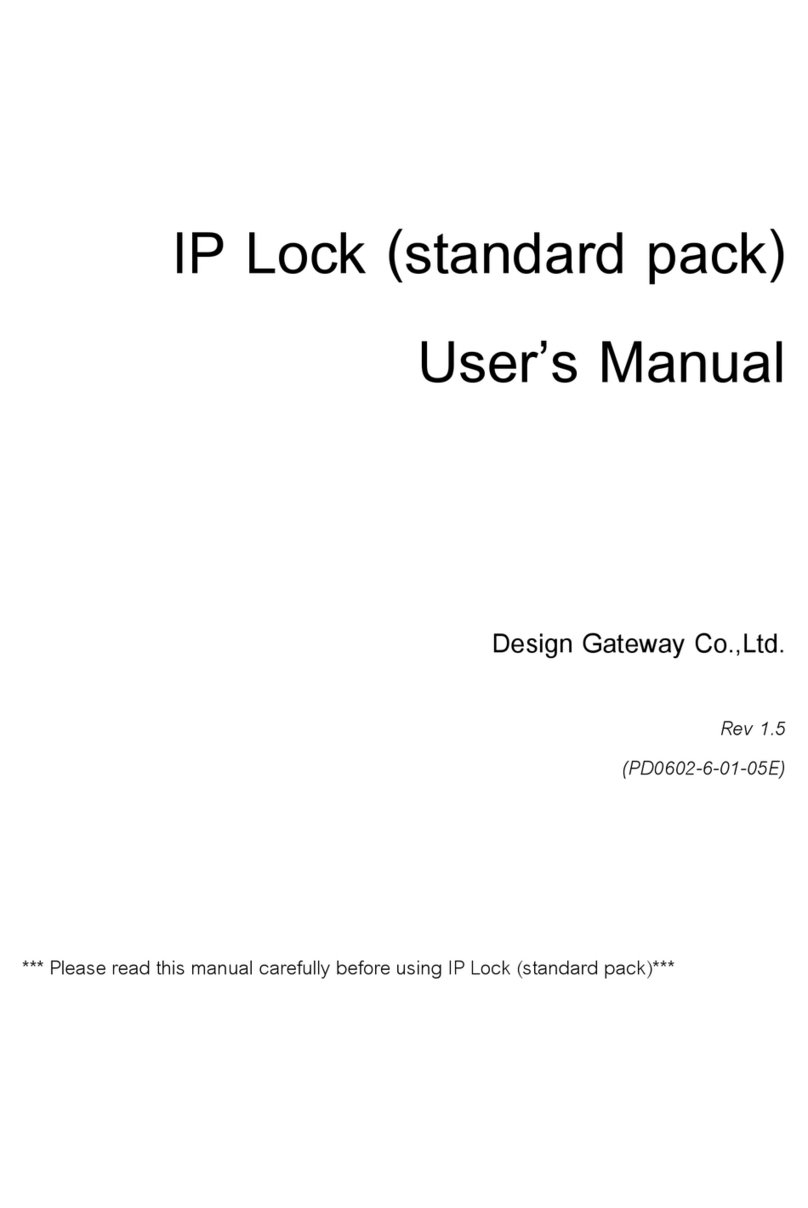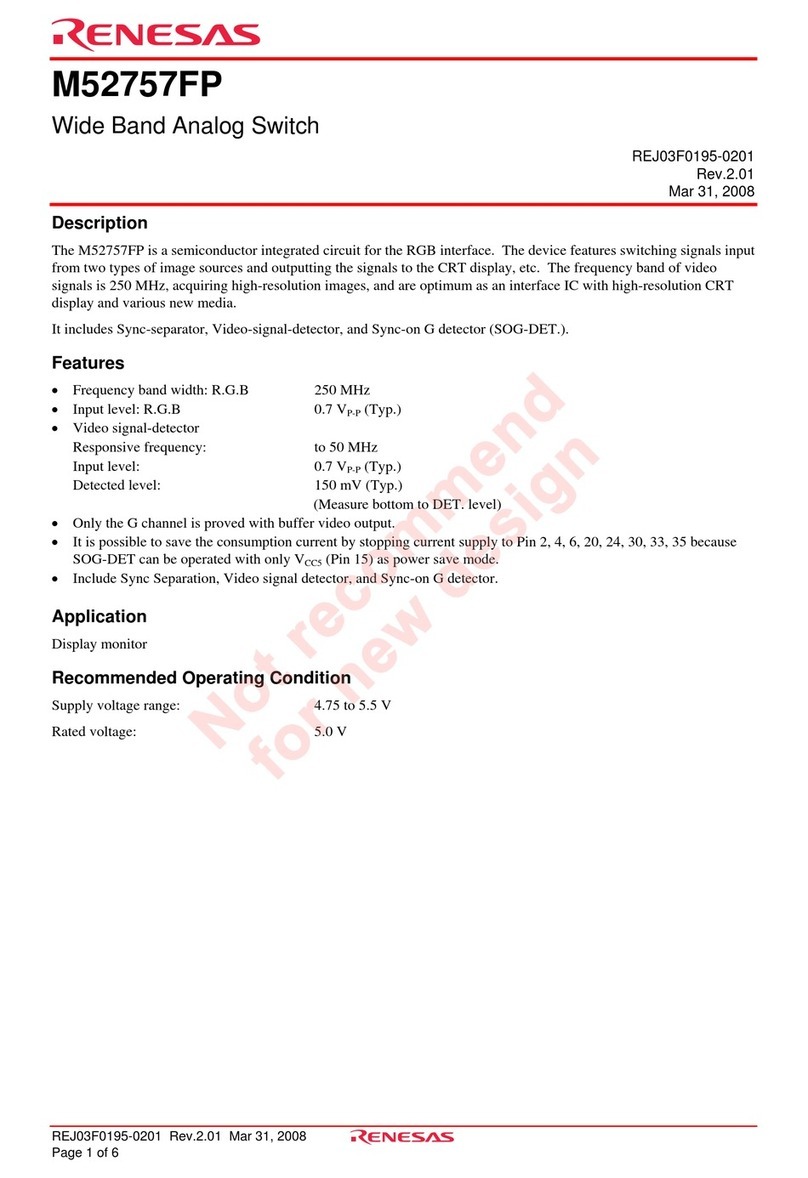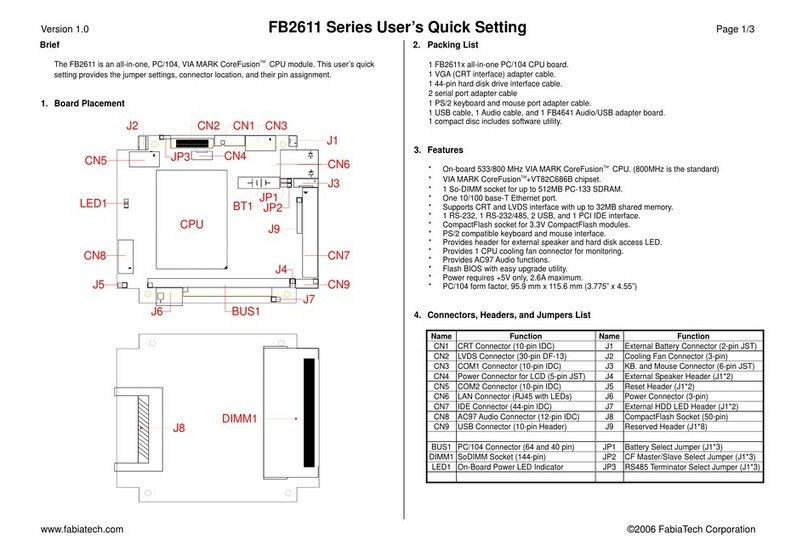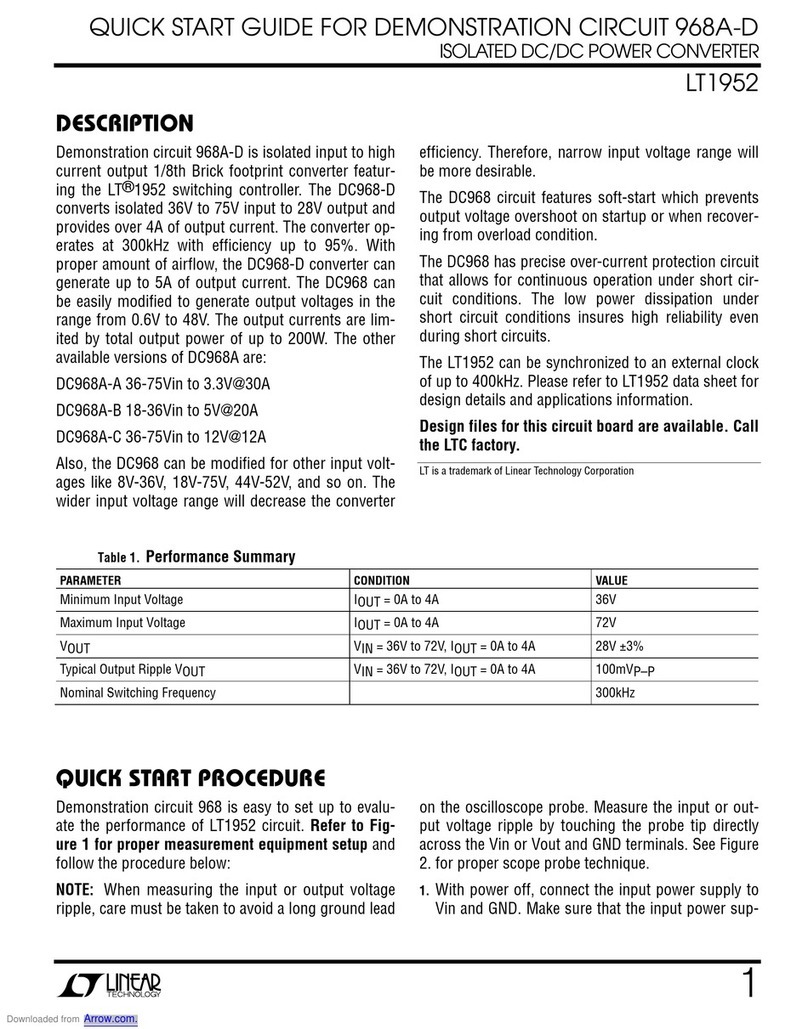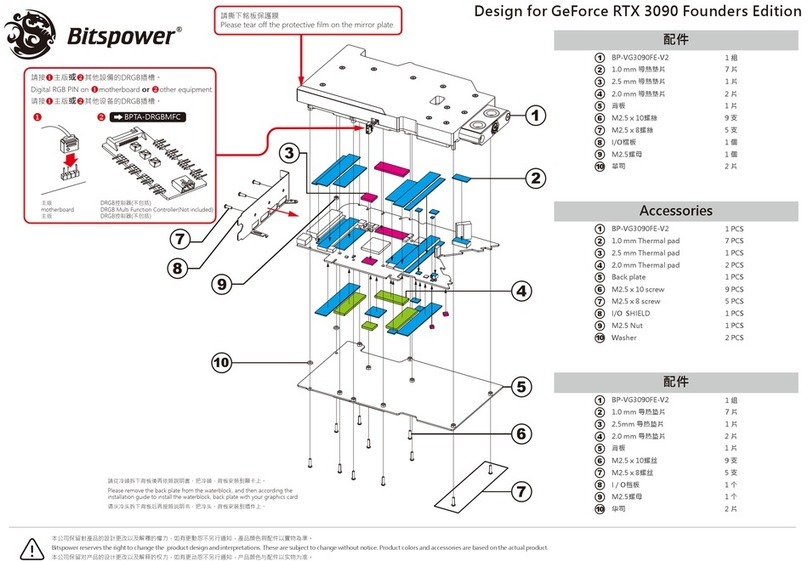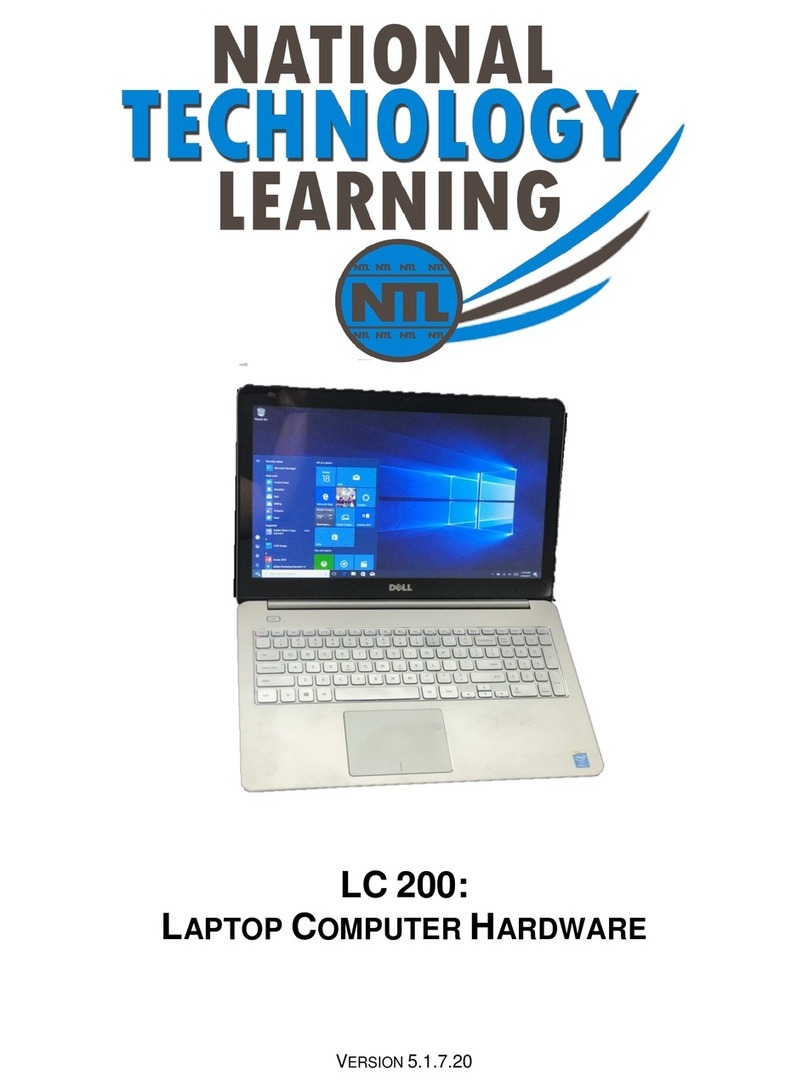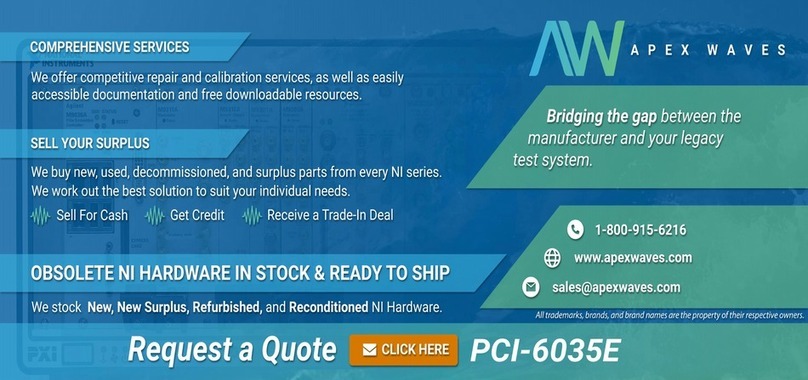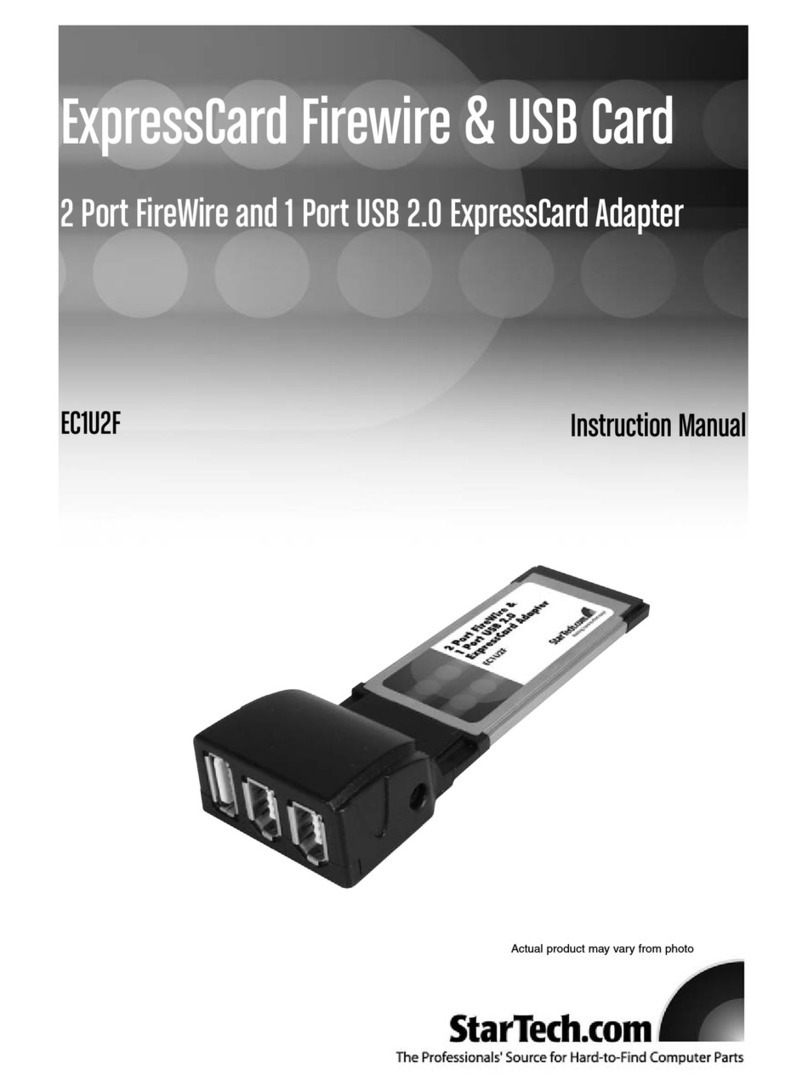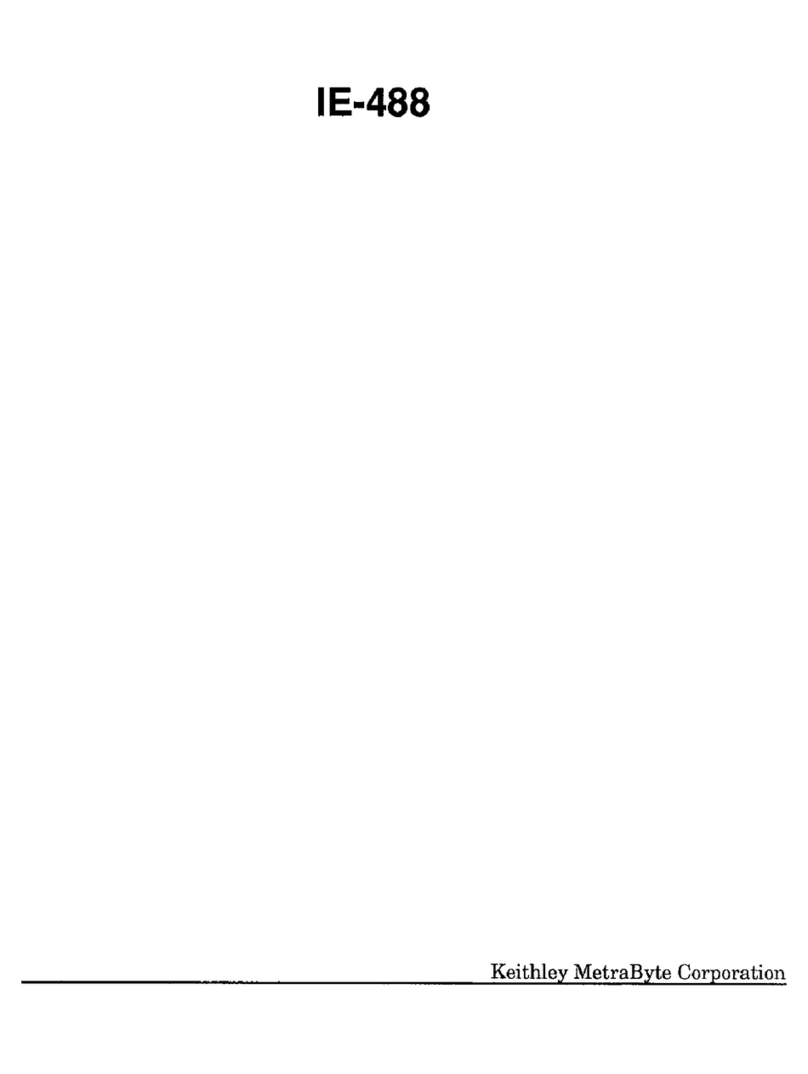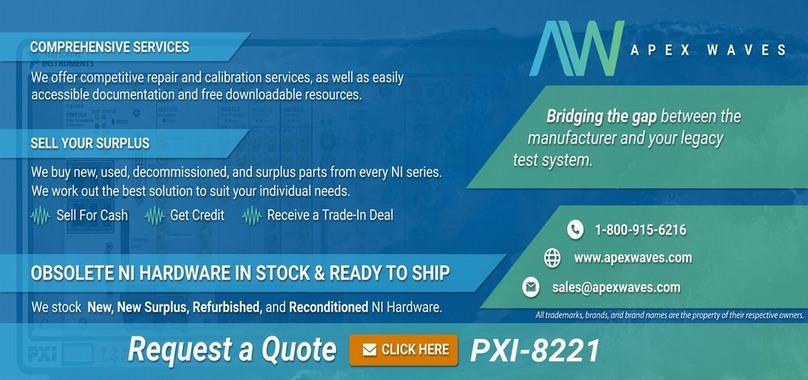Design Gateway TKAS-D2101 User manual

Getting Started with
Turnkey Accelerator Systems
TKAS-D2101
Design Gateway Co., Ltd.

Getting Started with Turnkey Accelerator Systems - I - TKDAS-2101
Table of Contents
1.
Introduction .................................................................................................................................... 1
2.
System Installation ......................................................................................................................... 2
2.1.
Product Registration............................................................................................................... 2
2.2.
Safety Instructions.................................................................................................................. 2
2.3.
Electrostatic Discharge Caution ............................................................................................. 2
2.4.
Terms and conditions of Sales............................................................................................... 3
2.5.
Customer Support .................................................................................................................. 6
3.
System Validation .......................................................................................................................... 7
Before you begin ................................................................................................................................ 7
Power on and Login ........................................................................................................................... 8
Setup environment ............................................................................................................................. 9
Scan flash on Alveo card.................................................................................................................... 9
Scan partition ................................................................................................................................... 10
Get board information....................................................................................................................... 12
Card validation ................................................................................................................................. 13
Card validation test........................................................................................................................... 15

Getting Started with Turnkey Accelerator Systems - 1 - TKDAS-2101
1. Introduction
This document provides hardware installation and software validation procedures for the Turnkey
Accelerator Systems with Xilinx’s AlveoTM accelerator card and applies to Xilinx Machine Learning Suite
2021.1 and greater. Installation and maintenance should be performed by experienced user only.
TKDAS-2101 Specification
1. Intel Gen 11th Core i7 Rocket Lake-s Processor with Deep Learning Boost AI acceleration and
AVX-512 instruction set
2. DDR4-3200 MHz Memory up to 128 GB
3. Support up to 1x double slot Xilinx Alveo Accelerator card
-Standard model Alveo U50
-Changeable to U25, U30, U200, U250 and U280 as an option
4. PCIe Gen4 support
5. Tower case with Thermaltake CPU cooling system
6. Pre-installed and ready to use
-Ubuntu 20.04 LTS Server
-Xilinx Machine Learning Suite
-Xilinx’s Vitis AI Docker container
-Design Gateway IP core performance evaluation demo

Getting Started with Turnkey Accelerator Systems - 2 - TKDAS-2101
2. System Installation
2.1. Product Registration
Please register your product by sending email with subject "Turnkey Accelerator Systems Product
Please visit Xilinx website to register your Alveo Accelerator card, create account and register
your information.
https://www.xilinx.com/myprofile.html
2.2. Safety Instructions
To ensure your personal safety and the safety of your equipment:
-Keep your work area and the computer/server clean and clear of debris
-Before opening the computer/system cover, shut down the computer/system and unplug the
power cord.
2.3. Electrostatic Discharge Caution
Electrostatic discharge (ESD) can damage electronic components when they are improperly
handled,
and can result in total or intermittent failures. Always follow ESD-prevention procedures when removing
and replacing components.
To prevent ESD damage:
-Use an ESD wrist or ankle strap and ensure that it makes skin contact. Connect the equipment
end of the strap to an unpainted metal surface on the chassis.
-Avoid touching the card against your clothing. The wrist strap protects components from ESD
on the body only.
-Handle the card by its bracket or edges only. Avoid touching the printed circuit board or the
connectors.
-Put the card down only on an antistatic surface such as the bag supplied in your kit.
-If you are returning the card to Xilinx Product Support, place it back in its antistatic bag
immediately.
2.4. Terms and conditions of Sales
1. The Turnkey Accelerator System warranty is valid for 1 year under Design Gateway’s terms and
conditions of Sales as described in the link below
https://dgway.com/terms_conditions_turnkey.html
2. Xilinx’s Accelerator Card typical warranty period is 1 year under Xilinx Standard Terms and
Conditions below.
https://www.xilinx.com/about/legal.html
3. Warranty of each component such as CPU, DDR Memory, SSD is depended on component's
suppliers. Please check the detail in warranty card inside the box.
4. Warranty is void if any modification has been made to this product and any incorrect operation
from this manual or warranty sticker is torn or damaged.
5. In order to claim for product exchange or technical support within warranty period, official receipt
is required for unregistered customer as evidence of purchasing whereas official receipt is
unnecessary for registered customer.
2.5. Customer Support
Accelerator Systems or visit our website at www.design-gateway.com.

Getting Started with Turnkey Accelerator Systems - 3 - TKDAS-2101
3. System Validation
Before you begin
-Ensure that appropriate AC Power source for 750 Watts power consumption
-Prepare 100/1000 LAN cable with DHCP network support
-Connect TKDAS-2101 with Display, mouse and keyboard
Figure 3-1

Getting Started with Turnkey Accelerator Systems - - TKDAS-2101
Power on and Login
1. Push power on button to power systems
Figure 3-2 power on button location
2. Login with
Server’s name: tkas-d2101
username: tkas-user
Password: tkas#01
Figure 3-3 Ubuntu login screen

Getting Started with Turnkey Accelerator Systems - 5 - TKDAS-2101
Setup environment
3. Open Terminal
4. Type “source /opt/xilinx/xrt/setup.sh” then enter
5. Type “source /opt/xilinx/xbtest/setup.sh” then enter
Scan flash on Alveo card
6. Type “sudo /opt/xilinx/xrt/bin/xbmgmt flash --scan” then enter
Figure 3-4 scan flash on Alveo card
Figure 3-4 show Alveo Card found, and Card ID is “0000:01:00.0”.

Getting Started with Turnkey Accelerator Systems - 6 - TKDAS-2101
Scan partition
7. Type “sudo /opt/xilinx/xrt/bin/xbmgmt partition --scan” then enter
Figure 3-5 scan partition on Alveo card
Figure 3-5 show partition on Alveo card, found that no shell partition is running on Alveo card. It
needs to re-program shell partition.
If shell partition is running, skip to step 10

Getting Started with Turnkey Accelerator Systems - 7 - TKDAS-2101
8. Type “sudo /opt/xilinx/xrt/bin/xbmgmt partition --program --name
xilinx_u250_gen3x16_xdma_shell_3_1 --card 0000:01:00.0” then enter
Figure 3-6 program shell partition successfully
9. Re-scan partition, type “sudo /opt/xilinx/xrt/bin/xbmgmt partition --scan” then enter
Figure 3-7 shell partition on FPGA
Figure 3-7 show shell partition is running on Alveo card.

Getting Started with Turnkey Accelerator Systems - 8 - TKDAS-2101
Get board information
10. Type “xbutil scan” then enter
Figure 3-8 board information
Figure 3-8 show U250 board information and board ID is “0000:01:00.1”.

Getting Started with Turnkey Accelerator Systems - 9 - TKDAS-2101
Card validation
11. Type “xbutil validate -d 0000:01:00.1 --verbose” then enter
Figure 3-9 card validation

Getting Started with Turnkey Accelerator Systems - 10 - TKDAS-2101
Figure 3-9 card validation
(continue)
Figure 3-9 show card is evaluated and validated successfully.

Getting Started with Turnkey Accelerator Systems - 11 - TKDAS-2101
Card validation test
12. Type “xbtest -d 0000:01:00.1 -c verify” then enter
Figure 3-10 all tests passed

Getting Started with Turnkey Accelerator Systems - 12 - TKDAS-2101
Figure 3-10 all tests passed (continue)
13. Alveo card ready to use

Getting Started with Turnkey Accelerator Systems - 13 - TKDAS-2101
Revision History
Revision
Date Detail of change
1.0 26 October 2021 Initial Release
Table of contents
Other Design Gateway Computer Hardware manuals
Popular Computer Hardware manuals by other brands

TRENDnet
TRENDnet TE100-PCBUSR - DATA SHEETS Quick installation guide

Supermicro
Supermicro M12SWA-TF Quick reference guide
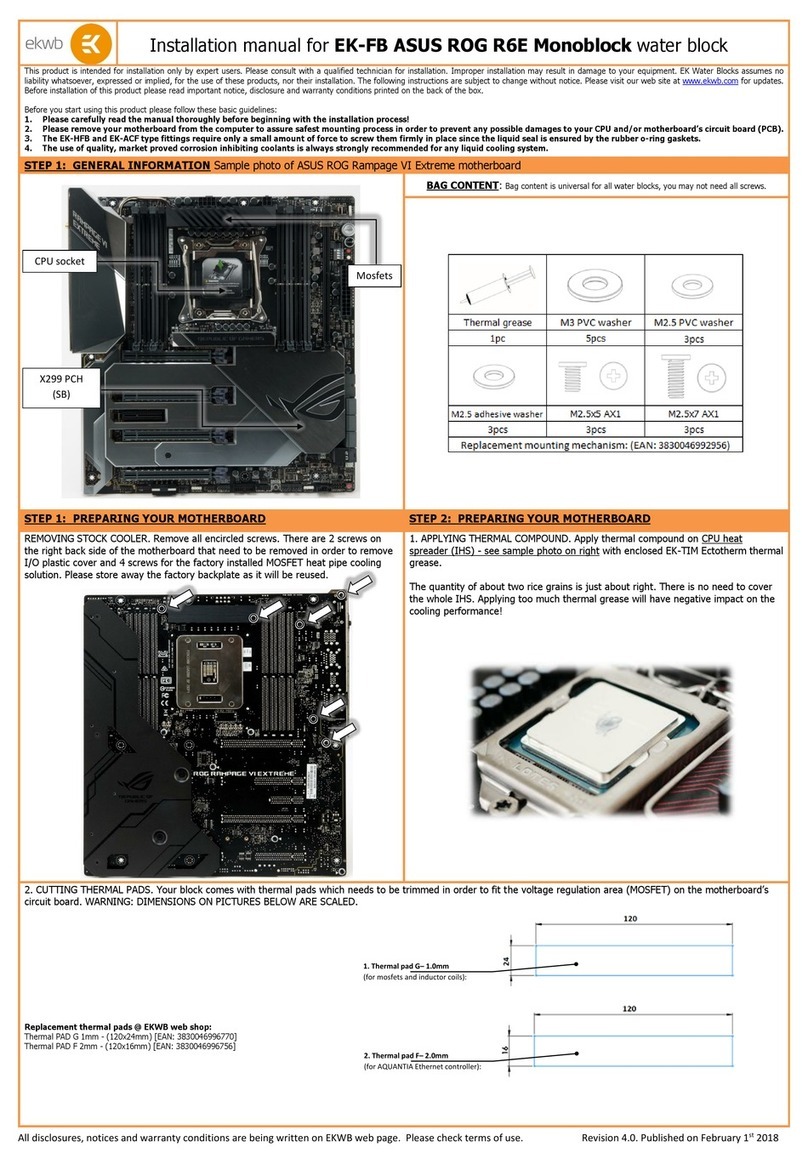
ekwb
ekwb EK-FB ASUS ROG R6E Monoblock installation manual
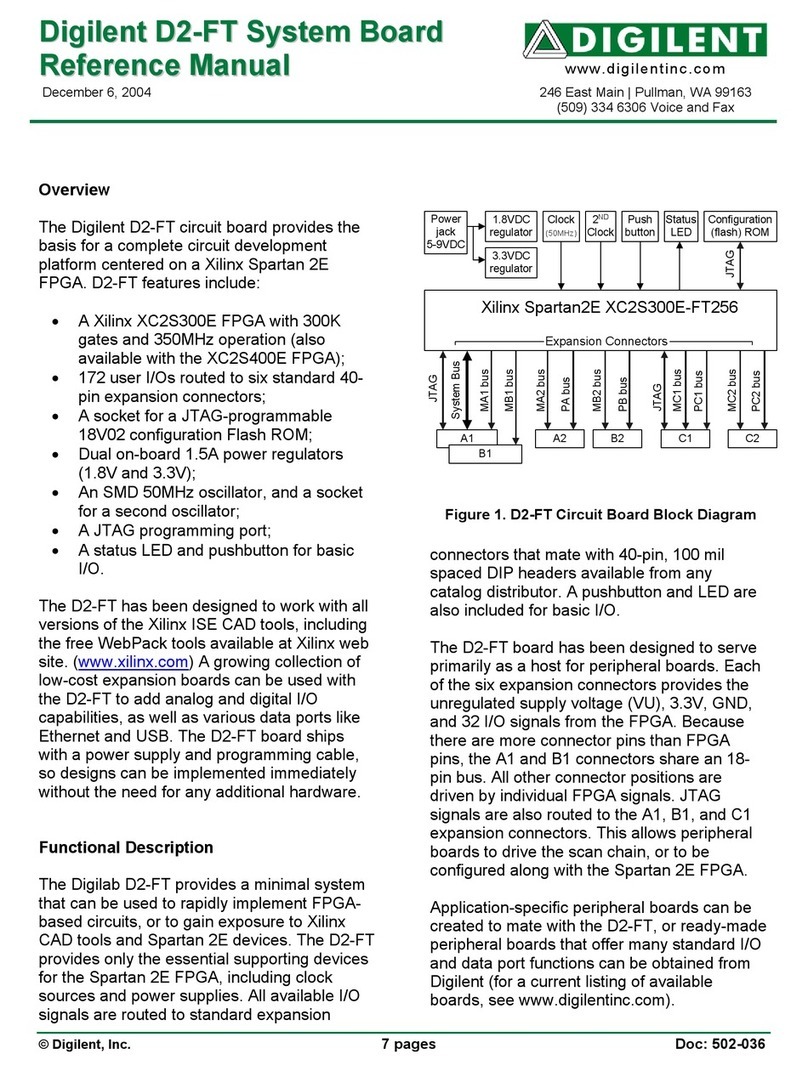
Digilent
Digilent D2-FT Reference manual
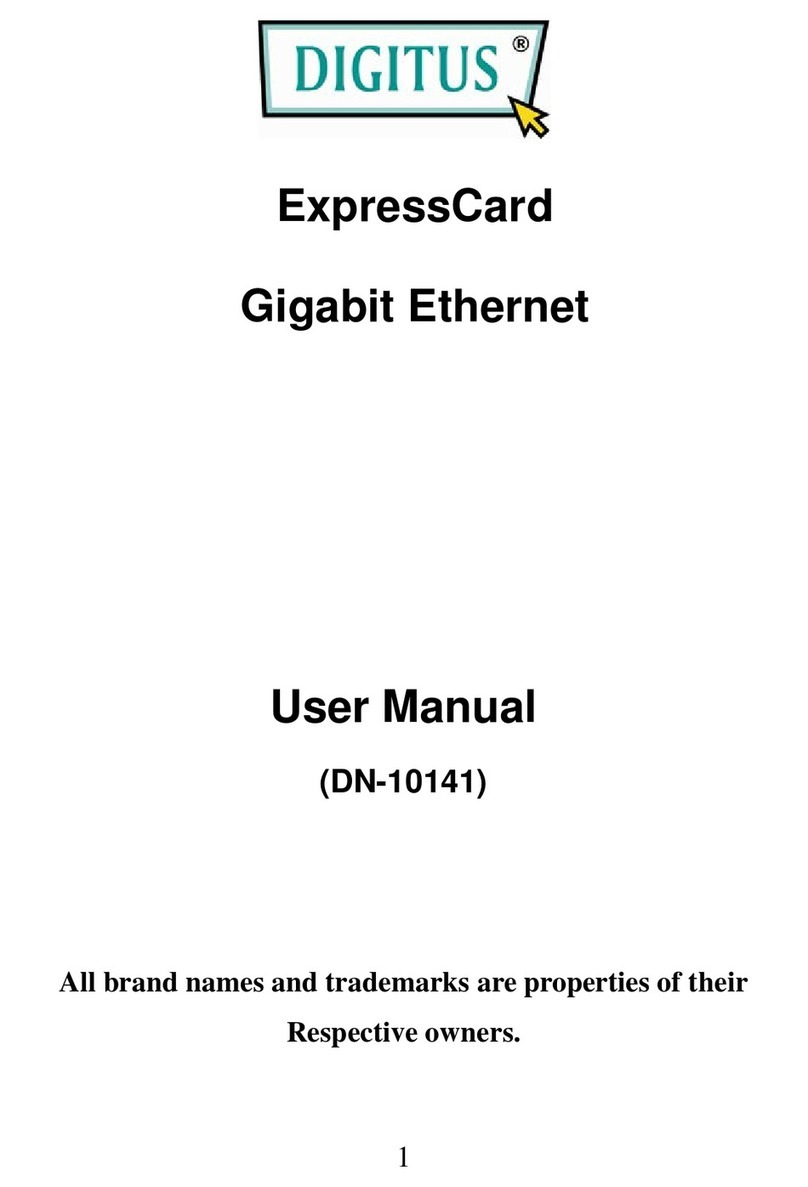
Digitus
Digitus DN-10141 user manual
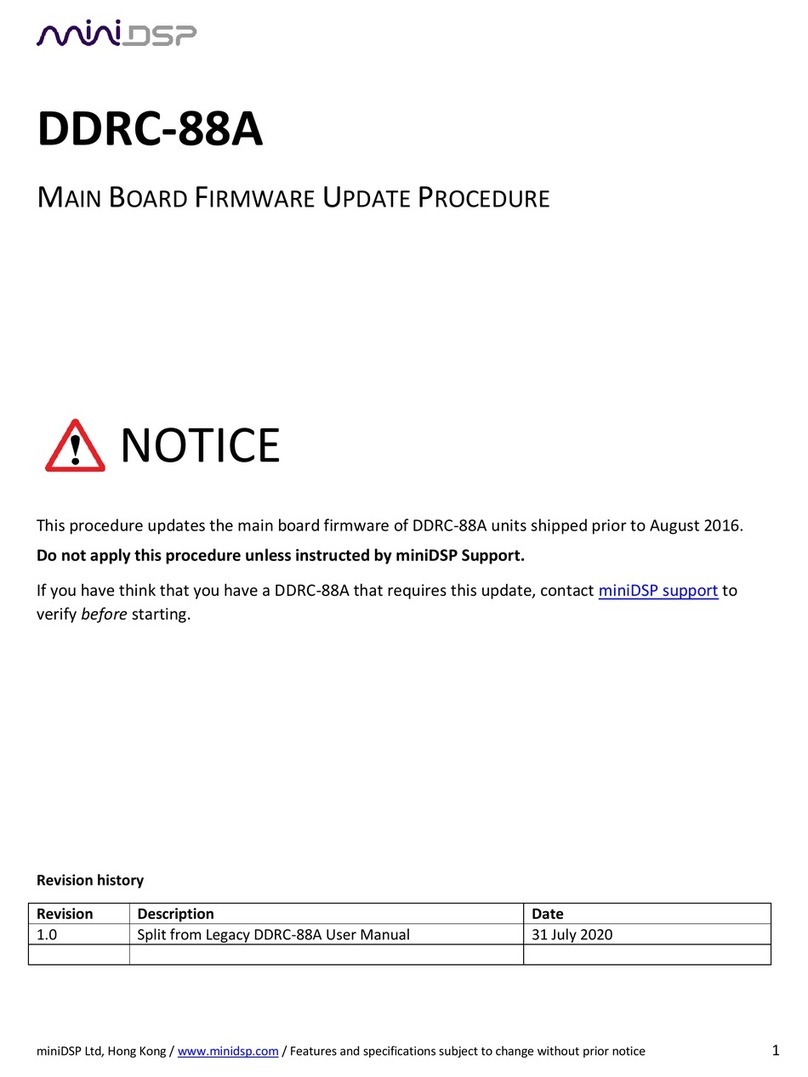
miniDSP
miniDSP DDRC-88A Firmware update procedures