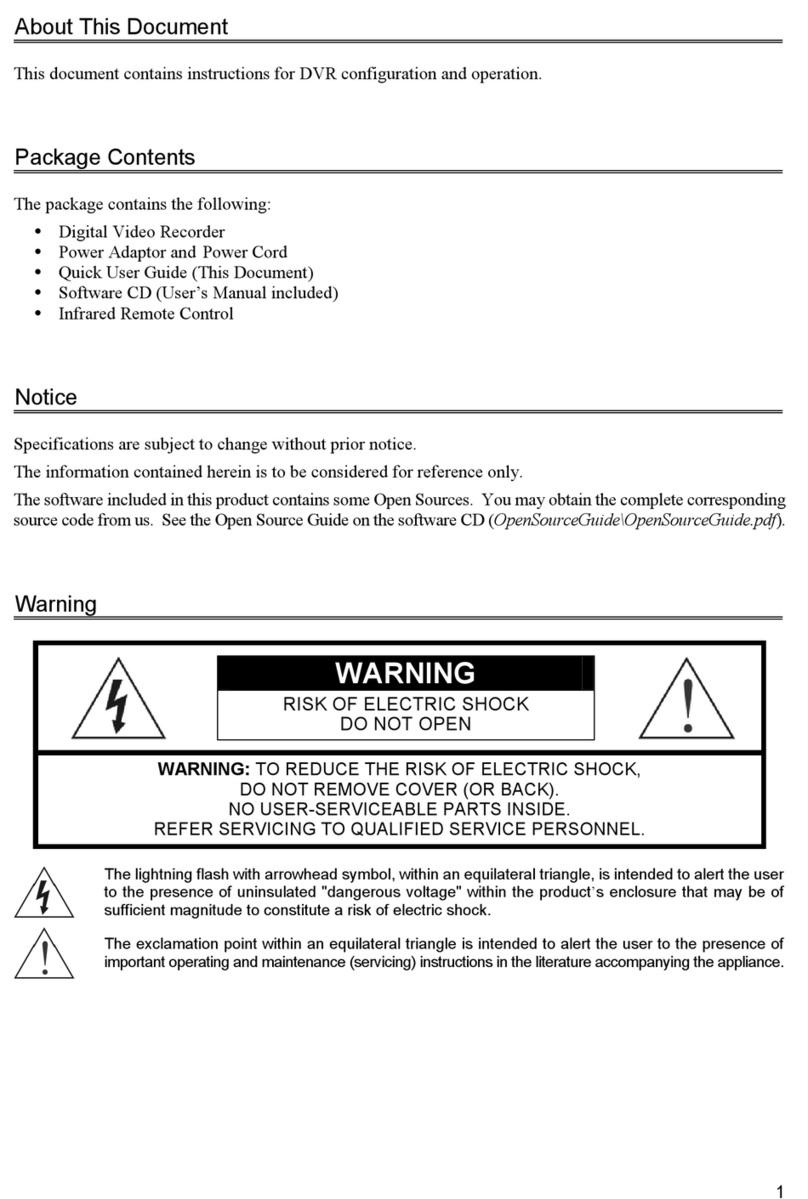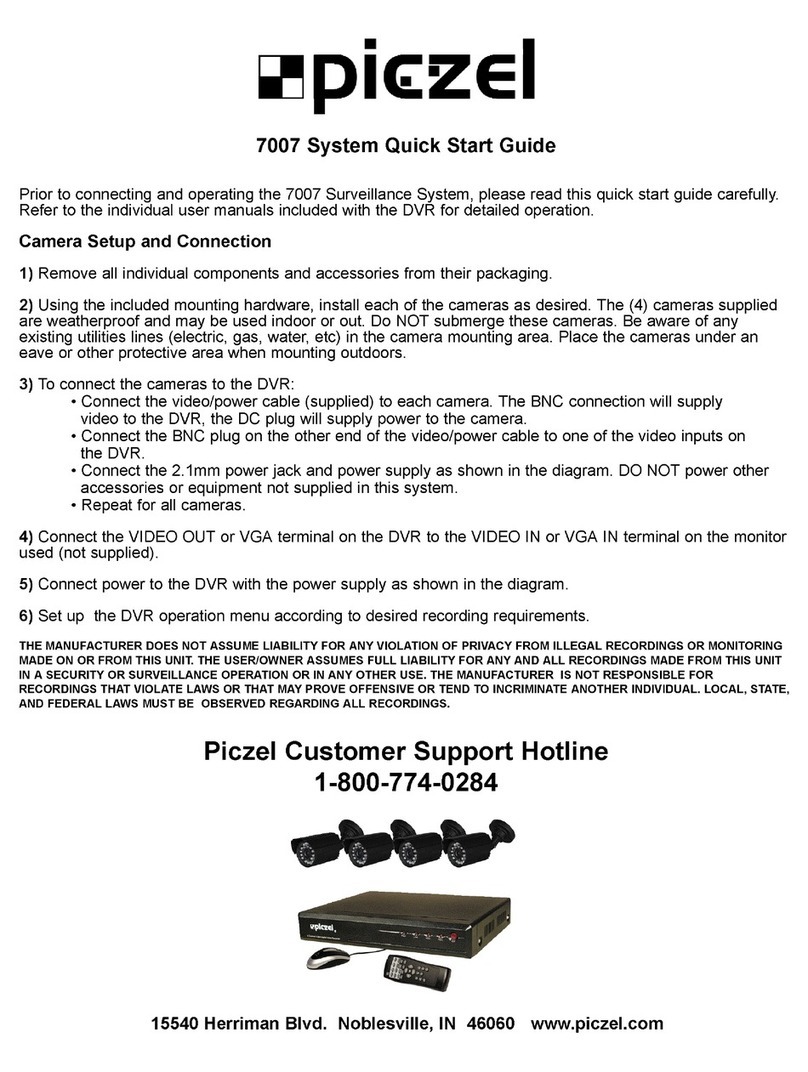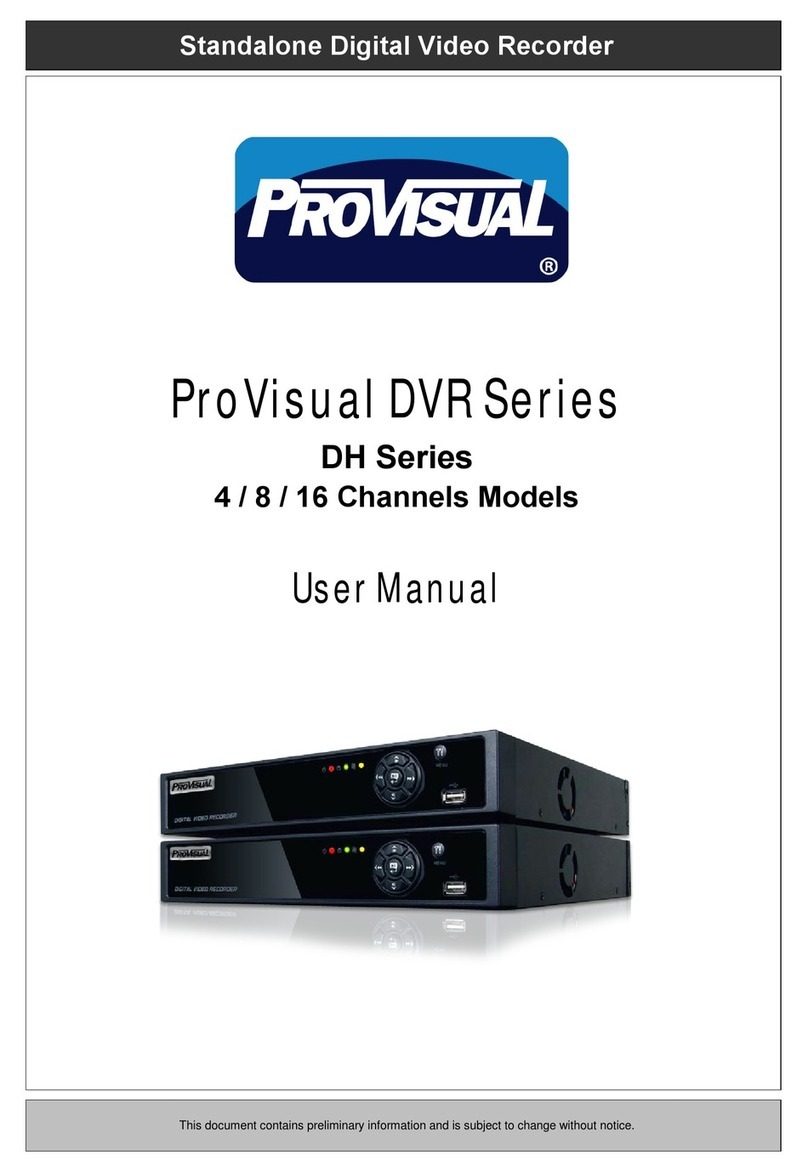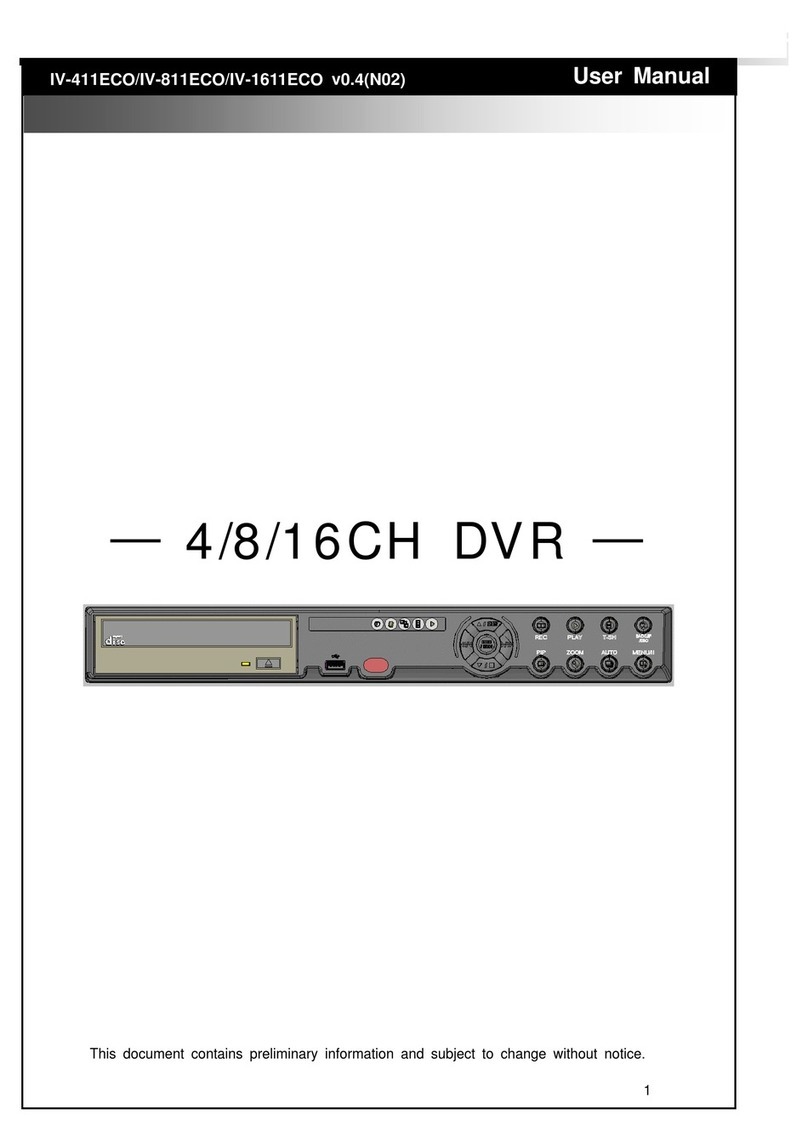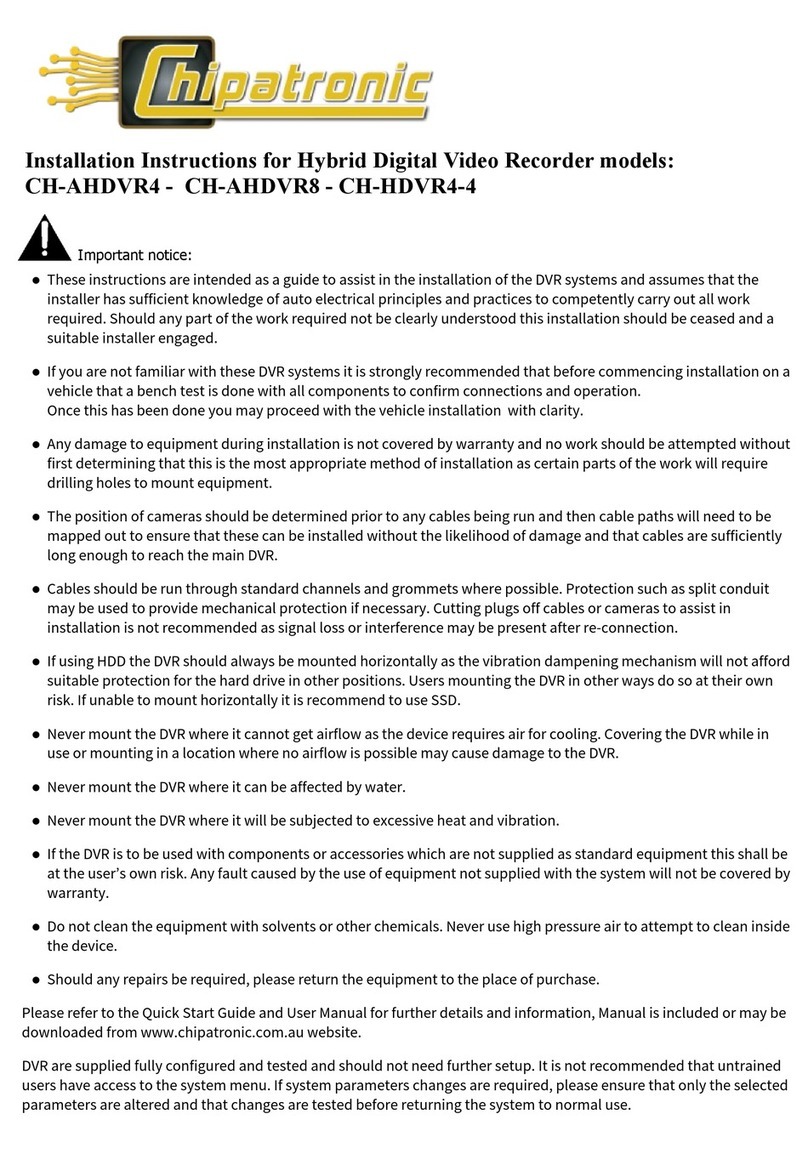Detec DTC-NVR-S-HD8 User manual

Installation Manual of DTC-NVR-S-HD8
1
DTC-NVR-S-HD8
Installation Manual
UD.7L0202A1730B01

Installation Manual of DTC-NVR-S-HD8
Thank you for purchasing our product. If there is any question or request, please do not hesitate to contact dealer.
Before you start, read the following statement first:
This manual, as well as the software described in it, is furnished under license and may be used or copied only in accordance with
the terms of such license. The content of this manual is furnished for informational use only, is subject to change without notice.
We assume no responsibility or liability for any errors or inaccuracies that may appear in the book.
During using the surveillance equipment, please obey the applicable laws and regulatory requirements. Using the equipment for
monitoring people’s privacy for other improper purpose is regarded as illegal.
The installation manual is applicable to DTC-NVR-S-HD8 series.

Installation Manual of DTC-NVR-S-HD8
Preventive and Cautionary Tips
Before connecting and operating your NVR, please be advised of the following tips:
It is not recommended to replace the batteries by the user, since improper use or replacement of the battery may result in
hazard of explosion. If needed, replace with the same or equivalent type only.
Ensure unit is installed in a well-ventilated, dust-free environment.
Ensure at least 2cm (~0.75-inch) of space between two devices.
Environmental temperature should be within the range of 0 ºC ~ 50 ºC (32 ºF ~ 122 ºF).
Environmental humidity should be within the range of 10% ~ 90%.
The dust on the circuit board inside the device will short circuit the board. Please use the soft brush to clean the circuit board,
the connector, the chassis and the fan. You can also use the water-diluted neutral detergent to wipe away the dust and then
dry the components.
The volatile solvents, such as alcohol, benzene or thinner, are not allowed to clean the device.
Ensure no danger will be caused because of the uneven mechanical load.
When installing cables, ensure that the bend radius of the cables are no less than five times than its diameter.
Unit is designed for indoor use only.
Keep all liquids away from the NVR.
Ensure unit is properly secured to a rack or shelf. Major shocks or jolts to the unit as a result of dropping it may cause
damage to the sensitive electronics within the unit.
Use the NVR in conjunction with an UPS if possible.
Power down the unit before connecting and disconnecting accessories and peripherals.
A factory recommended HDD should be used for this device.
Ensure the NVR is grounded.

Installation Manual of DTC-NVR-S-HD8
Table of Contents
Chapter 1 Overview.............................................................................................................................................1
Chapter 2 Chipset Features.................................................................................................................................2
Chapter 3 Interface Description .........................................................................................................................3
3.1 Front Panel Introduction.............................................................................................................3
3.2 Rear Panel Introduction ..............................................................................................................4
3.3 Motherboard Introduction...........................................................................................................5
Chapter 4 Operating System Installation...........................................................................................................6
4.1 Installing a HDD.........................................................................................................................6
4.2 Setting Boot Sequence................................................................................................................7
4.3 Installing Operating System........................................................................................................8
4.4 Installing Driver..........................................................................................................................9
Chapter 5 Specification......................................................................................................................................10

Installation Manual of DTC-NVR-S-HD8
1
Chapter 1 Overview
DTC-NVR-S-HD8 is an embedded development platform. It is designed for professional digital surveillance. As to the features, it
has a well performance in CPU processing, encoding and decoding, and storage capability. Due to the openness of IA structure,
various PC application software can be applied to the product, and providing a flexible NVR solution for the software developers
or system integrators.
Developing Support:
Support Windows 7, Windows 8, Windows 10 and Linux operating system.
Provide system SDK and open-source DEMO for programmable front panel button, LED & alarm I/O configuration.
Provide third-party drivers including audio card driver, network interface driver, chipset driver, graphics card driver, etc..

Installation Manual of DTC-NVR-S-HD8
2
Chapter 2 Chipset Features
Intel i3-330E 2.13GHz CPU with low power consumption and high performance.
Support flexible development due to IA structure.
Two 1000M Ethernet interfaces, support multiple network cameras connection.
H.264 hardware compression.
Programmable front panel button & LED configuration.
Compact and flexible structure design.

Installation Manual of DTC-NVR-S-HD8
3
Chapter 3 Interface Description
3.1 Front Panel Introduction
POWER ALARM Tx/Rx HDD READY ARCHIVE
Figure 3. 1 View of Front Panel
Table 3. 1 Description of Front Panel
No.
Name
Description
1
Status LED
Indicators
Power
Power indicator is red in standby status and green if the device is running.
Alarm
The indicator status is programmable via system SDK.
Tx/Rx
Tx/Rx blinks in red or green color when there is network data transmission.
HDD
HDD indicator blinks when hard disk writing or reading.
Ready
The indicator status is programmable via system SDK.
Archive
The indicator status is programmable via system SDK.
2
Backup Button
The button response is programmable via system SDK.
3
USB Ports
Universal Serial Bus (USB) 3.0 ports for additional devices such as USB mouse
and USB Hard Disk Drive (HDD).
4
Power Button
Press the Power button for over 1.3 seconds to shut down the device, yet if you
press more than 4 seconds, the device will be shutdown forcedly.
5
Channel Status Indicators
The indicator status is programmable via system SDK. The indicator color can be
set as red or green color.
6
Front Panel Lock
You can lock or unlock the panel by the key.

Installation Manual of DTC-NVR-S-HD8
4
3.2 Rear Panel Introduction
2
31 4
5 6 7
8
910 11 12
13 14
Figure 3. 2 Rear Panel View
Table 3. 2 Rear Panel Description
No.
Item
Description
1
USB Interface
Universal Serial Bus (USB) 3.0 ports for additional devices such as USB
mouse and USB Hard Disk Drive (HDD).
2
AUDIO IN
RCA connector for audio input.
3
AUDIO OUT
RCA connector for audio output.
4
VGA
DB9 connector for VGA output. Display local video output and menu.
5
HDMI1/HDMI2
HDMI/HDMI2 video output connectors.
6
RS-232 Interface
Connector for RS-232 devices.
7
eSATA
Connects external SATAHDD, CD/DVD-RW.
8
LAN Interface
2 RJ-45 10 /100 /1000 Mbps self-adaptive Ethernet interfaces.
9
Termination Switch
RS-485 termination switch.
Up position is not terminated.
Down position is terminated with 120Ωresistance.
10
RS-485 Interface
Connector for RS-485 devices. T+ and T- pins connect to R+ and R- pins
of PTZ receiver respectively.
Controller Port
D+, D- pin connects to Ta, Tb pin of controller. For cascading devices, the
first NVR D+, D- pin should be connected with the D+, D- pin of the next
NVR.
11
ALARM IN
Connector for alarm input.
ALARM OUT
Connector for alarm output.
12
GROUND
Ground (needs to be connected when NVR starts up).
13
AC 100V ~ 240V
AC 100V ~ 240V power supply.
14
POWER
Switch for turning on/off the device.

Installation Manual of DTC-NVR-S-HD8
5
3.3 Motherboard Introduction
7
12
3
4
5
8
6
Figure 3. 3 Motherboard View
Table 3. 3 Motherboard Description
No.
Description
1
Memory card slot. Memory card of capacity up to 8GB DDR3 can
be inserted.
2
eSATA interface.
3
Debug card interface. For the use of debugging and maintenance.
4
SATA interface for the operating system HDD.
5
Fan interface.
6
USB 2.0 interface for front panel, with 9 pins.
7
Standard ATX power interface, with 24 pins.
8
SATA interfaces for system storage.

Installation Manual of DTC-NVR-S-HD8
6
Chapter 4 Operating System Installation
4.1 Installing a HDD
Before you start:
Before installing a hard disk drive (HDD), please make sure the power is disconnected from the NVR.
A factory recommended HDD should be used for this installation.
Steps:
1. Fasten the hard disk mounting handle to the hard disk with screws.
Figure 4. 1 Installing Screws
2. Insert the key and turn in clockwise direction to open the panel lock.
Figure 4. 2 Unlocking Front Panel
3. Press the buttons on the panel of two sides and open the front panel.

Installation Manual of DTC-NVR-S-HD8
7
Figure 4. 3 Opening Front Panel
4. Insert the hard disk along the slot until it is placed into position.
Figure 4. 4 Inserting the HDD
5. Repeat the above steps to install other hard disks onto the NVR. After having finished the installation of all hard disks,
close the front panel and lock it with the key again.
Figure 4. 5 Locking Front Panel
4.2 Setting Boot Sequence
Purpose:
When installing the operating system, you need to manually set the CD/DVD-ROM Drive as the first boot type.
The default priority of boot sequence from high to low is: HDD8 > eSATA > USB.

Installation Manual of DTC-NVR-S-HD8
8
Steps:
1. Enter BIOS interface when starting process by pressing F2 on keyboard.
2. Enter Advance settings interface by pressing direction buttons and Enter button on keyboard.
Boot > Legacy > Normal Boot Menu > Advance
Figure 4. 6 Boot Configuration Interface
3. Set the CD/DVD-ROM Drive as the first boot type.
Figure 4. 7 Setting the Boot Type
4.3 Installing Operating System
Before you start:
If you use a SATA CD/DVD-ROM drive, connect it to the interface of eSATA.
If you use a USB CD/DVD-ROM drive, connect it to any of the USB interfaces.
If you use a SATA disk as the system disk, connect it to the eighth HDD slot, which is located at low-right corner after
opening the front panel. The Windows 7 OS, Windows 8 OS, Windows 10 OS and Linux OS can be installed on the NVR
directly.
Step:
Insert the Windows installation CD and install the operating system.

Installation Manual of DTC-NVR-S-HD8
9
4.4 Installing Driver
Purpose:
The NVR is attached with a driver installation program when delivery. The program is used for installing system driver, including
motherboard chipset driver, audio card driver, graphics driver, etc.And it is applicable to Windows 7/8/10 of 32 bit and ×64.
Step:
For the detailed steps, please refer to driver and SDK installation manual.
After successfully installing the drivers, you can view the drivers listed in the Computer Management interface.
Figure 4. 8 Drivers View
Graphics Driver
Network Driver
Audio Driver

Installation Manual of DTC-NVR-S-HD8
10
Chapter 5 Specification
Model
DTC-NVR-S-HD8
Processor
Type
Intel® Xeon® Processor E3-1225 v3 (8M Cache, 3.20 GHz)
Memory
Memory size
8GB
Video / Audio
Output
HDMI output
1, resolution: 3840 × 2160/30Hz
1, resolution: 1920 × 1080/60Hz
VGA output
1, resolution: 1920 × 1080/60Hz
Audio output
1-ch, BNC (Linear, 1kΩ)
Storage
SATA
8 hot-swappable SATA 3.0 interfaces for 8 HDDs
Up to 6TB capacity of each disk
eSATA
1 eSATA interface
External Interface
Audio in
1,BNC
Network interface
2 RJ-45 10 /100 /1000 Mbps self-adaptive Ethernet interfaces
USB interface
Front panel: 2 × USB 2.0;
Rear panel: 2 × USB 3.0
Serial interface
RS232, RS485 and KB interface
Alarm in
16
Alarm out
4 (Expandable to 8)
General
Power supply
100 ~ 240 VAC, 6.3 A, 50 ~ 60 Hz
Consumption
(without HDD or DVD-R/W)
≤ 250W
Working temperature
0 ºC ~ +45 ºC
Working humidity
10% ~ 90%
Chassis
19-inch rack-mounted 2U chassis
Dimensions
(W × D × H)
445 × 470 × 90mm (17.5" × 18.5" × 3.5")
Weight
≤ 8kg
Table of contents