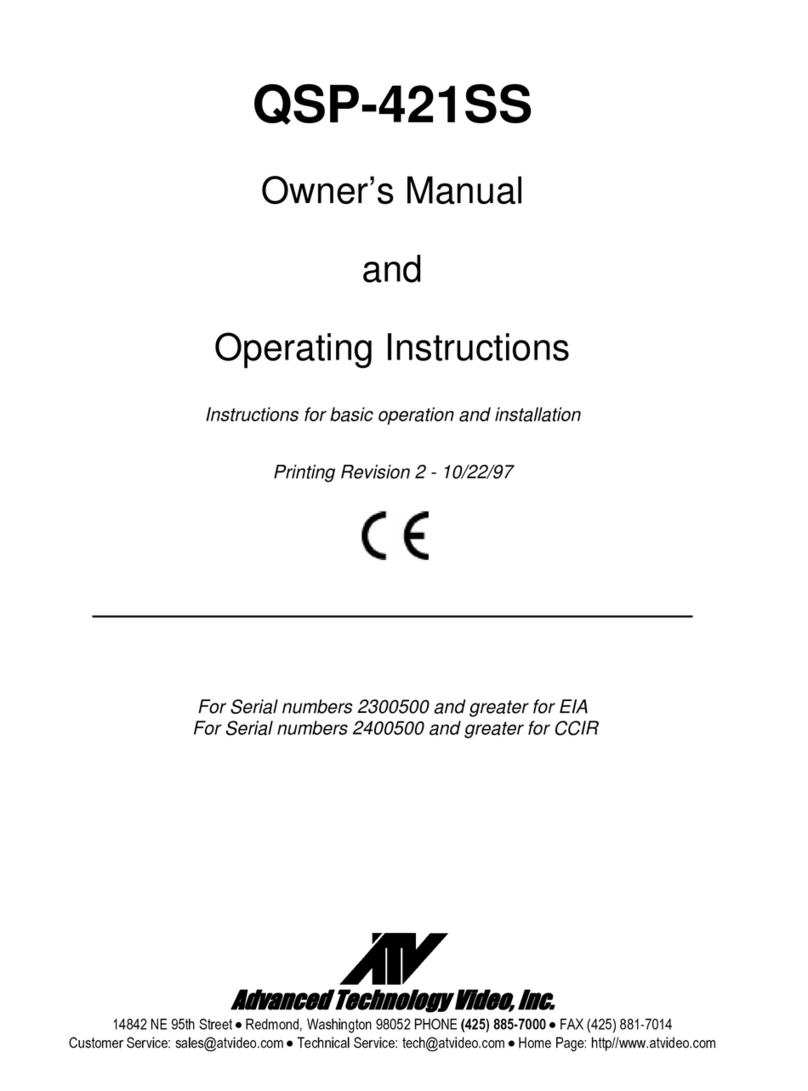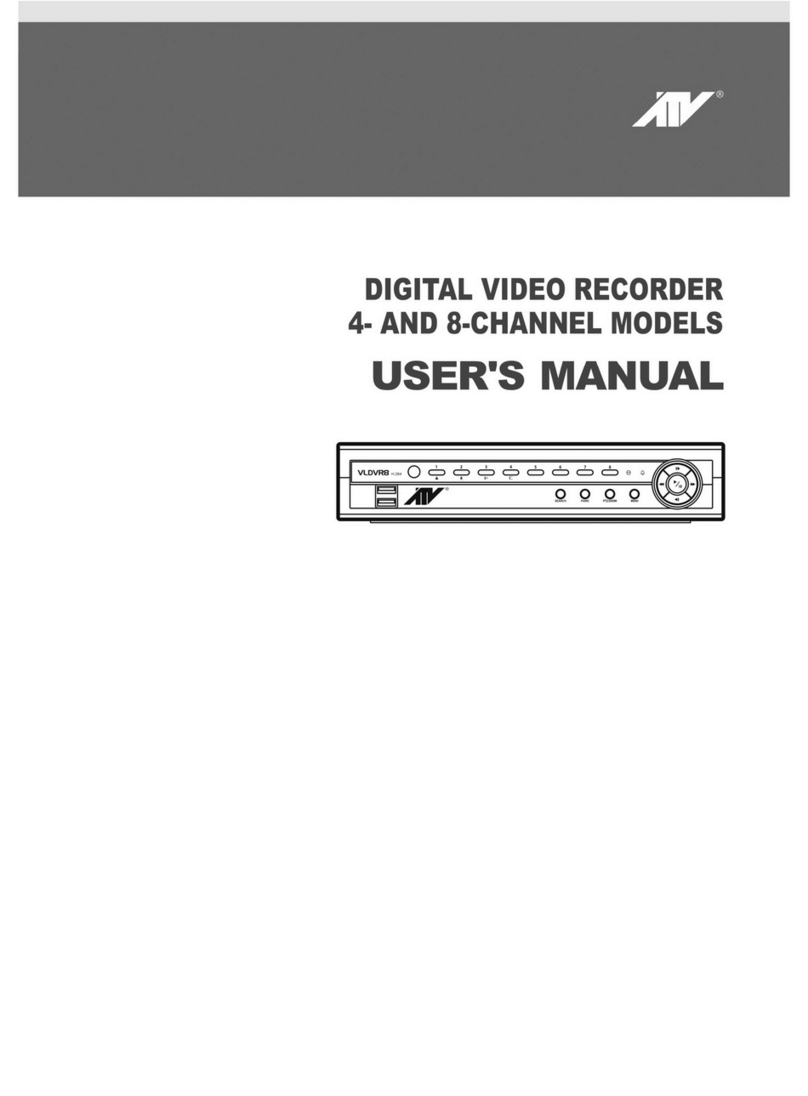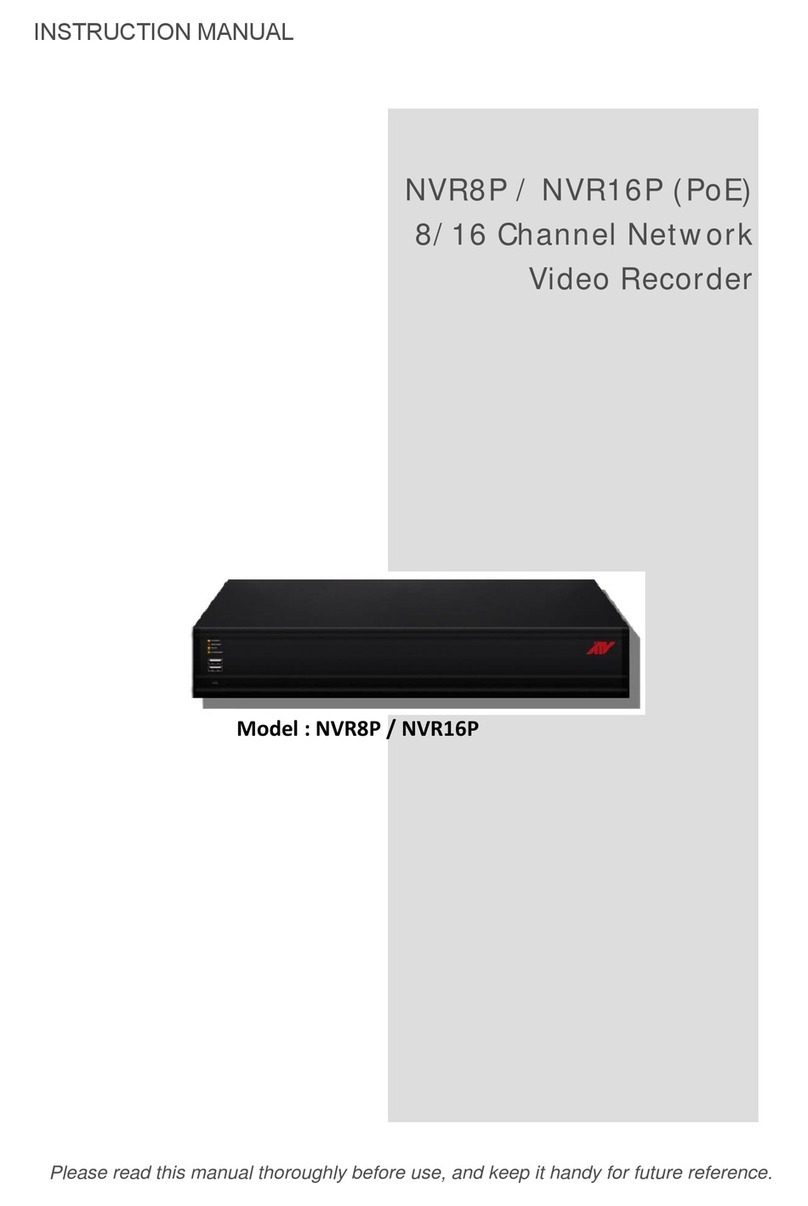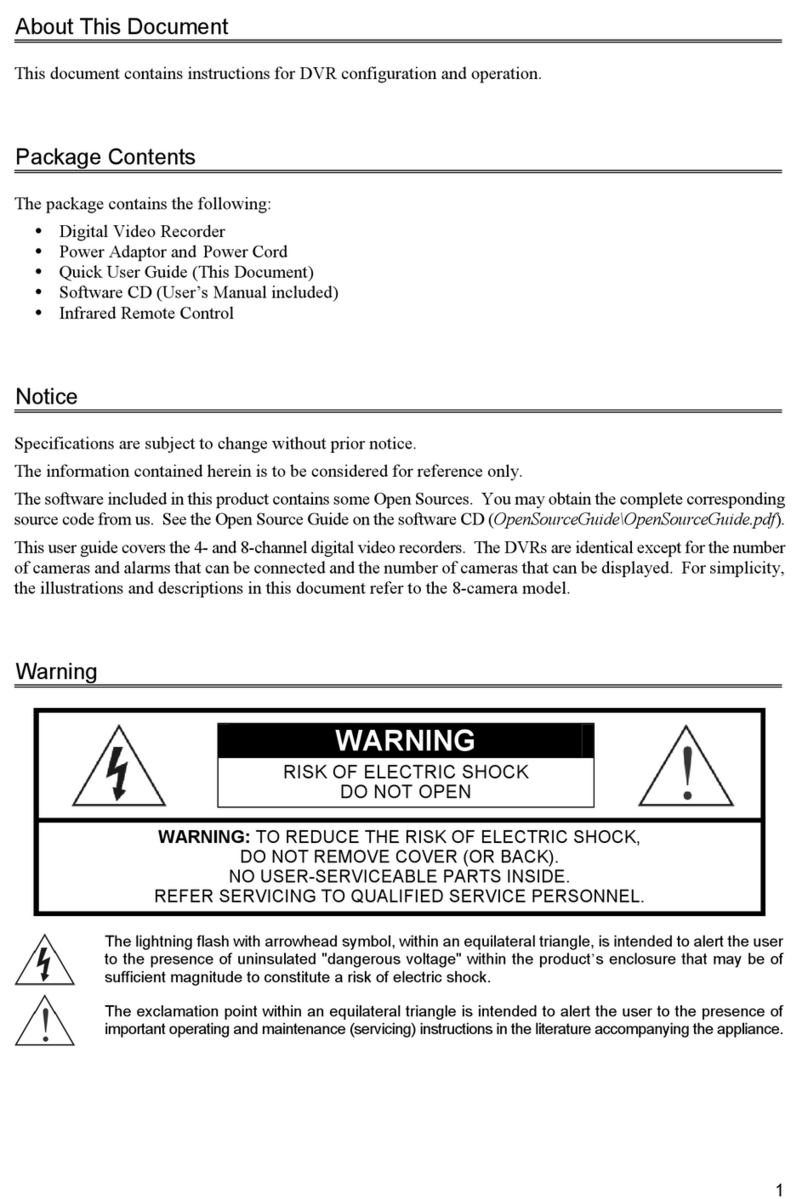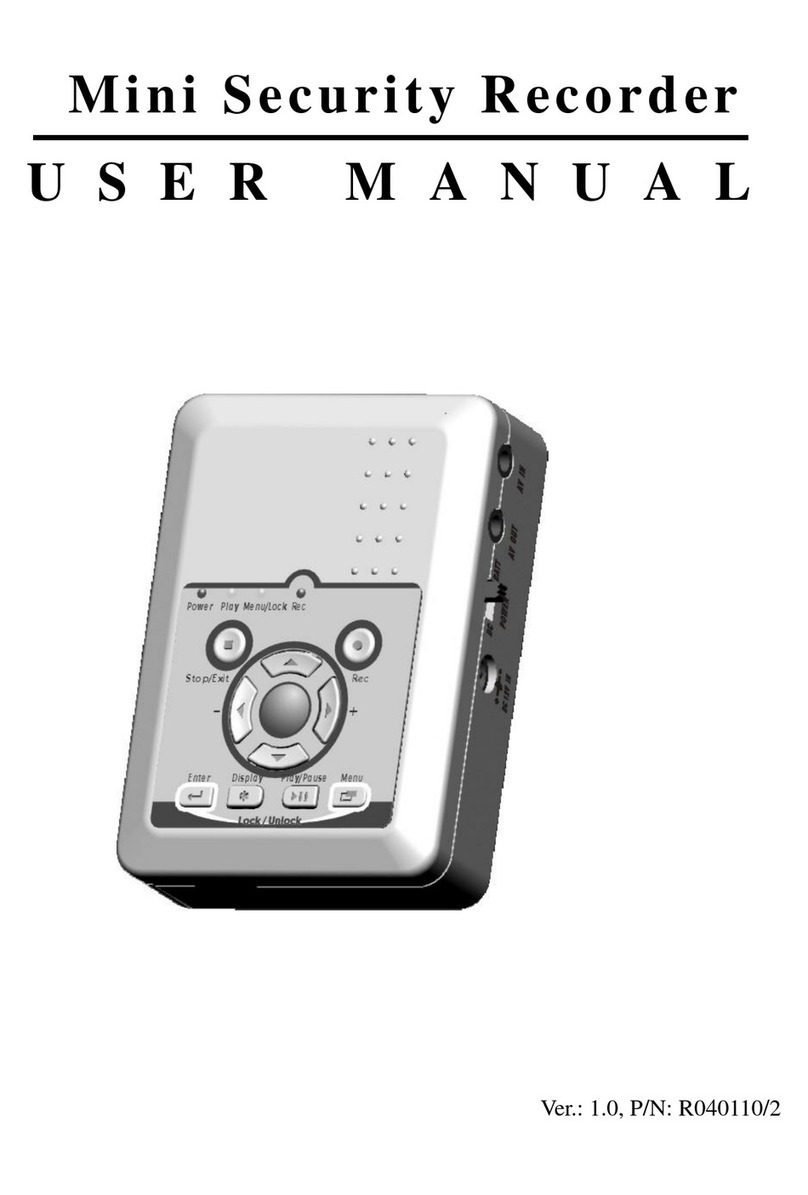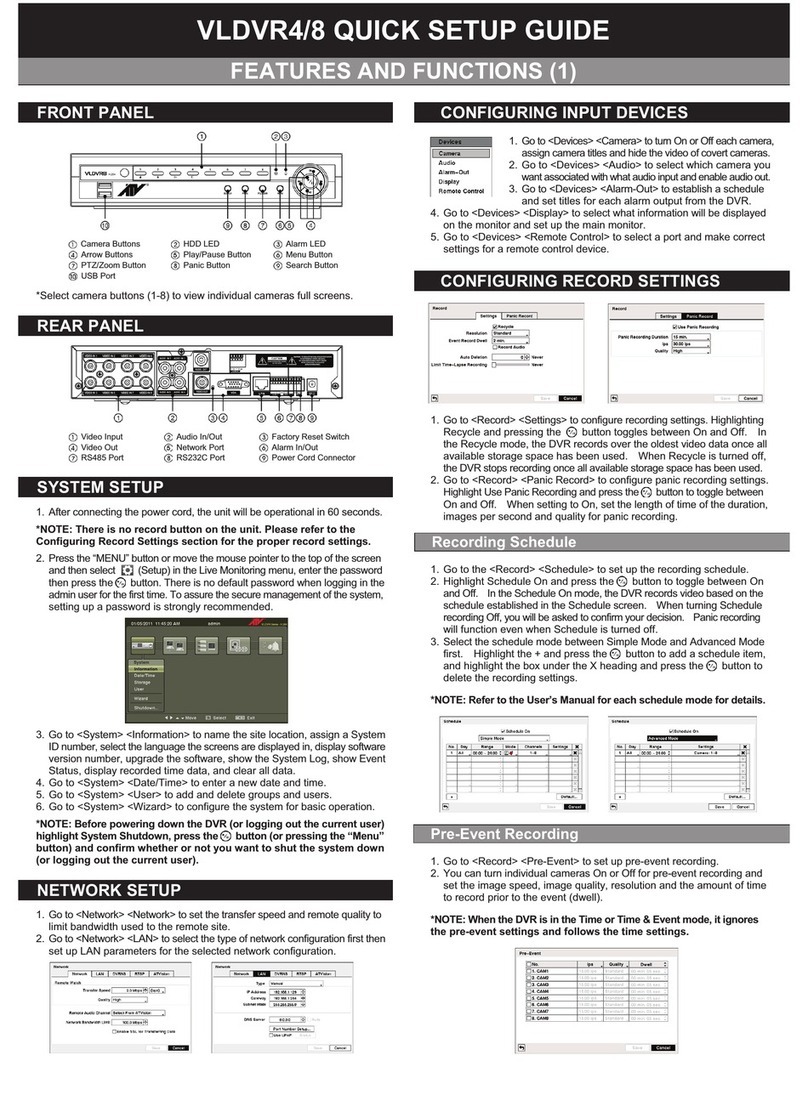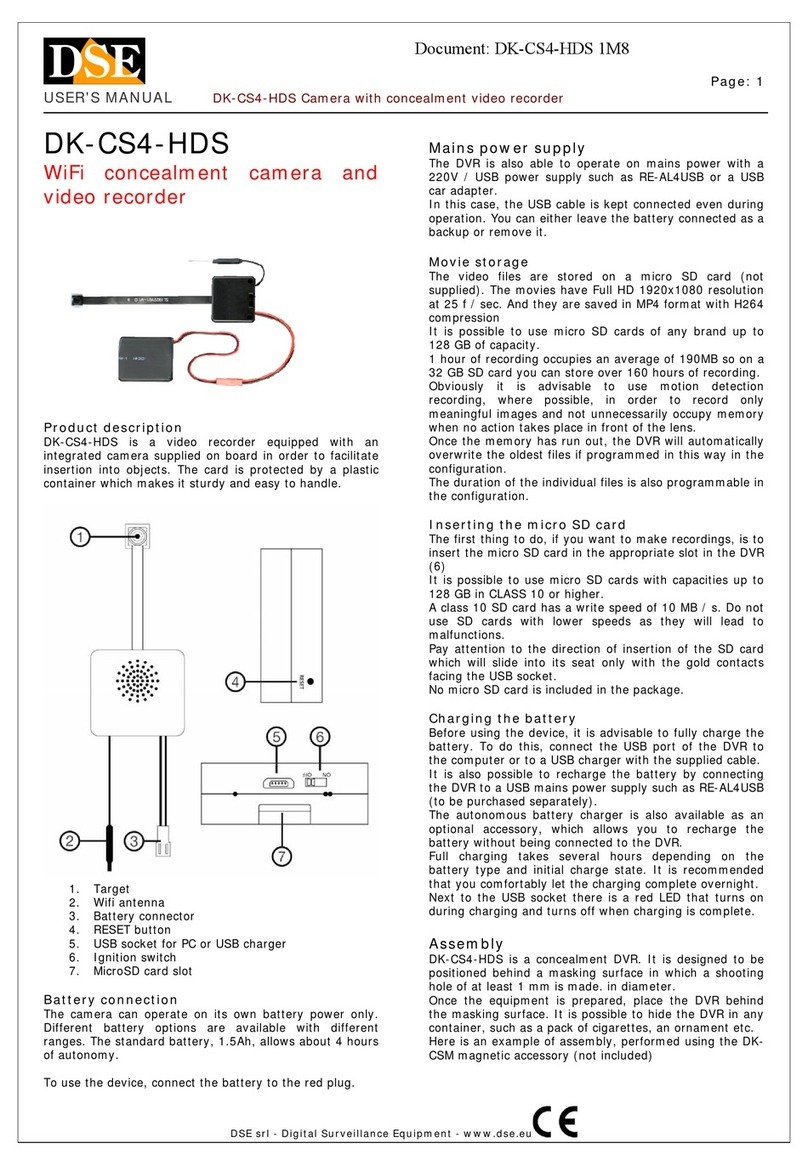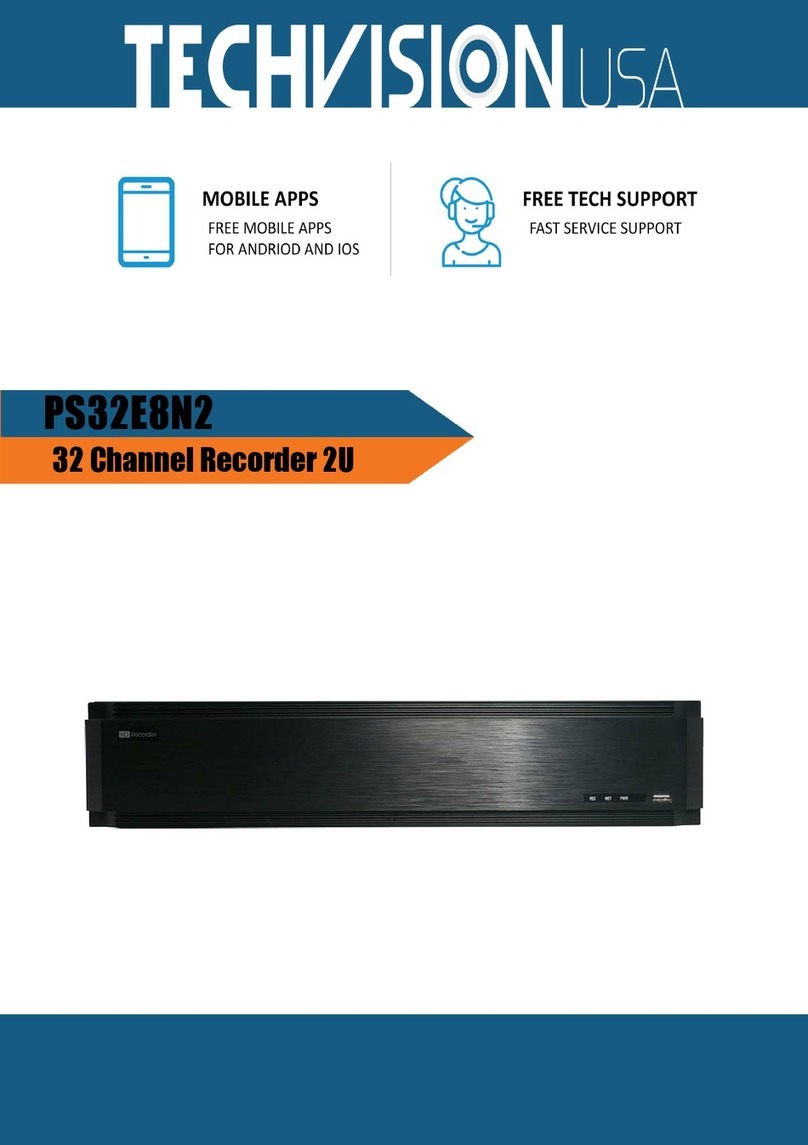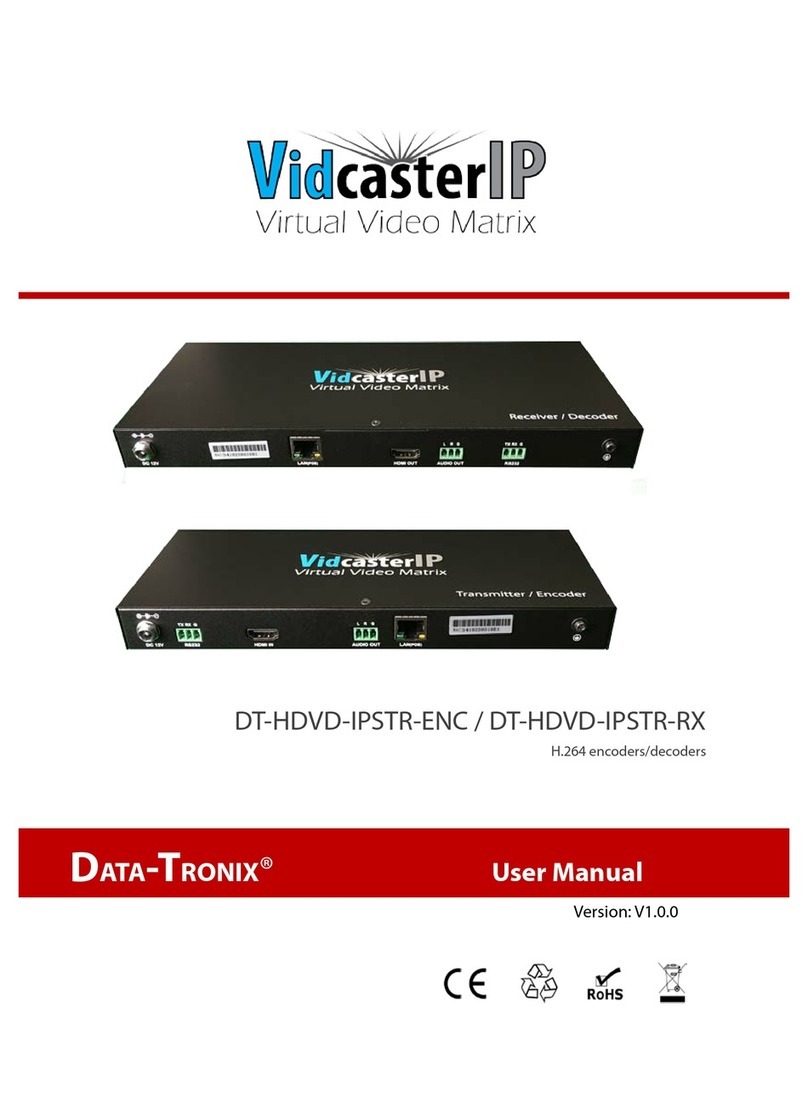10
Camera Buttons Pressing the individual camera buttons will cause the selected camera to display full
screen. Buttons 1 to 9 are also used to enter passwords.
In the PTZ mode, pressing the button 1 zooms in the screen and the button 2 zooms out
the screen, pressing the button 3 focuses near and button 4 focuses far, and pressing the
button 5 moves to the preset and button 6 saves the preset.
HDD LED The HDD LED flickers when the DVR is recording or searching video on the hard disk
drive.
Alarm LED The Alarm LED is lit when alarm output or internal buzzer is activated.
Arrow Buttons These buttons are used to navigate through menus and GUI. You can also use them to
change numbers by highlighting a number in the menu and using the Up and Down arrow
buttons to increase or decrease the number’s value.
These buttons are also used to control Pan and Tilt when in the PTZ mode. When in
the PIP display format, pressing the Up and Down arrow buttons moves the position
of the small screen counter-clockwise and clockwise, and pressing the Left and Right
buttons changes the PIP screen size.
In the playback mode, pressing the button plays video backward at high speed.
Pressing the button again toggles the playback speed from , and . Pressing
the button plays video forward at high speed. Pressing the button again toggles the
playback speed from , and . When in the pause mode, pressing the
button moves to the next image and pressing the button moves to the previous image.
Play/Pause Button In the live monitoring mode, pressing the button freezes the current screen and the
screen displays icon. When in the playback mode, pressing the button plays back
images at regular speed or pauses playing video.
Pressing the button selects a highlighted item or completes an entry that you have
made during system setup.
The LED around the button is lit when the unit is On.
Menu Button In the Live Monitoring mode and Search mode, pressing the MENU button displays the
menu icons on the right edge of the screen. Pressing the button again hides the menu icons.
During menu setup, pressing the button closes the current menu or setup dialog box.
Pressing and holding the button for three seconds or longer enters the cameo mode and
allows you to change the screen layout.
PTZ/Zoom Button Pressing the PTZ/ZOOM button zooms in the current image in double on the screen. You
can use the arrow buttons to move the rectangle to another area. Pressing the button
zooms in the image in rectangle.
Pressing and holding the button for three seconds or longer enters the PTZ (Pan/Tilt/Zoom)
mode and the PTZ icon flickers. Pressing the button again exits the PTZ mode. Pressing the
arrow buttons or MENU button allows you to control properly configured cameras.
Group/Sequence
Button
When in the live mode, pressing the GROUP/SEQUENCE button changes the screen from the
current camera group to the next camera group, and the screen displays the page number.
Pressing and holding the button for three seconds or longer displays live channels
sequentially.
Search Button Pressing the SEARCH button enters the search mode, and pressing the button again exits
the search mode. When entering the search mode, video is paused. Pressing the
button plays back video at regular speed.
In the Search mode, pressing and holding the button for three seconds or longer allows
you to copy video clips.
When in one of the multi-view formats, pressing this button enters the Triplex mode.
The DVR supports the Triplex function: monitoring, recording and playing back at the
same time.