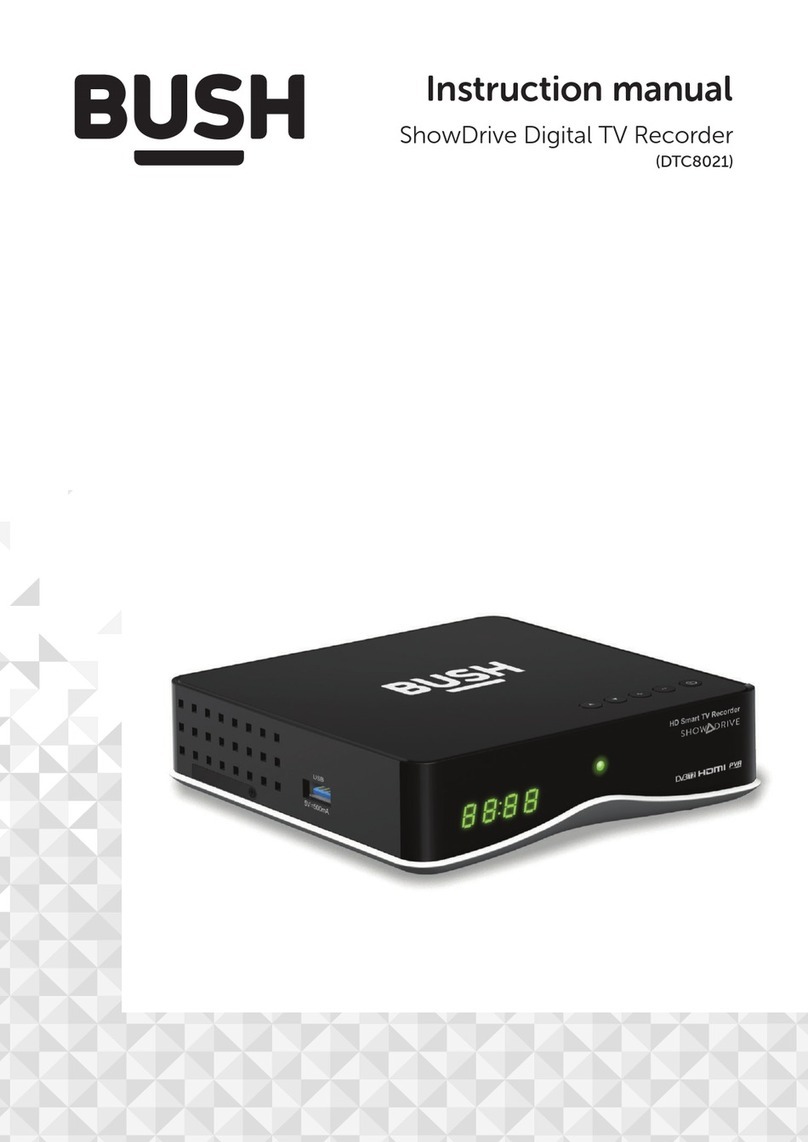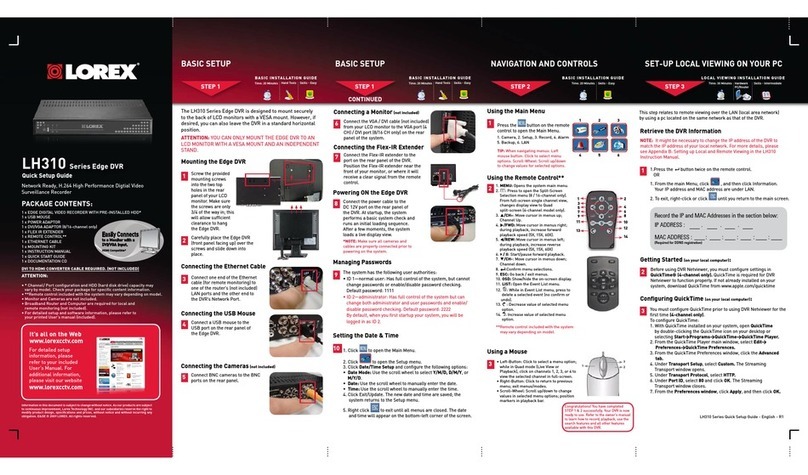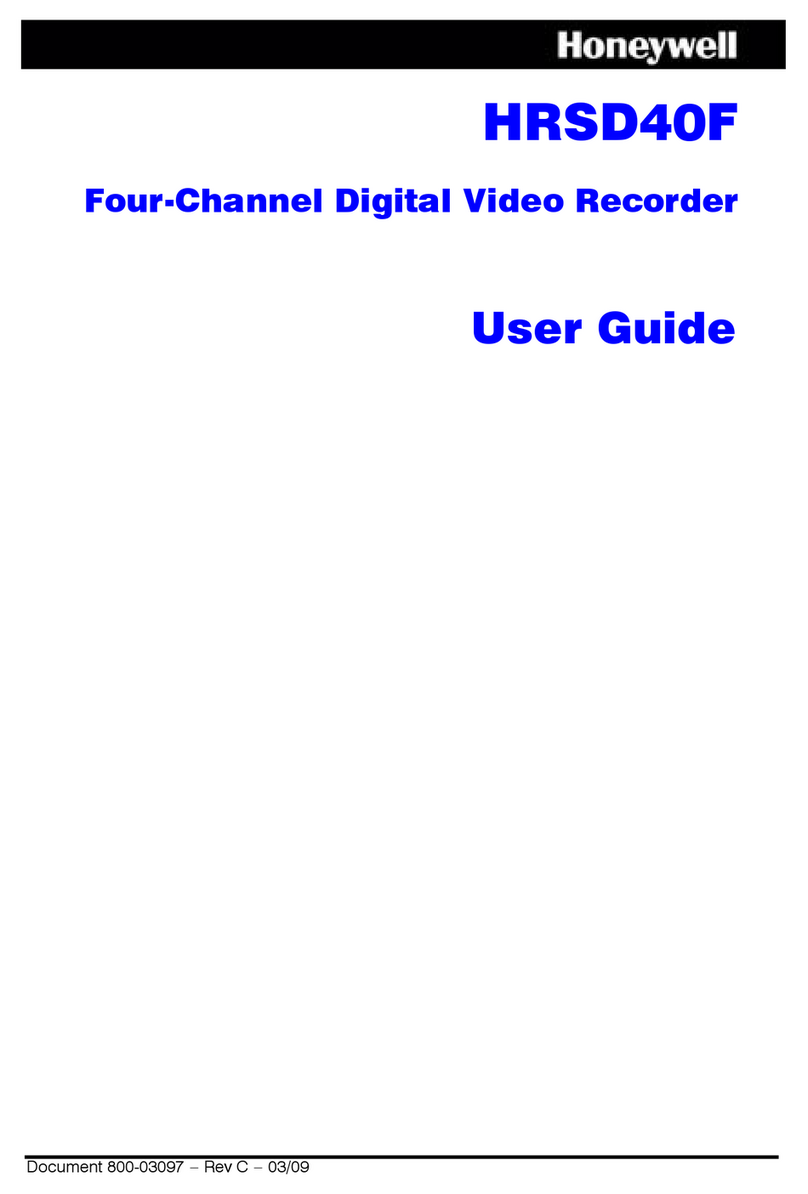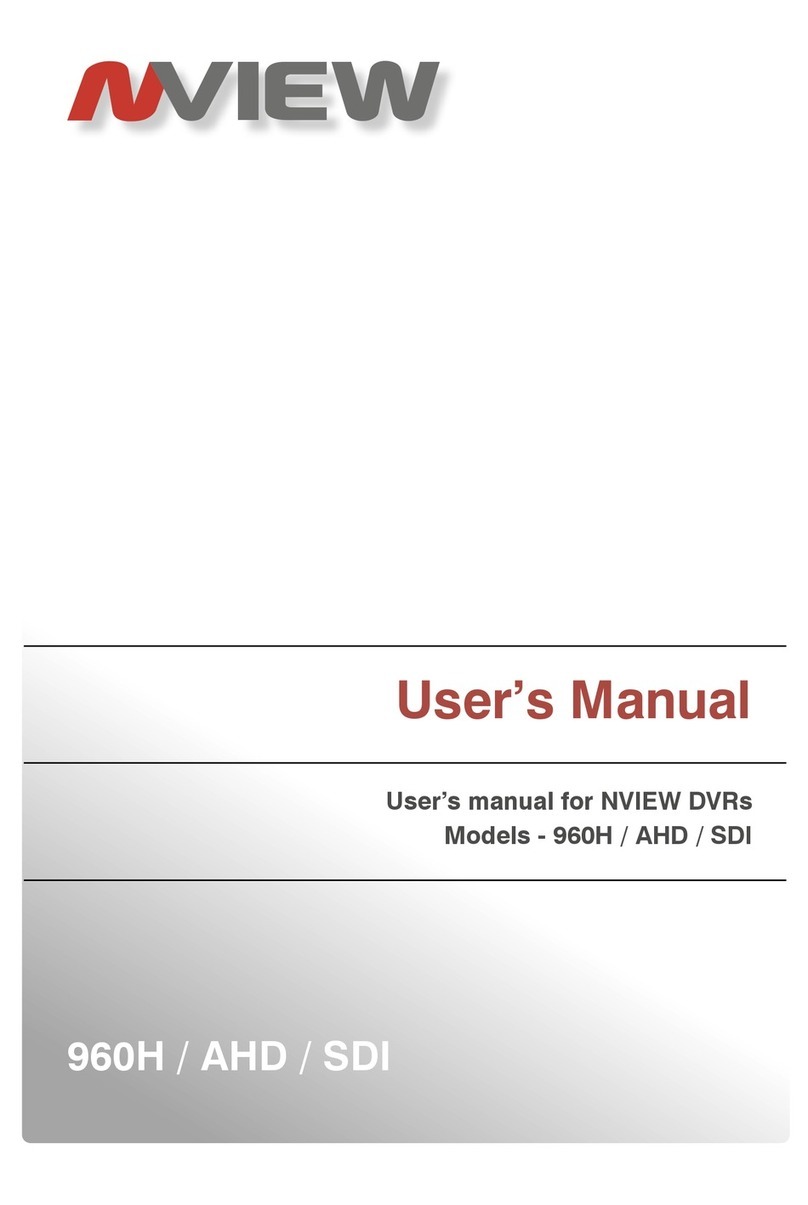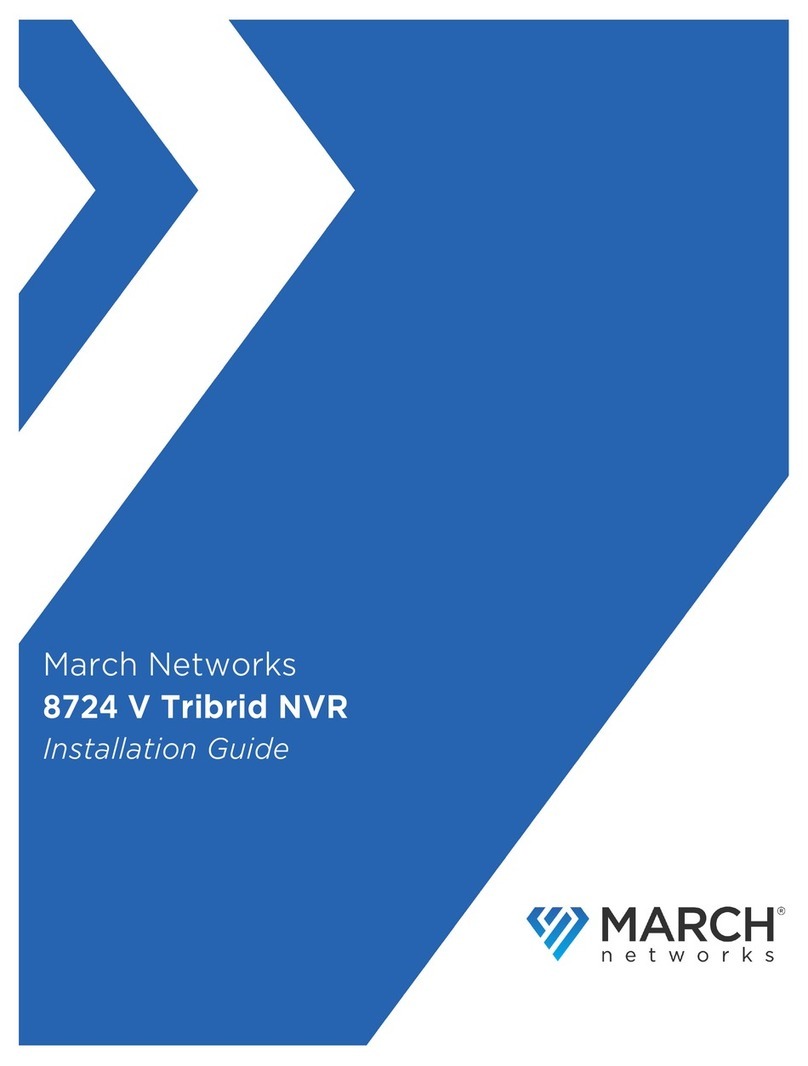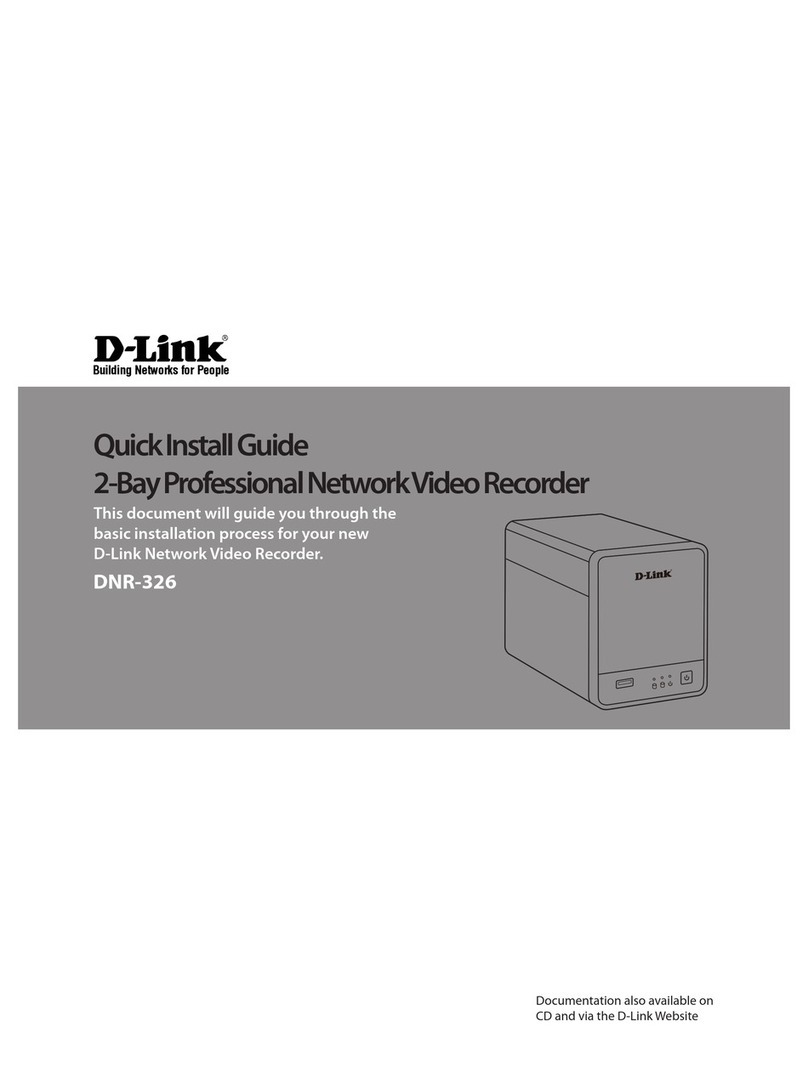Digital ID View IV-411ECO User manual

1
─4/8/16CH DVR ─
User Manual
IIV-411ECO/IV-811ECO/IV-1611ECO v0.4(N02)
This document contains preliminary information and subject to change without notice.

This symbol is intended to
alert the user to the presence
of unprotected “Dangerous
voltage" within the product's
enclosure that may be strong
enough to cause a risk of
electric shock.
This symbol is intended to
alert the user to the presence
of important operating and
maintenance (servicing)
instructions in the literature
accompanying the appliance.
WARNING
TO REDUCE THE RISK OF FIRE OR
ELECTRIC SHOCK, DO NOT EXPOSE
THIS APPLIANCE TO RAIN OR
MOISTURE.
NOTE: This equipment has been tested
and found to comply with the limits for a
class digital device, pursuant to part 15 o
f
the FCC Rules. These limits are designed
to provide reasonable protection agains
t
harmful interference when the equipment is
operated in a commercial environment.
This equipment generates, uses, and can
radiate radio frequency energy and, if no
t
installed and used in accordance with the
instruction manual, may cause harmful
interference to radio communications.
Operation of this equipment in a residential
area is likely to cause harmful interference
in which case the user will be required to
correct the interference at his own expense.
Disposal of Old Electrical & Electronic Equipment (Applicable in the European
Union and other European countries with separate collection systems)
This symbol on the product or on its packaging indicates that this product shall not be treated
as household waste. Instead it shall be handed over to the applicable collection point for the
recycling of electrical and electronic equipment. By ensuring this product is disposed o
f
correctly, you will help prevent potential negative consequences for the environment and
human health, which could otherwise be caused by inappropriate waste handling of this
product. The recycling of materials will help to conserve natural resources. For more detailed
information about recycling of this product, please contact your local city office, your household
waste disposal service or the shop where you purchased the product.
2

2009.12.14 IV-411ECO/IV-811ECO/IV-1611ECO User Manual V0.4(N02) 3
Table of Contents
CHAPTER 1 PACKING DETAIL AND INSTALLATION _____________________5
1-1 PACKING ___________________________________________________ 5
1-2 Hard Disk Installation ________________________________________ 6
1-3 DVD-RW Installation(Only Support DVD/RW) ____________________ 7
CHAPTER 2 PANEL LOCATION________________________________________9
2-1 FRONT PANEL CONTROLS ___________________________________ 9
2-2 16CH REAR PANEL CONNECTORS___________________________ 10
2-3 8CH REAR PANEL CONNECTORS ____________________________ 11
2-4 4CH REAR PANEL CONNECTORS ____________________________ 12
CHAPTER 3 LIVE, PLAYBACK AND PTZ OPERATIONS _________________13
3-1 LIVE Mode ________________________________________________ 13
3-2 PLAYBACK Mode___________________________________________ 16
3-3 PTZ Mode _________________________________________________ 18
CHAPTER 4 MAIN MENU SETUP ____________________________________20
4-1 RECORD SETUP ___________________________________________ 21
4-1.1 Quality & Frame Rate Setup ____________________________ 22
4-2 EVENT SETUP _____________________________________________ 22
4-2.1 MOTION SETUP _______________________________________ 23
4-2.1.1 MOTION AREA SETUP_____________________________ 23
4-2.2 SENSOR SETUP_______________________________________ 24
4-3 SCHEDULE SETUP _________________________________________ 25
4-3.1 Schedule Record Setup ________________________________ 25
4-3.2 Holiday Setup _________________________________________ 26
4-4 CAMERA SETUP ___________________________________________ 26
4-5 ACCOUNT SETUP __________________________________________ 27
4-5.1 Permission Setup______________________________________ 27
4-5.2 User Picture Setup ____________________________________ 28
4-6 NETWORKING SETUP_______________________________________ 28
4-6.1 NETWORKING SETUP __________________________________ 29
4-6.1.1 DHCP ___________________________________________ 29
4-6.1.2 LAN_____________________________________________ 29
4-6.1.3 ADSL____________________________________________ 30
4-6.2 HTTP Setup___________________________________________ 30
4-6.3 DDNS Setup __________________________________________ 31
4-6.4 Mail Setup ____________________________________________ 31
4-7 PTZ & RS485 SETUP _______________________________________ 32
4-8 SYSTEM SETUP____________________________________________ 33
4-8.1 DISPLAY SETUP_______________________________________ 34
4-8.2 DATE/TIME SETUP _____________________________________ 34
4-8.2.1 CHANGE DATE & TIME____________________________ 35
4-8.2.2 TIME ZONE AND DAYLIGHT SAVING TIME SETUP____ 35
4-8.2.3 INTERNET TIME SETUP ___________________________ 36
4-8.3 BUZZER & RELAY SETUP ______________________________ 36
4-8.4 SPOT SETUP _________________________________________ 37
4-9 UTILITY SETUP ____________________________________________ 38
4-10 DIAGNOSTIC______________________________________________ 39
CHAPTER 5 BACKUP & SEARCH____________________________________40
5-1 BACKUP SETUP____________________________________________ 40
5-2 SEARCH SETUP____________________________________________ 41
5-2.1 EVENT SEARCH_______________________________________ 41

2009.12.14 IV-411ECO/IV-811ECO/IV-1611ECO User Manual V0.4(N02) 4
5-2.1.1 CRITERIA SETUP FOR EVENT SEARCH _____________ 42
5-2.2 TIME SEARCH ________________________________________ 43
CHAPTER 6 Rempte Software Installation and Setup ____________________44
6-1 AP Software Installation and instruction ______________________ 44
6-2 How to do remote monitoring through IE _____________________ 46
6-3 AP Software Operation _____________________________________ 48
CHAPTER 7 SPECIFICAITONS_______________________________________49
CHAPTER 8 MOBILE APPLICATION INSTALLATION AND USAGE__________51
8-1 Mobile Application Installation and Operation for Symbian System 5
18-1.1 Mobile Application Installation___________________________ 51
8-1.2 Mobile Application Operation____________________________ 52
8-1.2.1 Add New Login DVR ______________________________ 52
8-1.2.2 Logging Onto the DVR ____________________________ 52
8-1.2.3 Modify the Login Information of DVR _______________ 53
8-1.2.4 Delete the Login Information of DVR________________ 53
8-1.3 Live Monitoring Operation ______________________________ 53
8-1.3.1 Scroll the Image__________________________________ 54
8-1.3.2 Image Quality Setup ______________________________ 54
8-1.3.3 Channel Display __________________________________ 54
8-1.3.4 Size of Image ____________________________________ 55
8-1.3.5 Rotate the image _________________________________ 55
8-1.3.6 Alarm ___________________________________________ 55
8-2 Mobile Application Installation and Operation for Windows Mobile S
ystem ________________________________________________________ 56
8-2.1 Mobile Application Installation___________________________ 56
8-2.2 Mobile Application Operation____________________________ 57
8-2.3 Operation under the LIVE monitoring.____________________ 58
CHAPTER 9 CMS INSTALLATION AND USAGE GUIDE___________________59
9-1 CMS Installation____________________________________________ 59
9-2 CMS LOGIN AND ENVIRONMENT_____________________________ 62
9-3 DVRs, Groups & Events ____________________________________ 63
9-3.1 View DVR
/
Group List _________________________________ 63
9-3.2 View Event Logs ______________________________________ 64
9-4 Local PC Information and Control____________________________ 64
9-5 Main Display_______________________________________________ 65
9-5.1 Audio Control _________________________________________ 65
9-5.2 eMAP Display _________________________________________ 66
9-5.3 PTZ Control___________________________________________ 67
9-6 Operation Bar______________________________________________ 68
9-6.1 User administration ____________________________________ 69
9-6.2 DVR Administration ____________________________________ 69
9-6.3 Group Administration __________________________________ 70
9-6.4 eMap Administration ___________________________________ 71
9-6.5 Remote Play __________________________________________ 72
9-6.6 HDD Playback_________________________________________ 73
9-6.7 File Playback _________________________________________ 73
9-6.8 Event Playback________________________________________ 74
9-6.9 Snapshot Data ________________________________________ 74
9-6.10 Recording Data_______________________________________ 75
APPENDIX I I-DVR.NET REGISTRATION _____________________________76
APPENDIX II Remote Monitoring IE ActiveX Control Installation InstructionError! Bookmark not
d

CHAPTER 1 PACKING DETAIL AND INSTALLATION
1-1 PACKING
1. DVR
2.QuickStart 3.IRRemoteControl 4.Batteriesx2
2009.12.14 IV-411ECO/IV-811ECO/IV-1611ECO User Manual V0.4(N02) 5
5. CD 6. Hard Disk Mount x2 7.Screws x20
8. Power Adaptor 9. Power Cord 10. SATA Cord 2pcs
Note: Standard shipping products include neither HDD nor DVD R/W

1-2 Hard Disk Installation
Step 1) Fix the HDD to rack mount with the screws as indicated.
2009.12.14 IV-411ECO/IV-811ECO/IV-1611ECO User Manual V0.4(N02) 6
Step 2) Place the HDD on the HDD plate and screw it as indicated.
Step 3) Connect the power and the SATA cables as indicated.
Note: After installation, please initialize Hard Disk before starting to record. For more detailed
information, please check out User Manual 4-9 System Tools for reference.

1-3 DVD-RW Installation(Only Support DVD/RW)
Step 1) Remove the front cover from DVR.
Step 2) Put the DVD-RW into the DVR as indicated by the arrow.
2009.12.14 IV-411ECO/IV-811ECO/IV-1611ECO User Manual V0.4(N02) 7

Step 3) Screw the bottom of the DVR as indicated to fix the DVD-RW.
Step 4) Connect the power and the SATA cables.
009.12.14 IV-411ECO/IV-811ECO/IV-1611ECO User Manual V0.4(N02) 8

CHAPTER 2 PANEL LOCATION
2-1 FRONT PANEL CONTROLS
⑰⑭⑬ ⑪ ⑫①②③④
2009.12.14 IV-411ECO/IV-811ECO/IV-1611ECO User Manual V0.4(N02) 9
⑯ ⑮ ⑨⑩ ⑧ ⑦ ⑥ ⑤
Control Keys Description
○
1REC Start or stop recording.
○
2PLAY Play back in normal speed.
○
3T-SRH Display the search menu.
○
4BACKUP/ESC In LIVE mode, press to display the BACKUP menu. In SETUP mode,
press to return to previous page.
○
5MENU/In LIVE mode, press to display menu. In PLAYBACK mode, press to pause
playback.
⑥AUTO In LIVE mode, cycle through all channels in full screen.
○
7ZOOM In LIVE or PLAYBACK mode, enlarge the display of a channel.
○
8PIP In LIVE mode, display with picture in picture format.
○
9ENTER/MODE In SETUP mode, press to enter values. In PLAYBACK mode, switch
between full, quad, 9-channel, 16-channel display in order.
○
10 / In SETUP mode, press to move cursor down. In PLAYBACK mode, press
to stop playing back.
○
11 /SLOW In SETUP mode, press to move cursor up. In PLAYBACK mode, press to
slow down.
○
12 / In SETUP mode, press to increase value. In PLAYBACK mode press to
play forwards.
○
13 / In SETUP mode, press to reduce value. In PLAYBACK mode, press to
play rewind.
○
14 LED Display
(From left to right)
Power:Power is on.
HDD: Hard disk is in use.
LAN: Connected to the internet (in red): Remote user logged in.
REC: Recording.
PLAY: Playing back.
⑮IR Sensor Input sensor for the remote control.
USB 2.0 Port Port for USB external devices (USB flash drive devices use, the mouse
behind the back of the USB ports installed)..
DVD Writer Optional DVD-RW backup device.

2-2 16CH REAR PANEL CONNECTORS
①②③ ④⑤⑥
⑦⑧⑨⑩⑪⑫⑬⑭
① MAIN monitor BNC port for the main monitor.
②SPOT monitor BNC port to display full screen image of all installed cameras in
sequence.
③VIDEO IN BNC input ports for cameras, 8 in total.
④AUDIO IN RCA input port for audio signal. There are 4 ports available.
(corresponding to channel 1 to 4)
⑤EXTERNAL I/O EXTERNAL I/O port (see below for pin definition)
⑥Fan DC 12V 40mm X 40mm fan
⑦NTSC/PAL Switch between NTSC and PAL format.
⑧AUDIO OUT RCAoutput port for audio signal.
⑨USB USB port(Device USB Mouse)
⑩LAN Network Port
⑪ON/OFF Power Switch
⑫DC 12V Socket for a DC 12V input.
⑬ e-SATA External SATA hard disks port for expanding recording space
⑭VGA VGA port
DB 25 DEFINITION
2009.12.14 IV-411ECO/IV-811ECO/IV-1611ECO User Manual V0.4(N02) 10

2-3 8CH REAR PANEL CONNECTORS
①②③④⑤⑥⑦
⑧⑨⑩⑪
①SPOT monitor BNC port to display full screen image of all installed cameras in
sequence.
②VIDEO IN BNC input ports for cameras, 8 in total.
③AUDIO IN RCA input port for audio signal. There are 4 ports available.
(corresponding to channel 1 to 4)
④AUDIO OUT RCAoutput port for audio signal.
⑤LAN Network port
⑥VGA VGA port
⑦Fan DC 12V 40mm X 40mm fan
⑧DC 12V Socket for a DC 12V input.
⑨MAIN monitor BNC port for the main monitor.
⑩USB USB port(Device USB Mouse)
⑪EXTERNAL I/O EXTERNAL I/O port (see below for pin definition)
DB 25 DEFINITION
2009.12.14 IV-411ECO/IV-811ECO/IV-1611ECO User Manual V0.4(N02) 11

2-4 4CH REAR PANEL CONNECTORS
①②③④⑤
⑥⑦⑧⑨⑩⑪⑫
①SPOT monitor BNC port to display full screen image of all installed cameras
in sequence.
②VIDEO IN BNC input ports for cameras, 4 in total.
③AUDIO IN RCA input port for audio signal. There are 1 ports available.
④VGA VGA port
⑤Fan DC 12V 40mm X 40mm fan
⑥DC 12V Socket for a DC 12V input.
⑦MAIN monitor BNC port for the main monitor.
⑧AUDIO OUT RCA output port for audio signal.
⑨NTSC/PAL Switch Switch between NTSC and PAL format.
⑩LAN Network port
⑪EXTERNAL I/O EXTERNAL I/O port (see below for pin definition)
⑫USB USB port(Device USB Mouse)
2009.12.14 IV-411ECO/IV-811ECO/IV-1611ECO User Manual V0.4(N02) 12

CHAPTER 3 LIVE, PLAYBACK AND PTZ OPERATIONS
The IR remote control and mouse operate differently under each mode; this chapter describes
the functions of them under three different modes: LIVE, PLAYBACK and PTZ.
3-1 LIVE Mode
You can monitor all the channels, listen to audio signal and have some related operations under
LIVE mode. This paragraph describes the IR remote control, mouse operation and on screen
graphical icons under LIVE mode.
Table 3-1.1 Functions of remote control under LIVE mode
Note:4CH will show quad display; 8 CH will show quad and 9-channel display.
Button Description
REC Start/Stop recording.
PLAY Start playing back the most recently recorded segment.
LOCK Enable/Disable the Keypad function
1,2,3,4 Select the channel to monitor in full screen
FREEZE Turn on/off screen freeze function.
Switch to quad display.
Switch to 9-channel display. 4ch DVR doesn’t feature this function.
Switch to 13-channel display. 4ch DVR doesn’t feature this function.
Switch to 16-channel display. 4ch DVR doesn’t feature this function.
ENTER/MODE Switch to full screen, quad display.
MENU/ Enable/ Disable setup Menu.
BK-UP/ESC Enable/ Disable backup menu.
SRH Enable/ Disable search menu.
MUTE Switch channel 1 output audio / turn off LIVE audio
STATUS Enable/ Disable Status.
OSD Turn on/off the screen display
Zoom/Zoom - Enable/ Disable double screen size display. You can click on the channel
name for choosing a specific channel.
PIP/Zoom + Turn on picture-in-picture format. Click on the channel name can switch to
other channels.
PTZ Enable PTZ control.
AUTO InAUTO mode, all available channels will be cycled through in full screen.
DVR1,2,3,4 Switch DVR ID1~4
2009.12.14 IV-411ECO/IV-811ECO/IV-1611ECO User Manual V0.4(N02) 13

Table 3-1.2 Graphical icons that will display after right-clicking your mouse under LIVE mode.
Icon Description
Resting the cursor on this icon will bring up the following four menu icons.
Main menu.
Search menu.
Backup menu.
PTZ mode.
Turn on/off recording.
Playback.
Resting the cursor on this icon will bring up the following five display icons.
FREEZE.
PIP, picture in picture
ZOOM, double the screen size
AUTO-sequence
LOCK, activate the key lock.
Full screen display.
Quad display.
9-channel display.
13-channel display.
16-channel display.
Note:4CH will show quad display; 8 CH will show quad display and 9-channel display.
2009.12.14 IV-411ECO/IV-811ECO/IV-1611ECO User Manual V0.4(N02) 14

Table 3-1.3 Description of on screen graphical icons in LIVE mode
Icon Description
Recording is on
Schedule Recording is on
1
~
4
Live Audio is on
Live Audio is off
Motion detected on the channel
Sensor triggered on the channel
Video loss detected on the channel
USB device detected
DVD burner is detected
Connected to the LAN cable.
AUTO-seq is on
Freeze is on, screen is frozen
LOCK is on
PTZ control is on
1~4 Remote control ID has been set to 1 ~ 4. At this point, only by 1 to 4
remote control.
Shows the current hard disk space has been used
(99% mean used 99%, remain 1%)
Lower right of each CH will show the current time
Icon Description
/ Image quality (High/Low)
/ Full screen
Record
Snap shot
Record and snap shot file saving path setup
Enable / Disable Shortcut Toolbar
2009.12.14 IV-411ECO/IV-811ECO/IV-1611ECO User Manual V0.4(N02) 15

3-2 PLAYBACK Mode
Switch to PLAYBACK mode by pressing “PLAY” under the LIVE mode, the graphical icon
will show up on the upper center of the screen and the operation panel ( see below picture) will
show up at right lower corner of the screen. You can drag the panel by mouse to place it on
any location of your screen.
Table 3-2.1 Remote control functions under the PLAYBACK mode
Button Description
ENTER / MODE Switch to full screen, quad, 9-channel or 16-channel display.
MENU / Turn on/off PAUSE.
PLAY Play back at normal speed.
/SLOW Play back at slower speed. The speed will be slowed to 1/2, 1/4, 1/8,
1/16 by each pressing of the button till the slowest limitation of 1/16 of
the normal speed. Current playback speed is shown in the upper
center of the screen.
/ Fast rewind. Each press increases the speed to the next level. There
are six speeds: 2x, 4X, 8X, 16x, 32X and 64X.
/ Fast forward. Each press increases the speed to the next level. There
are six speeds: 2x, 4X, 8X, 16x, 32X and 64X.
/ Stop playback.
2009.12.14 IV-411ECO/IV-811ECO/IV-1611ECO User Manual V0.4(N02) 16

Table 3-2.2 The mouse operation under the PLAYBACK mode.
Icon Description
「/ 」Fast rewind
「/ 」Fast forward
/Play/pause
「▲/SLOW」,slow playback
「▼/ ■」stop playback
Playback channel by channel with snap shot display
Full screen display
Quad display
9-channel display
16-channel display
Zoom-in display
Note:4CH will show quad display; 8 CH will show quad display and 9-channel display.
2009.12.14 IV-411ECO/IV-811ECO/IV-1611ECO User Manual V0.4(N02) 17

3-3 PTZ Mode
Switch to the PTZ mode by pressing “PTZ” button under the LIVE mode. The PTZ icon
will appear on upper left side of screen and the control panel will appear on the down right side
of screen.
Table 3-3.1 Remote Control functions under the PTZ mode
Button Description
/SLOW Move PTZ up.
/ Move PTZ down.
/ Move PTZ to the left.
/ Move PTZ to the right.
ZOOM + PTZ zoom-in.
ZOOM - PTZ zoom-out.
FOCUS + PTZ focus-in.
FOCUS - PTZ focus-out.
IRIS + PTZ iris-open.
IRIS - PTZ iris-close.
TOUR Activate PTZ pre-set tour. *
PRESET+
Number
Setup the Preset location
Press “PRESET” key first then two-digit number; DVR will set the current
PTZ location at entered preset number.
PLAY+
Number
Go to Preset location
Press “PLAY” key first then two-digit number, PTZ will go to the
correspondent preset number location.
PIP Set current PTZ location as the start of line-scan. *
FREEZE Activate auto line-scan. *
ZOOM Set current PTZ location as the end of line-scan.*
* PTZ communication protocols from different brands aren’t compatible 100% sometime
s. Therefore, some of these functions may be unavailable.
2009.12.14 IV-411ECO/IV-811ECO/IV-1611ECO User Manual V0.4(N02) 18

Table 3-3.2 Mouse operation under the PTZ mode
Icon Description
Leave PTZ Mode,back to the LIVE mode
Pre-set number N. (0~255)
Go to pre-set number N.
Set current PTZ location at pre-set number N.
「TOUR」,press to activate pre-set tour*
「PIP」,Set current PTZ location as the start of line-scan. *
「FREEZE」, Activate line-scan. *
「ZOOM」,Set current PTZ location as the end of line-scan. *
To move PTZ in 360°
PTZ zoom in; PTZ zoom out
PTZ focus in; PTZ focus out.
PTZ IRIS open, PTZ IRIS close.
Below functions need support from specific PTZ manufacturer. Please check us
er manual of your PTZ for more detail.
to AUX 1~8,「AUTO」Key +Number key「1~8」
「Backup」, Customized function。
*PTZ communication protocols from different brands aren’t compatible 100%
sometimes. Therefore, some of these functions may be unavailable.
2009.12.14 IV-411ECO/IV-811ECO/IV-1611ECO User Manual V0.4(N02) 19

CHAPTER 4 MAIN MENU SETUP
To enter the main menu and set up DVR, log-in account and user password are required.
The default password of the administrator is “123456”. Please check the “Account Setup” for
related setup of other log-in users.
Table 4-0.1 Some definition of virtual keyboard.
Item Description
Switch between capital and small letters.
/ Switch between numbers and letters.
Press to cancel the setup, and re-choose the login
account.
Delete the last character.
Enter to identify the password. It will enter the set
up menu, If the password is verified.
Space key
2009.12.14 IV-411ECO/IV-811ECO/IV-1611ECO User Manual V0.4(N02) 20
This manual suits for next models
2
Table of contents
Other Digital ID View DVR manuals
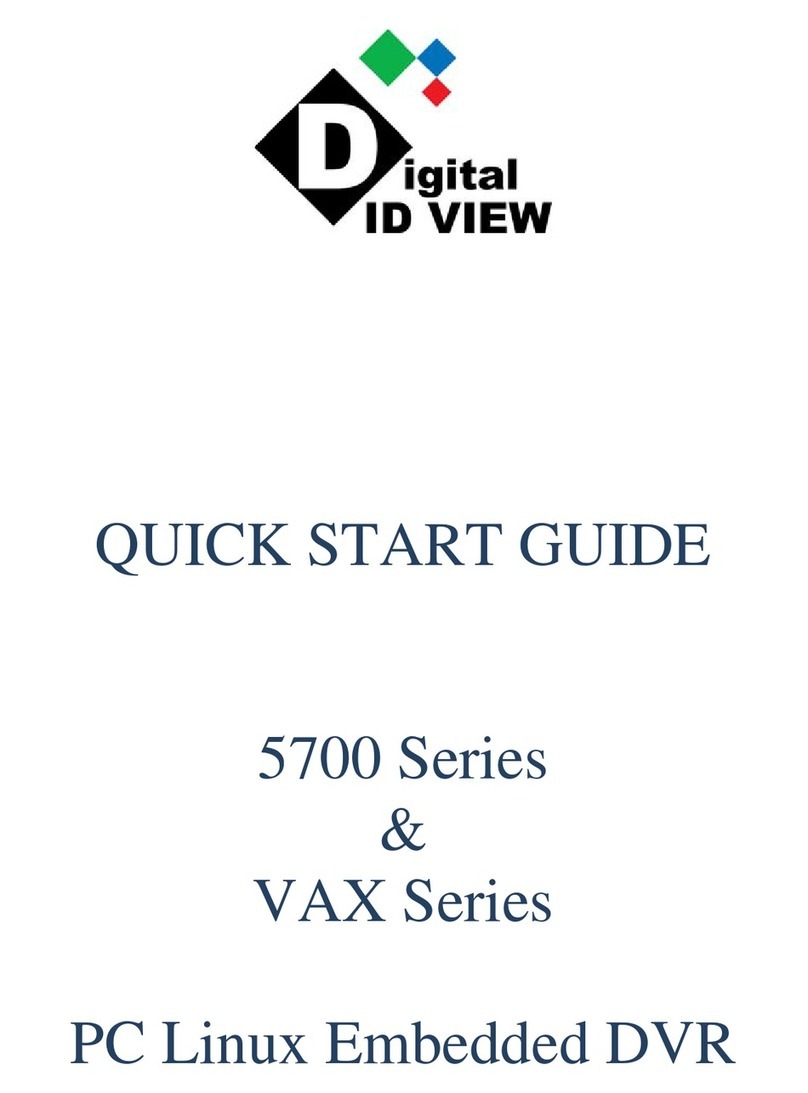
Digital ID View
Digital ID View 5700 Series User manual

Digital ID View
Digital ID View IV-MX4POENVR User manual
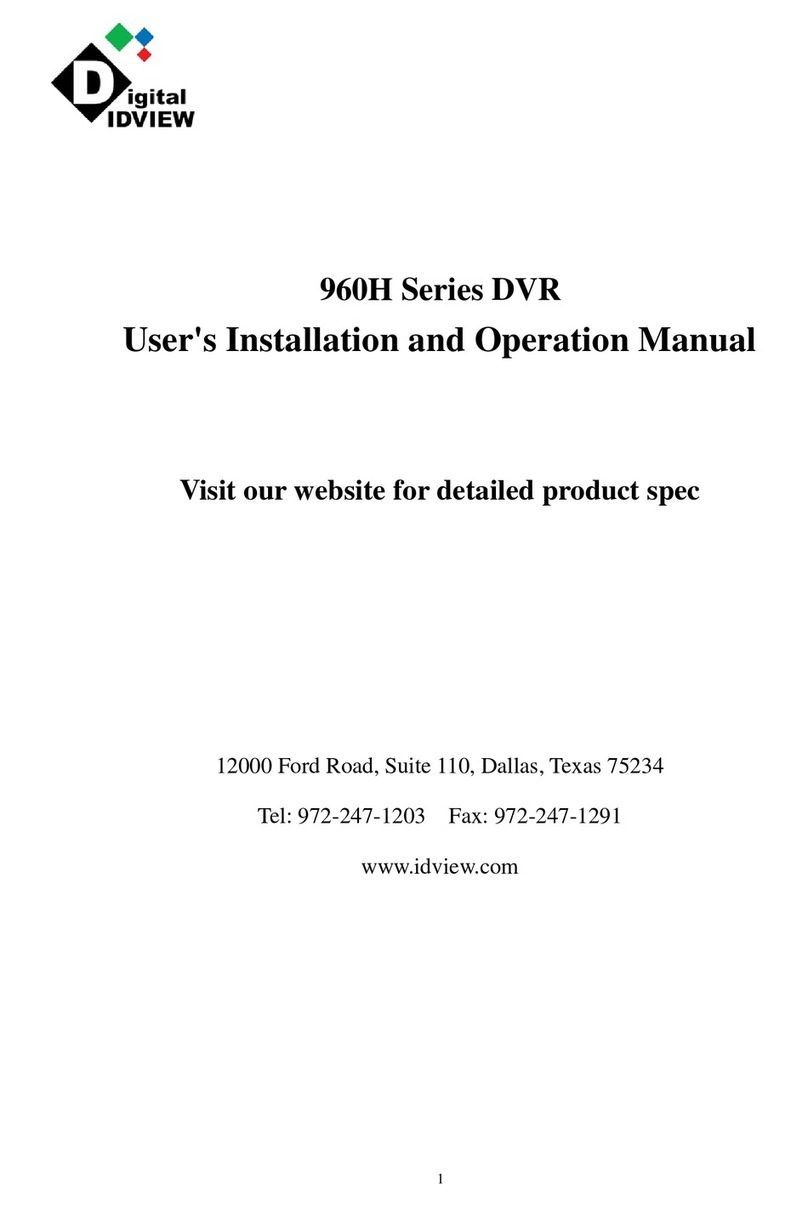
Digital ID View
Digital ID View 960H Series Operating instructions
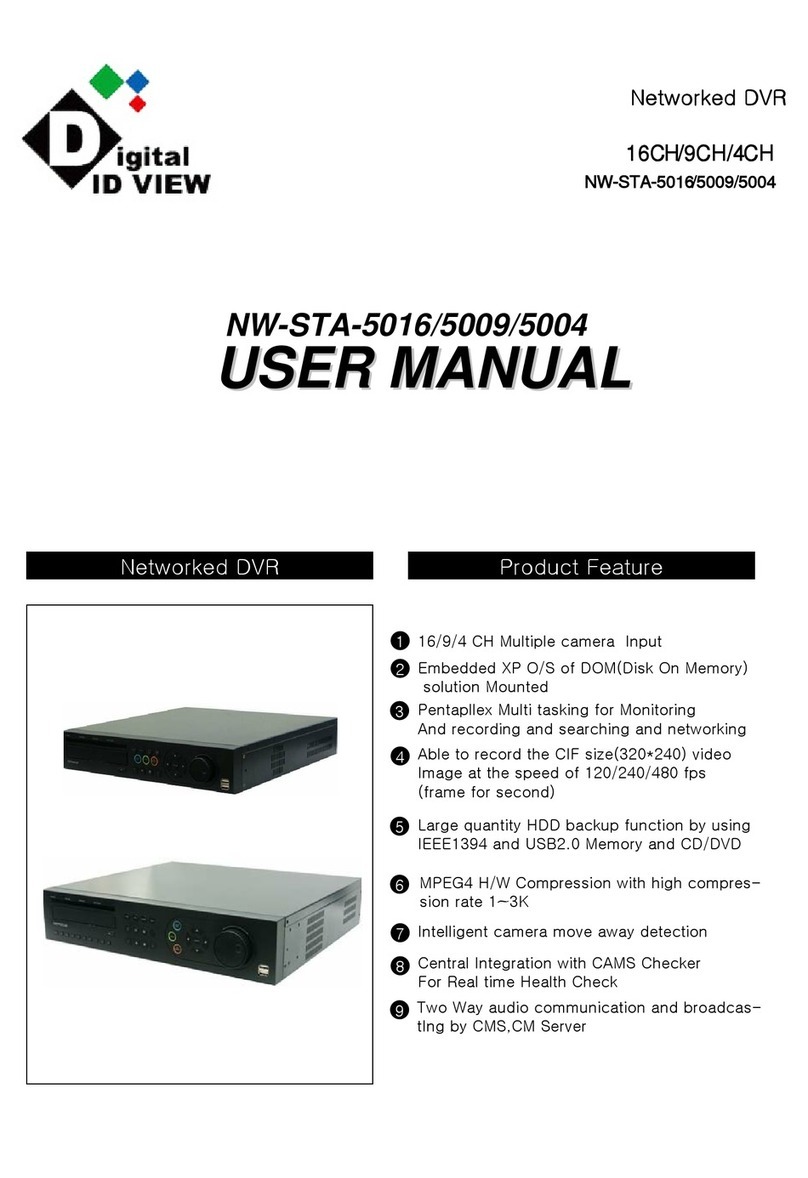
Digital ID View
Digital ID View NW-STA-5016 User manual

Digital ID View
Digital ID View Real-time NETWORK VIDEO RECORDER User manual

Digital ID View
Digital ID View SV+ User manual