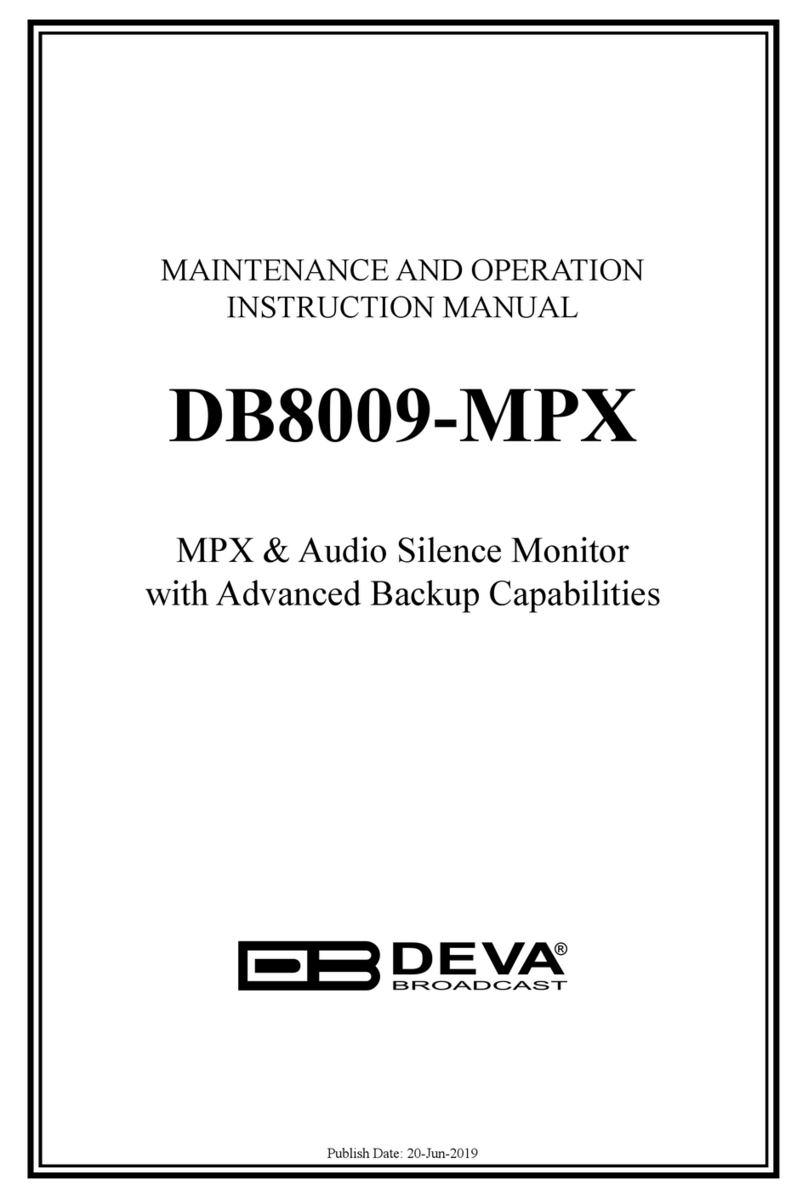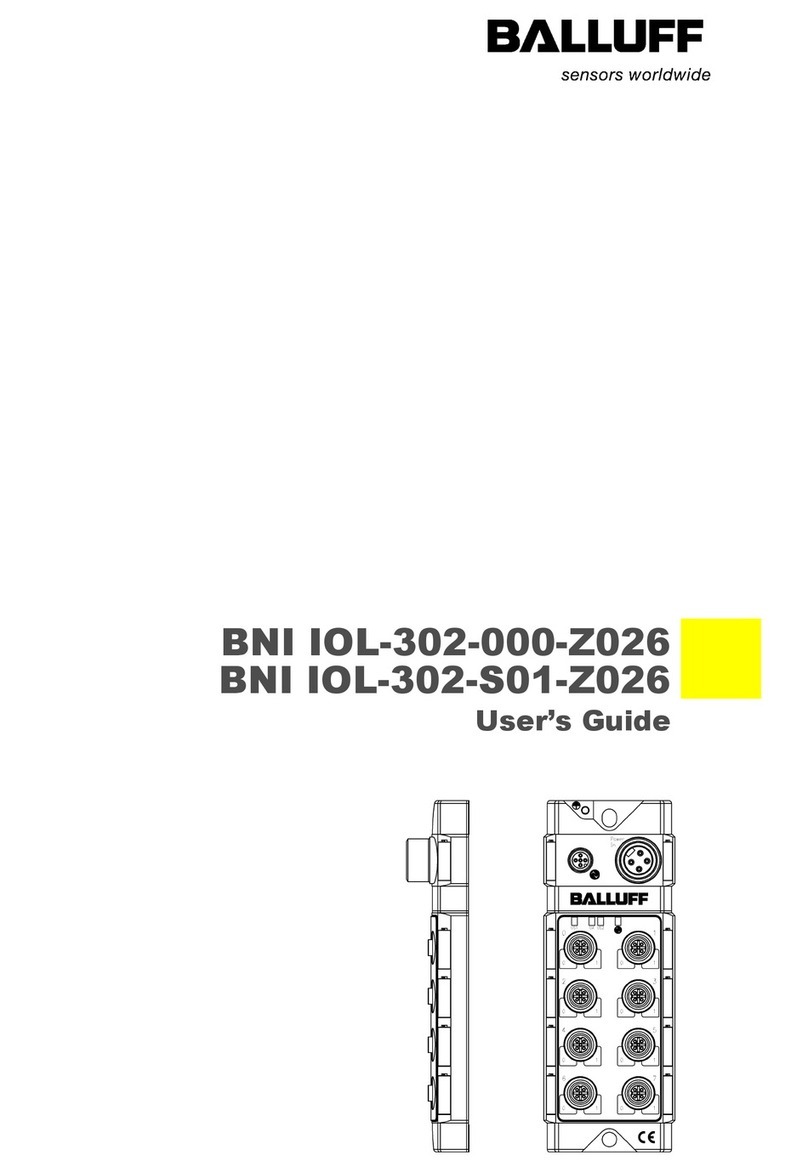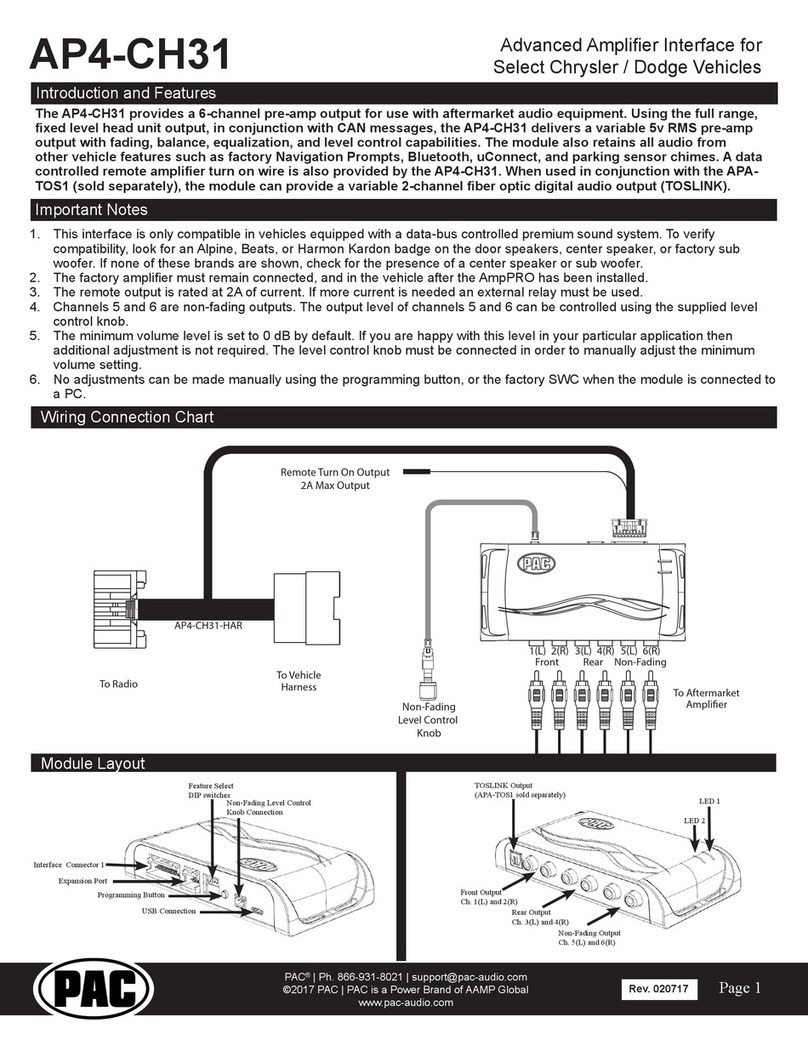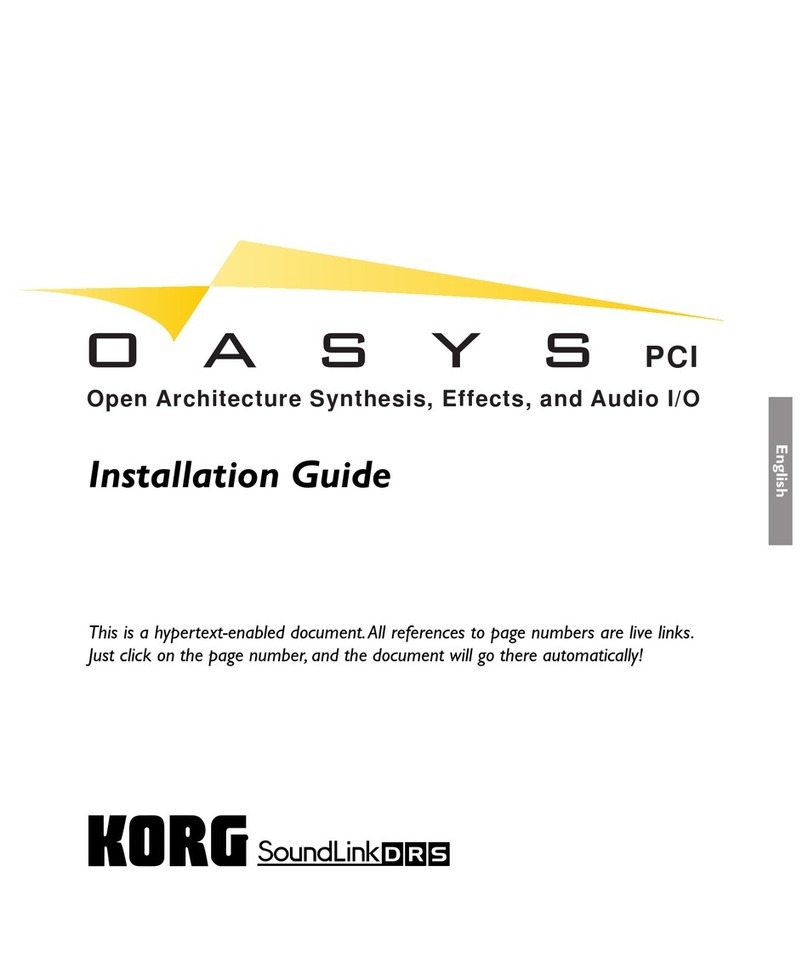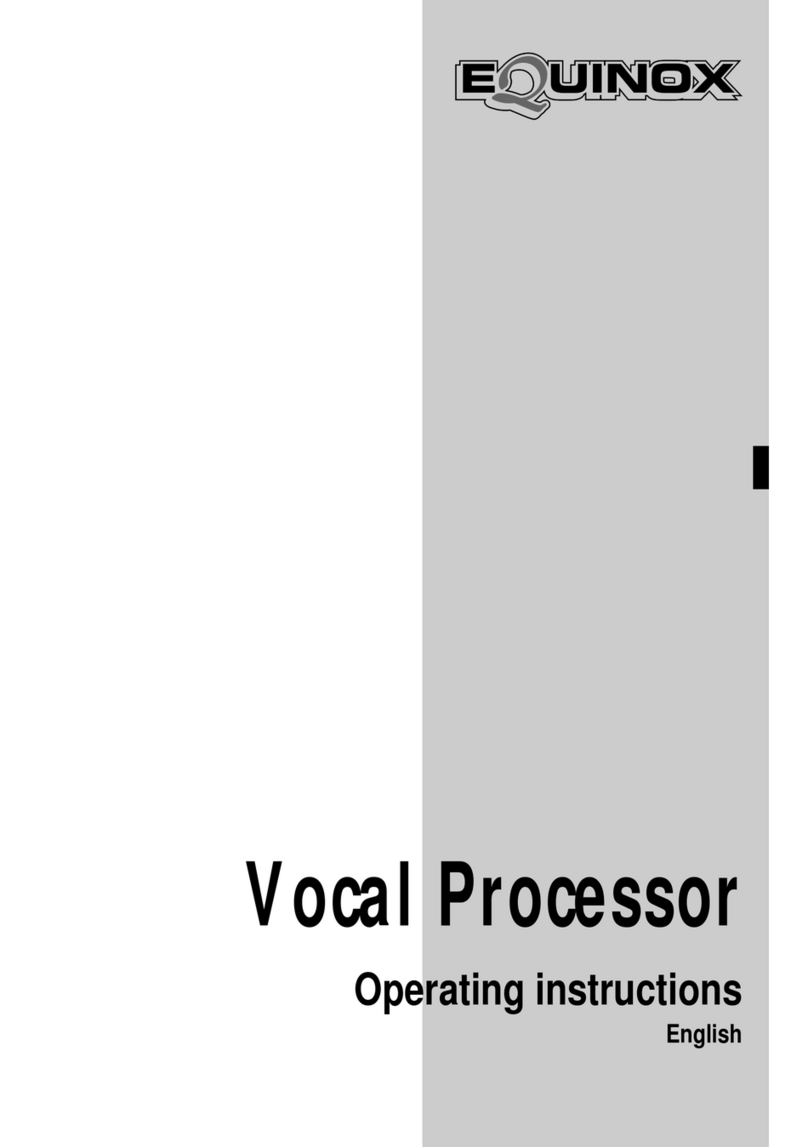DEVA Deva037 User manual

Deva037 USB Encoder Interface User’s Manual
V1.2
Deva Electronic Controls Limited | 52 Woodside Business Park | Birkenhead | Wirral | CH41 1EL
Phone: +44 (0)151 647 3222 | Fax: +44 (0)151 647 4511 | Email: [email protected] | Website: www.deva.co.uk
CONTENTS:
•Overview
•Installation and Configuration
•Software Installation
•USB Incremental Encoder Interface hardware•
Deva037 USB Encoder Interface User’s Manual
SUPPORT:
For additional downloadable Support
Documentation, please visit
www.deva.co.uk/support-downloads
ENCODER INTERFACES

© Deva Electronic Controls Ltd 2020
All information within this document is given in good faith by Deva Electronic Controls Ltd. Deva Electronic
Controls Ltd shall not be liable for any loss or damage, howsoever arising, that may be attributed to errors
within, or omissions from, this document, nor for the use of, or application of, the information provided
herein.

Page i
Deva037 USB Encoder Interface User’s Manual Contents
Glossary/Definition of Terms ....................................................................................iii
1Overview ...................................................................................... 1
1.1 About this Manual ..........................................................................................1
1.2 Deva Encoder Range Features.........................................................................1
1.3 Deva037 Features ..........................................................................................1
1.3.1 Facilities.............................................................................................................................. 2
1.4 Software Support ...........................................................................................2
1.4.1 Windows10/ Windows8/ Windows7/ WindowsXP 32/64........................................................ 2
1.4.2 Linux ................................................................................................................................... 2
1.4.3 Digital Readout .................................................................................................................... 2
1.5 Accessories...................................................................................................3
2Hardware Installation .................................................................... 5
2.1 System requirements......................................................................................5
2.2 Hardware installation .....................................................................................5
3Software Installation ..................................................................... 7
3.1 Overview........................................................................................................7
3.1.1 Interfaces............................................................................................................................ 7
3.1.2 Device driver and software installation ................................................................................. 7
3.1.3 Windows10/ Windows8/ Windows7/ WindowsXP 32/64........................................................ 7
3.1.4 Linux ................................................................................................................................... 7
3.2 Windows10/ Windows8/ Windows7/ WindowsXP 32/64 installation..................7
3.2.1 Native drivers (including Enclib) ........................................................................................... 7
3.2.2 DevaCMMCtrl drivers and software ...................................................................................... 8
4USB Incremental Encoder Interface Hardware.................................13
4.1 Connection details .......................................................................................13
4.1.1 Encoder input connections................................................................................................. 13
4.1.2 Input signal descriptions.................................................................................................... 14
4.1.3 Renishaw probe input connections ..................................................................................... 14
4.1.4 USB connection ................................................................................................................. 15
4.1.5 Internal Encoder Power ...................................................................................................... 15
4.1.6 Optical............................................................................................................................... 15
4.2 Functional description ..................................................................................15
4.2.1 Quadrature input................................................................................................................ 15

Page ii
Contents Deva037 USB Encoder Interface User’s Manual
4.2.2 Marker input ...................................................................................................................... 15
4.2.3 Zero input.......................................................................................................................... 16
4.2.4 Touch Probe Interface........................................................................................................ 16
4.2.5 Optical Edge Detector Input................................................................................................ 16

Page iii
Deva037 USB Encoder Interface User’s Manual Preliminary Pages
Glossary/Definition of Terms
Abbreviation/Acronym
Definition
DLL
Dynamic Link Library
DRO
Digital Readout
FIFO
First In First Out
PCI
Peripheral Component Interconnect
PCIe
Peripheral Component Interconnect express
TTL
Transistor-Transistor Logic
USB
Universal Serial Bus
VI
Virtual Instrument
WDM
Windows Driver Model


Page 1
Deva037 USB Encoder Interface User’s Manual Overview
«Hder_Sect_Title_1»
1Overview
1.1 About this Manual
This manual covers the Deva037 Encoder Interfaces and discusses features and potential
applications. In addition, hardware and driver installation is detailed herein. For
programming details, please refer to the Enclib SDK Programming Guide and/or DevaCMMCtrl
SDK Programming Guide.
1.2 Deva Encoder Range Features
The Deva037 and Deva001 range of 3 and 4 axis Incremental and Absolute Encoder
Interfaces are designed to enable simultaneous reading of 3 or 4 encoders per card, using a
PC based system. Thus, with four 4-axis cards installed, up to 16 encoders can be supported
by one system (Deva001 only). The encoders can be used for a wide range of measurement
applications such as Coordinate Measuring Machines (CMMs).
For specific details of the capabilities of a particular device, please refer to the User’s Manual
for that interface.
The range is provided with native drivers and additional support for Peripheral Component
Interconnect express (PCIe), Peripheral Component Interconnect (PCI) and (Deva037 only)
Universal Serial Bus (USB), all of which are supplied on a USB stick.
In addition to the native drivers (including Deva’s proprietary Dynamic Link Library (DLL)
called Enclib), the USB stick supplied with the product also contains, for CMM applications,
DevaCMMCtrl, which may be installed to allow users to program and customise their machine
to their specific requirements.
Enclib is the native interface should the user wish to develop bespoke software, whereas
DevaCMMCtrl provide interfaces to many existing software packages. For use of
DevaCMMCtrl, please refer to the DevaCMMCtrl SDK Programming Guide.
Note: DevaCMMCtrl may not be appropriate for all Deva001applications since not all
1.3 Deva037 Features
The Deva037 3 axis USB Incremental Encoder Interface device has been designed to enable
simultaneous reading of 3 encoders using a PC based system. It can be used for a wide
range of measurement and motion control applications, such as optical projectors and
Coordinate Measuring Machines (CMMs).
This manual describes the installation of Deva037 and the facilities it offers. For information
regarding the use of Enclib or DevaCMMCtrl (see Section 1.2), please refer to the relevant
User’s Manual/Programming Guide.
Note: Software support is an ongoing activity; if support for a particular application or
operating system is not detailed in our documentation as provided, please contact

Page 2
Overview Deva037 USB Encoder Interface User’s Manual
1.3.1 Facilities
•Three encoder inputs for differential or single - ended input
•32-bit counters for each encoder channel
•Marker input (freeze / capture) for each encoder channel
•+5V and +12V power supply pass through on encoder connectors
•Digital filters on all channels
•Timer / Event driven interrupt logic
•Touch probe input
•Optical edge input
1.4 Software Support
A variety of software drivers and libraries are provided with the device to enable software
development to be performed within several operating systems and applications. Software
development is an ongoing activity, so if support for a particular application or operating
system is not currently provided, please contact Deva Electronics to determine its availability.
1.4.1 Windows10/ Windows8/ Windows7/ WindowsXP 32/64
Deva037 is supported in Windows10/ Windows8/ Windows7/ WindowsXP 32/64 by a
Windows Driver Model (WDM) driver. The driver supports Deva’s standard programming
interface ‘Enclib’. In addition, where the device is to be used in a CMM application, further
programming facilities are offered by another programming interface, ‘DevaCMMCtrl’.
Please refer to the Enclib and/or DevaCMMCtrl SDK Programming Guides for more details.
1.4.2 Linux
Deva037 supports installation on a Linux OS. Please contact [email protected].uk if you have
a requirement for this driver and/or require assistance with installation.
1.4.3 Digital Readout
A Digital Readout (DRO) displays all the common facilities of the Deva037. This enables
users to quickly verify that the Deva037 is installed correctly and to make checks of the
system without having to write their own software.
The DRO will handle up to four cards (12 axes) and displays both absolute and incremental
positions, although Deva037 does not support absolute interfaces. The DRO also displays the
Marker Register, Probe Register and allows control of the probe and footswitch options.
To allow the user to read meaningful values, each axis of the DRO may be independently
scaled to display real units.
All facilities, such as marker, probe and optical edge detection may be toggled on and off. If
a probe is activated, the probed values are shown in the Probe Register, if a marker is
activated the value is shown in the Marker Register and if the optical edge is activated the
values are shown in the Optical Register.

Page 3
Deva037 USB Encoder Interface User’s Manual Overview
«Hder_Sect_Title_1»
1.5 Accessories
The Deva037 Incremental Encoder Interface has three high density 15-way 'D' type
connectors, one 9-way ‘D’ type connector and is supplied with matching shells.


Page 5
Deva037 USB Encoder Interface User’s Manual Hardware Installation
2Hardware Installation
2.1 System requirements
The Deva037 requires a PC computer with a minimum of one spare USB port and Windows10/
Windows8/ Windows7/ WindowsXP 32/64 operating system. Both 32 and 64-bit operating
systems are fully supported. Limited Linux support is available but is not covered herein.
2.2 Hardware installation
There is no hardware installation requirement for the Deva037; plugging in the USB and power
cables (and other cables as dictated by the intended application) is sufficient to allow
software installation as detailed in Section 3.


Page 7
Deva037 USB Encoder Interface User’s Manual Software Installation
3Software Installation
3.1 Overview
3.1.1 Interfaces
The Deva037 interface is supplied with a software support USB stick containing support for
the Deva037 encoder interface, along with support and information for many of Deva’s other
products.
The USB stick includes a number of software items which may be used with Deva037.
In addition to the native drivers (including Deva’s proprietary Dynamic Link Library (DLL)
called Enclib), the USB stick also contains, for CMM applications, DevaCMMCtrl, which may
be installed to allow users to program and customise their machine to their specific
requirements.
Enclib is the native interface should the user wish to develop bespoke software, whereas
DevaCMMCtrl provide interfaces to many existing software packages.
For use of Enclib and DevaCMMCtrl, please refer to the Enclib SDK and/or DevaCMMCtrl SDK
Programming Guides.
3.1.2 Device driver and software installation
3.1.3 Windows10/ Windows8/ Windows7/ WindowsXP 32/64
To install Deva037 on a Windows OS, refer to Section 3.2.
3.1.4 Linux
Deva037 supports installation on a Linux OS. Please contact [email protected].uk if you have
a requirement for this driver and/or require assistance with installation.
3.2 Windows10/ Windows8/ Windows7/ WindowsXP 32/64 installation
Depending on the version of Windows, driver installation varies slightly. The following text is
therefore generic. In case of difficulty, consult the help files for your OS or contact
3.2.1 Native drivers (including Enclib)
Important: If intending to use DevaCMMCtrl, do not follow these instructions as driver
conflicts may result. Instead, proceed straight to Section 3.2.2 below.
Once the device has been installed, Windows will indicate that a new device has been found.
Navigate to the Windows Device Manager and the device will usually be shown as ‘Unknown
Device’.
In Device Manager, double-click, or right-click, the ‘Unknown Device’. Windows will give the
option to ‘Install Driver’ or ‘Update Driver’, again depending on OS.
Ensure the Deva supplied USB stick is connected via a USB socket on the PC and select the
‘Install Driver’ or ‘Update Driver’ button. When prompted, browse to the USB stick and locate
the folder ‘X:\Gold CD Relxx’ (‘X’ and ‘xx' will vary according to the PC setup and Deva software
release).

Page 8
Software Installation Deva037 USB Encoder Interface User’s Manual
Manual
Click on ‘Install’ or ‘OK’ and follow the ensuing instructions to complete the installation.
Windows will locate the correct drivers for your device and will indicate when they have been
successfully installed.
3.2.1.1 Testing
Ensure that at least one compatible encoder is plugged into a 15-way 'D' type connector on
the device (in the case of the following example, an encoder is connected to the X Axis). Also
ensure that the device has a mains power lead connected and is switched on (power LED
illuminated).
The installation may then be tested using the supplied DRO program, which can be found on
the USB stick at ‘X:\Gold CD Relxx\PC interface products\Deva037\Issue x.x\Windows\utils\Win xx’
(‘X’ and ‘xx’ will vary according to the PC setup and Deva software release).
Open the DRO program and a display similar to Figure 3.1 will be seen.
Figure 3.1 DRO Display ‘at rest’
Manually move the encoder (or press the probe if a probe has been connected). The
Incremental reading should change to indicate a displacement as shown in Figure 3.2. This
indicates that both hardware and software have been installed successfully.
Figure 3.2 DRO Display after encoder displacement
3.2.2 DevaCMMCtrl drivers and software
Important: If native drivers have previously been installed, they must be uninstalled before
DevaCMMCtrl installation or driver conflicts may result. If required, guidance on driver
removal will be found in the help files of the OS.
Once the device has been installed, Windows will indicate that a new device has been found.
Navigate to the Windows Device Manager and the device will usually be shown as ‘Unknown
Device’.
In Device Manager, double click, or right click, the ‘Unknown Device’; Windows will give the
option to ‘Install Driver’ or ‘Update Driver’, again depending on OS.

Page 9
Deva037 USB Encoder Interface User’s Manual Software Installation
Ensure the Deva supplied USB stick is plugged into a USB socket on the PC and select the
‘Install Driver’ or ‘Update Driver’ button. When prompted, browse to the USB stick and locate
the folder ‘X:\Deva CMM Control Relxx’ (‘X’ and ‘xx’ will vary according to the PC setup and
Deva software release).
Click on ‘Install’ or ‘OK’ and follow the ensuing instructions to complete the installation.
Windows will locate the correct drivers for the device and will indicate when they have been
successfully installed.
3.2.2.1 Software installation and configuration
In order to configure Deva037, it is necessary to install the Deva Tools utility, as follows:
With the USB stick plugged into the host PC, browse to ‘X:\Deva CMM Control
Relxx\DevaCMMCtrl\Deva Tools\Setup Deva Tools’ (‘X’ will vary according to the PC setup) and
click ‘Next’ or ‘Install’. Follow the instructions to complete installation.
The first step on a new installation, after installing Deva Tools, is to use the Deva Config
Editor to install a default configuration for the device. This is performed by opening the Deva
Config Editor, when a display similar to Figure 3.3 will be displayed.
Figure 3.3 Config Editor –initial screen
Press the ‘Code’ button and, on the pop-up displayed, enter the code 0454 in the code dialog,
as shown in Figure 3.4. Press ‘Ok’. The main panel will change to a display similar to
Figure 3.5.

Page 10
Software Installation Deva037 USB Encoder Interface User’s Manual
Manual
Figure 3.4 Config Editor –code entry
Figure 3.5 Config Editor –configuration enabled
On the main screen (Figure 3.3), press ‘Restore’. Browse through the USB stick to
X:\Deva CMM Control Relxx\DevaCMMCtrl\DefaultConfigs\Deva037CmmDefaultConfig (‘xx’ varies
according to device installed). Press ‘Apply’ and ‘Close’.
This will result in a basic configuration being setup with default values such as number of
axes and axis types; the Deva Config Editor can then be used to customize the configuration
as part of the machine installation. For more information see the Deva Config Editor manual.
3.2.2.2 Testing
The installation may be tested using the supplied DevaCMM Control Panel, as follows:
Ensure that at least one compatible encoder is plugged into a 15-way 'D' type connector on
the device (in the case of the following example, an encoder is connected to the X Axis). See
Section 2.
Open the DevaCMM Control Panel program and a display similar to Figure 3.6 will be seen.
Note that, for the example shown, the X axis is datummed at Position 550.00 and the ‘At
Target’ box is checked.

Page 11
Deva037 USB Encoder Interface User’s Manual Software Installation
Figure 3.6 DevaCMM Control Panel Display ‘at rest’
Manually move the encoder (or press the probe if a probe has been connected). The reading
should change to indicate displacement as shown in Figure 3.7. In the case of the example
shown, the X axis position has changed to 543.575 and the ‘At Target’ box is unchecked.
This indicates that both hardware and software have been successfully installed.

Page 12
Software Installation Deva037 USB Encoder Interface User’s Manual
Manual
Figure 3.7 DevaCMM Control Panel Display after encoder displacement

Page 13
Deva037 USB Encoder Interface User’s Manual USB Incremental Encoder Interface Hardware
4USB Incremental Encoder Interface Hardware
4.1 Connection details
The layout of the Deva037 is shown in Figure 4.1.
Figure 4.1 Deva037 Connectors
4.1.1 Encoder input connections
Connections to the encoder input sockets should be made via a 15-way female HD-type
connector with reference to the following pin-out table and simplified input circuit.
Pin Number
Signal
Function
1
Ai
A phase input
2
Bi
B phase input
3
Zi
Zero input
4
Mi
Marker input
5
nLim0
nLimit 0
6
nAi
nA phase input
7
nBi
nB phase input
8
nZi
nZero input
9
nMi
NMarker input
10
nLim1
nLimit 1
11
+12V
+12 volts supply
12
+5V
+5 volts supply
13
0V
0 volt common
14
Not used
15
Not used
Caution: Do not connect the 15-way D-type plug of a VGA monitor into any one of the encoder
input channels, as damage may result.
Power input and switch
USB
X
Enc.
Y
Enc.
Z
Enc.
Probe
Optical

Page 14
USB Incremental Encoder Interface Hardware Deva037 USB Encoder Interface User’s Manual
4.1.2 Input signal descriptions
The Ai & nAi, Bi & nBi inputs are differential pairs for connection to the A-phase and B-phase
quadrature outputs of an incremental encoder.
The Mi & nMi inputs are differential inputs for the channel marker signal. This function will
latch the counter reading for the relevant channel, allowing an accurate reading of the
position of a moving encoder to be made at a specific instant. The marker function does not
stop the counter itself, which is able to continue reading the encoder position and so it will
not cause the device to lose track of the system's datum position.
The Zi & nZi may be used as an alternative to the Mi & nMi inputs. In this case the driver will
zero the counter readings in software.
The inputs nLim0 and nLim1 are digital inputs intended to be used to connect normally closed
overtravel inputs.
The differential inputs use RS422 levels which accept 0V for logic low, and from +5V to +12V
for logic high. Because they are differential inputs, one input should be low when the other is
high. For Example, to trigger the marker function, set Mi input to high, and set nMi input to
low. To turn the marker function off, reverse these voltages.
An internal resistor network is provided which allows connection of single ended signals to
the non-inverting inputs.
The +/- 12V and +5V power supply pins can be used to supply the dc power requirements for
the encoders and are derived from the external power connector.
4.1.3 Renishaw probe input connections
A Renishaw probe and a footswitch and sounder can be connected via the 9-way female 'D'
connector. Connections to this socket should be made with reference to the following pin-out
table.
Pin Number
Signal
Function
1
LED C
LED cathode
2
0V
(0V)
3
LED A
LED anode
4
Probe +
Probe
5
Probe -
(0V)
6
Siren +
Siren +5V
7
Siren -
(0V)
8
FootSw +
Footswitch input
9
FootSw -
(0V)
Other manuals for Deva037
1
Table of contents
Other DEVA Recording Equipment manuals
Popular Recording Equipment manuals by other brands

AudioSource
AudioSource EQ One Series II instruction manual

Crosley
Crosley CR245 instruction manual
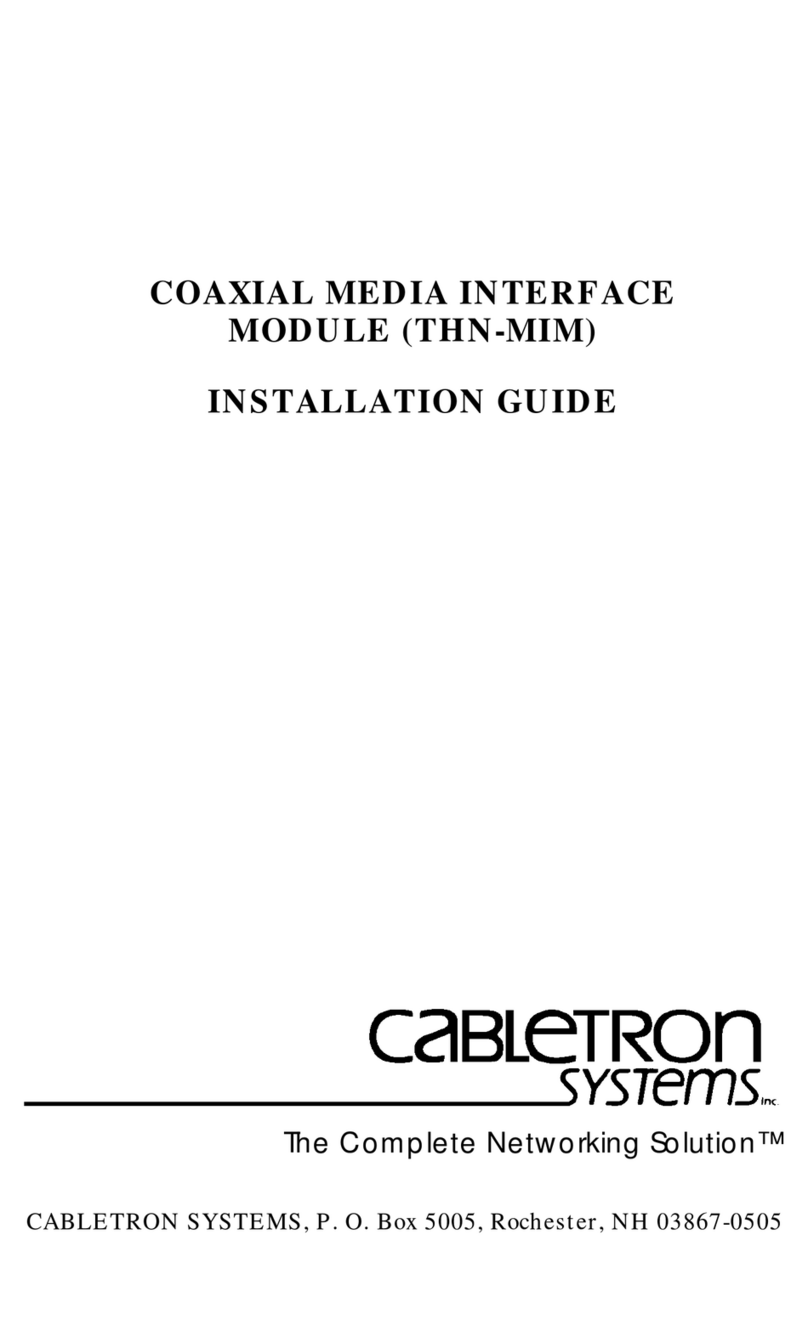
Cabletron Systems
Cabletron Systems THN-MIM installation guide
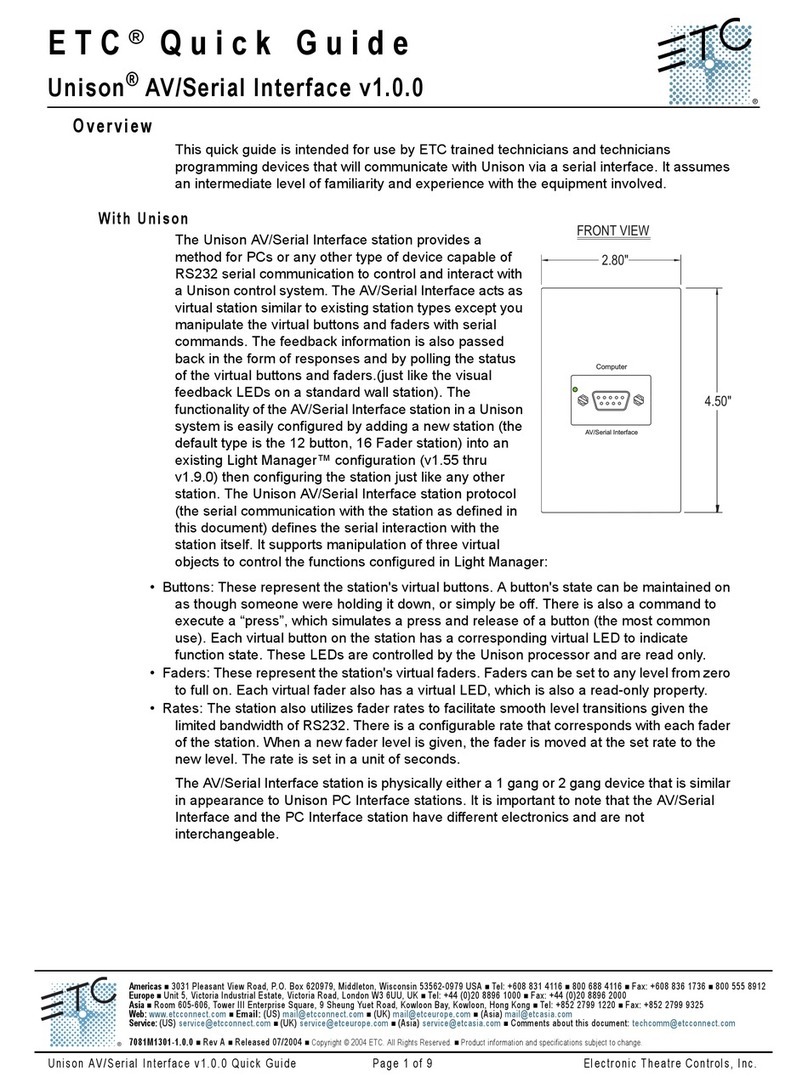
ETC
ETC Unison AV/Serial Interface v1.0.0 quick guide

VDO
VDO BAI e Installation and operating instructions
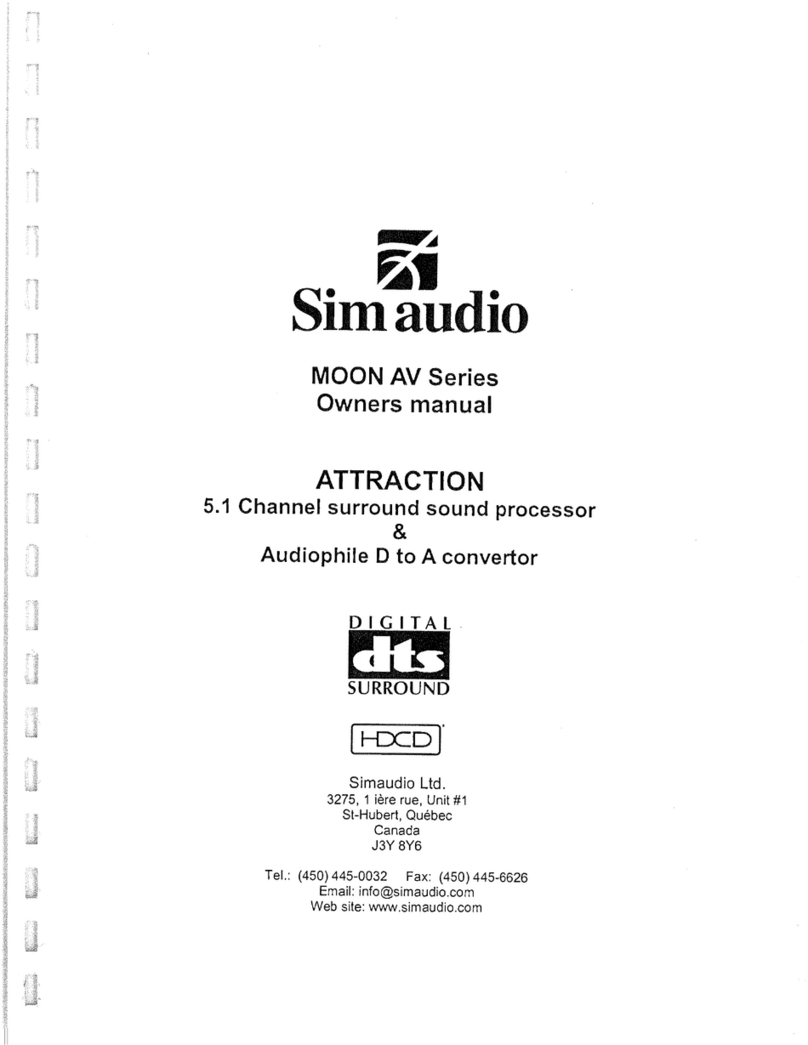
Simaudio
Simaudio moon av series owner's manual