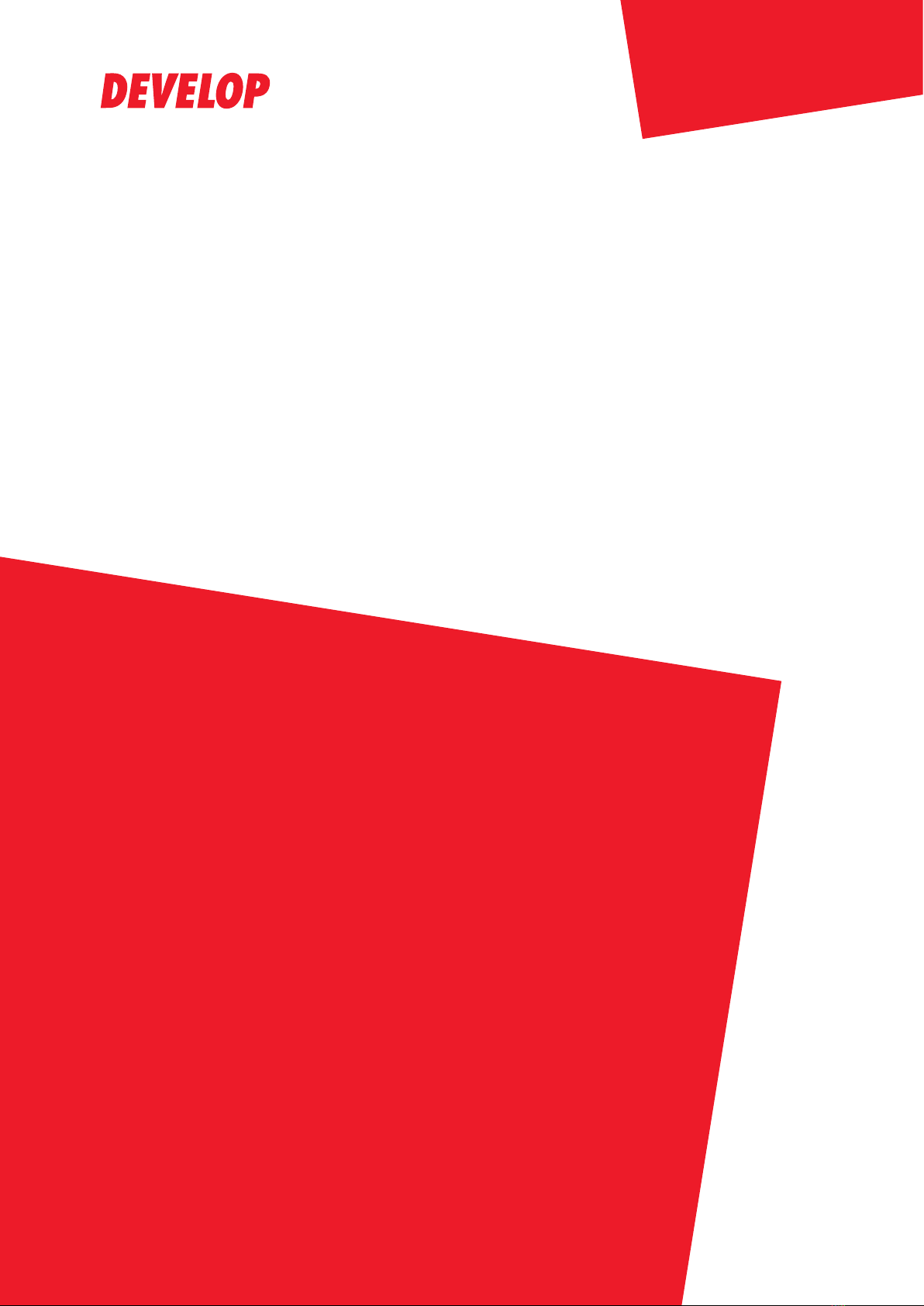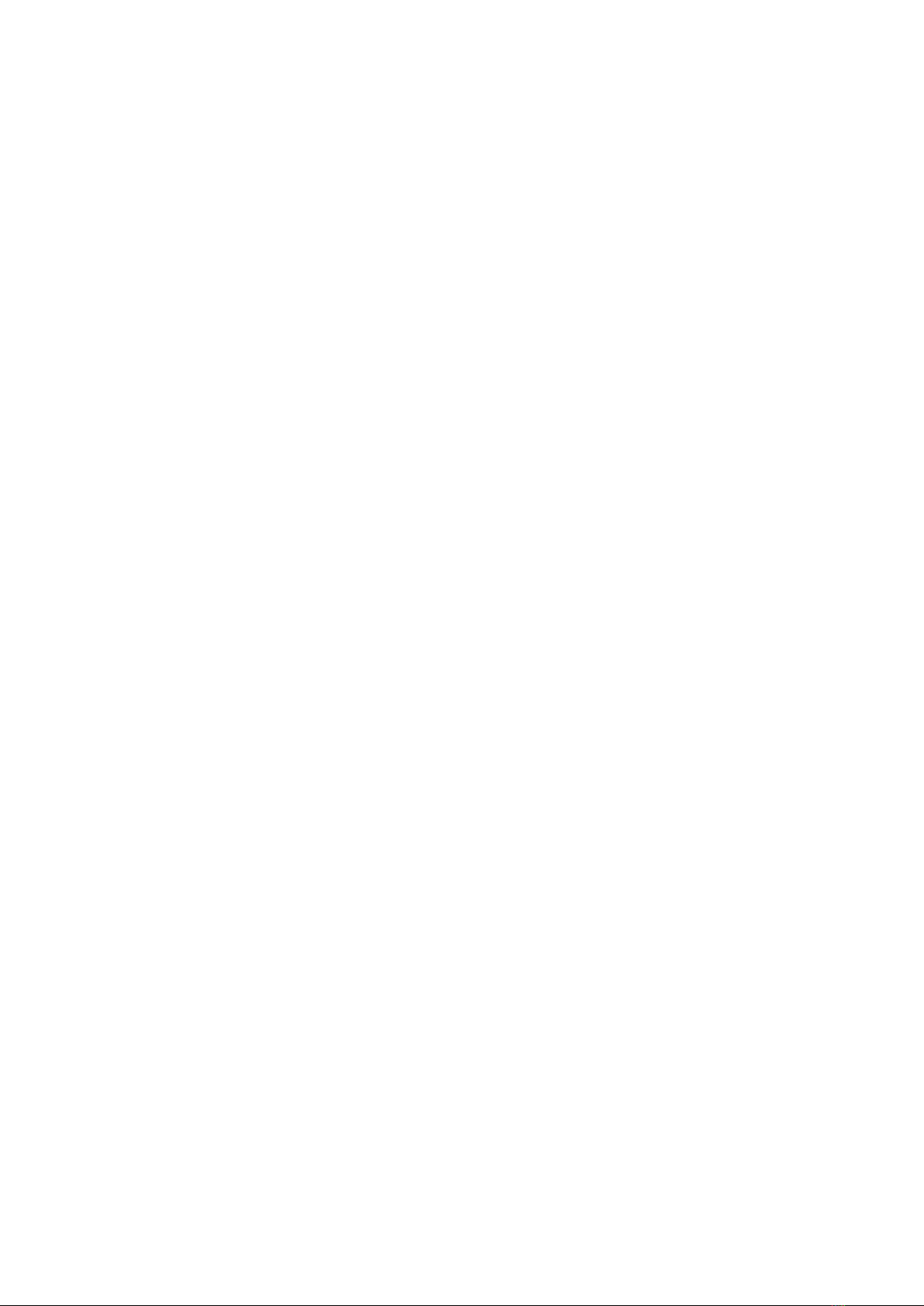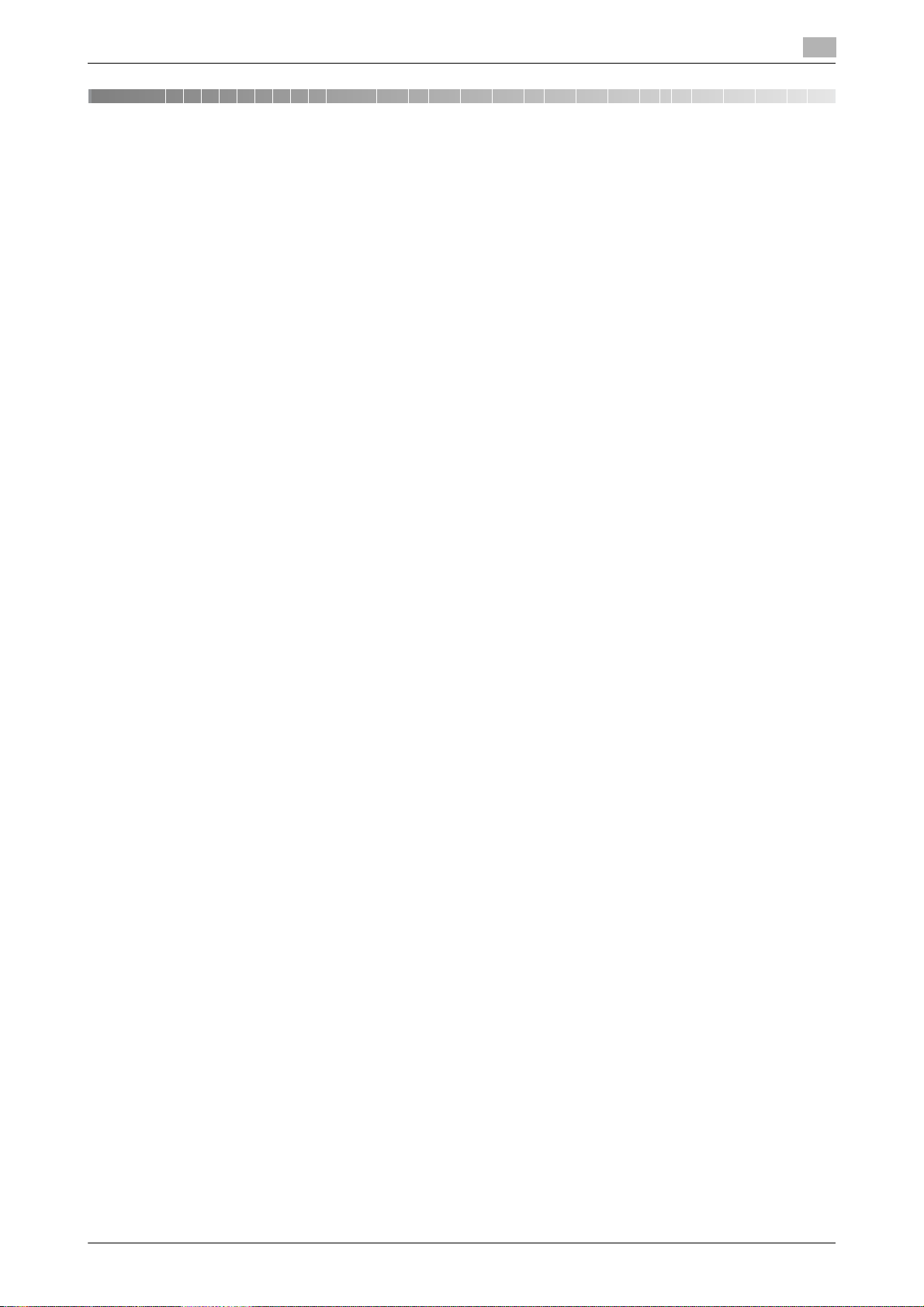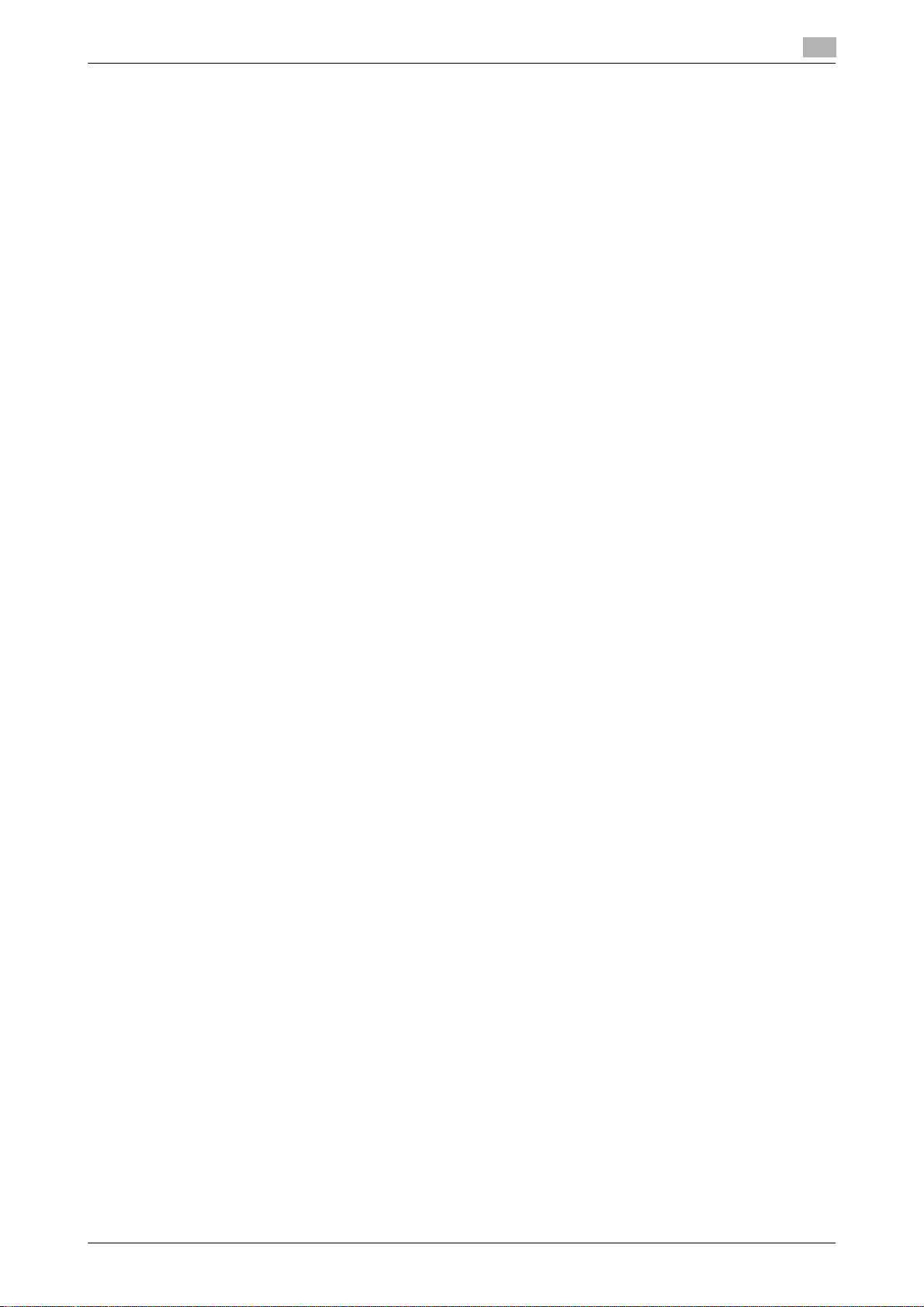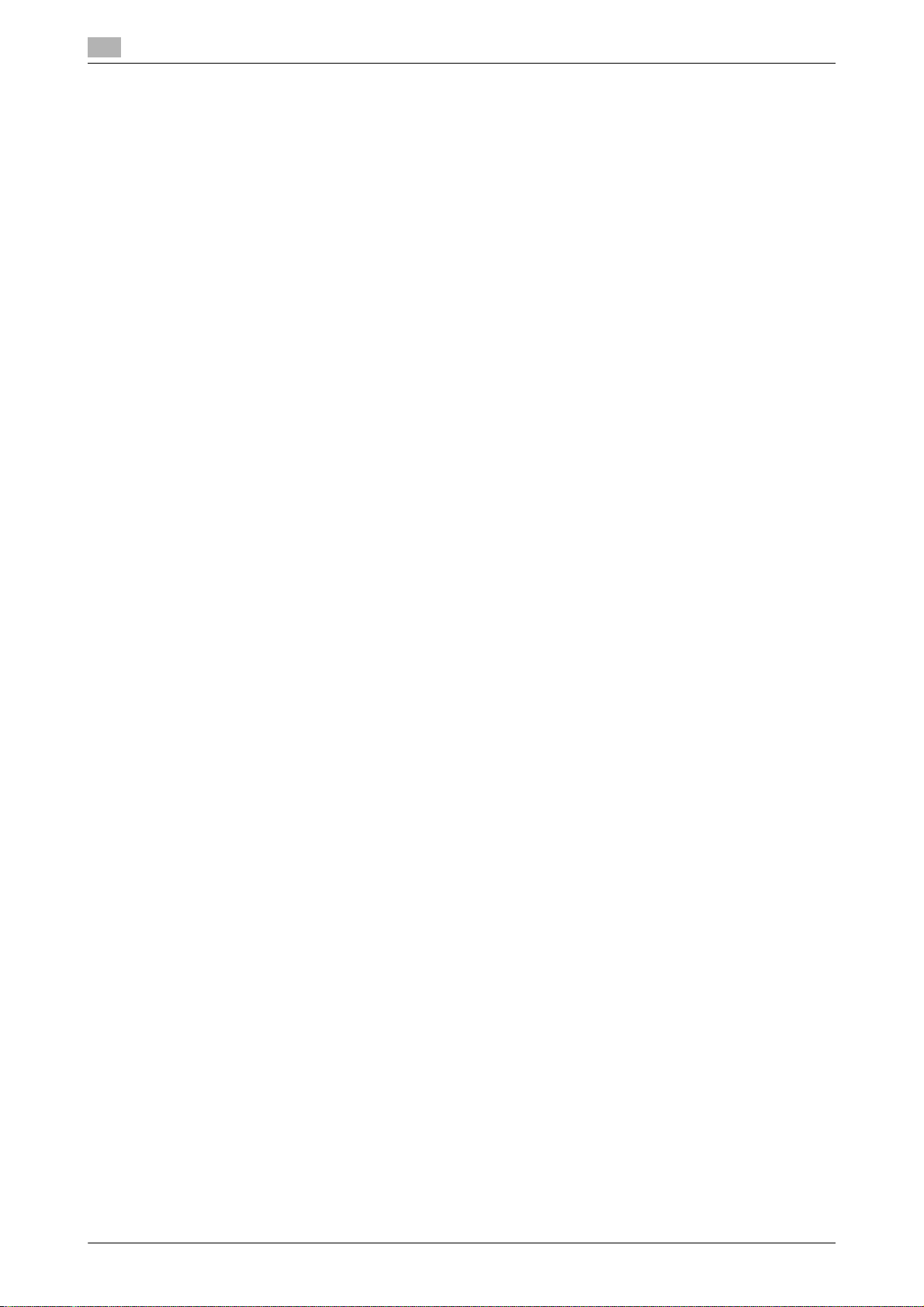Contents-2 ineo 25e
4.2 Making a phone call...................................................................................................................... 4-20
4.2.1 Making a phone call......................................................................................................................... 4-20
4.2.2 Receiving a phone call..................................................................................................................... 4-20
4.2.3 Adjusting the speaker volume.......................................................................................................... 4-21
4.3 Transmitting faxes from a computer........................................................................................... 4-22
4.4 Receiving internet faxes............................................................................................................... 4-26
5 Advanced fax functions
5.1 Introduction to advanced functions .............................................................................................. 5-3
5.2 Scanner related settings ................................................................................................................ 5-6
5.2.1 Scan Size ........................................................................................................................................... 5-6
5.2.2 Next document setting (Next Doc.).................................................................................................... 5-8
5.2.3 Duplex scan ..................................................................................................................................... 5-10
5.2.4 Stamp (Option)................................................................................................................................. 5-11
5.3 Transmission related settings ..................................................................................................... 5-12
5.3.1 Cover page....................................................................................................................................... 5-12
5.3.2 Delayed transmission (Delayed Tx).................................................................................................. 5-15
5.3.3 Sending the sender name (TTI) ........................................................................................................ 5-16
5.3.4 E-mail gateway (E Gateway) ............................................................................................................ 5-17
5.4 Security fax functions................................................................................................................... 5-18
5.4.1 Closed communications .................................................................................................................. 5-18
5.4.2 Registering a passcode ................................................................................................................... 5-20
5.4.3 ID check Tx ...................................................................................................................................... 5-22
5.4.4 Destination confirmation function .................................................................................................... 5-23
5.4.5 Confirmation dial.............................................................................................................................. 5-24
5.4.6 Prohibiting broadcasting.................................................................................................................. 5-25
5.4.7 Security reception ............................................................................................................................ 5-26
5.5 Useful reception function............................................................................................................. 5-28
5.5.1 Auto distribution............................................................................................................................... 5-28
6 Specifying destinations
6.1 Specifying destinations .................................................................................................................. 6-3
6.1.1 Selecting from the address book....................................................................................................... 6-3
6.1.2 Searching for server destinations ...................................................................................................... 6-7
6.1.3 Entering the destination directly ...................................................................................................... 6-10
6.1.4 Selecting destination from the history ............................................................................................. 6-12
6.2 Checking specified destinations ................................................................................................. 6-14
6.2.1 Checking with destination confirmation function............................................................................. 6-14
6.2.2 Checking specified destinations manually....................................................................................... 6-15
7 Communication management
7.1 Checking the transmission report................................................................................................. 7-3
7.1.1 Issuing the transmission report.......................................................................................................... 7-3
7.1.2 Reading the transmission report........................................................................................................ 7-5
7.2 Printing journals .............................................................................................................................. 7-6
7.2.1 Printing the journal manually ............................................................................................................. 7-7
7.2.2 Printing the journals automatically..................................................................................................... 7-7
7.2.3 Reading the journals .......................................................................................................................... 7-9