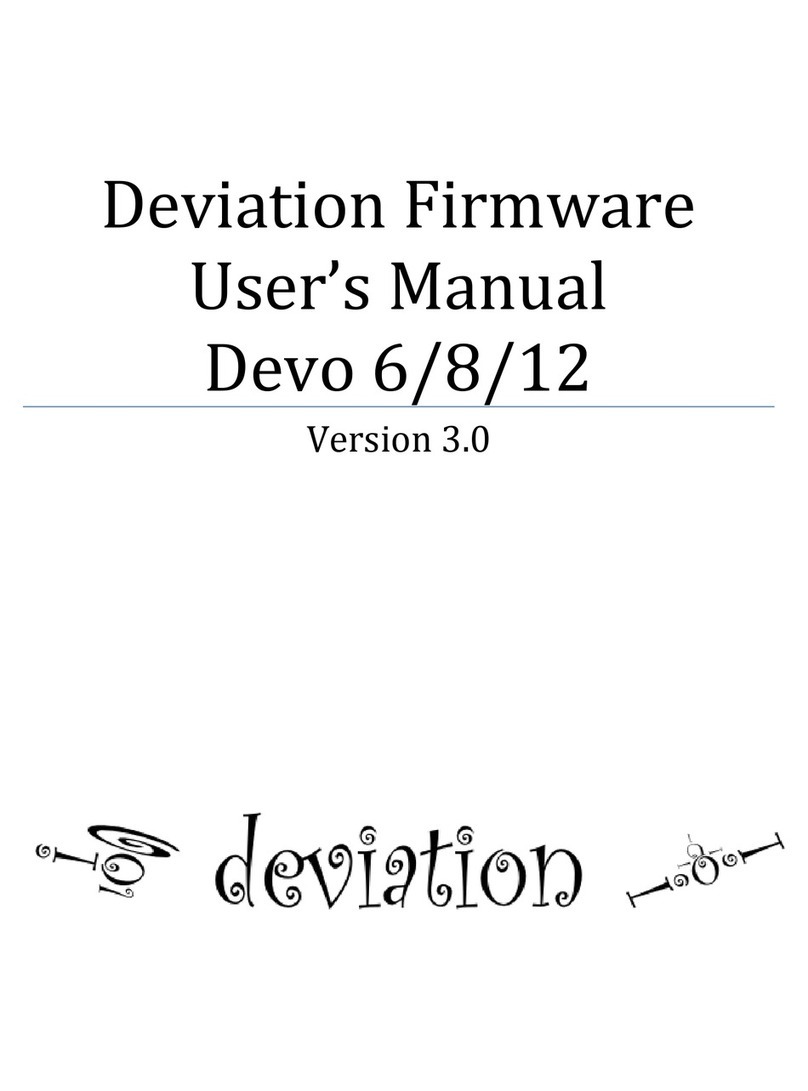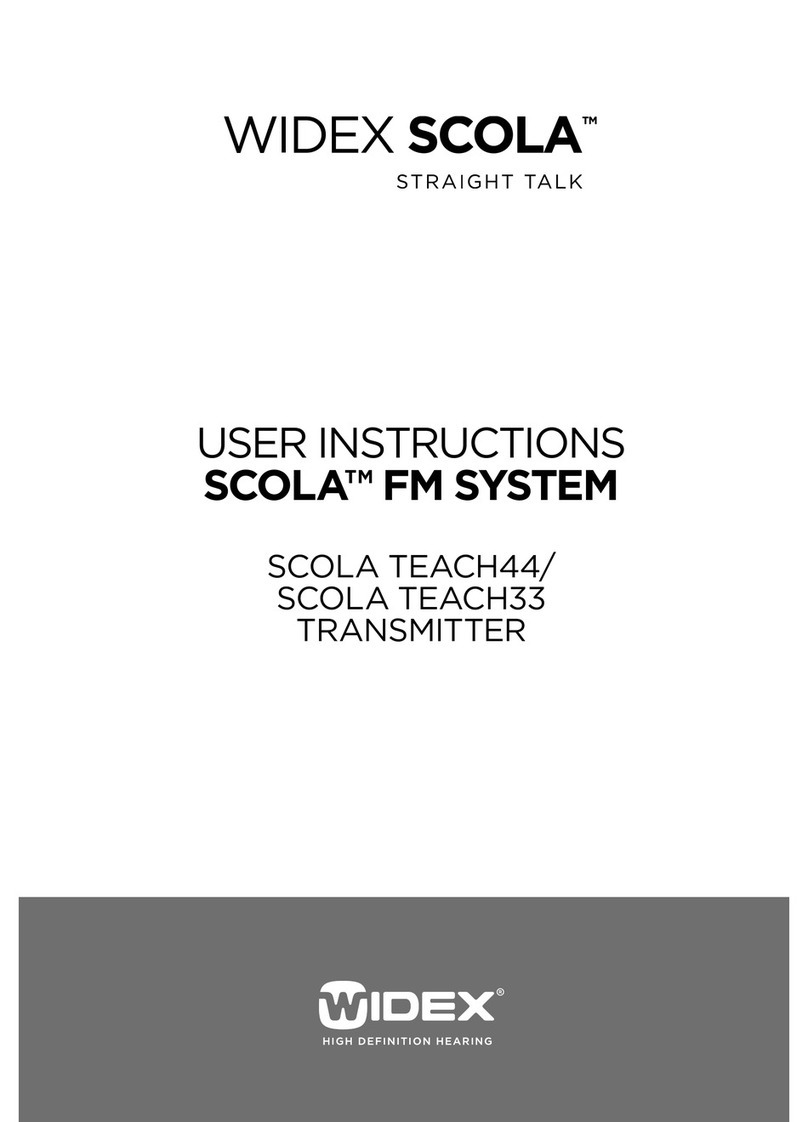Deviation Devo7e User manual

Deviation Firmware
for Devo7e/10
User’s Manual
Version 3.0

Table of Contents
Overview..............................................................................................................................4
Installation............................................................................................................................5
USB & File-system..............................................................................................................7
Reporting Bugs....................................................................................................................7
Main age............................................................................................................................8
Navigating............................................................................................................................9
Menu Layout...................................................................................................................9
Emulator........................................................................................................................10
About Deviation age........................................................................................................10
USB age...........................................................................................................................10
Transmitter Configuration age.........................................................................................11
General Settings............................................................................................................11
Buzz Settings.................................................................................................................11
LCD Settings.................................................................................................................11
Timer Settings...............................................................................................................11
Telemetry Settings........................................................................................................11
Main age Configuration (Standard & Advanced GUI)....................................................12
review..........................................................................................................................12
Trim ositions...............................................................................................................12
Boxes.............................................................................................................................12
Switch Display..............................................................................................................12
Quick-page Selection....................................................................................................12
Mixer (Advanced GUI)......................................................................................................13
Simple Template...........................................................................................................14
Expo & Dual-Rate Template.........................................................................................15
Complex Template........................................................................................................16
Reordering Mixers...............................................................................................................................18
Available Curves...........................................................................................................19
Curve Editing................................................................................................................19
Channel configuration...................................................................................................20
Trims and Virtual Inputs (Standard & Advanced GUI).....................................................21
Model Setup age (Standard & Advanced GUI)...............................................................21
rotocols........................................................................................................................22
rotocol: DEVO..................................................................................................................................22
rotocol: WK2801...............................................................................................................................22
rotocol: WK2601...............................................................................................................................22
age | 2

rotocol: WK2401...............................................................................................................................23
rotocol: DSM2...................................................................................................................................23
rotocol: DSMX..................................................................................................................................23
rotocol: J6 ro....................................................................................................................................24
rotocol: Flysky..................................................................................................................................24
rotocol: Hubsan4...............................................................................................................................24
rotocol: Frsky1 (experimental)..........................................................................................................25
rotocol: Frsky2 (experimental)..........................................................................................................25
rotocol: Skyartec (experimental).......................................................................................................25
rotocol: M.....................................................................................................................................25
redefined Templates....................................................................................................26
Timer age (Standard & Advanced GUI)..........................................................................27
Telemetry Configuration age (Standard & Advanced GUI)............................................28
Standard GUI.....................................................................................................................29
Servo Reverse (Standard GUI) .........................................................................................29
Sub-trim Adjustment (Standard GUI)................................................................................29
Servo Travel Adjust (Standard GUI).................................................................................30
Swash Configuration (Standard GUI)................................................................................30
Dual-Rate/Expo setting (Standard GUI)............................................................................30
Throttle Curve (Standard GUI)..........................................................................................30
itch Curve (Standard GUI)...............................................................................................31
Gyro Sensitivity (Standard GUI).......................................................................................31
Switch Assignment (Standard GUI)..................................................................................31
Throttle Hold (Standard GUI)............................................................................................31
Fail-Safe Configuration (Standard GUI)...........................................................................31
age | 3

Overview
Deviation is a replacement firmware for the Devention™ series (Devo) transmitters. The
primary goal is to add support for multiple protocols, opening the full potential of this
platform.
The core of the Deviation firmware is the mixer system, which is modeled after the
system used in the Er9X firmware for the Turnigy/Flysky9x™ transmitters.
Deviation also brings a USB file-system support, making it easy to manage the
transmitter from any C without the need for specialized upload/download tools.
Deviation has been designed for ultimate configurability. All model and transmitter
configuration is controlled through text files which the firmware (or user) can read and
write. It is easy to know exactly what is configured, as well as to modify the
configuration either through the transmitter or with a text editor. The main screen is very
configurable; any mix of inputs, switches, channel data, or timers can be displayed, and
configured per-model. Deviation also supports customizable themes with full control
over the images, fonts, and colors.
Deviation can store up to 255 different models, and uses a portable syntax that allows
sharing models between any transmitter supported by Deviation.
Deviation has been internationalized. New language support can be added by simply
copying a translation file into the appropriate directory on the transmitter (NOTE:
Deviation on the Devo7e currently only supports the English language).
age | 4

Installation
Installation of Deviation is done just like upgrading the Walkera firmware.
Note that Deviation will NOT overwrite Walkera models stored on the Tx. While they
cannot be accessed by Deviation, they will be safely preserved should the Walkera
firmware ever need to be reinstalled (Note: With the Devo7e firmware, the original
models will be lost when switching to Deviation).
First install the deviation-devoXX-x.y.z.zip firmware using the Walkera ‘DfuSe USB
Upgrade’ tool. You will need the ‘Devention DfuSe USB Upgrade Tool’ from Walkera:
http://www.walkera.com/en/upload/upgrade/2013-2-26.rar. Do NOT attempt to use the
DfuSe tool from STMicroelectronics! It is recommended to test that this tool works by
upgrading to a different Walkera firmware. Several users have had compatibility issues
with the DfuSe tool.
lug the transmitter into the C via USB, and turn on the transmitter while holding
‘EXT’ to enter programming mode.
1) ress the ‘...’ button and select the dfu file to install
2) Select ‘Upgrade’ to install the firmware. This will be grayed-out if your Tx is not
detected. Do NOT use ‘Upload’ as this will destroy the dfu file on your PC
age | 5

There have been reports of it corrupting the model settings on the TX as
well
Turn off the transmitter, and turn back on while holding ‘ENT’. There should be a USB
logo on the screen.
If this is a first-time install of Deviation, the C should prompt to format the drive.
Format using default options. Next unzip the deviation-fs-devoXX-x.y.z.zip to the Tx
USB drive.
If this is an upgrade from a previous Deviation release, it is strongly recommended to
back-up the ‘models’ directory from the transmitter as well as the tx.ini file to ensure you
don’t lose any model or transmitter configuration. Next unzip the deviation-fs-devoXX-
x.y.z.zip to the C and copy all directories EXCE T for the ‘models’ directory and the
tx.ini file to the transmitter. Optionally, copy the ‘models’ directory to the transmitter
except for the currently configured model files. This last step will ensure that the defaults
for newly created models have the latest options set. If the tx.ini file is overwritten, the
stick calibration must be repeated and any settings reset.
age | 6

USB & File-system
Deviation stores all configuration, bitmaps, and models as regular files on the USB file-
system.
USB can be most easily enabled by holding down the ‘ENT’ button while powering up
the transmitter. Files can then be easily copied to or from the Tx.
The directory structure is as follows:
\tx.ini Transmitter config. Includes trim settings, calibration data,
and the last-used model number
\errors.txt If the firmware crashes or reboots, debug information will be
stored in this
\media\config.ini The color scheme and fonts for the transmitter
\media\sound.ini Contains notes to play for various alarms
\media\*.bmp Images used for the current Tx theme
\media\*.fon Font files
\models\default.ini The default model, loaded whenever a model is cleared
\models\model*.ini Configuration files for each model. Due to a limitation in the
firmware, Deviation cannot create new files. It is therefore
necessary to have a modelxx.ini for each model regardless of
whether it is currently in use.
\modelico\*.bmp All available model icons (must be 96x96 pixels)
\templates\*.ini Configuration files used when loading predefined templates.
These are nearly identical to the model configuration files,
however they do not necessarily define all parameters
\language\lang*.* Language translation files. These are UTF-8 text files con-
taining the English string and the respective translated string.
(Changing lnguage is not supported on the Devo7e)
Reporting Bugs
To report bugs with the Deviation firmware, file a ticket at:
https://bitbucket.org/ hracturedBlue/deviation/issues
It is recommended that you create an account in order to be informed of updates to the
ticket, but this is not required.
lease include the Deviation version in all reports (find this on the USB/Version page)
If the bug includes a crash or reboot of the firmware, additionally include:
•The ‘.elf’ files that came with the firmware zip file.
•The errors.txt file from the transmitter
age | 7

Main Page
Current Model: The name of the current model. It is configured from the Model
Configuration page.
Transmitter Power: This indicates the currently selected transmitter power. It is
configured from the Model Configuration page.
Battery Voltage: Numerical representation of current Tx battery state
Configurable Displays: These can be text-boxes contacting input, channel, telemetry, or
timer data; bar graphs displaying channel data; or icons displaying specific states (e.g.
gear, flaps,…)
Model Icon: An image representing the current model. It is configured from the Model
Configuration page.
Trims: The trim display can be configured to show 0, 4 or 6 trims
age | 8
Raw input (stick/switch values)
(Emulator Only)
Channel Output values (Emulator Only)
Transmitter ower
Trims
Configurable
displays
Current Model Battery voltage
Model
Icon

Navigating
The transmitter menus can be navigated via the physical buttons (Up, Down, Left, Right,
Ent, Ext).
The Menu is entered by pressing ‘ENT’ on the main menu
There are two types of spin-boxes available. Those consisting of both arrows and an oval
may act both as spin-boxes (for selecting a value) and as a button (which can have
various effects). Spin-boxes that contain only arrows and no oval do not act as buttons,
and are only used for value selection
On all menu pages, ‘U ’ and ‘DN’ are used to navigate to the previous/next item.
The ‘R+’ and ‘L-’ buttons are used on spin-box widgets to increase or decrease the
selected value. In some cases holding down the button will use larger step values to
move more quickly to the desired value.
For Buttons and rounded-spin-boxes, pressing ENT’ will press the button
ressing ‘EXT’ will exit 1 menu level.
Menu Layout
age | 9
Main page Main menu
‘ENT’
Telemetry
Timer
Channel
Monitor
Transmitter Menu
Main age Config
ModelMixer
Transmitter
Config
Trim
Telemetry
Monitor
Transmitter menuModel menu
USBAbout Deviation
Main Menu
Model Menu

Emulator
The emulator provides a side-screen displaying the current virtual-stick/switch states as
well as the Channel output that would be received by the servos
The emulator controls are as follows (based an an English keyboard):
Button Action
q/a Left-Vertical stick (Throttle in mode 2)
Q/A Left-Vertical trim
w/s Left-Horizontal stick (Rudder in mode 2)
W/S Left-Horizontal trim
e/d Right-Vertical stick (Elevator in mode 2)
E/D Right-Vertical trim
r/f Right-Horizontal stick (Aileron in mode 2)
R/F Right-Horizontal trim
z Gear
x Rudder Dual-Rate switch
c Elevator Dual-Rate switch
v Aileron Dual-Rate switch
b Mix 0/1/2 switch
n FMode 0/1/2 switch
\ ower off
Left-arrow Left
Right-arrow Right
Up-arrow Up
Down-arrow Down
Enter Ent
Escape Exit
About eviation Page
The Deviation release version can be accessed by selecting ‘About Deviation’ from the
main menu.
USB Page
The USB page cab be accessed by selecting ‘USB’ from the main menu. USB mode can
then be toggled on/off to enable access to the transmitter’s file-system. Note that doing
so should never be done while the model is bound, as USB will disrupt signal
transmission!
age | 10

Transmitter Configuration Page
The Configuration page defines various
transmitter functions. It is entered from the
main menu via ‘Transmitter Menu’ followed
by ‘Transmitter Config’.
General Settings
Language: Select an appropriate language for all text (Not available on Devo7e)
Stick mode: Select one of Mode 1-4.
•Mode 1 is common in Europe. Elevator and Rudder on left, Throttle and Aileron
on right.
•Mode 2 is common in North America. Throttle and Rudder on left, Elevator and
Aileron on right.
•Mode 3 has Elevator and Aileron on left, Throttle and Rudder on right
•Mode 4 has Throttle and Aileron on left, Elevator and Rudder on right
Sticks: Calibrate the range of all analog sticks and dials
Buzz Settings
Buzz volume: Set buzzer volume
Vibration: Turn haptic feedback on/off
Batt alarm: Set battery voltage at which alarm will sound
Alarm intvl: Set frequency of alarm when battery is low.
PwrDn alert: lay sound at power-down
LCD Settings
Backlight: Set screen brightness
Contrast: Set screen contrast
Dimmer time: Set delay before screen dims
Dimmer target: Set screen brightness when dimmed
Timer Settings
Prealert time: Time before timer reaches zero to start beeping
Prealert intvl: How often to beep before timer reaches zero
Timeup intvl: How often to beep once timer has expired
Telemetry Settings
Temperature: Set units to display temperature for telemetry
Length: Set units to display length for telemetry
age | 11

Main Page Configuration (Standard & Advanced GUI)
The Main age Configuration page provides
customized control of the main-page layout.
The display of boxes, bars, icons, and trims
along with their contents can all be controlled
from here. This page is accessed from the
main-menu via 'Model menu' followed by
'Main page config'.
Preview
Entering preview by a long 'ENT' press will allow quickly visualizing any changes made
via the configuration page. ress 'EXT' to return to the configuration.
Trim Positions
There are 4 options for the Trim ositions:
•None: No trim bars are shown
•4 outside: Only 4 trims are shown, and they will be placed at the screen edges
•4 inside: Only 4 trims are shown, and they are placed at the middle of the screen
•6 Trims: 6 trims are shown, all placed towards the inside
Boxes
Boxes are used to display interesting text values. There are 8 available boxes. Boxes 1
through 4 are drawn on the left, and boxes 5 through 8 are drawn on the right. Currently
a box can display one of the timers, one of the output channels, or telemetry data.
Switch Display
Switches are used to display the state of an input or output channel. A switch is either on
(value > 0) or off (value <= 0). Up to 4 switches can be displayed. When a switch is en-
abled, a small indicator box will be displayed on the main page corresponding to the ap-
propriate switch.
uick-page Selection
Quick-pages allow quick access to other pages from the main page via Long-U or
LONG-DN buttons. Up to four quick-pages can be configured.
age | 12

Mixer (Advanced GUI)
The Mixer page controls how inputs
(sticks/switches) are assigned to output
channels. The mixer page is accessed from the
main menu via 'Model menu' followed by
'Mixer'.
The Deviation mixer is modeled after the Er9x implementation. Each output channel is
composed of a series of one or more mixers each of which consists of a single input, an
activation switch, and a function/curve that modifies the mixer output. This is a very
powerful capability, but it is requires a lot of understanding to make full use of. In order
to simplify implementation, there are 3 templates that have been defined to make defining
channels easier.
The number of channels available is dependent on the number of channels selected on the
Model Setup age (Standard & Advanced GUI). Additionally there are 10 Virtual
channels that can be used as an intermediate step for complex setups.
age | 13

Simple Template
The simple template is the simplest manner of
defining a channel. It allows defining a
primary-input (stick, switch, or other channel),
and applying a curve or function to that input.
The result can also be scaled or have an
alternate zero-offset.
A ‘Long-ENT’ press will update the current mixer settings, making it possible to test
them on the transmitter.
Src: The input source controlling this mixer
Curve: The function applied to the input to generate the output. See the Curve section
for more info. Selecting the ‘Curve’ spin-box will allow configuring the Curve in the
case that a multi-point curve or Expo-rate are chosen.
Scale: A multiplicative scalar that is applied after the Curve to control the output range
Offset: an additive offset that is applied after the scaling.
age | 14

Expo & Dual-Rate Template
The Expo/Dual-Rate template is a more
sophisticated template designed to allow use of
toggle or 3-way switches to manipulate an
input. The primary-input (stick, switch, or
other channel), can have a different
curve/function and scaling for each toggle-
switch position.
Selecting a value for Switch1 or Switch2 will activate the corresponding section. Each
section can either have a 'linked' curve (curve is the same as the 'High-Rate' curve) in
which case only the scalar can be modified, or alternatively can have an independent
curve definition. ressing the 'Mid-Rate' or 'Low-Rate' button for a given switch will
toggle between linked and independent curves.
A ‘Long-ENT’ press will update the current mixer settings, making it possible to test
them on the transmitter.
Src: The input source controlling this mixer
Curve: The function applied to the input to generate the output. See the Curve section
for more info. Selecting the ‘Curve’ spin-box will allow configuring the Curve in the
case that a multi-point curve or Expo-rate are chosen.
Switch: Specify a switch to enable Medium or Low rates.
Scale: A multiplicative scalar that is applied after the Curve to control the output range
age | 15

Complex Template
The Complex template unlocks the full power
of the mixer system. For a given channel,
any number of mixers can be applied to affect
the final result. Each mixer is applied based
on whether the specified switch is active, and
can either replace, add to, or multiply to the
previous mixers for this channel. Using this
system it should be possible to define an
output channel as a combination of any number of inputs.
A ‘Long-ENT’ press will update the current mixer settings, making it possible to test
them on the transmitter.
The Complex Mixer page has the following options:
Mixers: Specify the number of mixers for this channel
Page: Specify the current mixer page being edited. ressing the spin-box will allow
reordering the pages of the current channel.
Switch: Specify an optional switch which determines whether the current mixer is active.
Mux: Defines how the current mixer is applied to the previously defined mixers for this
channel. Options are:
•Replace: If this mixer is active, all previous mixers are ignored
•Add: Add the value of this mixer to the previous mixers
•Mult: Multiply the value of this mixer with the previous mixers
•Max: The output will be the greater of the current mixer vs the previous mixers
•Min: The output will be the lesser of the current mixer vs the previous mixers
Src: The input source controlling this mixer
Curve: The function applied to the input to generate the output. See the Curve section
for more info. Selecting the ‘Curve’ spin-box will allow configuring the Curve in the
case that a multi-point curve or Expo-rate are chosen.
Scale: A multiplicative scalar that is applied after the Curve to control the output range
Offset: an additive offset that is applied after the scaling.
Trim: Selects whether or not any trims for the selected Source are applied to this mixer
Note that while the scale value is limited to 100%, the mixer may provide a value larger
than 100% if an offset is set or if the trim value is non-zero.
A given mixer can be considered to have the general form:
M(x) = if(Switch) { Src * Curve * Scale + Offset} else {0} + Trim
The combination of mixers for a given output channel is defined by the Mux type:
For a ‘Replace’ mux:
Cx = if(Switchn) {Mn} else if (Switchn-1) {Mn-1} … else if (Switch0) {M0}
For a ‘Multiply’ mux:
Cx = if(Switchn) {Mn} else {1} * if (Switchn-1) {Mn-1} else {1} * … *
if (Switch0) { M0} else {1}
age | 16

For an ‘Add’ mux:
Cx = if(Switchn) {Mn} else {0} + if (Switchn-1) {Mn-1} else {0} + … +
if (Switch0) { M0} else {0}
For a ‘Max’ mux:
Cx = MAX(if(Switchn) {Mn} else {0}, if (Switchn-1) {Mn-1} else {0}, …,
if (Switch0) { M0} else {0})
For a ‘Min’ mux:
Cx = MIN(if(Switchn) {Mn} else {0}, if (Switchn-1) {Mn-1} else {0}, …,
if (Switch0) { M0} else {0})
age | 17

Reordering Mixers
Since the ordering of mixers is important to
the output, it is possible to reorder and/or
copy mixers in order to facilitate building
complex rules. This page is accessed by
pressing the ‘ age’ spin-box on the complex
mixer page.
Select the respective mixer and use the
up/down buttons to move the order of the selected mixer. Note that the mixer name rep-
resents its position when the reorder dialog was opened. If the dialog is closed and re-
opened, all mixers will be shown as numbered sequentially.
The reorder page can add new mixers or delete existing ones using the ‘+’ and ‘-’ buttons
respectively. A mixer can also be copied to an existing mixer (overwriting it in the
process) by using the ‘Copy To’ functionality
age | 18

Available Curves
The following curve functions are supported:
1-to-1: Output is equal to the input (not editable).
Fixed: Output is constant regardless of input (not editable).
Min/Max: Output is -100 if input is < 0 and 100 if input is >= 0 (not editable)
Zero/Max: Output is 0 if input is < 0 and 100 if input is >= 0 (not editable)
>0: Output is 0 if input is < 0 and matches the input when >= 0 (not editable)
<0: Output matches the input when < 0 and is 0 if input >= 0 (not editable)
ABSVAL: Output is the absolute-value of the input (not editable)
EXPO: Apply exponential curve to the input for non-linear response (editable)
Deadband: Output will not respond to input values near zero (editable)
Multi-point: Curve is based on 3 to 13user-defined points
Curve Editing
The Curve Editor is accessed by pressing a
graph or by pressing the curve spin-box when
it is selectable. Some curve types may not be
edited (any of the curves preceding the
‘Expo’ curve), and the curve-box will not be
selectable if one of these curves is currently
active.
The Curve editor page will be difference depending on which curve is selected. It is not
possible to change the curve type from the curve editor (except when a multi-point curve
is selected)
For the Expo curve, the controls allow independently configuring the shape of the curve
for values greater-than or less-than zero.
For the Deadband curve, the controls allow independently configuring the deadband
width for values greater-than or less-than zero.
For the Multi-point curves, Each point can be individually set. oints are set by choosing
the point number and then choosing a value. Touching the graph will allow quickly
setting the value to the touched y-coordinate.
age | 19

Channel configuration
The Channel configuration provides the
ability to configure the final channel outputs.
Capabilities such as channel reverse and fail-
safe values are applied here. Also available
are controls for end-points, scaling, sub-trim,
and a safety switch (which could be used to
ensure that a motor cannot spin-up while
working on a model)
Changes to this page will immediately effect the channel output. ressing 'Revert' will
restore the shown values to their saved state.
Reverse: Reverse the direction of servo rotation
Failsafe: Specifies a value that the Rx should use when it loses signal from the
transmitter. Not all receivers support this capability.
Safety: Specifies a switch that will override all mixers and force the channel output to
‘Safe Val’ when flipped.
Min Limit/Max Limit: These values define the minimum and maximum values that the
transmitter will ever send to the receiver (after all scaling and trims are applied). If a
calculated value is outside the min/max range, it will be clipped to either the min or max
value as appropriate.
Scale+/Scale-: These values define a final scalar to adjust the servo throw.
Sub-trim: Adjust servo zero position
Speed: Adjust maximum servo speed. Zero is disabled (fastest), 1 is slowest, 100 is
fastest rate.
age | 20
This manual suits for next models
1
Table of contents
Other Deviation Transmitter manuals
Popular Transmitter manuals by other brands

Nautel
Nautel NV30LT-N Operation & maintenance manual

E+E Elektronik
E+E Elektronik EE22 Series manual
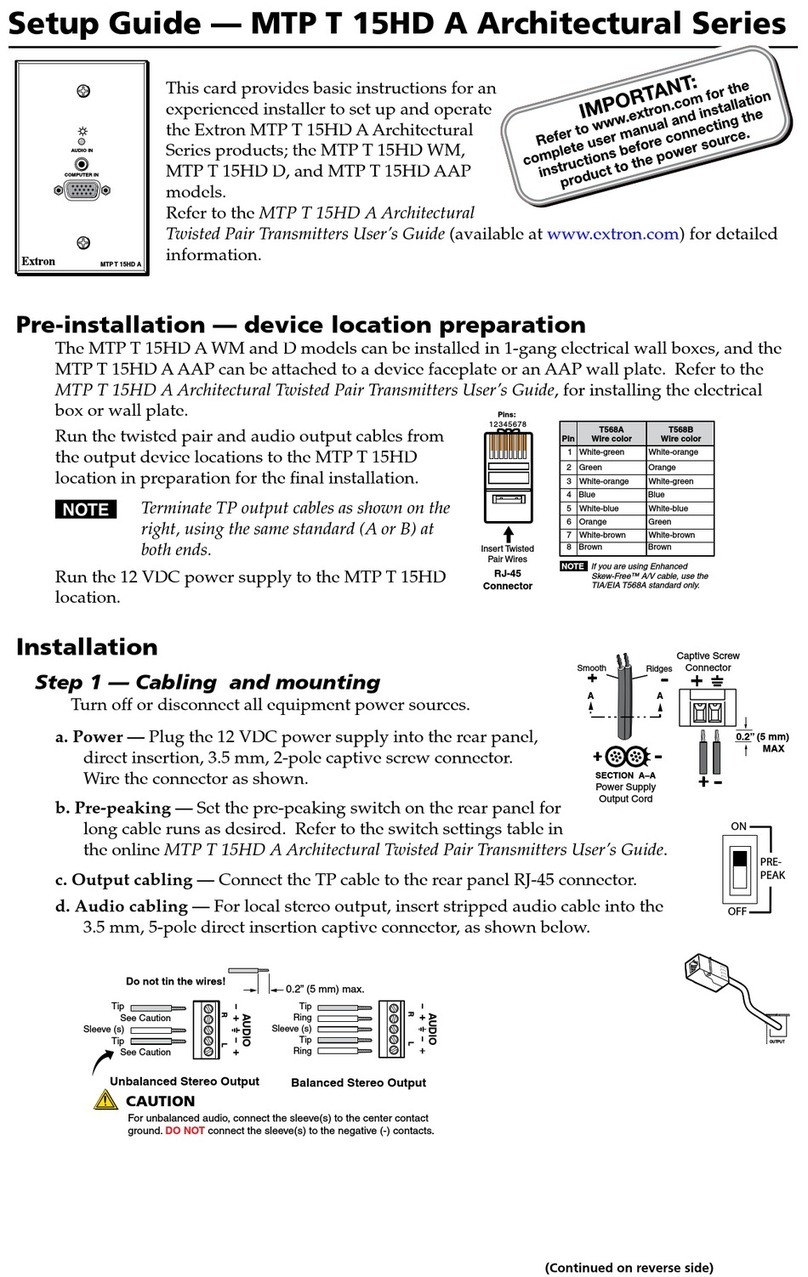
Extron electronics
Extron electronics MTP T 15HD A Setup guide

DELTA DORE
DELTA DORE TYDOM 2.0 installation guide
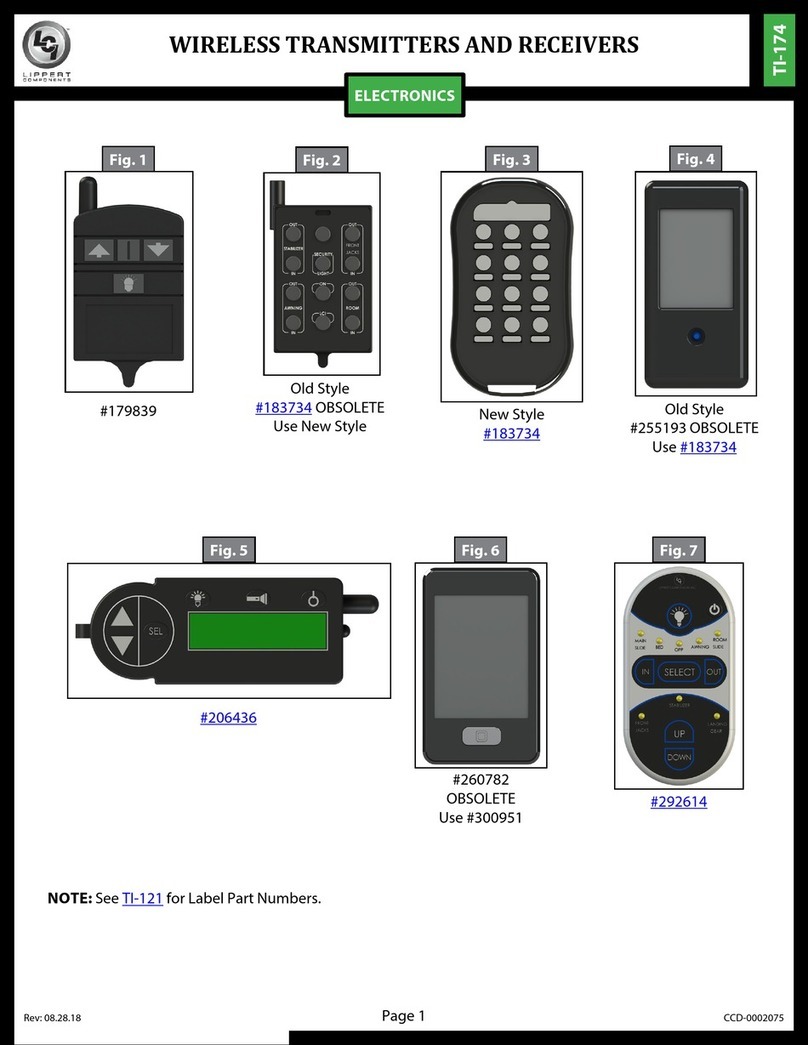
Lippert
Lippert 179839 manual
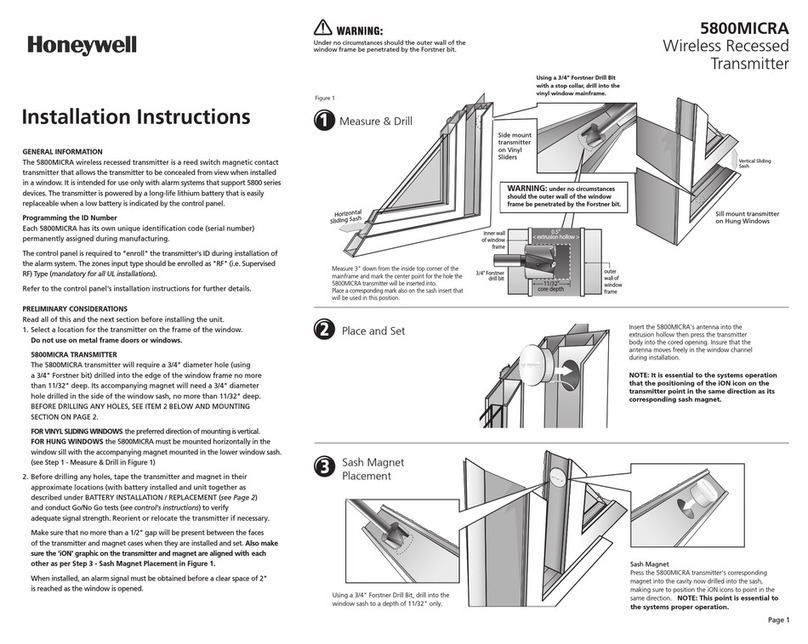
Honeywell
Honeywell 5800Micra - Single Door/window Transmitter installation guide

Kyosho
Kyosho PERFEX KT-100 instruction manual

Transmitter Solutions
Transmitter Solutions Stinger2 310LID22V manual
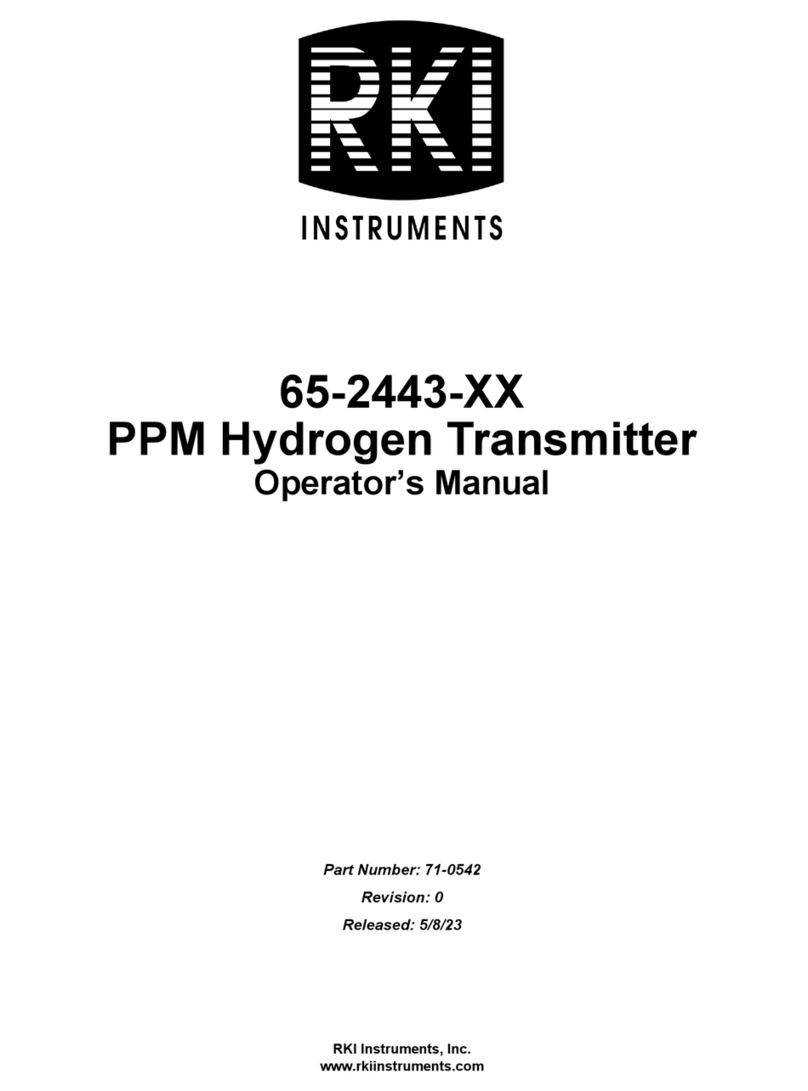
RKI Instruments
RKI Instruments 65-2443-100 Operator's manual

Balluff
Balluff BFT 002 A1A Series user guide

Sennheiser
Sennheiser SK 2000 manual
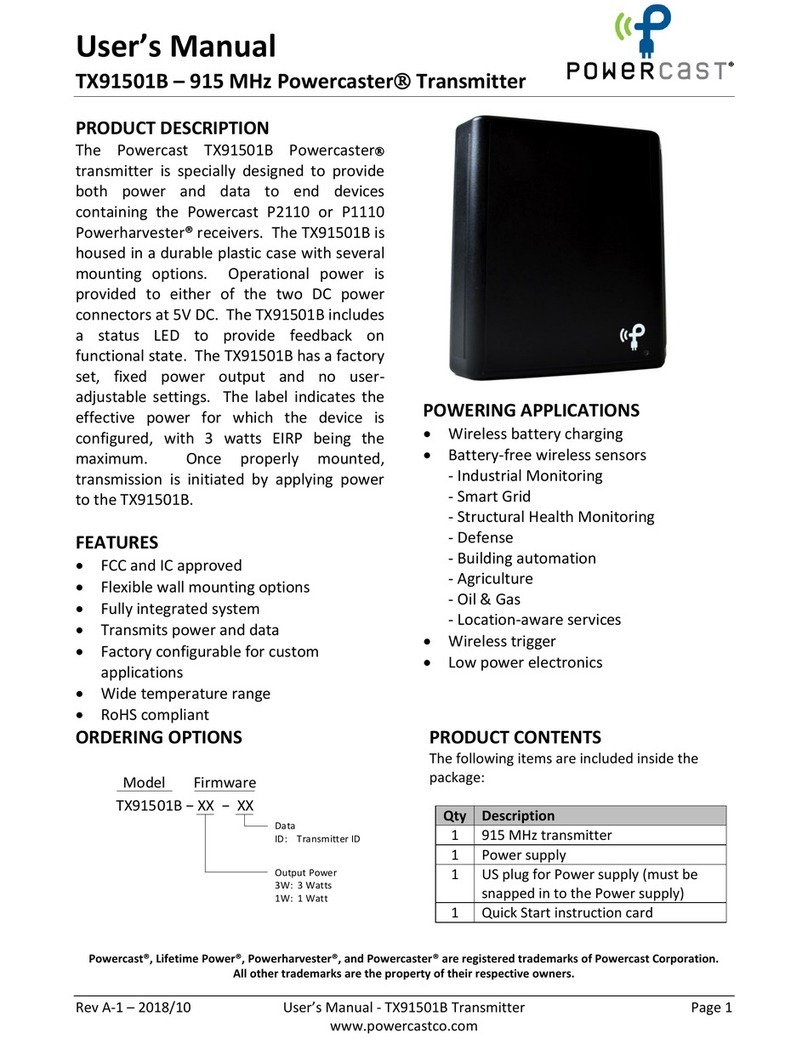
Powercast
Powercast Powercaster TX91501B user manual