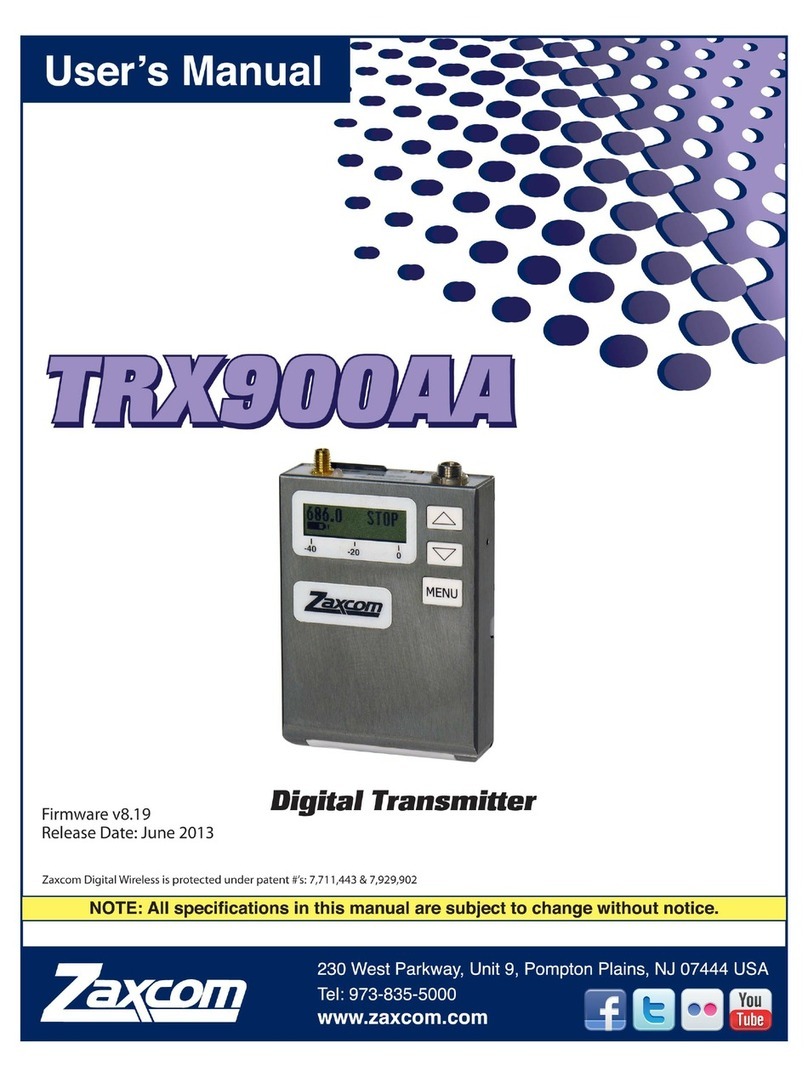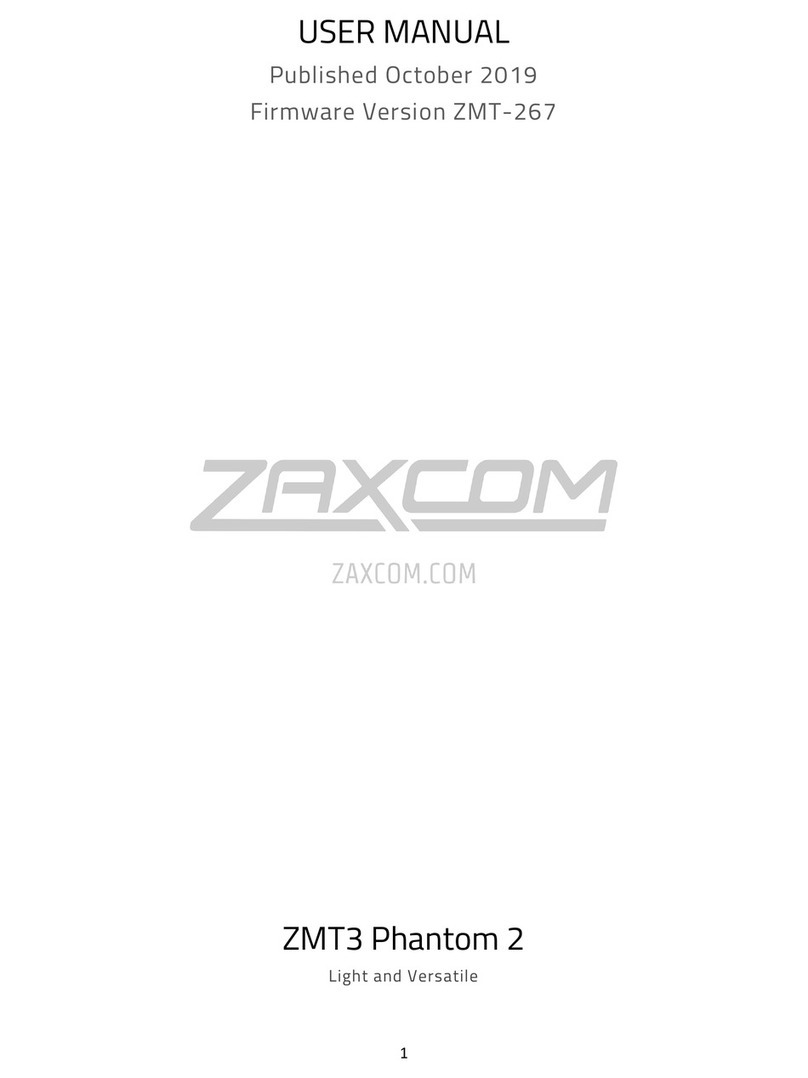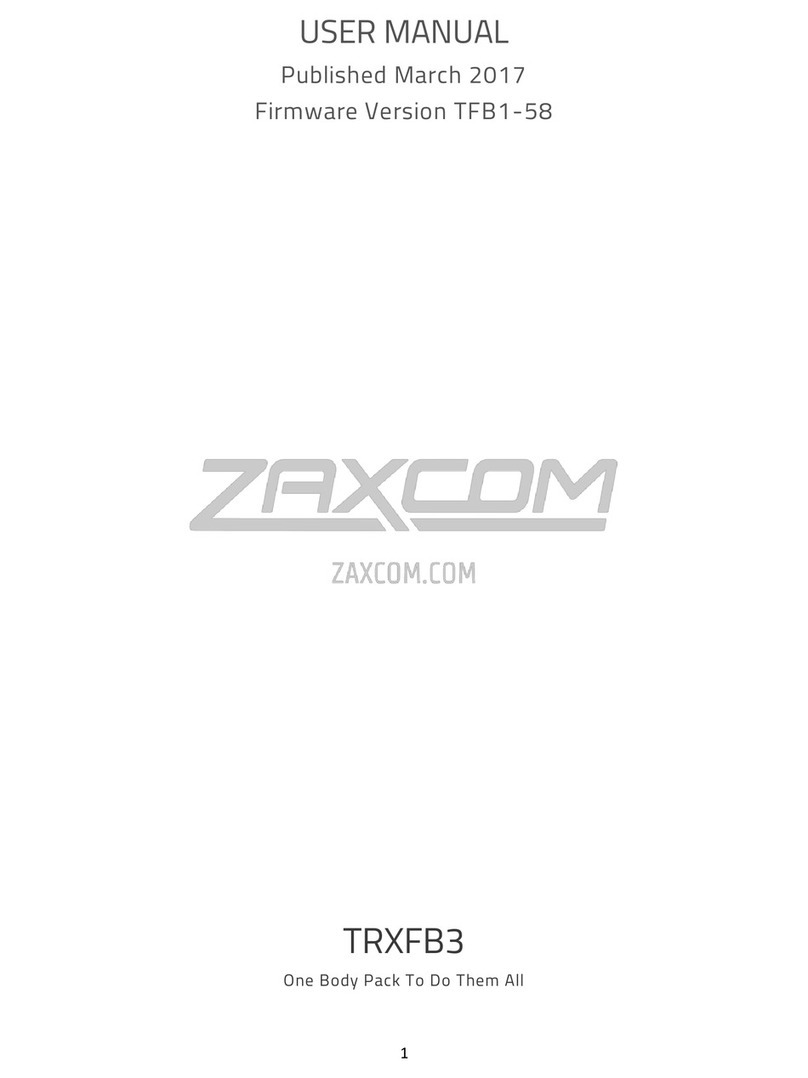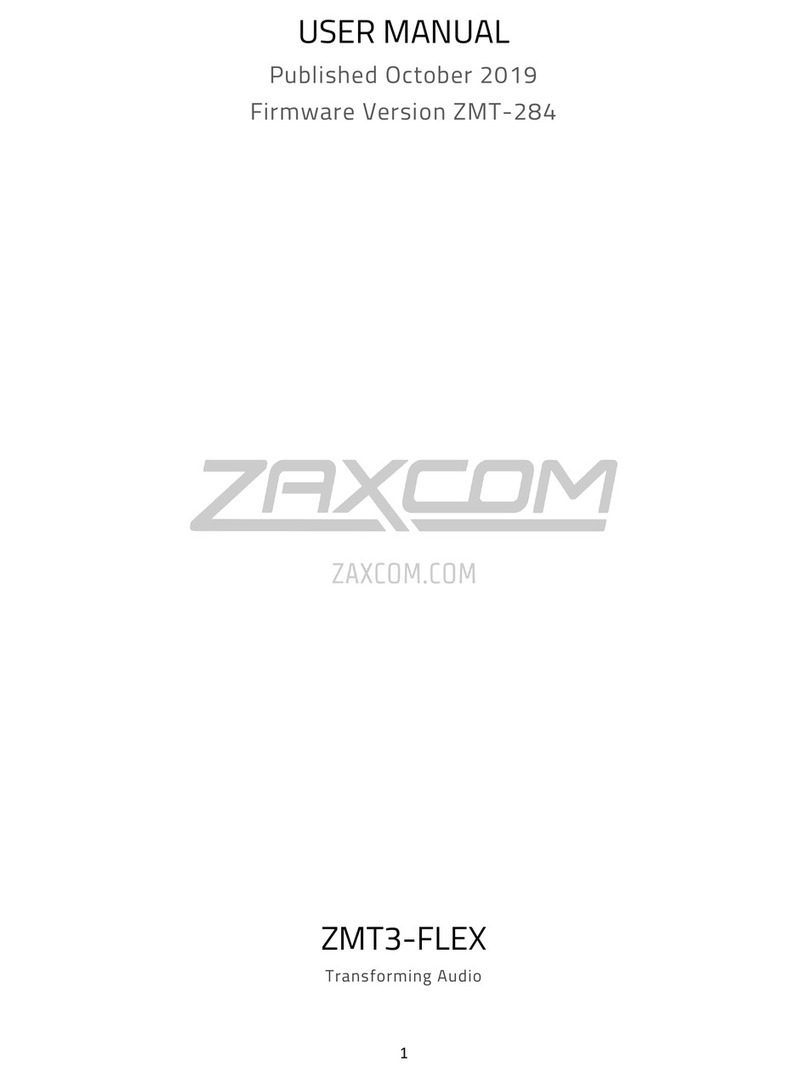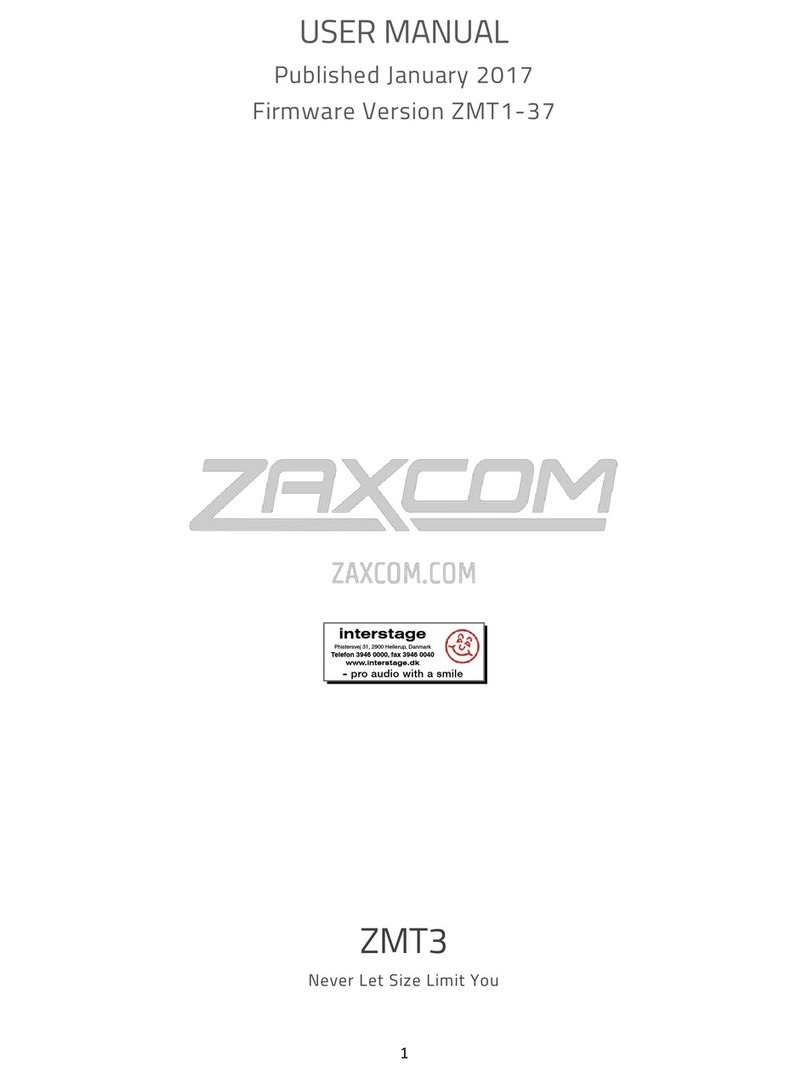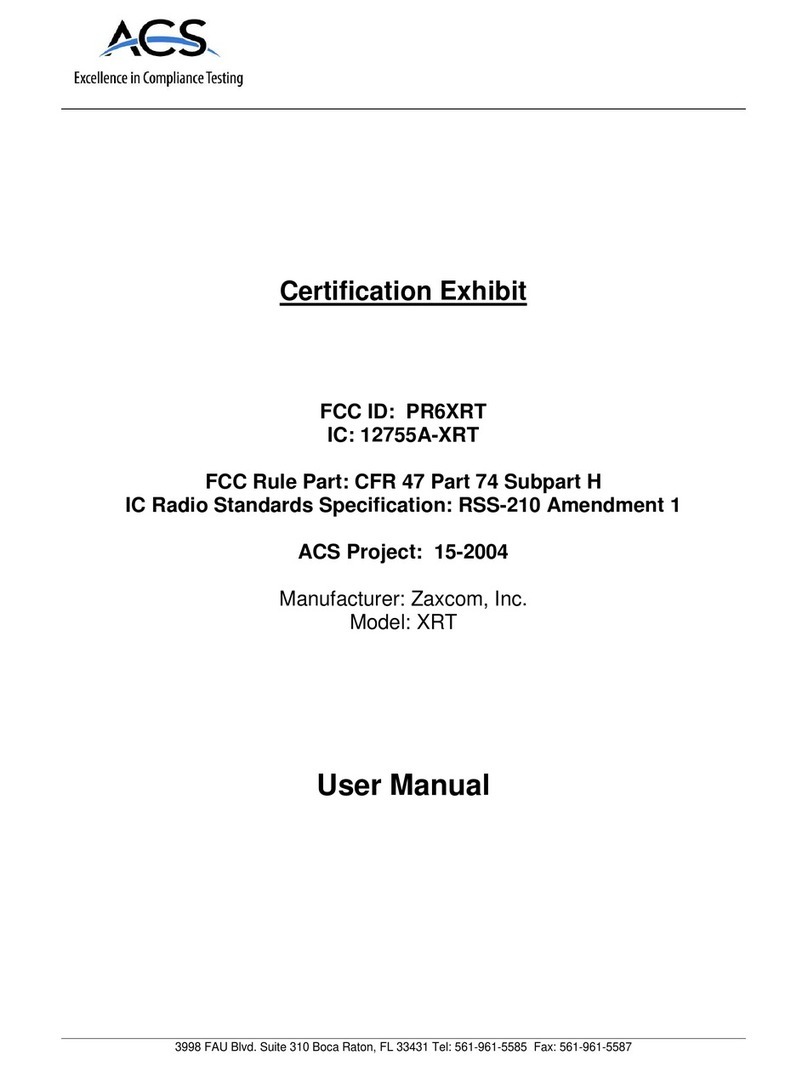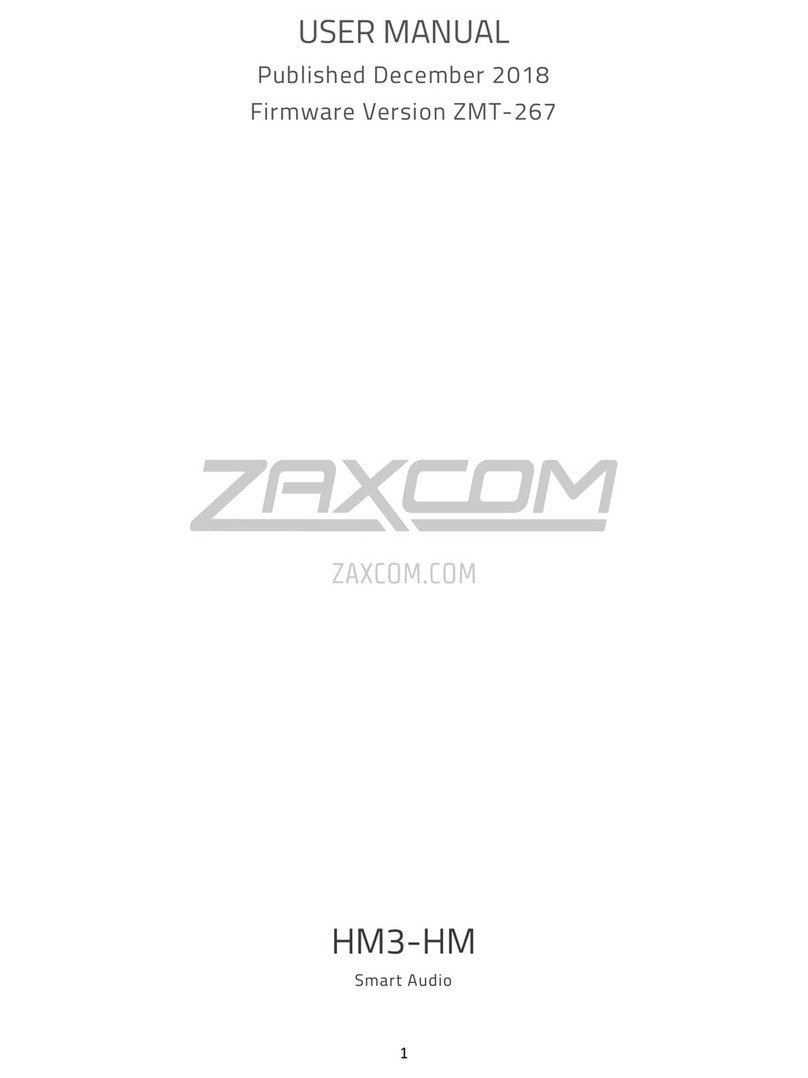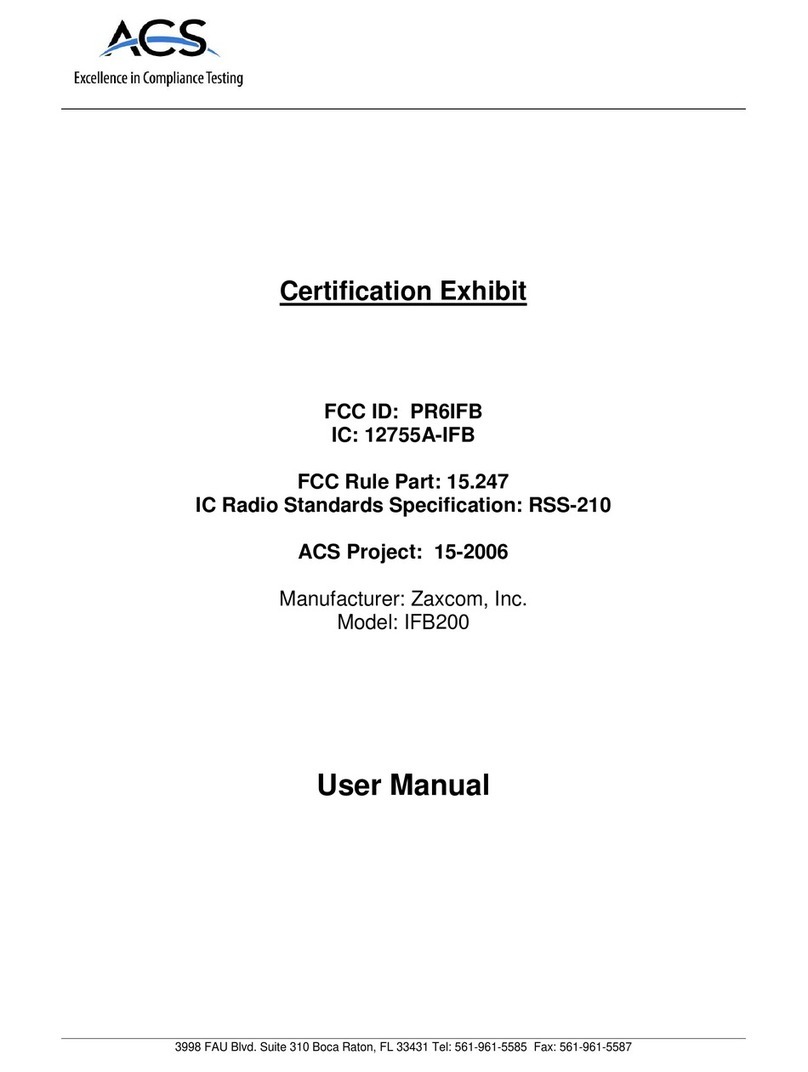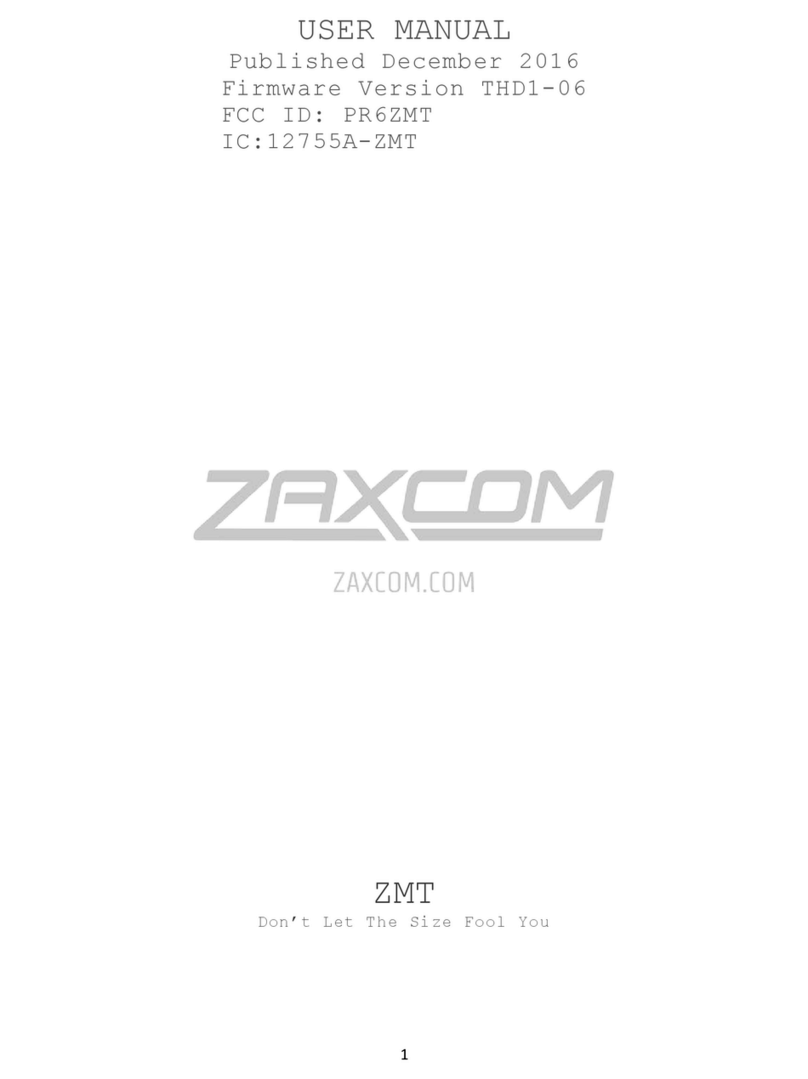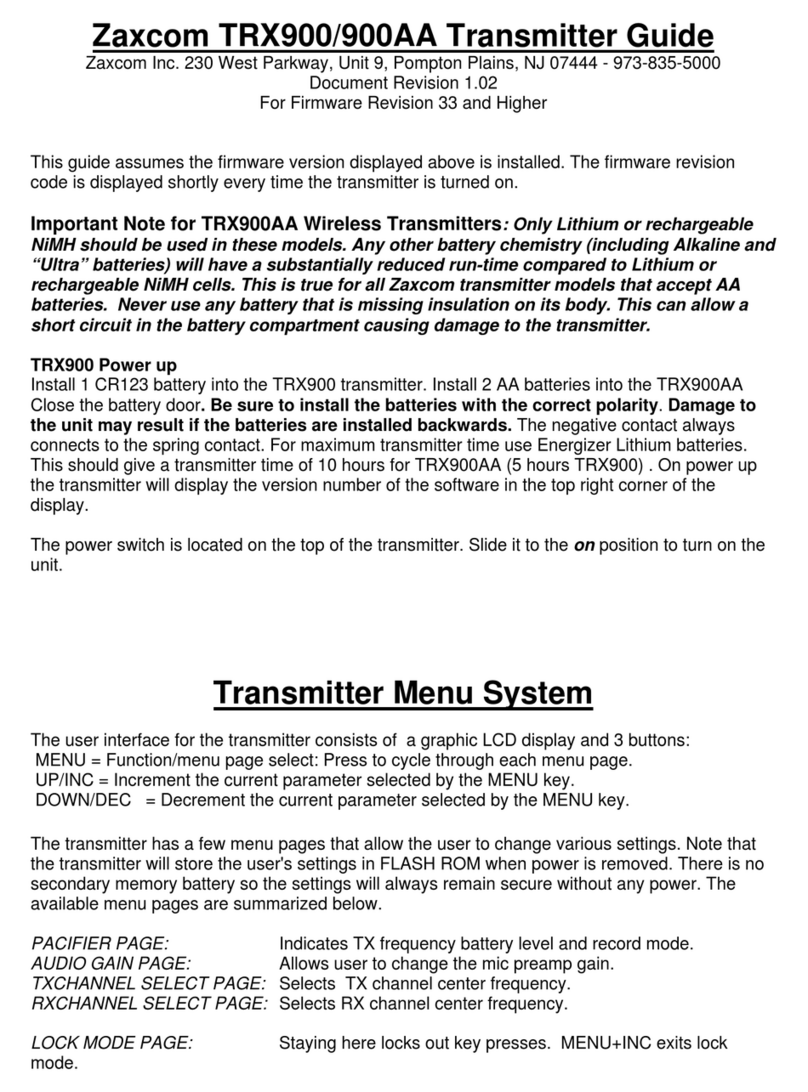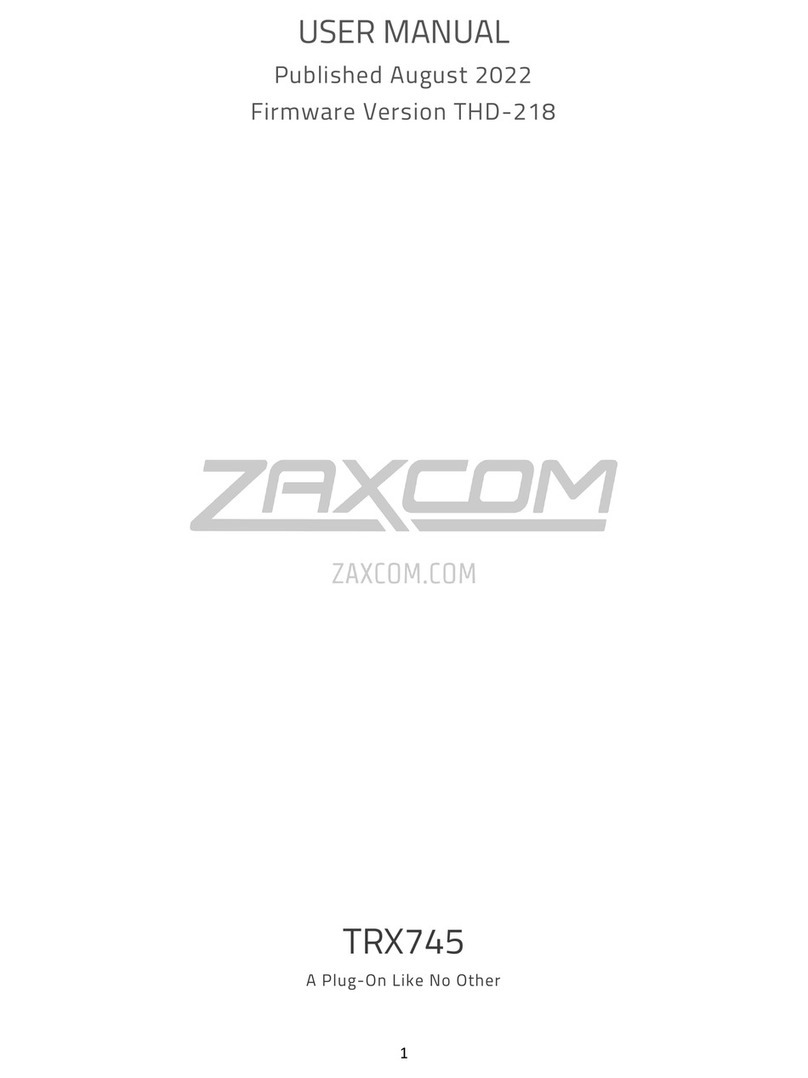2
HOME SCREEN .............................................................................................................................................. 5
MAIN MENU ................................................................................................................................................. 6
MICROPHONE GAIN SET ................................................................................................................................................................6
UHF TRANSMIT FREQUENCY SET.....................................................................................................................................................6
TRANSMITTER LOCK PAGE ..............................................................................................................................................................6
SUB MENUS .................................................................................................................................................. 7
MENU GROUPS ............................................................................................................................................................................7
ACCESSING AND NAVIGATING THE MENU GROUPS ...............................................................................................................................7
ENTERING AND NAVIGATING A SUB MENU..........................................................................................................................................7
EXITING THE EXTENDED MENU.........................................................................................................................................................7
TIME CODE MENU......................................................................................................................................... 8
TIME CODE FRAME RATE SET..........................................................................................................................................................8
TIME CODE SOURCE SELECT............................................................................................................................................................8
TC JAM MODE SELECT ..................................................................................................................................................................8
MUTE TIME CODE TRANSMISSION UNTIL JAMMED .............................................................................................................................8
AUTO FRAME RATE ENABLE............................................................................................................................................................9
TRANSMIT MENU.........................................................................................................................................10
UHF TRANSMITTER POWER LEVEL SET ...........................................................................................................................................10
UHF TRANSMIT MODULATION SET................................................................................................................................................10
TRANSMITTER DISABLE -RECORD ONLY MODE..................................................................................................................................10
RECORD MENU ............................................................................................................................................11
SD CARD FORMAT ......................................................................................................................................................................11
PLAYBACK CONTROL....................................................................................................................................................................11
TIME LEFT ON CARD....................................................................................................................................................................12
AUTOMATIC RECORD AFTER BOOT UP.............................................................................................................................................12
LOW BATTERY STOP SET ..............................................................................................................................................................12
ZAXNET MENU.............................................................................................................................................13
ZAXNET MODE ..........................................................................................................................................................................13
ZAXNET RECEIVE FREQUENCY SET..................................................................................................................................................13
ZAXNET TRANSMIT FREQUENCY SET...............................................................................................................................................13
GROUP CODE SET.......................................................................................................................................................................14
UNIT CODE SET ..........................................................................................................................................................................14
ZAXNET VOTING ENABLE .............................................................................................................................................................14
ZAXNET RECEIVE BEFORE TRANSMIT TIME ......................................................................................................................................15
IFB RECEIVE PULSE SET ...............................................................................................................................................................16
RECORD BEEP SET.......................................................................................................................................................................16
AUDIO MENU...............................................................................................................................................17
HIGH PASS FILTER.......................................................................................................................................................................17
2K NOTCH FILTER.......................................................................................................................................................................17
DYNAMICS ................................................................................................................................................................................18