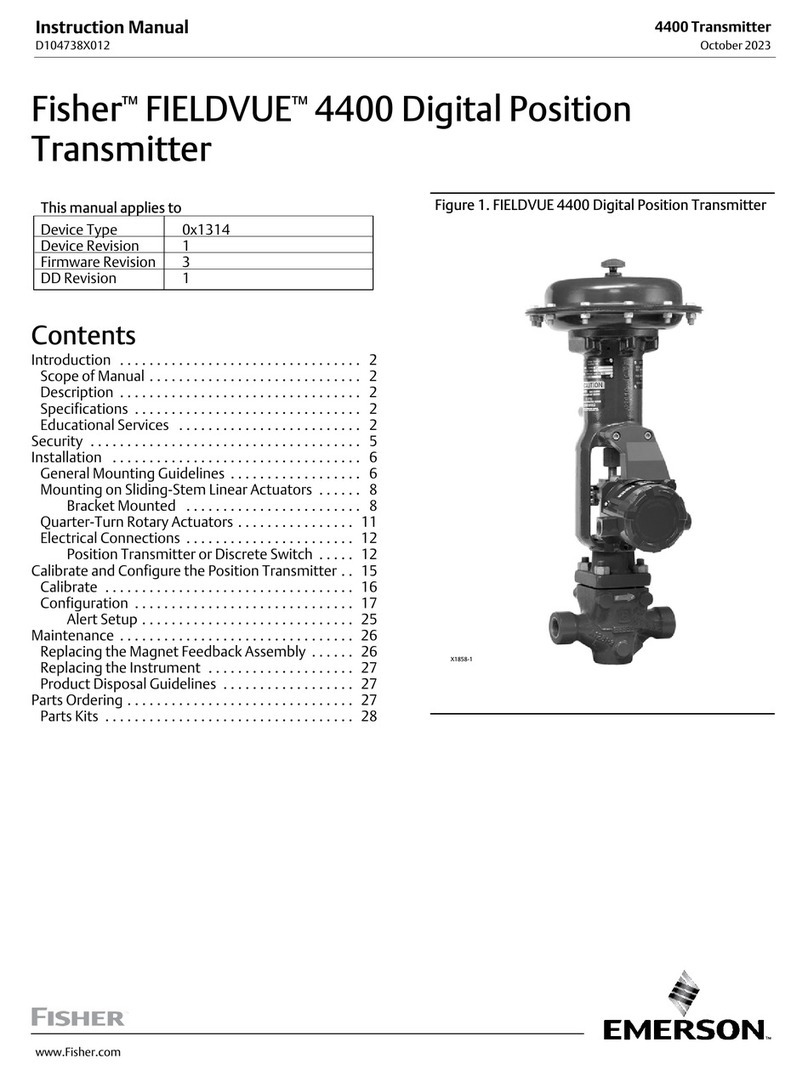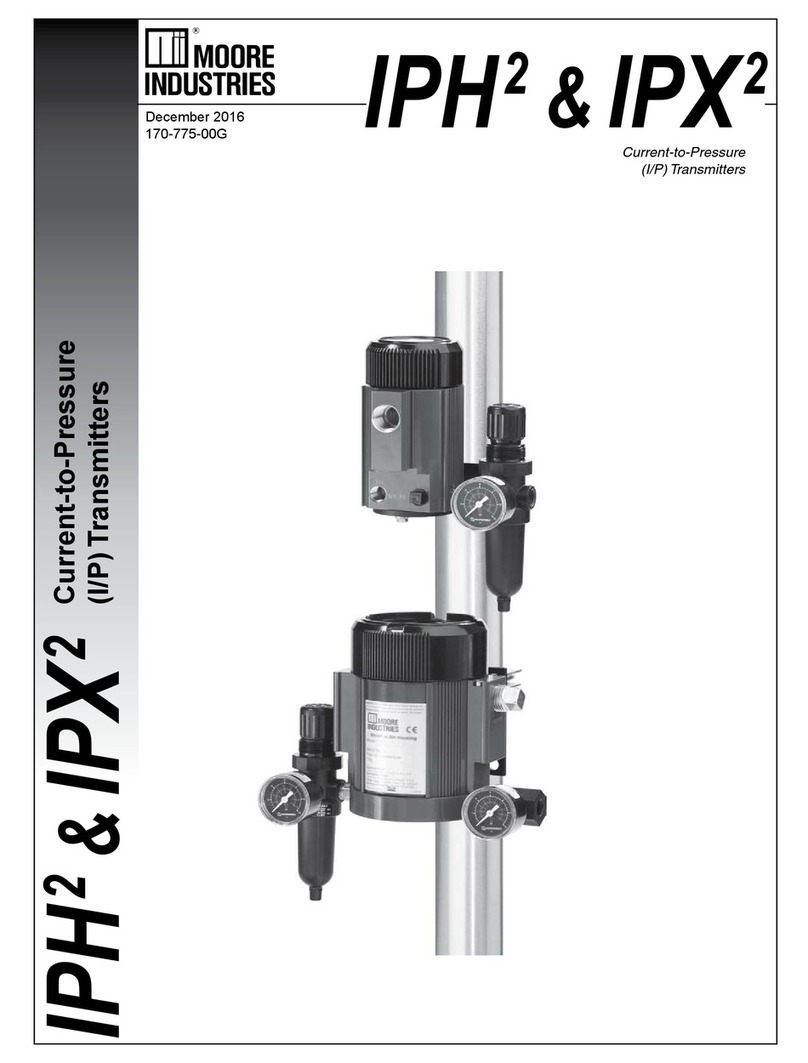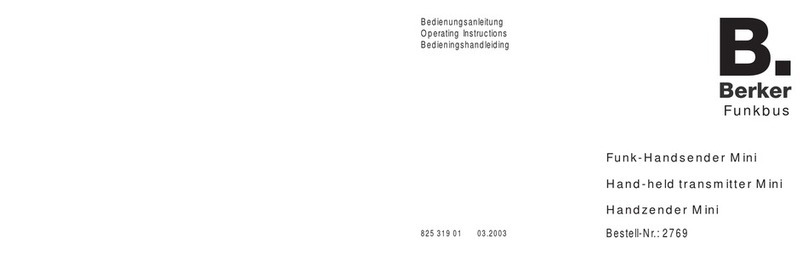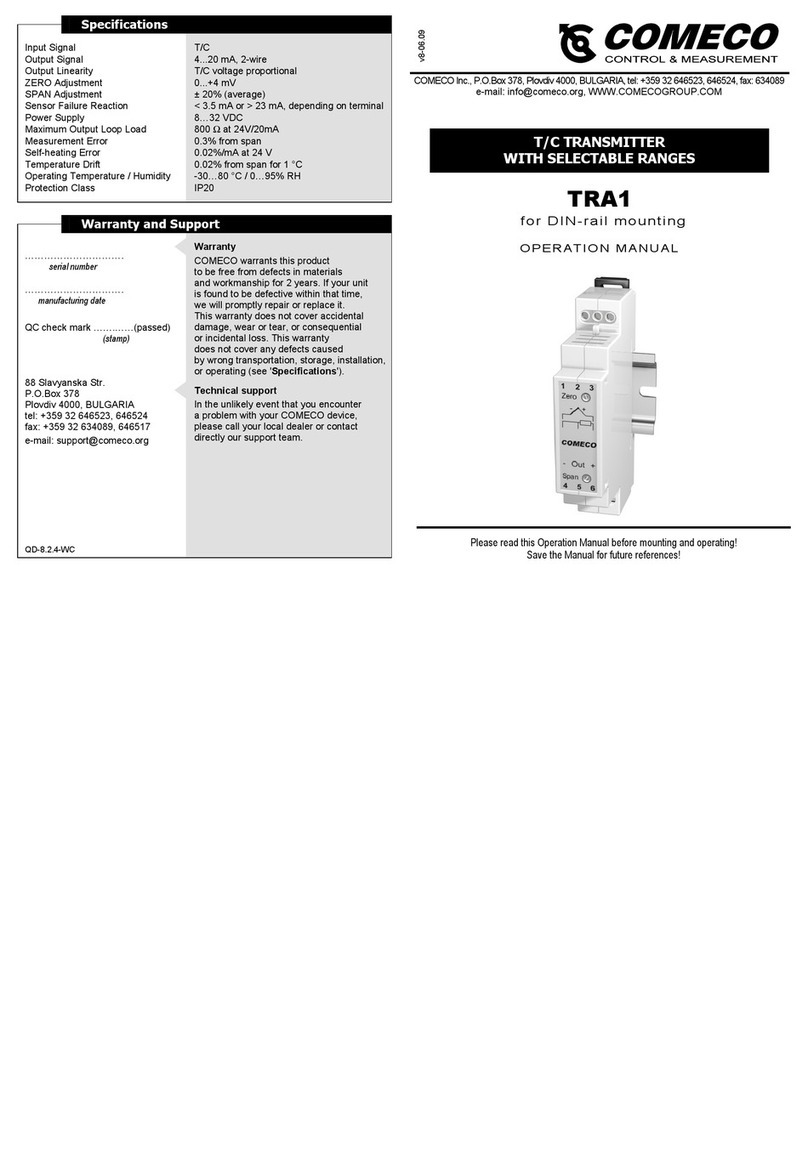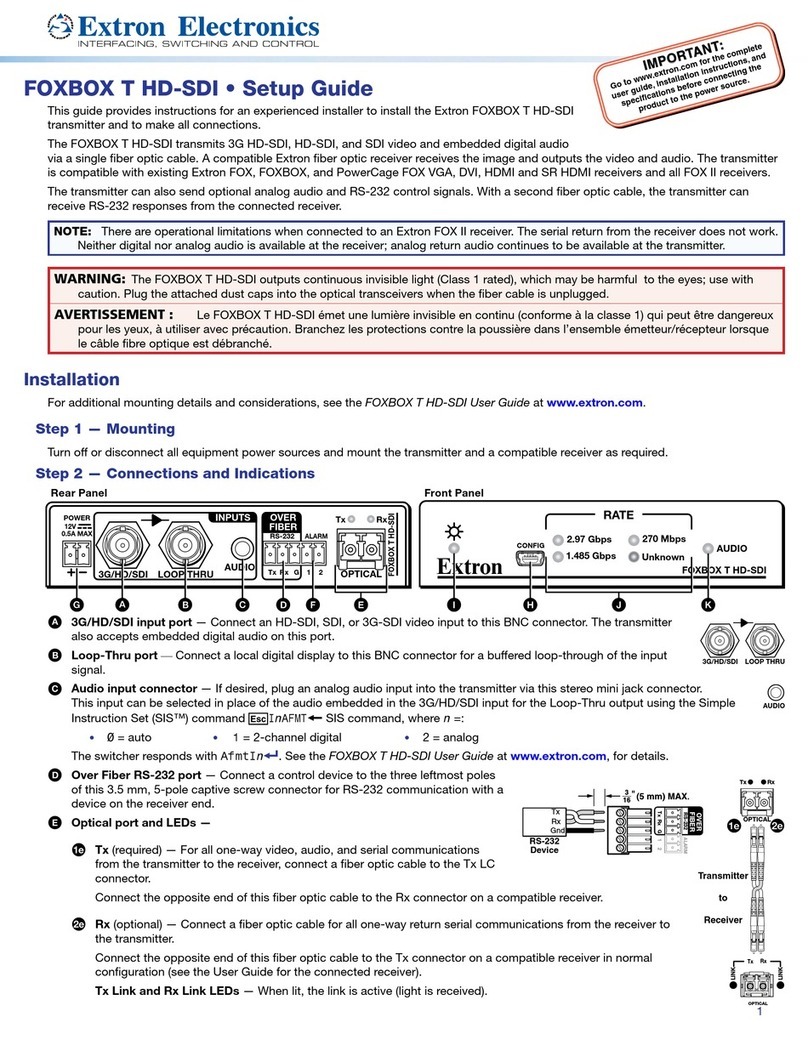Deviation Devo 6 User manual

Deviation Firmware
User’s Manual
Devo 6/8/12
Version 3.0
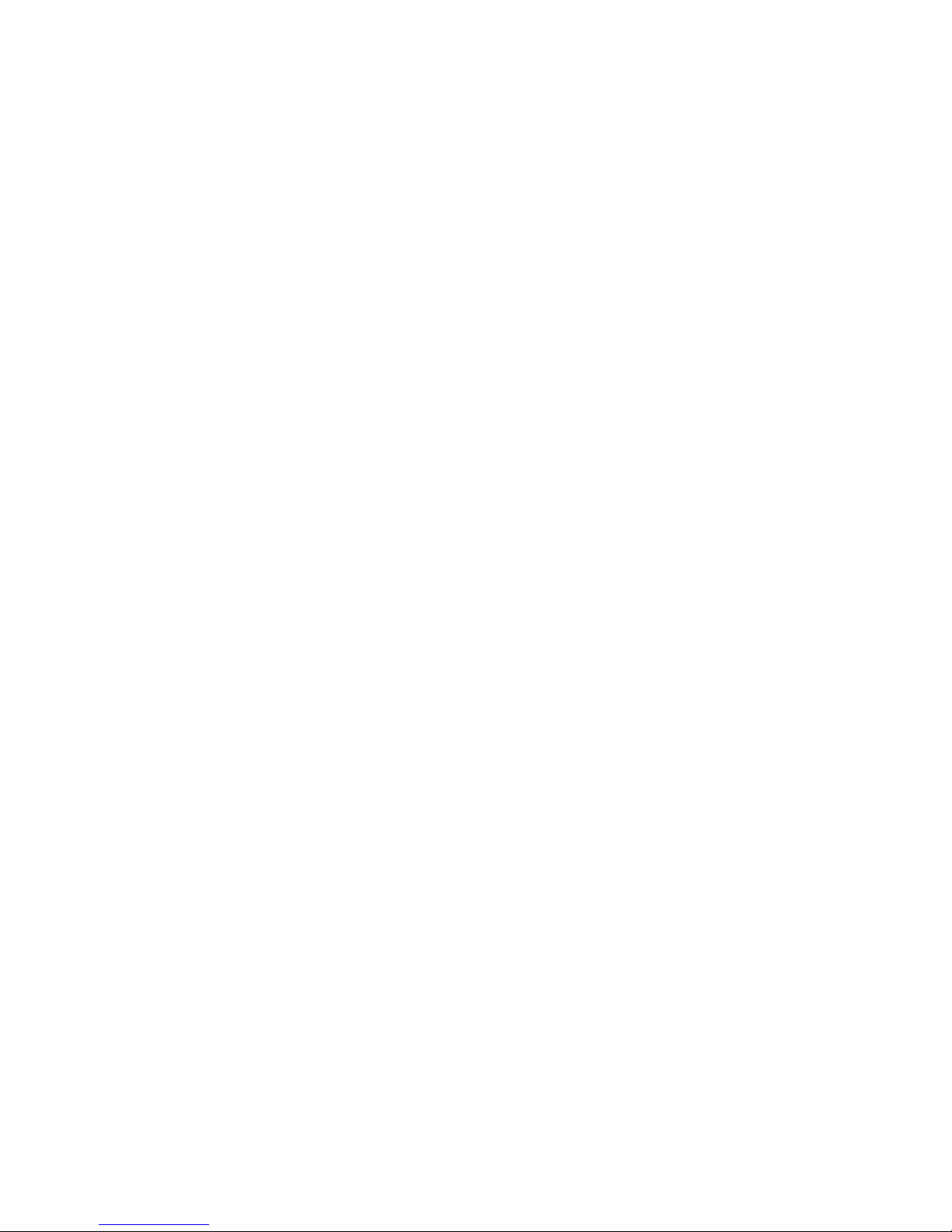
Table of Contents
Overview..............................................................................................................................4
Installation............................................................................................................................5
USB & File-system..............................................................................................................6
Main Page............................................................................................................................8
Navigating............................................................................................................................
Menu Layout...................................................................................................................
Emulator........................................................................................................................10
Version Page......................................................................................................................10
Transmitter Configuration Page.........................................................................................11
General Settings............................................................................................................11
Buzzer/LCD Settings....................................................................................................11
Timer/Telemetry settings..............................................................................................12
Main Page Configuration (Standard & Advanced GUI)....................................................13
Preview..........................................................................................................................14
Trim Positions...............................................................................................................14
Bar Graphs....................................................................................................................14
Boxes.............................................................................................................................14
Toggle Icons..................................................................................................................14
Quick-page Selection....................................................................................................14
Mixer (Advanced GUI)......................................................................................................15
Channel Reorder............................................................................................................16
Simple Template...........................................................................................................17
Expo & Dual-Rate Template.........................................................................................17
Complex Template........................................................................................................18
Reordering Mixers...............................................................................................................................20
Available Curves...........................................................................................................21
Curve Editing................................................................................................................22
Channel configuration...................................................................................................23
Trims and Virtual Inputs (Standard & Advanced GUI).....................................................24
Model Page (Standard & Advanced GUI).........................................................................24
Protocols........................................................................................................................25
Protocol: DEVO..................................................................................................................................25
Protocol: WK2801...............................................................................................................................25
Page | 2
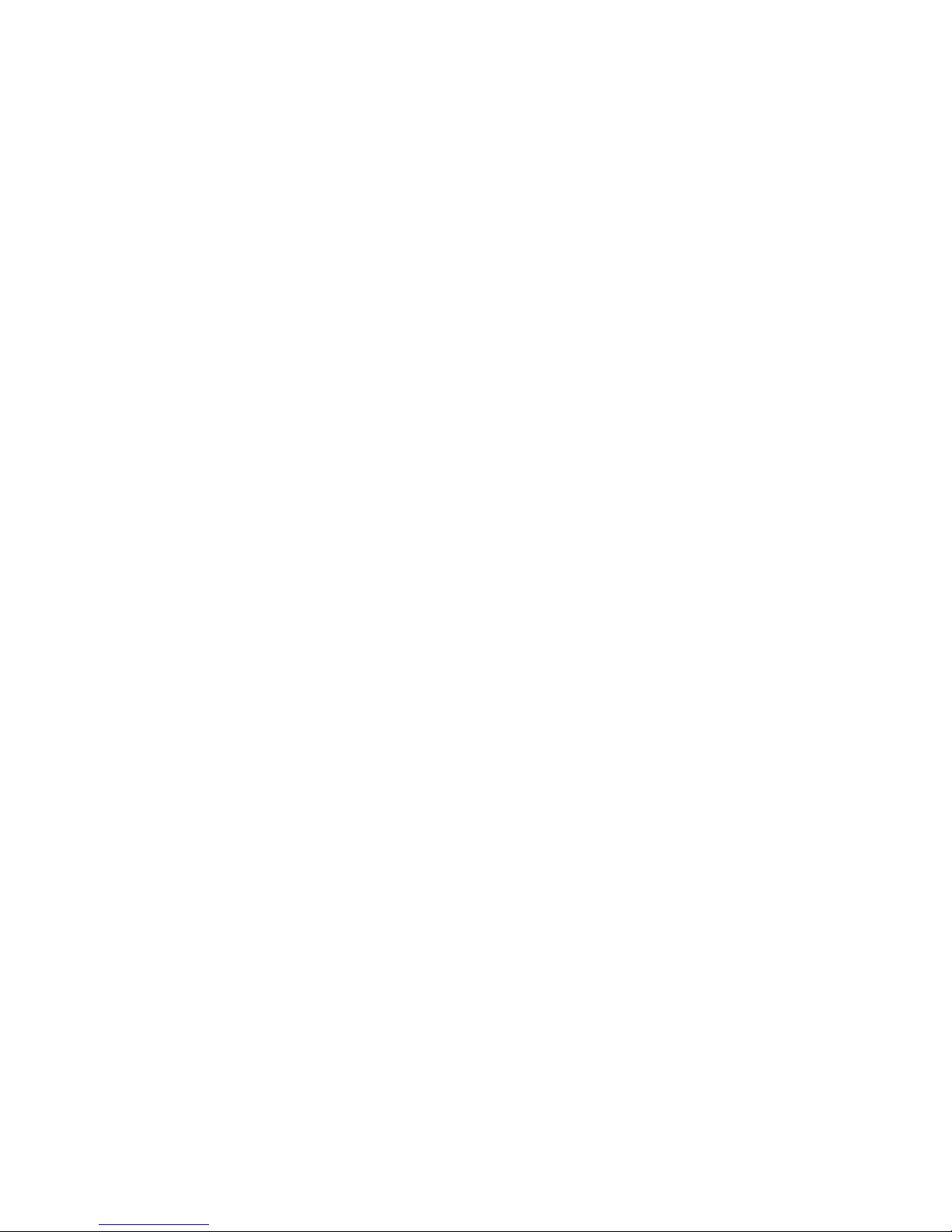
Protocol: WK2601...............................................................................................................................26
Protocol: WK2401...............................................................................................................................26
Protocol: DSM2...................................................................................................................................26
Protocol: DSMX..................................................................................................................................27
Protocol: J6Pro....................................................................................................................................27
Protocol: Flysky..................................................................................................................................27
Protocol: Hubsan4...............................................................................................................................28
Protocol: Frsky1way (experimental)...................................................................................................28
Protocol: Frsky2way (experimental)...................................................................................................28
Protocol: Skyartec (experimental).......................................................................................................28
Protocol: PPM.....................................................................................................................................2
Predefined Templates....................................................................................................30
Timer Page (Standard & Advanced GUI)..........................................................................31
Telemetry Configuration Page (Standard & Advanced GUI)............................................32
Standard GUI.....................................................................................................................33
Servo Reverse (Standard GUI) .........................................................................................34
Sub-trim Adjustment (Standard GUI)................................................................................35
Servo Travel Adjust (Standard GUI).................................................................................35
Swash Configuration (Standard GUI)................................................................................36
Dual-Rate/Expo setting (Standard GUI)............................................................................36
Throttle Curve (Standard GUI)..........................................................................................37
Pitch Curve (Standard GUI)...............................................................................................37
Gyro Sensitivity (Standard GUI).......................................................................................38
Switch Assignment (Standard GUI)..................................................................................38
Throttle Hold (Standard GUI)............................................................................................3
Fail-Safe Configuration (Standard GUI)...........................................................................3
Helicopter Setup.................................................................................................................40
Step 1: Type and Swash................................................................................................40
Step 2: Cyclic Setup......................................................................................................41
Step 3: Mixer Setup.......................................................................................................41
Step 4: Aileron, Elevator, and Rudder Mixing.............................................................41
Step 5: Pitch Mixing......................................................................................................42
Step 6: Throttle Setup....................................................................................................43
Page | 3

Overview
Deviation is a replacement firmware for the Walkera Devention™ series (Devo)
transmitters. The primary goal is to add support for multiple protocols, opening the full
potential of this platform.
The core of the Deviation firmware is the mixer system, which is modeled after the
system used in the Er X firmware for the Turnigy/Flysky x™ transmitters.
Deviation also brings a USB file-system support, making it easy to manage the
transmitter from any PC without the need for specialized upload/download tools.
Deviation has been designed for ultimate configurability. All model and transmitter
configuration is controlled through text files which the firmware (or user) can read and
write. It is easy to know exactly what is configured, as well as to modify the
configuration either through the transmitter or with a text editor. The main screen is very
configurable; any mix of inputs, switches, channel data, or timers can be displayed, and
configured per-model. Deviation also supports customizable themes with full control
over the images, fonts, and colors.
Deviation can store up to 255 different models, and uses a portable syntax that allows
sharing models between any transmitter supported by Deviation.
Deviation has been internationalized. New language support can be added by simply
copying a translation file into the appropriate directory on the transmitter.
Page | 4
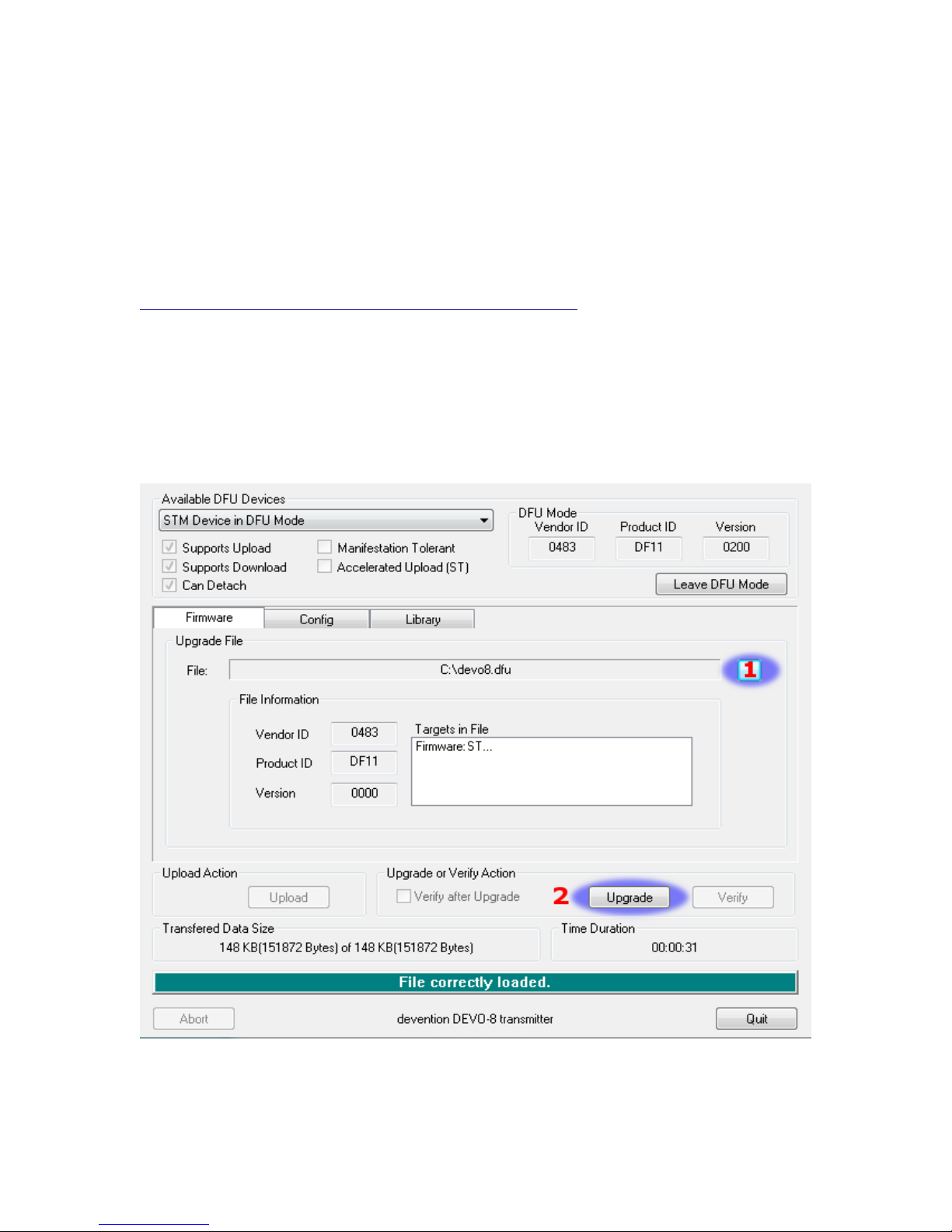
Installation
Installation of Deviation is done just like upgrading the Walkera firmware.
Note that Deviation will NOT overwrite Walkera models stored on the Tx. While they
cannot be accessed by Deviation, they will be safely preserved should the Walkera
firmware ever need to be reinstalled (Note: With the Devo12 firmware, the original
models will be lost when switching to Deviation).
First install the deviation-devoXX-x.y.z.dfu firmware using the Walkera ‘DfuSe USB
Upgrade’ tool. You will need the ‘Devention DfuSe USB Upgrade Tool' from Walkera:
http://www.walkera.com/en/upload/upgrade/2013-2-26.rar. Do NOT attempt to use the
DfuSe tool from STMicroelectronics! It is recommended to test that this tool works by
upgrading to a different Walkera firmware. Several users have had compatibility issues
with the DfuSe tool.
Plug the transmitter into the PC via USB, and turn on the transmitter while holding
‘EXT’ to enter programming mode. On the Devo12, this is done by holding the trainer-
switch instead.
1) Press the ‘...’ button and select the dfu file to install
2) Select ‘Upgrade’ to install the firmware. This will be grayed-out if your Tx is not
detected. Do NOT use ‘Upload’ as this will destroy the dfu file on your PC
Page | 5

There have been reports of it corrupting the model settings on the TX as
well
3) Devo12 Only: Select the ’Library’ tab, click ‘..’ select the devo12-lib.dfu from the
file-system zip. Then ‘Upgrade’ the Library.
Turn off the transmitter, and turn back on while holding ‘ENT’. There should be a USB
logo on the screen.
If this is a first-time install of Deviation, the PC should prompt to format the drive.
Format using default options. Next unzip the deviation-fs-devoXX-x.y.z.zip to the Tx
USB drive.
If this is an upgrade from a previous Deviation release, it is strongly recommended to
back-up the ‘models’ directory from the transmitter as well as the tx.ini file to ensure you
don’t lose any model or transmitter configuration. Next unzip the deviation-fs-devoXX-
x.y.z.zip to the PC and copy all directories EXCEPT for the ‘models’ directory and the
tx.ini file to the transmitter. Optionally, copy the ‘models’ directory to the transmitter
except for the currently configured model files. This last step will ensure that the defaults
for newly created models have the latest options set. If the tx.ini file is overwritten, the
stick calibration must be repeated and any settings reset.
Page | 6

USB & File-system
Deviation stores all configuration, bitmaps, and models as regular files on the USB file-
system.
USB can be most easily enabled by holding down the ‘ENT’ button while powering up
the transmitter. Files can then be easily copied to or from the Tx.
The directory structure is as follows:
\tx.ini Transmitter config. Includes trim settings, calibration data,
and the last-used model number
\errors.txt If the firmware crashes or reboots, debug information will be
stored in this
\media\config.ini The color scheme and fonts for the transmitter
\media\sound.ini Contains notes to play for various alarms
\media\*.bmp Images used for the current Tx theme
\media\*.fon Font files
\models\default.ini The default model, loaded whenever a model is cleared
\models\model*.ini Configuration files for each model. Due to a limitation in the
firmware, Deviation cannot create new files. It is therefore
necessary to have a modelxx.ini for each model regardless of
whether it is currently in use.
\modelico\*.bmp All available model icons (must be 6x 6 pixels)
\templates\*.ini Configuration files used when loading predefined templates.
These are nearly identical to the model configuration files,
however they do not necessarily define all parameters
\language\lang*.* Language translation files. These are UTF-8 text files con-
taining the English string and the respective translated string
Reporting Bugs
To report bugs with the Deviation firmware, file a ticket at:
https://bitbucket.org/PhracturedBlue/deviation/issues
It is recommended that you create an account in order to be informed of updates to the
ticket, but this is not required.
Please include the Deviation version in all reports (find this on the USB/Version page)
If the bug includes a crash or reboot of the firmware, additionally include:
•The ‘.elf’ files that came with the firmware zip file.
•The errors.txt file from the transmitter
Page | 7
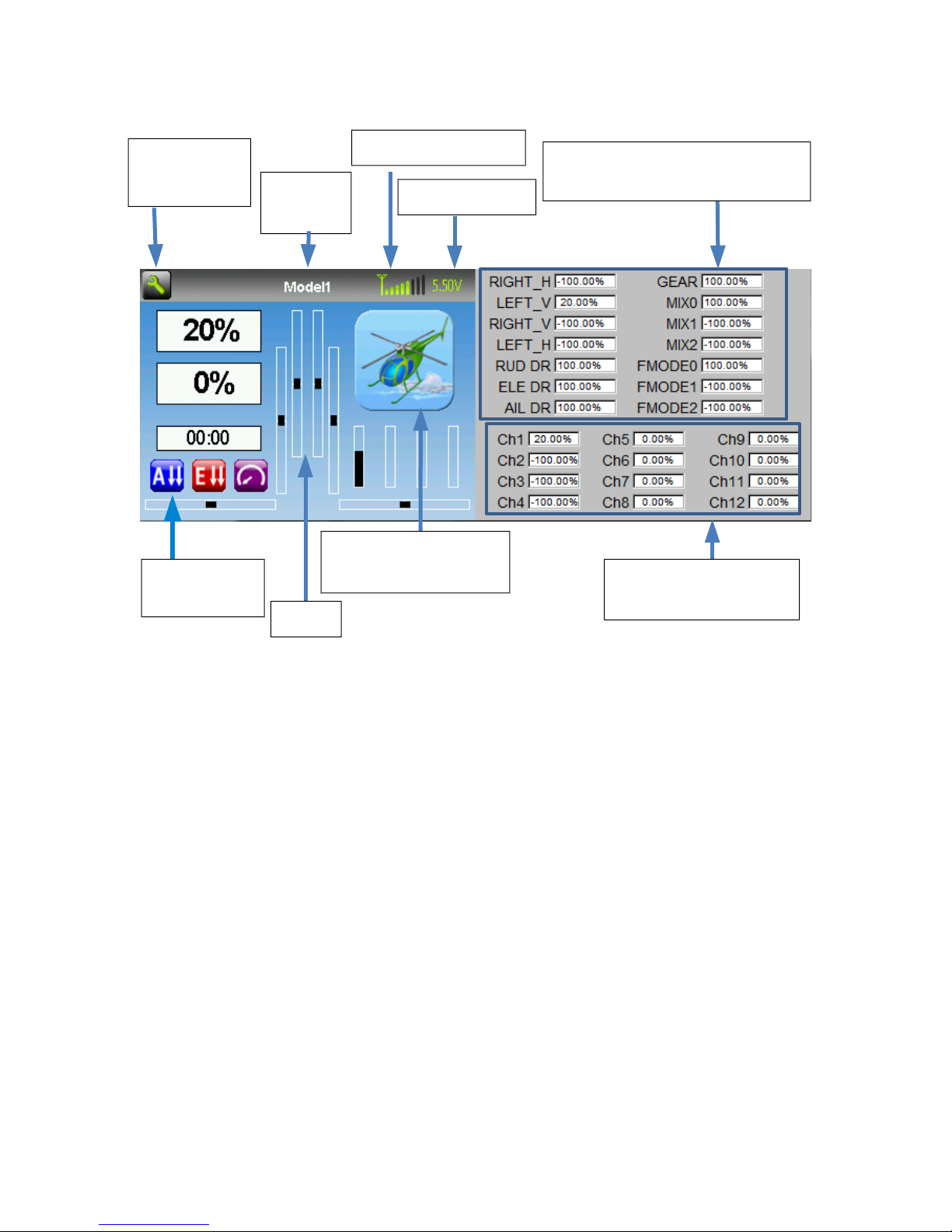
Main Page
Tx Options: Selecting this icon provides access to the main-page configuration screen;
the Channel-Test screen; telemetry output; the frequency scanner; and USB mode
Current Model: Selecting the model-name provides access to the Load-Model screen for
quick-model switching
Transmitter Power: This indicates the currently selected transmitter power. It is
configured from the Model Configuration page
Battery Voltage: Numerical representation of current Tx battery state
Configurable Displays: These can be text-boxes contacting input, channel, telemetry, or
timer data; bar graphs displaying channel data; or icons displaying specific states (e.g.
gear, flaps,…)
Trims: The trim display can be configured to show 0, 4 or 6 trims
Model Configuration: Selecting the model icon provides access to the model
configuration pages
Page | 8
Channel Output values
(Emulator Only)
Battery voltage
Current
Model
Click to edit
Tx Options
Configurable
displays
Trims
Click to enter
Model Configuration
Transmitter Power Raw input (stick/switch values)
(Emulator Only)

Navigating
The transmitter menus can be navigated via touch-screen or with the physical buttons.
With the touch screen, simply touching any button on the screen will immediately
activate it.
The gray spin-boxes act both as spin-boxes (for selecting a value) and as buttons (which
can have various effects). White spin-boxes do not act as buttons, and are only for value
selection.
When using the physical buttons, it is necessary to 1st enter navigation mode before the
buttons can be accessed.
On the main page, a long-press of the ‘ENT’ key will enter navigation mode.
On all other pages, pressing ‘UP’ or ‘DN’ will enter navigation mode
Once in navigation mode, the current widget will be highlighted, and UP/DN will select
the next/previous widget.
The ‘R+’ and ‘L-’ buttons are used on spin-box widgets to increase or decrease the
selected value. In some cases holding down the button will use larger step values to
move more quickly to the desired value.
For Buttons and gray spin-boxes, pressing ENT’ will press the button
Pressing ‘EXT’ will exit navigation mode. If pressed when not in navigation mode, it
will move back to the main screen
Menu Layout
Page |
Main Page Load Model
Current Model
Main Page
Telemetry
Timer
Model Configuration Pages
Main Page
Channels Inputs
Buttons
Tx Option Pages
USB/
Version Scanner
Main Page Config
ModelMixer
Tx Config
Trim
Telemetry

Emulator
The emulator provides a side-screen displaying the current virtual-stick/switch states as
well as the Channel output that would be received by the servos
The emulator controls are as follows (based an an English keyboard):
Button Action
q/a Left-Vertical stick (Throttle in mode 2)
Q/A Left-Vertical trim
w/s Left-Horizontal stick (Rudder in mode 2)
W/S Left-Horizontal trim
e/d Right-Vertical stick (Elevator in mode 2)
E/D Right-Vertical trim
r/f Right-Horizontal stick (Aileron in mode 2)
R/F Right-Horizontal trim
z Gear
x Rudder Dual-Rate switch
c Elevator Dual-Rate switch
v Aileron Dual-Rate switch
b Mix 0/1/2 switch
n FMode 0/1/2 switch
\ Power off
Left-arrow Left
Right-arrow Right
Up-arrow Up
Down-arrow Down
Enter Ent
Escape Exit
Version Page
The Deviation release version can be accessed by selecting the Configuration icon from
the main page, and moving left one page. It is also possible to enable USB from this
page. Note that doing so should never be done while the model is bound, as USB will
disrupt signal transmission!
Page | 10
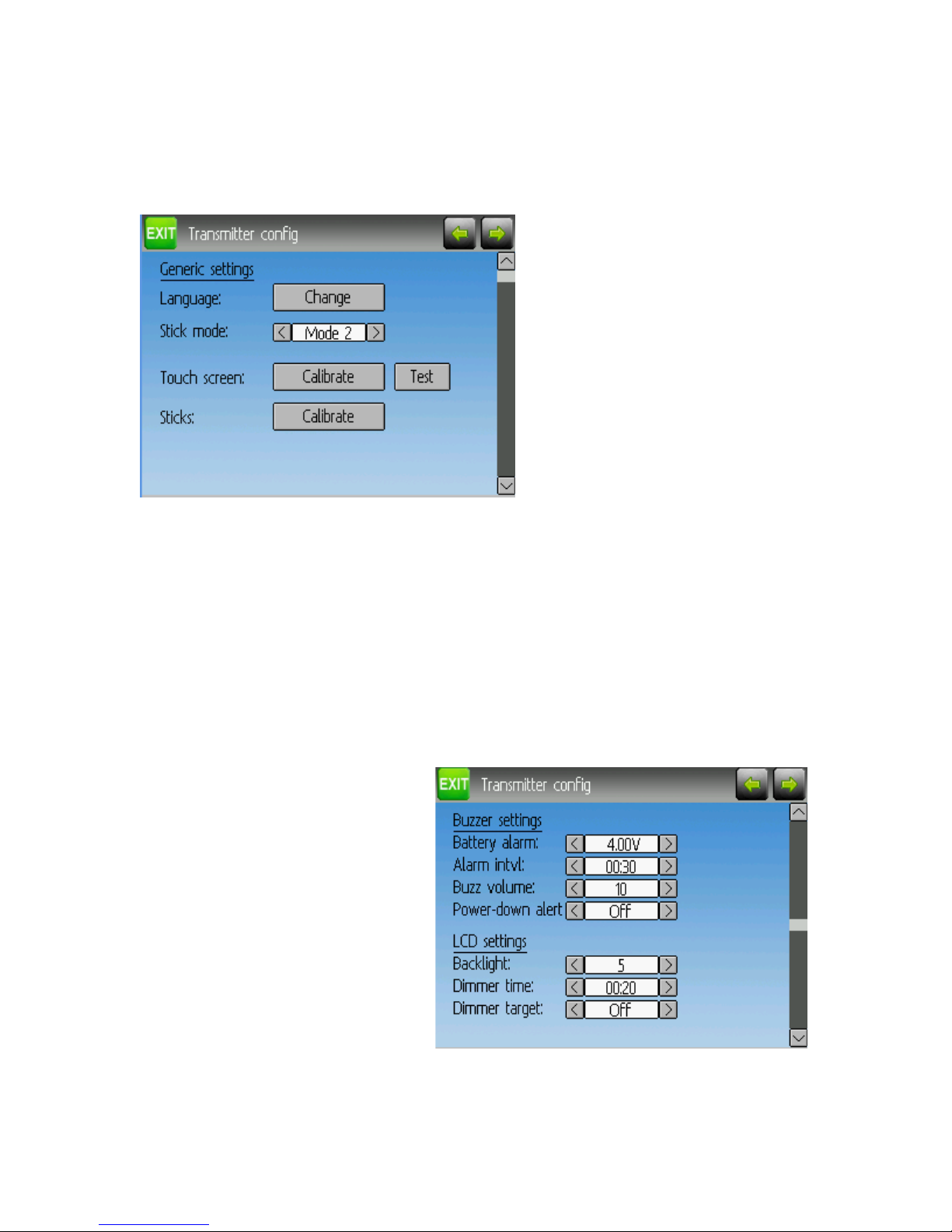
Transmitter onfiguration Page
The Configuration page defines various transmitter functions.
General Settings
Language: Select an appropriate language for all text
Stick mode: Select one of Mode 1-4.
•Mode 1 is common in Europe. Elevator and Rudder on left, Throttle and Aileron
on right.
•Mode 2 is common in North America. Throttle and Rudder on left, Elevator and
Aileron on right.
•Mode 3 has Elevator and Aileron on left, Throttle and Rudder on right
•Mode 4 has Throttle and Aileron on left, Elevator and Rudder on right
Touch screen: Enter calibration or test mode
Sticks: Calibrate the range of all analog sticks and dials
Buzzer/LCD Settings
Battery alarm: Set battery voltage at
which alarm will sound
Alarm intvl: Set frequency of alarm
when battery is low.
Buzz volume: Set buzzer volume
Power-down alert: Play sound at
power-down
Backlight: Set screen brightness
Dimmer time: Set delay before
screen dims
Dimmer target: Set screen
brightness when dimmed
Page | 11
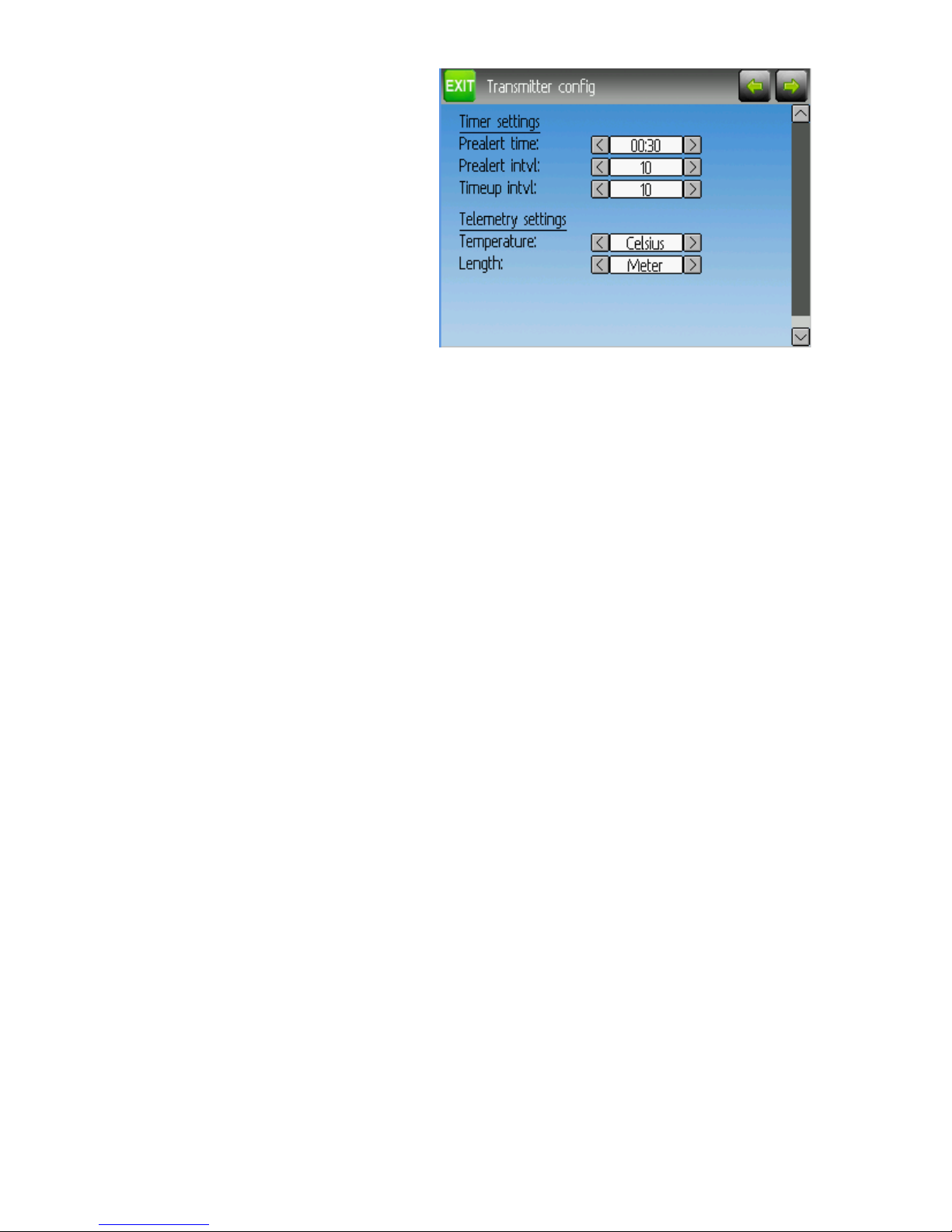
Timer/Telemetry settings
Prealert time: Time before timer
reaches zero to start beeping
Prealert intvl: How often to beep
before timer reaches zero
Timeup intvl: How often to beep once
timer has expired.
Temperature: Set units to display
temperature for telemetry
Length: Set units to display length for
telemetry
Page | 12
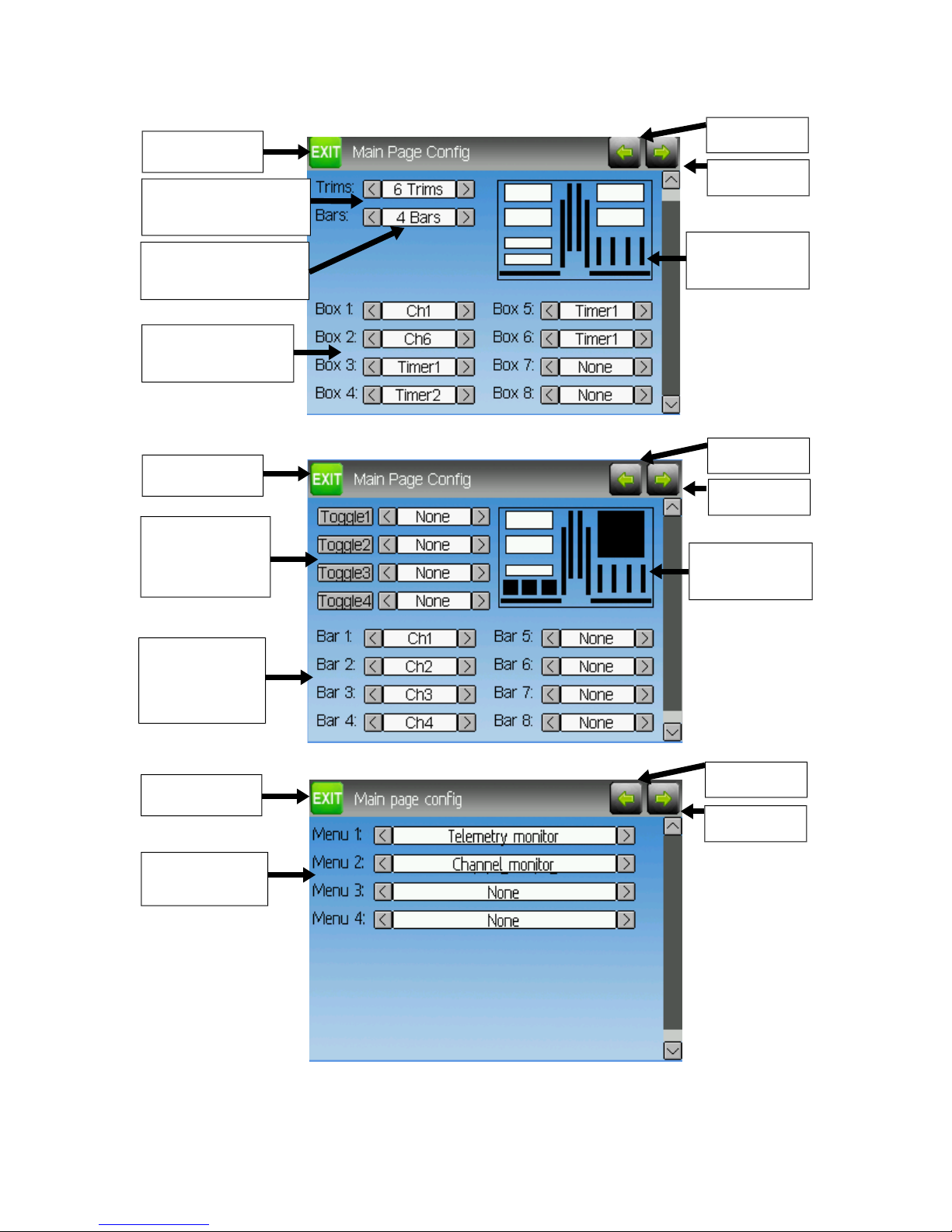
Main Page onfiguration (Standard & Advanced GUI)
Page | 13
Main screen
Number of channel
bar-graphs to show
Text box enable
and contents
Toggle enable
and Icon
chooser
Bar graph
channel
configuration
Prev Page
Number of Trims/
Trim Position
Main Screen
Preview
Prev Page
Next Page
Next Page
Main Screen
Preview
Main screen
Prev Page
Next Page
Quick-page
Selection
Main screen
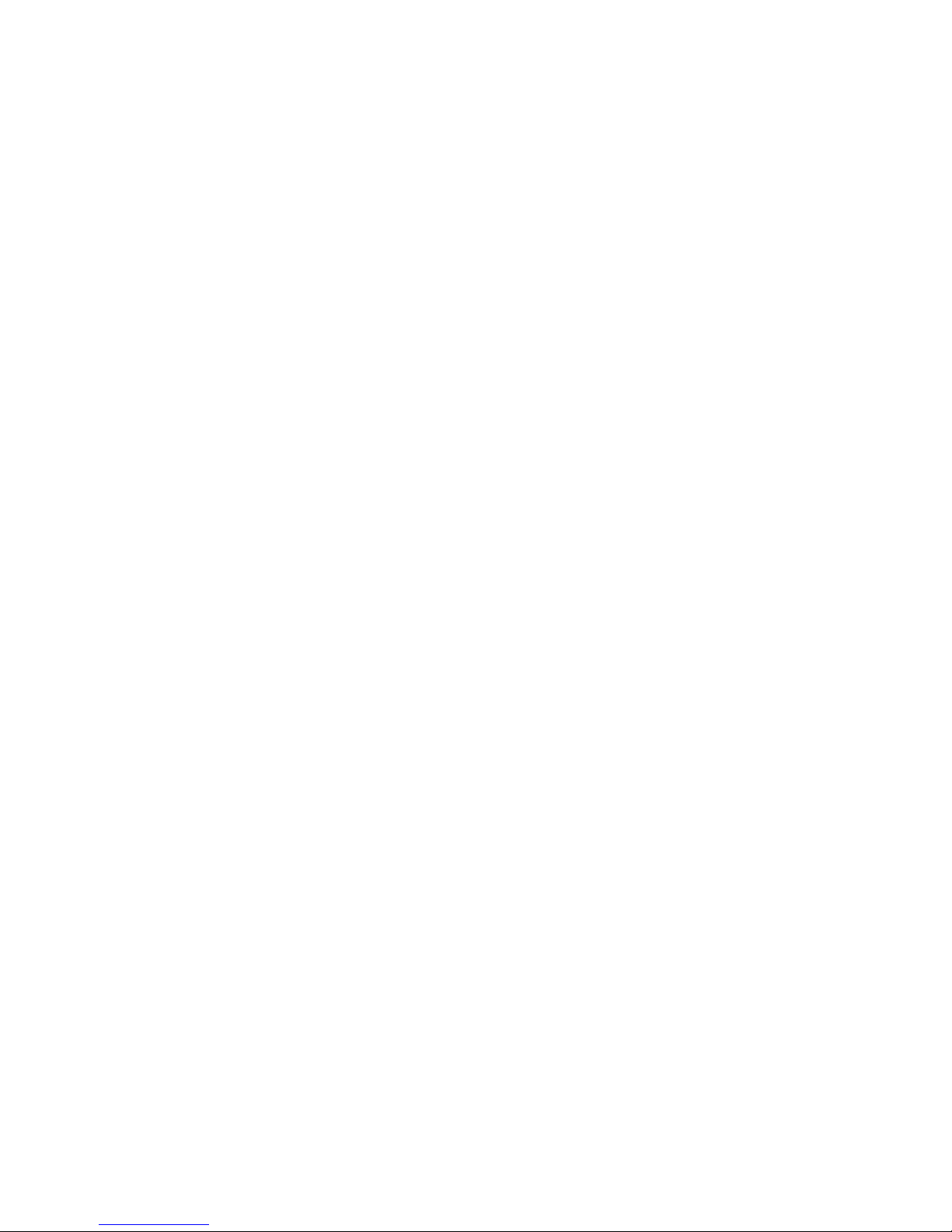
The Main Page Configuration page provides customized control of the main-page layout.
The display of boxes, bars, icons, and trims along with their contents can all be controlled
from here.
Preview
The preview box portrays an approximation of the current configuration, and can be used
as a reference to see how changing options will affect the main screen.
Trim Positions
There are 4 options for the Trim Positions:
•None: No trim bars are shown
•4 outside: Only 4 trims are shown, and they will be placed at the screen edges
•4 inside: Only 4 trims are shown, and they are placed at the middle of the screen
•6 Trims: 6 trims are shown, all placed towards the inside
Bar Graphs
Bar graphs are used to visualize the state of up to 8 output channels. There are 3 possible
configurations:
•None: Bar graphs are disabled and will not be displayed
•4 bars: Up to 4 bars will be displayed using one side of the screen
•8 bars: up to 8 bars will be displayed using both sides of the screen
Bar-graphs will only be displayed if there is room for them. For ‘4 bars’ mode, either
boxes 3&4 or 7&8 need to be disabled. For ‘8 bars’, four boxes: 3, 4, 7 and 8 all need to
be disabled.
Boxes
Boxes are used to display interesting text values Boxes 1, 2, 5, and 6 are large boxes with
a big font. Boxes 3, 4, 7, and 8 are smaller and use a smaller font. Currently a box can
display one of the timers, one of the output channels, or telemetry data.
Toggle cons
Toggle icons are used to display the state of an input or output channel. A toggle is either
on (value > 0) or off (value <= 0). Each toggle can have a different icon shown when it is
active. Up to 4 toggles can be displayed. If only 4 trims are shown, the 4 toggles will re-
place the area used by trims 5&6. If 6 trims are shown, only 3 toggles can be shown and
they will be placed either in place of box 4 or box 8. The toggles will only be shown if
there is room for them (no box or bar-graph is using that space).
Page | 14

Quick-page Selection
Quick-pages allow quick access to other pages from the main page via Left/Right but-
tons. Up to four quick-pages can be configured.
Page | 15

Mixer (Advanced GUI)
The Deviation mixer is modeled after the Er x implementation. Each output channel is
composed of a series of one or more mixers each of which consists of a single input, an
activation switch, and a function/curve that modifies the mixer output. This is a very
powerful capability, but it is requires a lot of understanding to make full use of. In order
to simplify implementation, there are 3 templates that have been defined to make defining
channels easier.
The number of channels available is dependent on the number of channels selected on the
Model Page (Standard & Advanced GUI). Additionally there are 10 Virtual channels that
can be used as an intermediate step for complex setups (see Helicopter Setup for an
example)
Channels can be reordered by pressing the Reorder Channels button.
Page | 16
Next PagePrev PageReturn to main screen
Switches that effect
the channel
Mixer template in use
Primary input effecting channel
Channel Output
(and label on Rx)
Show Chantest page
Reorder channels

Channel Reorder
The Channel reorder page allows mov-
ing mixer definitions between channels
as well as duplicating channel configu-
rations. Note that the values displayed
are the initial channel assignments.
Whenever the page is loaded, the chan-
nels will be sequentially ordered repre-
senting the current state.
Simple Template
The simple template is the simplest
manner of defining a channel. It allows
defining a primary-input (stick, switch,
or other channel), and applying a curve
or function to that input. The result can
also be scaled or have an alternate zero-
offset
Src: The input source controlling this mixer
Curve: The function applied to the input to generate the output. See the Curve section
for more info. Selecting the ‘Curve’ spin-box (or clicking the graph) will allow
configuring the Curve in the case that a multi-point curve or Expo-rate are chosen.
Scale: A multiplicative scalar that is applied after the Curve to control the output range
Offset: an additive offset that is applied after the scaling.
Expo & Dual-Rate Template
The Expo/Dual-Rate template is a more sophisticated template designed to allow use of
toggle or 3-way switches to manipulate an input. The primary-input (stick, switch, or
other channel), can have a different curve/function and scaling for each toggle-switch
position
Page | 17

Selecting a value for Switch1 or
Switch2 will activate the
corresponding section. Each section
can either have a 'linked' curve (curve
is the same as the 'High-Rate' curve)
in which case only the scalar can be
modified, or alternatively can have an
independent curve definition.
Pressing the 'Mid-Rate' or 'Low-Rate'
button for a given switch will toggle
between linked and independent
curves.
Src: The input source controlling this mixer
Curve: The function applied to the input to generate the output. See the Curve section
for more info. Selecting the ‘Curve’ spin-box (or clicking the graph) will allow
configuring the Curve in the case that a multi-point curve or Expo-rate are chosen.
Switch: Specify a switch to enable Medium or Low rates.
Scale: A multiplicative scalar that is applied after the Curve to control the output range
Complex Template
The Complex template unlocks the full
power of the mixer system. For a
given channel, any number of mixers
can be applied to affect the final result.
Each mixer is applied based on
whether the specified switch is active,
and can either replace, add to, or
multiply to the previous mixers for this
channel. Using this system it should
be possible to define an output channel
as a combination of any number of
inputs.
The Complex Mixer page has the following options:
Mixers: Specify the number of mixers for this channel
Page: Specify the current mixer page being edited. Pressing the spin-box will allow
reordering the pages of the current channel.
Switch: Specify an optional switch which determines whether the current mixer is active.
Mux: Defines how the current mixer is applied to the previously defined mixers for this
channel. Options are:
•Replace: If this mixer is active, all previous mixers are ignored
•Add: Add the value of this mixer to the previous mixers
•Mult: Multiply the value of this mixer with the previous mixers
•Max: The output will be the greater of the current mixer vs the previous mixers
•Min: The output will be the lesser of the current mixer vs the previous mixers
Src: The input source controlling this mixer
Page | 18

Curve: The function applied to the input to generate the output. See the Curve section
for more info. Selecting the ‘Curve’ spin-box will allow configuring the Curve in the
case that a multi-point curve or Expo-rate are chosen.
Scale: A multiplicative scalar that is applied after the Curve to control the output range
Offset: an additive offset that is applied after the scaling.
Trim: Selects whether or not any trims for the selected Source are applied to this mixer
Note that while the scale value is limited to 100%, the mixer may provide a value larger
than 100% if an offset is set or if the trim value is non-zero.
A given mixer can be considered to have the general form:
M(x) = if(Switch) { Src * Curve * Scale + Offset} else {0} + Trim
The combination of mixers for a given output channel is defined by the Mux type:
For a ‘Replace’ mux:
Cx = if(Switchn) {Mn} else if (Switchn-1) {Mn-1} … else if (Switch0) {M0}
For a ‘Multiply’ mux:
Cx = if(Switchn) {Mn} else {1} * if (Switchn-1) {Mn-1} else {1} * … *
if (Switch0) { M0} else {1}
For an ‘Add’ mux:
Cx = if(Switchn) {Mn} else {0} + if (Switchn-1) {Mn-1} else {0} + … +
if (Switch0) { M0} else {0}
For a ‘Max’ mux:
Cx = MAX(if(Switchn) {Mn} else {0}, if (Switchn-1) {Mn-1} else {0}, …,
if (Switch0) { M0} else {0})
For a ‘Min’ mux:
Cx = MIN(if(Switchn) {Mn} else {0}, if (Switchn-1) {Mn-1} else {0}, …,
if (Switch0) { M0} else {0})
Reordering Mixers
Since the ordering of mixers is im-
portant to the output, it is possible to
reorder and/or copy mixers in order
to facilitate building complex rules.
This page is accessed by pressing the
‘Page’ spin-box on the complex
mixer page.
Page | 1

Select the respective mixer and use the up/down buttons to move the order of the selected
mixer. Note that the mixer name represents its position when the reorder dialog was
opened. If the dialog is closed and reopened, all mixers will be shown as numbered se-
quentially.
The reorder page can add new mixers or delete existing ones using the ‘Insert’ and ‘Re-
move’ buttons respectively. A mixer can also be copied to an existing mixer (overwriting
it in the process) by using the ‘Copy To’ functionality
Available Curves
The following curve functions are supported:
1-to-1: Output is equal to the input (not editable).
Fixed: Output is constant regardless of input (not editable).
Min/Max: Output is -100 if input is < 0 and 100 if input is >= 0 (not editable)
Zero/Max: Output is 0 if input is < 0 and 100 if input is >= 0 (not editable)
>0: Output is 0 if input is < 0 and matches the input when >= 0 (not editable)
<0: Output matches the input when < 0 and is 0 if input >= 0 (not editable)
ABSVAL: Output is the absolute-value of the input (not editable)
EXPO: Apply exponential curve to the input for non-linear response (editable)
Deadband: Output will not respond to input values near zero (editable)
Multi-point: Curve is based on 3 to 13user-defined points
Curve Editing
The Curve Editor is accessed by
pressing a graph or by pressing the
curve spin-box when it is selectable.
Some curve types may not be edited
(any of the curves preceding the
‘Expo’ curve), and the curve-box will
not be selectable if one of these
curves is currently active.
The Curve editor page will be difference depending on which curve is selected. It is not
possible to change the curve type from the curve editor (except when a multi-point curve
is selected)
For the Expo curve, the controls allow independently configuring the shape of the curve
for values greater-than or less-than zero.
For the Deadband curve, the controls allow independently configuring the deadband
width for values greater-than or less-than zero.
For the Multi-point curves, Each point can be individually set. Points are set by choosing
the point number and then choosing a value. Touching the graph will allow quickly
setting the value to the touched y-coordinate.
Page | 20
Other manuals for Devo 6
1
This manual suits for next models
2
Table of contents
Other Deviation Transmitter manuals