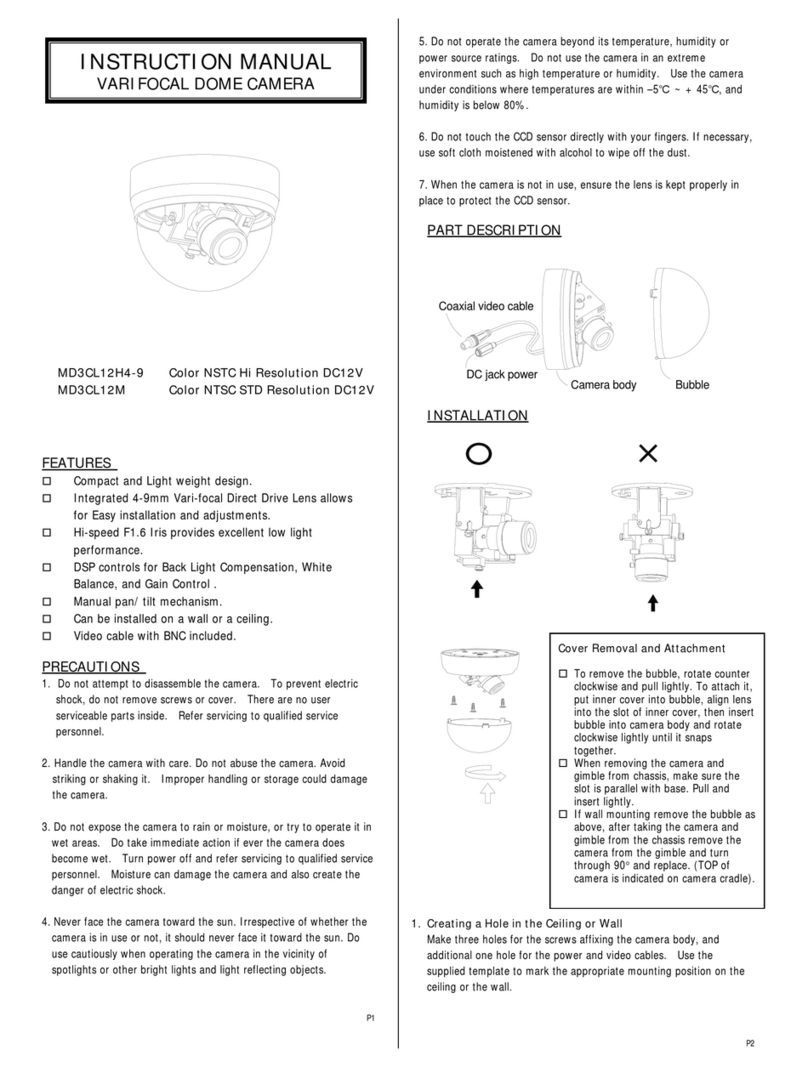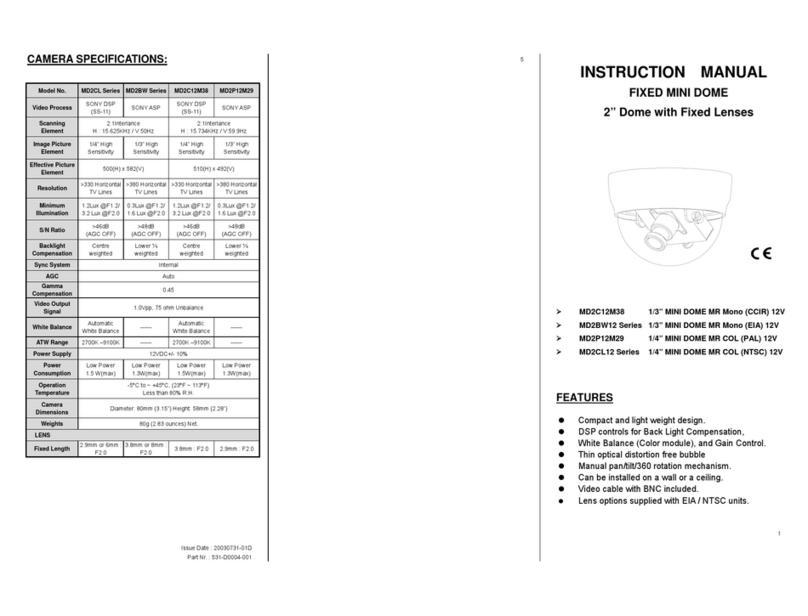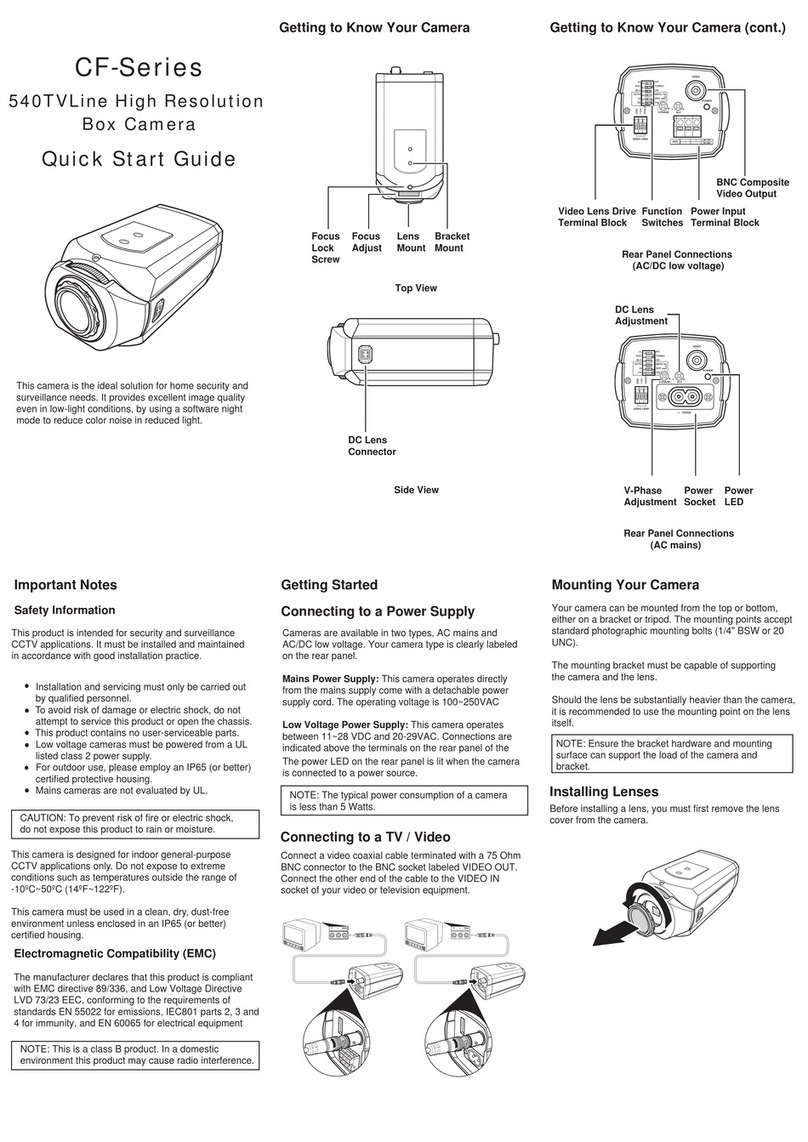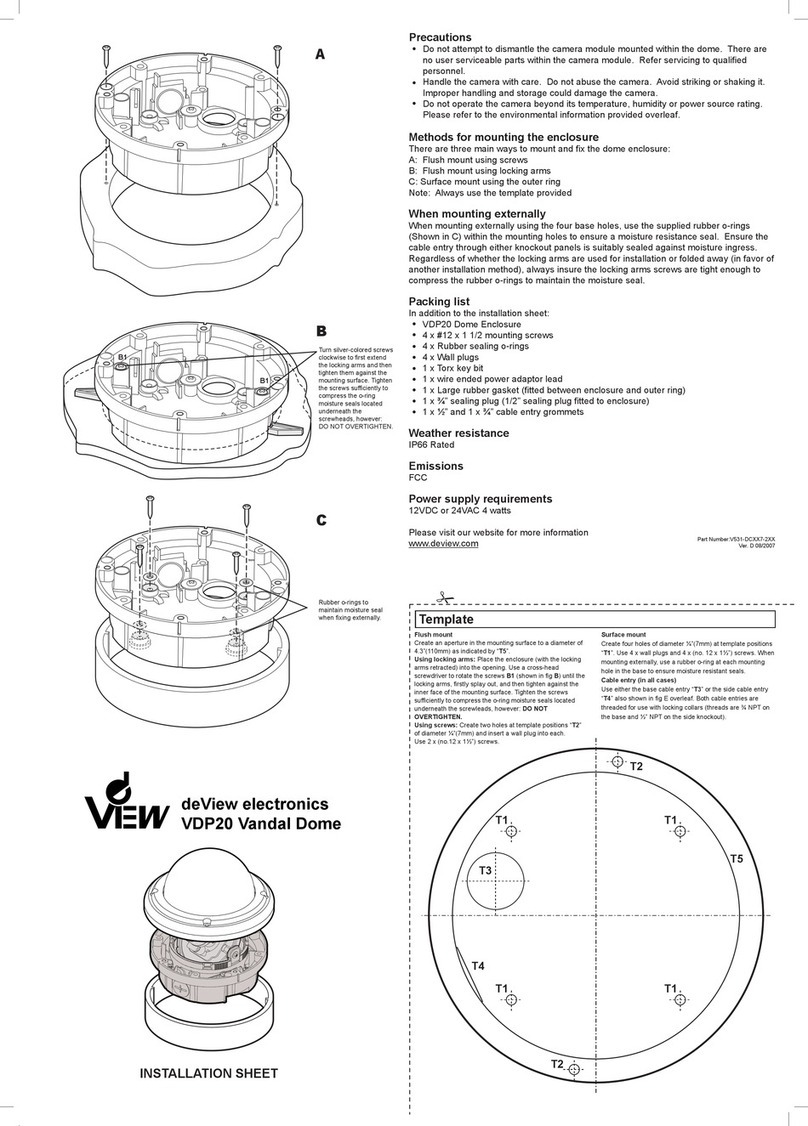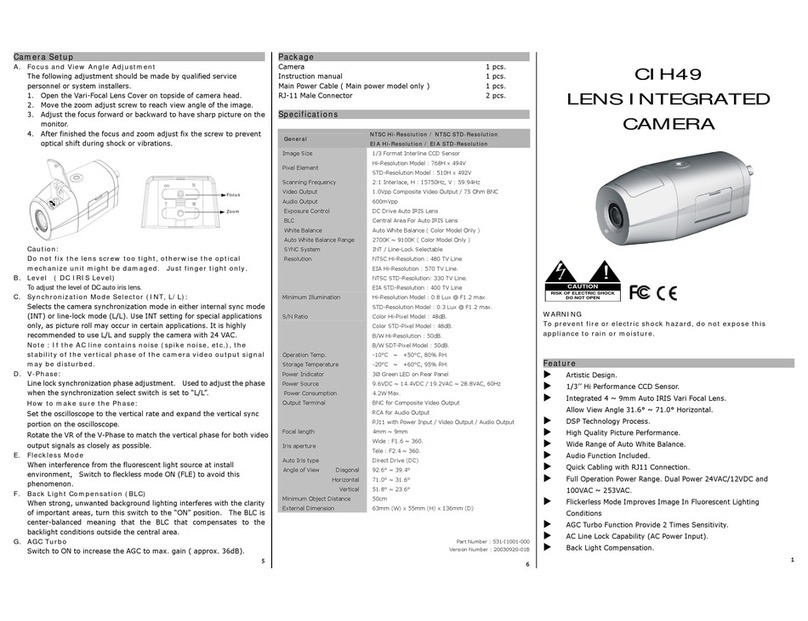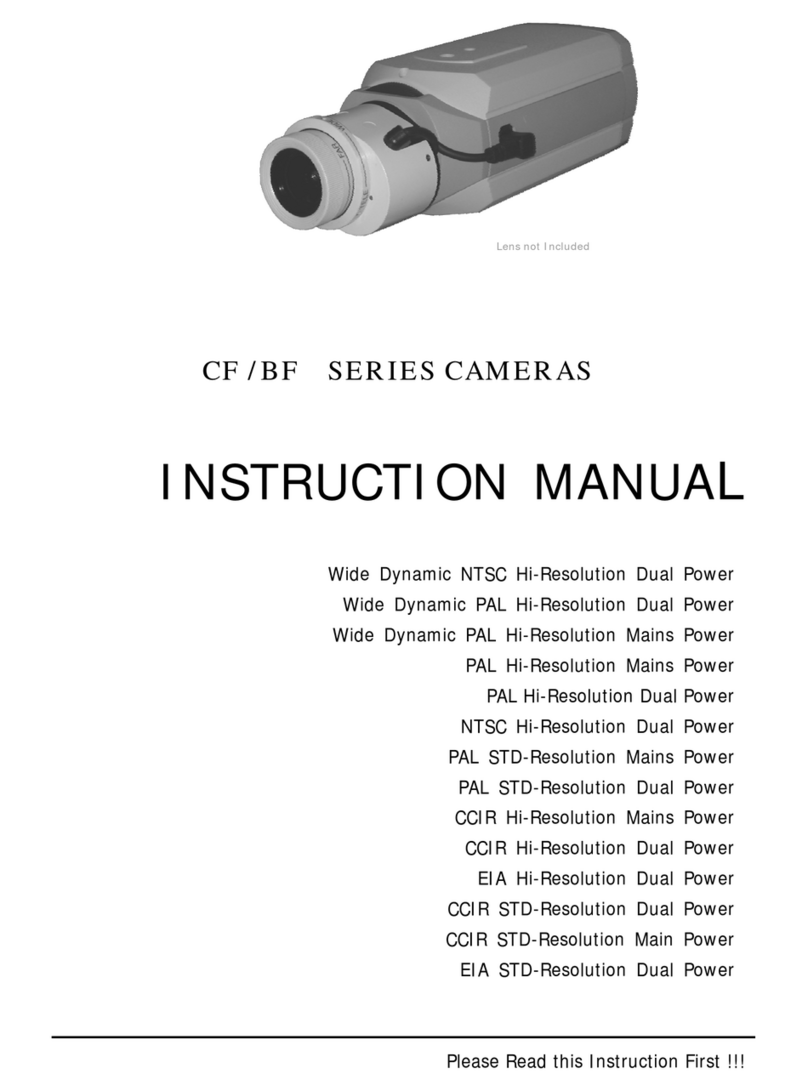Surface mount (In a wall or ceiling)
Using Quick Install Adaptor:
Create an aperture in the mounting surface to a
diameter of 1.3” (35mm) as indicated by “T5”.
Using screws: Create three holes at template posi-
tions ‘D5’ of diameter ¼ (7.5mm) and insert a wall plug
into each. Use three D5 screws.
Cable access T5
D5
D5
D5
The cables are threaded through the base knockout
(shown in C1 overleaf). It is threaded for use with the
quick install adapter.
When mounting the dome on a surfce with the three
D5 screws, use one of the side knock-outs as
indicated by C3 shown in fig Coverleaf for cable entry.
See “Installing the dome enclosure” for instructions on
how to drill a hole on the side knock-out.
G1: Video Output Connector
G2: Power Input Connector
G3: Cable entry sealing plug (3/4”)
T6 screw
G2
G1
G3
H1
H2
H1: Quick install adaptor
H2: Cable entry sealing plug (1/2”)
G
H
Template
How to install
1.Remove the dome cover and the camera liner
Gently turn the dome cover counter-clockwise to unlock and pull free of the
dome base. Remove the camera liner by gently pulling it free of the two
notches (D4) in the camera base (see fig D).
2.Use the template to mark-out and prepare the mounting area
When mounting the dome to a ceiling or wall using screws, first knock out
the screw access holes (C2) that correspond to the template marks “D5”.
This can be done by using a cross-point screwdriver. When mounting the
dome to a ceiling using the quick install adaptor, use the template to cut a
hole as the circle marked “T5” with a hole cutter (See Step 9).
3.Open the required knock-out panel ( if surface wiring is to be used)
Use a sharp knife or side cutter pliers to cut one of the side knock-outs (C3)
to the size required to allow cable entry. Be careful not to hurt yourself or
damage the camera when using knives and side cutter pliers.
4.Mount the dome enclosure
Using one of the mounting schemes below
(Template), fix the dome enclosure in place.
*Please note that some mounting tools are optional.
5.Connect the wiring
Feed the pre-connected main lead (that feeds into the
connections G1 and G2) through the appropriate point and
connect it to your video out and power in cables.A service
jack socket is also provided for temporary video connection
when focusing the camera, using an optional service cable
(SVC-CABLE).
6.Adjust the camera position
You can adjust the focusing position by rotating and panning the camera base (see fig E).
7.Install the camera liner
Carefully fit the camera liner (F1) over the camera base so that it snaps into place as shown
in fig. F and does not obstruct the camera lens.
8.Replace the dome cover
a. Install 3/4” cable entry sealing plug (G3) on the dome base.
b. Push the cables (G1 and G2) through the dome base and 3/4” cable entry
sealing plug (G3), make sure the sealing plug is properly installed on the base.
c. Replace the dome cover (F2) and rotate to close it as shown in fig F.
Use the supplied T6 screw to secure the lid to prevent tampering (see fig. G).
9. Using the quick install adaptor see figure H
a. Install 1/2” cable entry sealing plug (H2) on quick install adaptor (H1).
Push the quick install adaptor into the appropriate cut out hole.
b. Use the screws to adjust the position of the two locking arms (B1) on
the quick install adaptor to adjust to the mounting surface.
c. Push the cables through the opening (H1) and 1/2” cable entry sealing
plug (H2), make sure the sealing plug is properly installed on the adaptor;
d. Thread the dome onto the quick install adaptor.
This takes about 1½ turns. DO NOT OVERTIGHTEN.
(Return to Step 5. to complete the installation).
B1 B1
Rotate and pan the camera
base to the required position.
DO NOT rotate/tilt the disk
beyond its maximum allowed range
(350/80 degrees) or
damage may occur.
Please make sure the wires are
arranged in a direction that allows
you to rotate/pan the disk smoothly.
Installation
Precautions
Do not attempt to dismantle the camera module mounted
within the dome. There are no user serviceable parts within the
camera module. Refer servicing to qualified personnel.
Handle the camera with care. Do not abuse the camera.
Avoid striking or shaking it. Improper handling and storage
could damage the camera.
Do not operate the camera beyond its temperature,
humidity or power source rating. Please refer to the
environmental information provided overleaf.
FCC COMPLIANCE: This equipment complies with Part 15 of
the FCC rules for intentional radiators and Class B digital devices
when installed and used in accordance with the instruction manual.
Following these rules provides reasonable protection against harmful
interference from equipment operated in a commercial area.
This equipment should not be installed in a residential area as
it can radiate radio frequency energy that could interfere with
radio communications, a situation the user would have to fix at their
own expense.
Emissions
Locking Arms
Loosen screws to extend the arms.
Then tighten screws sufficiently to
draw the arms against the
mounting surface.
DO NOT OVERTIGHTEN.
E
B
C
C3
C3
C3 C2
C1
C2
C2
C1: Threaded base
C2: Screw access holes
C3: Slide knock-outs
A
Dome base
D1: Dome base
D2: Camera liner
D3: Dome cover
D4: Notches (on both sides)
D
D4
D2
D3
D1
A. By using the base mounting holes
B. By using the quick install adaptor
Install Methods
F1: Camera liner
F2: Dome cover
Push the camera liner
up to the base until it
clicks into place.
F
F1
F2
Service jack
socket