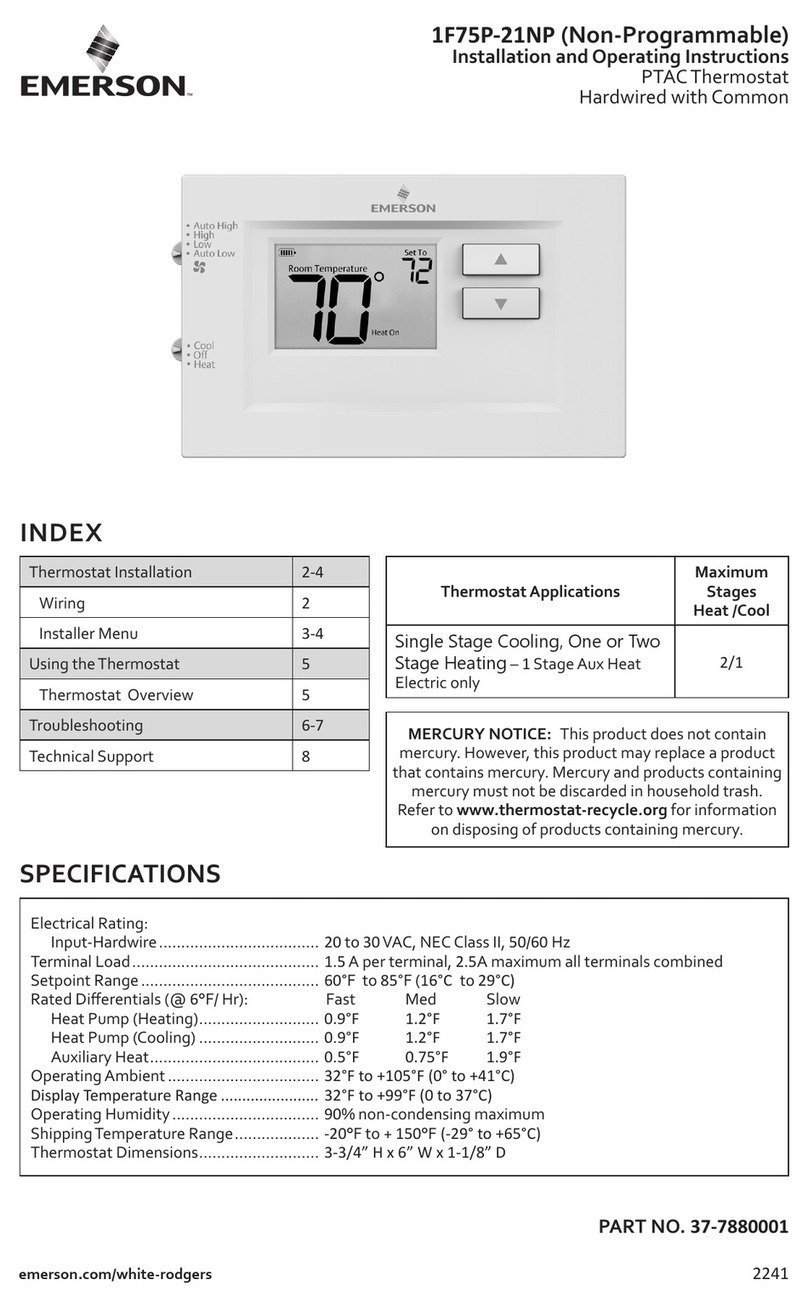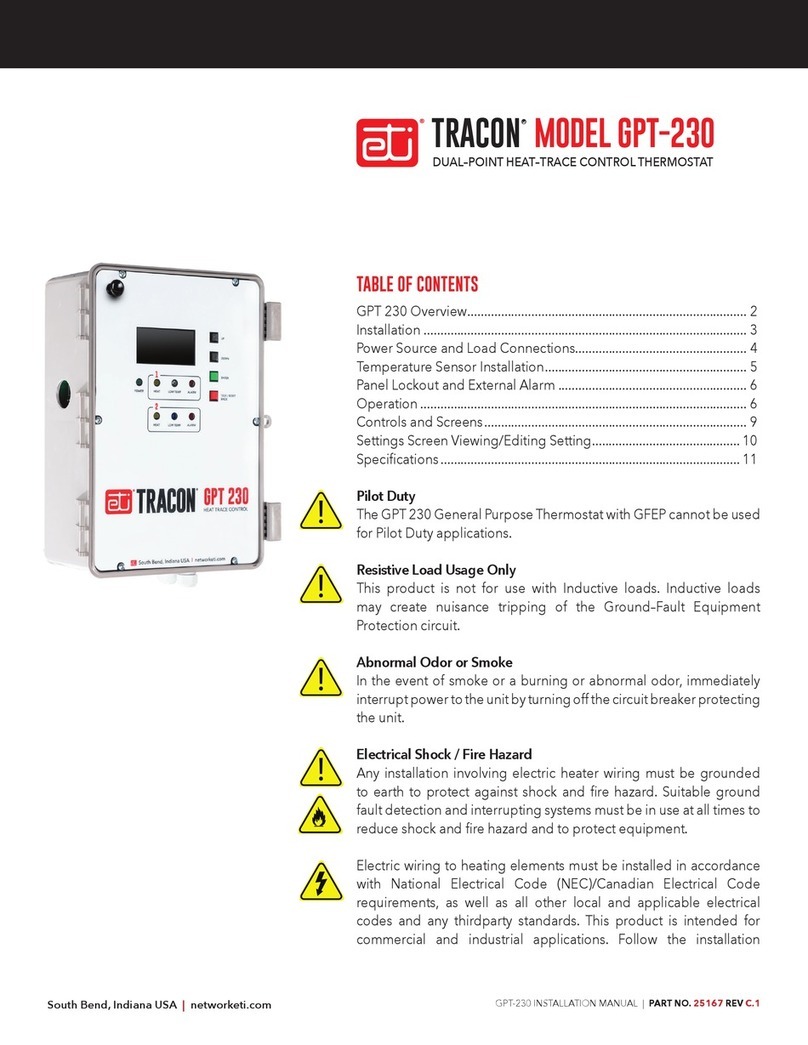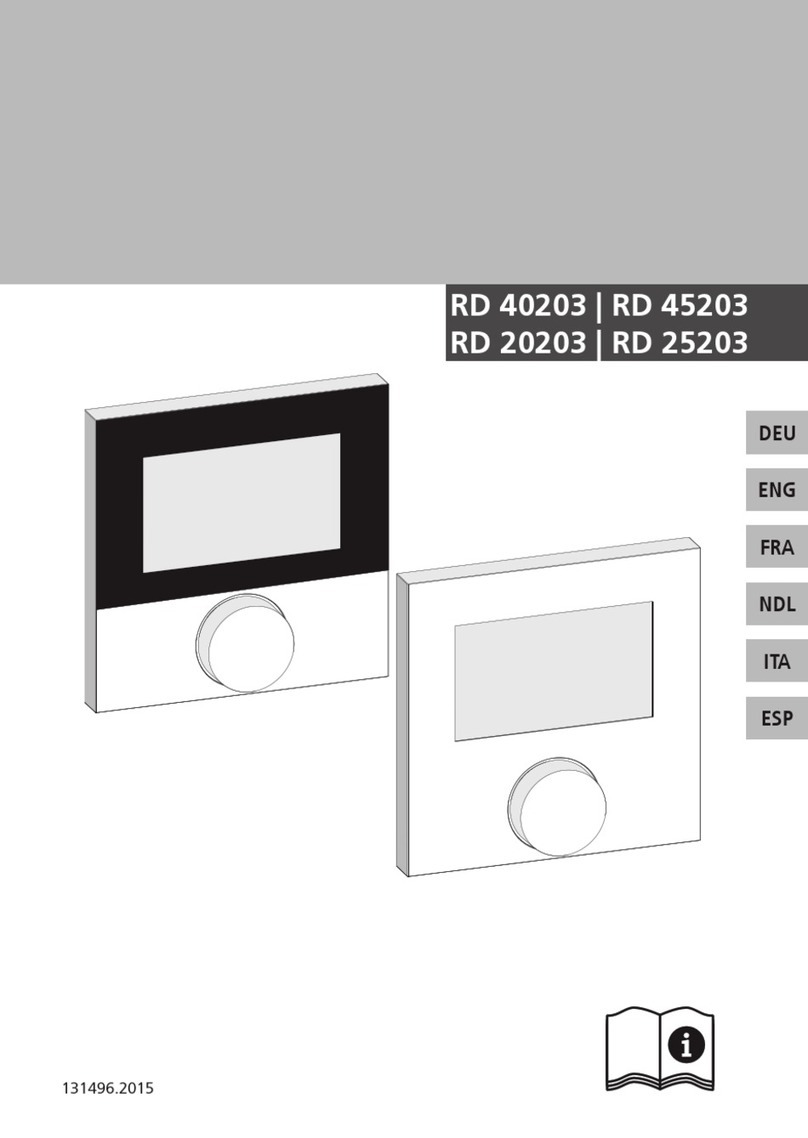Devilink eCentral-1210 Installation guide

2
devilink™ System Overview
devilink™ is a wireless control system for underoor
heating. e central brain in the system is the devilink™ CC
(Central Controller) equipped with a colour touch screen.
From this you can control the entire heating system. e
devilink™ CC communicates wirelessly with all other
devilink™ units in the installation.
devilink™ FT (Floor ermostat) is tted in individual
rooms for switching the heating element on and o. It
can also have a oor sensor connected to measure the
temperature in the oor.
If you wish to measure room temperature, a devilink™ RS
(Room Sensor) can be installed. is has a built-in room
sensor and thus measures the ambient temperature. You can
also turn the temperature up/down via this.
Installation scenario: devilink™ RS
devilink™ FT devilink™ CC

3
Not on a wall subjected to direct sunlight.
Installation height should typically be between
140-170 cm.
In wet rooms it should be installed on an even surface,
according to local building regulations.
At least 50 cm away from windows/doors that will
occasionally be le open
Not on the inner side of a wall facing the outside.
1. Position of devilink™ CC

4
e devilink™ CC can be installed with either a
Do not power the devilink™ CC until the manual tells you to do so.
Do not remove the protective film on the touch screen, the end user should
do this.
Mounting devilink™ CC with In-Wall PSU:
• Hold the PSU over the wall box and mark up the 4 screw holes. Make sure
the top is level.
• Drill holes and insert tting plugs.
• Connect the PSU according to the connection diagram on the back of unit
• Mount the PSU with the 4 screws.
Mounting devilink™ CC with NSU:
• Hold the mounting plate on the wall and mark up the 4 screw holes. Make
sure the top is level.
• Drill holes and insert tting plugs.
• Mount the mounting plate with the 4 screws.
Do not mount the devilink™ CC yet.
• Connect the NSU to a power outlet.
Mount all room units according to instructions, then continue with con guration.
devilink™ PSU (in-wall Power Supply)
or with a
2. Mounting devilink™ CC
devilink™ NSU (Net supply)
e devilink™ CC can be installed with either a
or with a

5
NB. Do not start con guration until devices (RS, FT or others) have been
mounted in the rooms.
Adding devices to the system:
When attaching devices (RS, FT or others) to your system the CC must be
within 1.5m from the device. To enable this a battery pack,
devilink™ BSU, is o ered as an installer tool.
a. Slide the lid o and insert 10 new/unused AA alkaline batteries into the
BSU. Ensure that the batteries are in the correct position. Slide the lid back
on and attach the Battery Pack BSU on to the back of the devilink™ CC.
When you are ready to carry out commissioning turn the switch located on
the BSU to the ON position.
devilink™ CC will now start up, this takes several minutes. Please be patient…
devilink™ BSU (Battery Supply Unit)
3. Conguration of devilink™

6
b. When the system is powered for the rst time you will be met with this
screen. Please select your choices
c. Remove the front cover from the CC by gently pulling it o . Press and hold
the install pin with a pen for 3 seconds to start the installer menu.
If you are in doubt you can always press in the lower right hand corner to
get on screen help.
3. Conguration of devilink™

7
d. Now create the rooms where the local units are installed.
Add New Room:
e Congure Room menu now appears.
Press Room Devices and then Add a Device
3. Conguration of devilink™

8
Repeat until all devices in the room have been added.
When you have completed adding all the devices
for the room, you will get an overview of the
devices associated to the room.
Max 1.5 m
3. Conguration of devilink™
devilink™ automatically selects the regulation
principle according to the types of devices in the
room.
If you want to change regulation, rst read sec-
tion 4.3 and then choose Heating control. is is
also where you set the maximum limit for your
oorings.

9
Press back to go to the Conguration menu.
Now go back to the section 3.d. and repeat this for all rooms in the installation.
Now turn o the battery pack and place the devilink™ CC on the mounting
plate that you installed earlier. It will now power up again and show you a
screen like this
Press/select the install pin again to nalise the installation.
You must now perform a Network test to ensure that the
wireless network is working properly.
3. Conguration of devilink™

10
To speed up the network test, go to all installed devilink™ RS units only and
press the up or down button once.
At the end of the network test you will be informed that the test is waiting for
the devilink™ RS units. You have to go to all the devilink™ RS units only and
press the ON/OFF button for 5 sec.
3. Conguration of devilink™
e. Network test
When installation is complete, or if you are uncertain about the network
performance, you should carry out a network test. In the Service Menu, go to
Status and Diagnostics and choose Networks. Start network test.

11
4. Modifying an existing Installation.
a. Create new room and add device(s). See section 3.d.
b. Add devices to an existing room. Go to section 4.1
c. Add a service device (eg. an outdoor sensor). Go to section 4.2
d. Changing parameters for Heating Control. Go to section 4.3
4.1. Adding a device(s) to an existing room:
On the Service menu go to Room and Devices and press Con gure Existing
Room. Select room.
Repeat this until you have added all devices in the room.
You should do a network test now. See section 3.e.
4. Modifying an existing Installation

12
4.2 Adding a service device:
A service device is for instance an outdoor sensor, tari module, power meter, etc.
You should do a network test now. See section 3.e.
4. Modifying an existing Installation

13
4. Modifying an existing Installation
4.3 Changing parameters for Heat Regulation
devilink™ oers 3 types of regulation, which can be set individually for each
room:
Comfort heating: Constant temperature on the oor in bathrooms and other
rooms where a comfortable warm surface is required. Install the oor sensor
with the devilink™ FT and choose Floor regulation for the room when
carrying out conguration.
Total heating: Control of room temperature in living rooms etc. Install the
Floor sensor and a devilink™ RS. Choose Combined regulationwhen doing the
conguration on the devilink™CC.
No oor sensor: A oor sensor is not present, and cannot be installed. You
must install a devilink™ RS. Choose Room regulation.
DEVI recommends that a oor sensor is always installed; temperature control
is less accurate without the oor sensor.
If more than one devilink™ FT’s is installed in the same room they must have
the same sensor conguration.
Do not use devilink™ without a oor sensor when the heating element is
installed on or beneath wooden surfaces and other surfaces sensitive to
temperature!

4. Modifying an existing Installation
To change the type of regulation, go to the service menu.
14

15
4. Modifying an existing Installation
In Heat Regulation you can change:
• Forecasting method
• Regulation type
• Maximum oor temperature. e default
setting is 35°C. To change this setting you will
need to enter the pin code: 0044.
Notice: e oor temperature is measured
where the sensor is placed. e temperature at
the oor sensor can dier a number of degrees
from that measured on the top of e.g. a the
wooden oor.
Floor manufactures oen specify the max.
temperature on the top surface of the oor.
Please contact your supplier for manufacturer’s
maximum surface temperature.
15

16
4. Modifying an existing Installation
Removing a device:
If you want to remove a dead device from your devilinkTM system, go to the
service menu by pressing the install pin behind the front cover. Go to Room
and Devices and select Manage Devices. Select remove any device and do a
reset on the actual device.
If the device is broken, remove the device from the system by pressing Remove
dead device and then select the device to be removed. To add a replacement
device just follow process described in 4.1 Adding a device.
4.4 Removing or Resetting a device
You can remove any local device from your devilink™ system by resetting it.
Resetting a device:
devilink™ FT: Turn o power on the safety switch on the front. Hold the install
button in while pushing ON the safety switch and continue to hold in until the
LED ashes red (approx. 5 sec.)
devilink™ RS: Take the front cover o . Take out one battery and hold the ON/
OFF/Install button down while reinserting the battery. Continue to hold down
the install button until it ashes (approx. 5 sec.)

17
5. Trouble shooting
5.1 Warnings:
If an alert or warning occurs, a yellow alert icon will be shown on the Standby
screen. Now press the red button, and then the View Alerts, to nd more infor-
mation on the issue.

18
5. Trouble shooting
5.2 FAQ:
Regulation type: Q: Why can’t I choose the regulation type that I want?
A: Make sure the device conguration is correct, see
Heat Regulation section
If you need to add a oor sensor to your FT, you must
uninstall the FT .When you have mounted the sensor,
add the FT to the system once again.
Add Device: Q: why can’t I add a FT to a room?
A: If a FT is already included in a room, the sensor
conguration on the additional FT’s must be the same.
ere is a maximum of 4 FT’s per room.
Q: Why can’t I add an extra RS to a room?
A: ere can be a maximum of one RS per room.
Q: Why can’t I add an extra OS (Outdoor sensor)?
A: e system only supports one OS.
Replace device: Q: I have a broken device. How do I replace it?
A: In the Service menu go to Manage Devices and
choose Replace Device.

19
6. Technical specications
Installer tool battery warning
Battery level Critical on device
Battery level low on device
Device not responding
Too many dead devices
Heating turned o in a room
Min. oor temperature limit
Tamper proof / Restrictions enabled
Manual operation
Icon for Floor Temperature
Icon for Room temperature

20
devilink™ Central Controller
Operating voltage 15 VDC ±10%
Standby power consumption Max. 2W
Screen 3.5” TFT color w. touch
Ambient temperature 0˚ to +40˚C
Transmission frequency 868.42MHz
Transmission range in normal buildings Up to 30m
Max. number of repeaters in a chain 3
Transmission power Max. 1 mW
IP class 21
Dimensions 125 mm x 107 mm x 25 mm
devilink™ PSU (In-Wall)
Operation Voltage 100-250 VAC 50/60Hz
Output Voltage 15 VDC ±10%
Standby power consumption Max. 0.15W
Max. load 10W
devilink™ NSU (Net Adapter)
Operation Voltage 100-240 VAC 50/60Hz
Output Voltage 15 VDC ±10%
Standby power consumption Max. 0.75W
Cable length. 2.5m
Max load 10W
devilink™ BSU (Battery Supply Unit)
Output Voltage 15 VDC ±10%
Number of batteries 10 x AA
This manual suits for next models
4
Table of contents
Popular Thermostat manuals by other brands
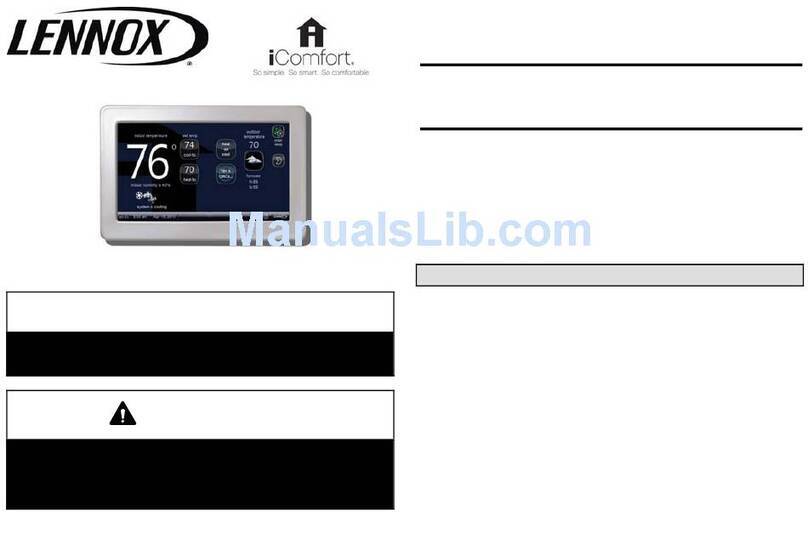
Lennox
Lennox 11U61 Setup and installation guide

Rixen
Rixen Digital Heating Thermostat manual

Daikin
Daikin RoCon UFH Installation and operating manual
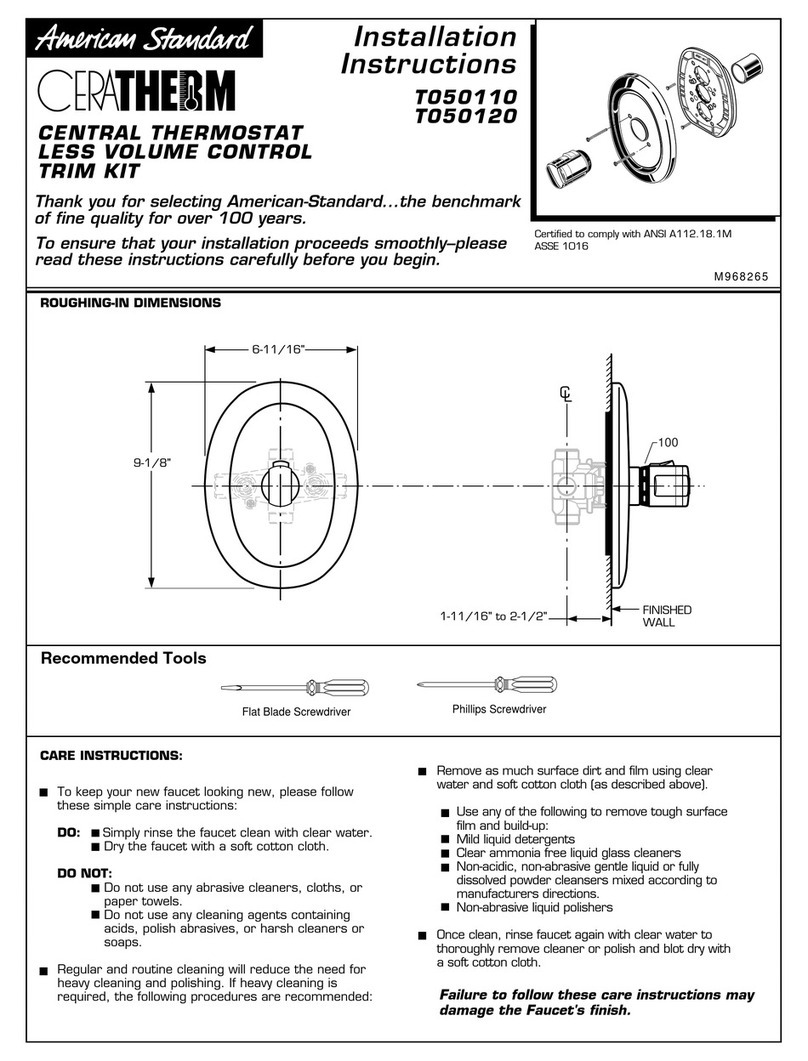
American Standard
American Standard Ceratherm T050110 installation instructions
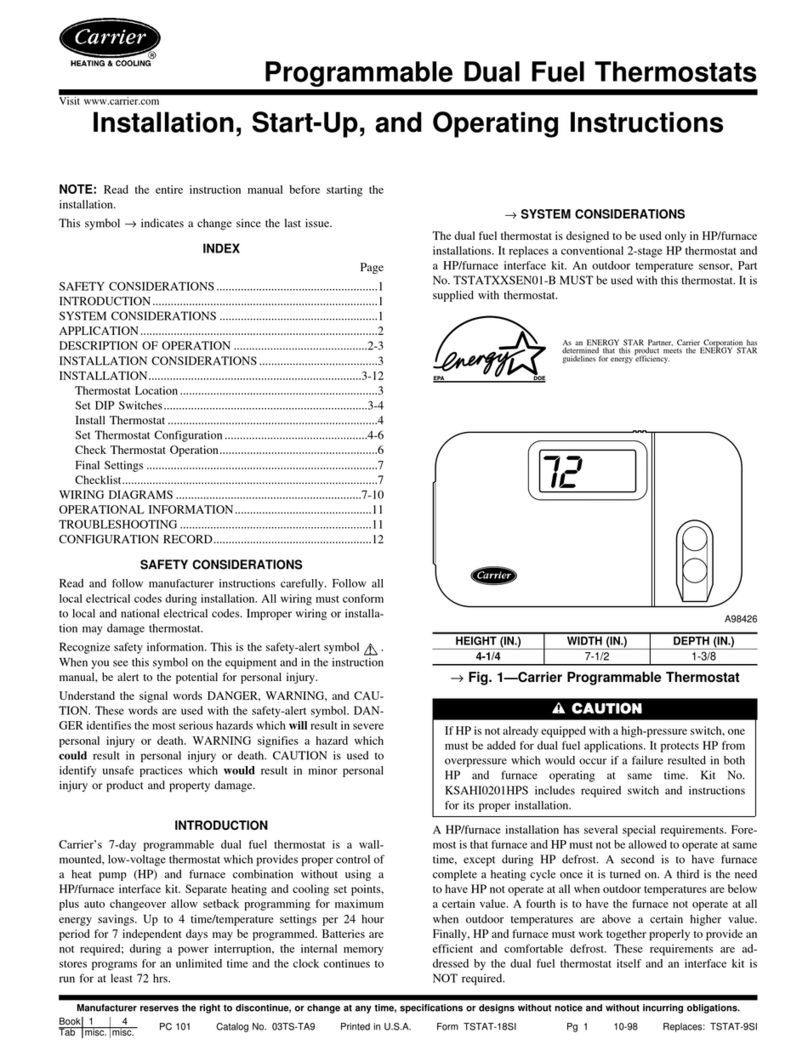
Carrier
Carrier Programmable Dual Fuel Thermostats Installation, start-up, and operating instructions
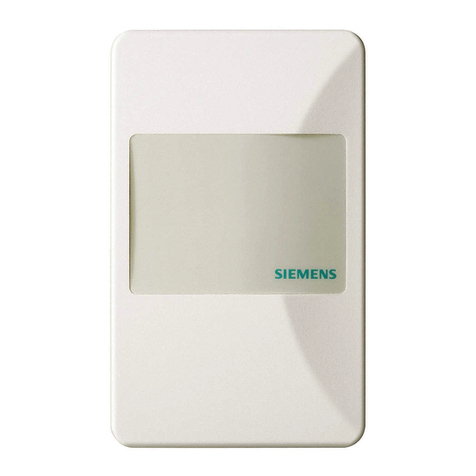
Siemens
Siemens QAA2212.*W*N installation instructions