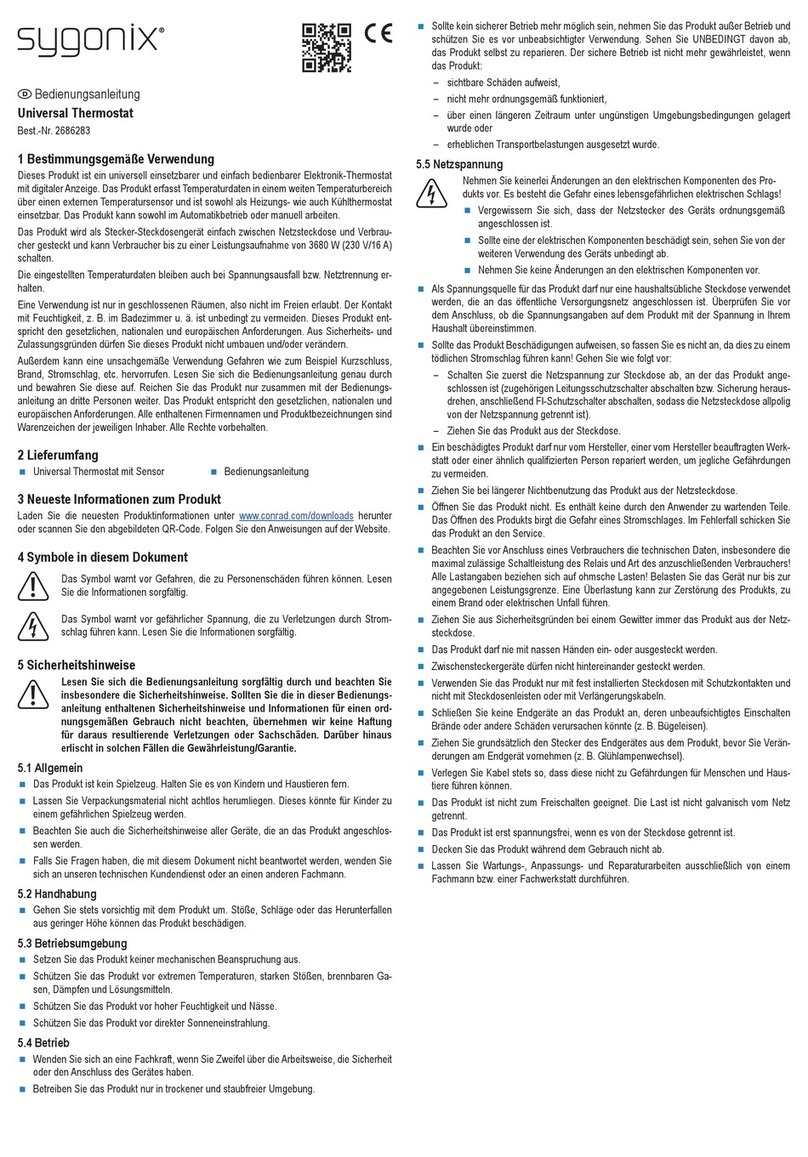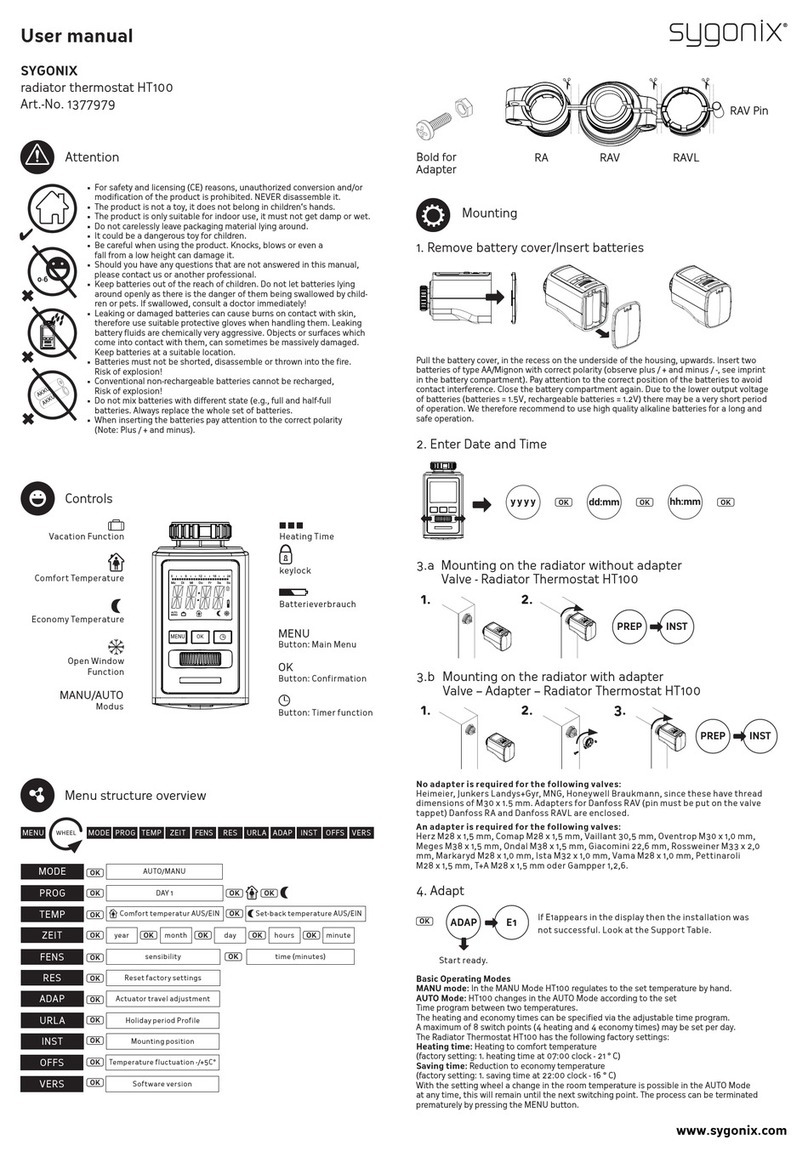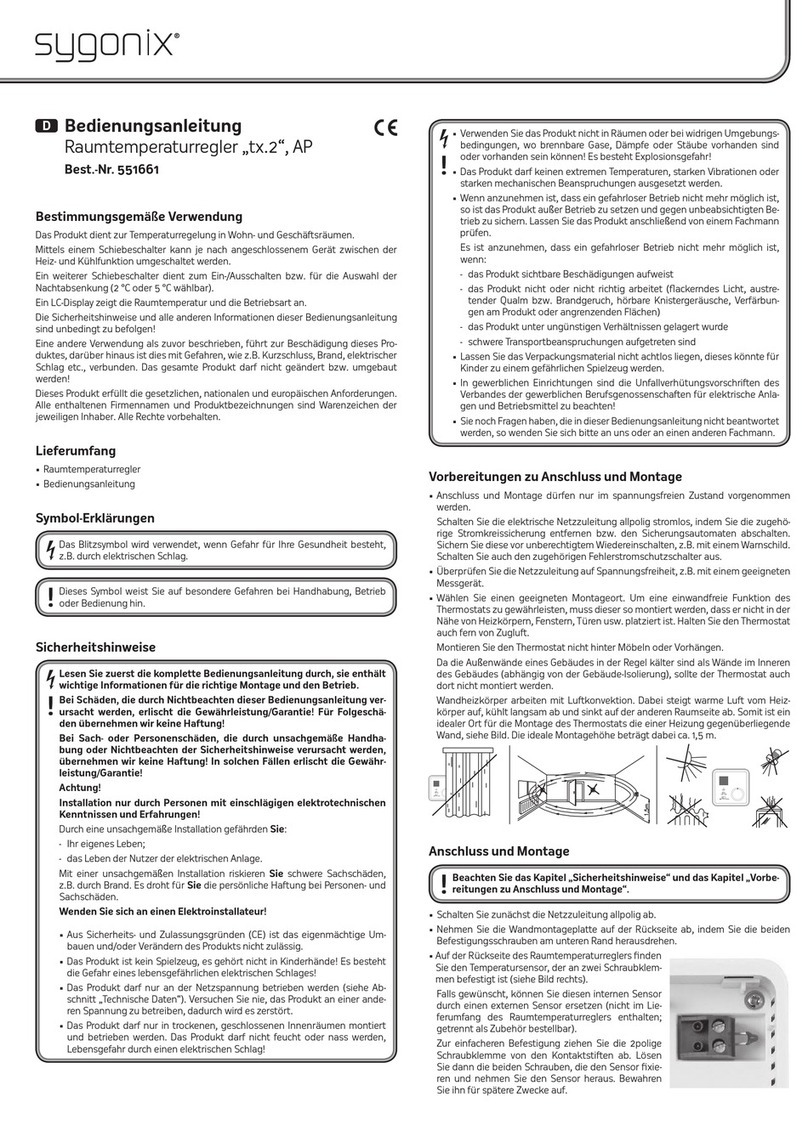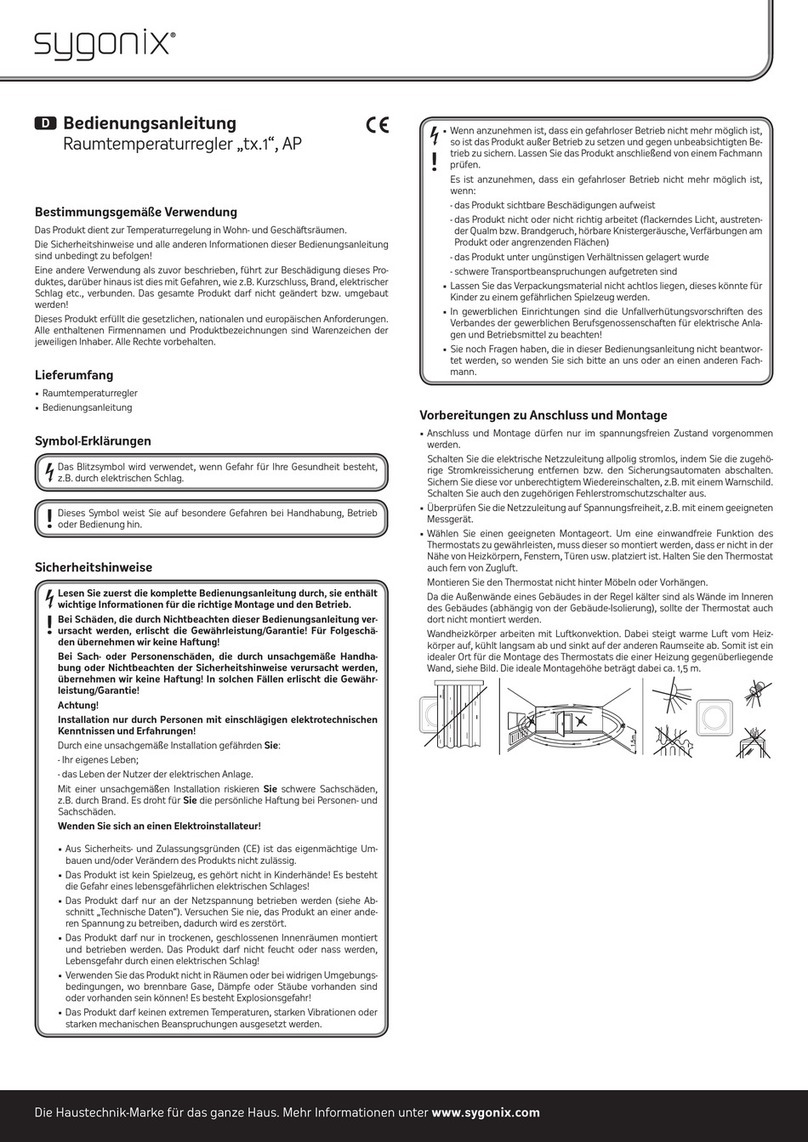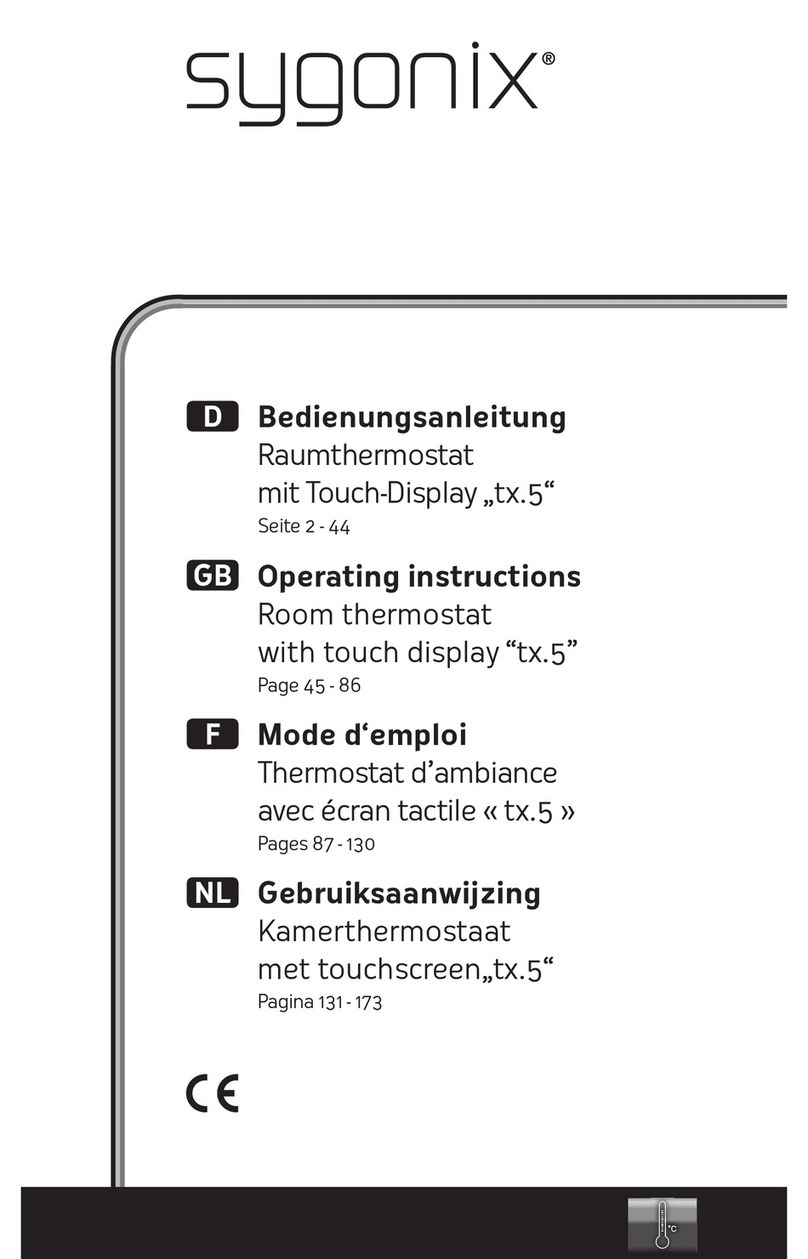2
Table of contents
Page
1. Introduction..........................................................................................................................................................4
2. Explanation of symbols........................................................................................................................................4
3. Intended use........................................................................................................................................................5
4. Delivery content...................................................................................................................................................5
5. Safety information................................................................................................................................................6
a) General information.......................................................................................................................................6
b) Battery safety information..............................................................................................................................7
6. Controls and connections ....................................................................................................................................8
7. Installation and connection ..................................................................................................................................9
a) Installation .....................................................................................................................................................9
b) Connecting to conventional voltage/power supply ......................................................................................10
c) Connecting to alarm system........................................................................................................................10
d) Wiegand interface........................................................................................................................................ 11
8. Operation...........................................................................................................................................................12
a) IR remote control.........................................................................................................................................12
b) Access system.............................................................................................................................................12
9. Programming .....................................................................................................................................................13
a) Enabling/disabling programming mode .......................................................................................................13
b) Changing the master code ..........................................................................................................................14
c) Pairing user transponders ...........................................................................................................................14
d) Deleting individual user transponders .........................................................................................................18
e) Deleting all user transponders.....................................................................................................................19
f) Setting the changeover contact activation time...........................................................................................19
g) Enabling or disabling protection against incorrect entries ...........................................................................20
h) Setting the alarm time for protection function..............................................................................................20
i) Enabling/disabling LED indications and beeps............................................................................................21
j) Resetting all settings to factory defaults; pairing new master transponder .................................................21
10. Operation...........................................................................................................................................................23
a) Getting started.............................................................................................................................................23
b) Accessing via valid user transponder..........................................................................................................24
c) Accessing via door opener button ...............................................................................................................24