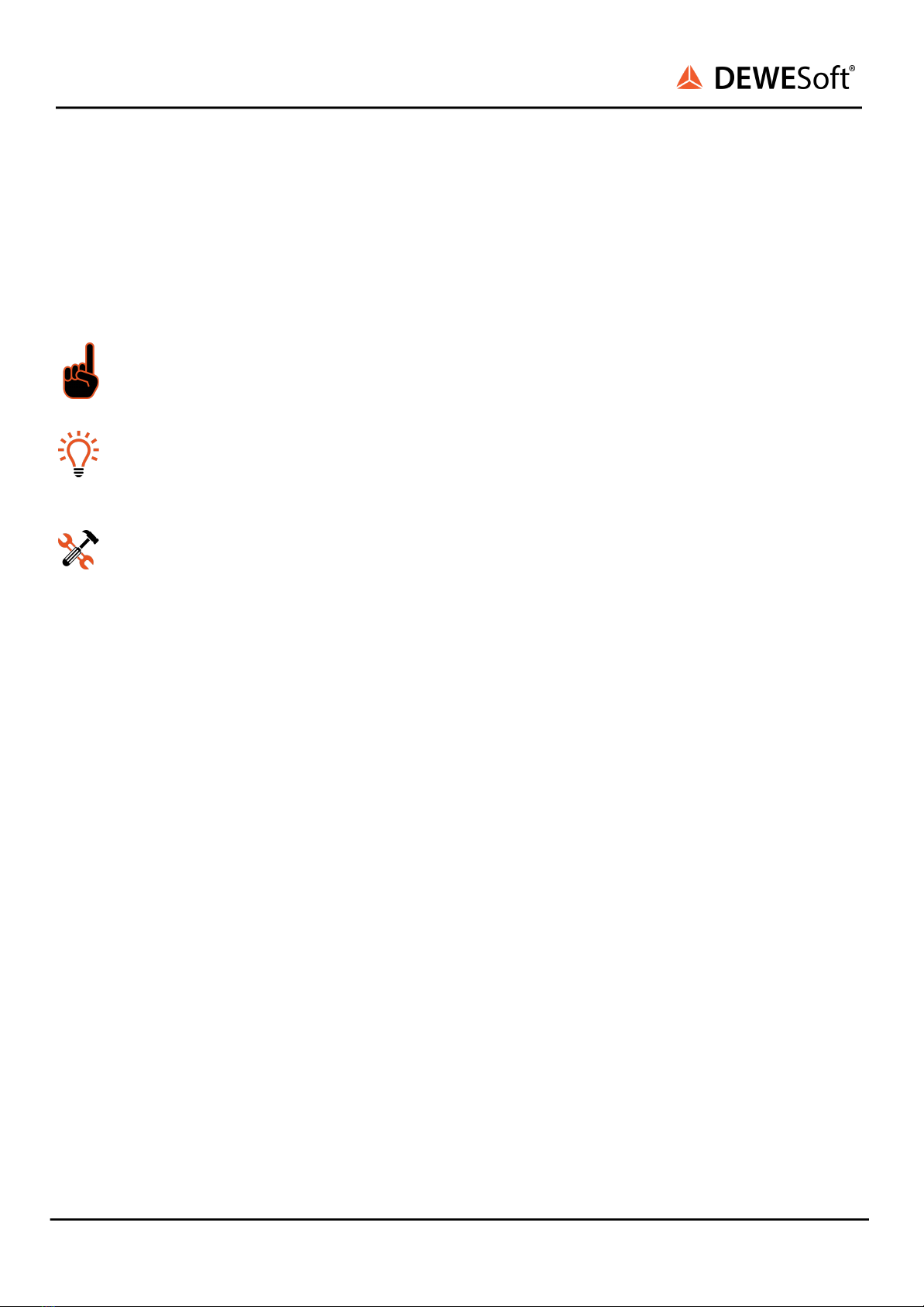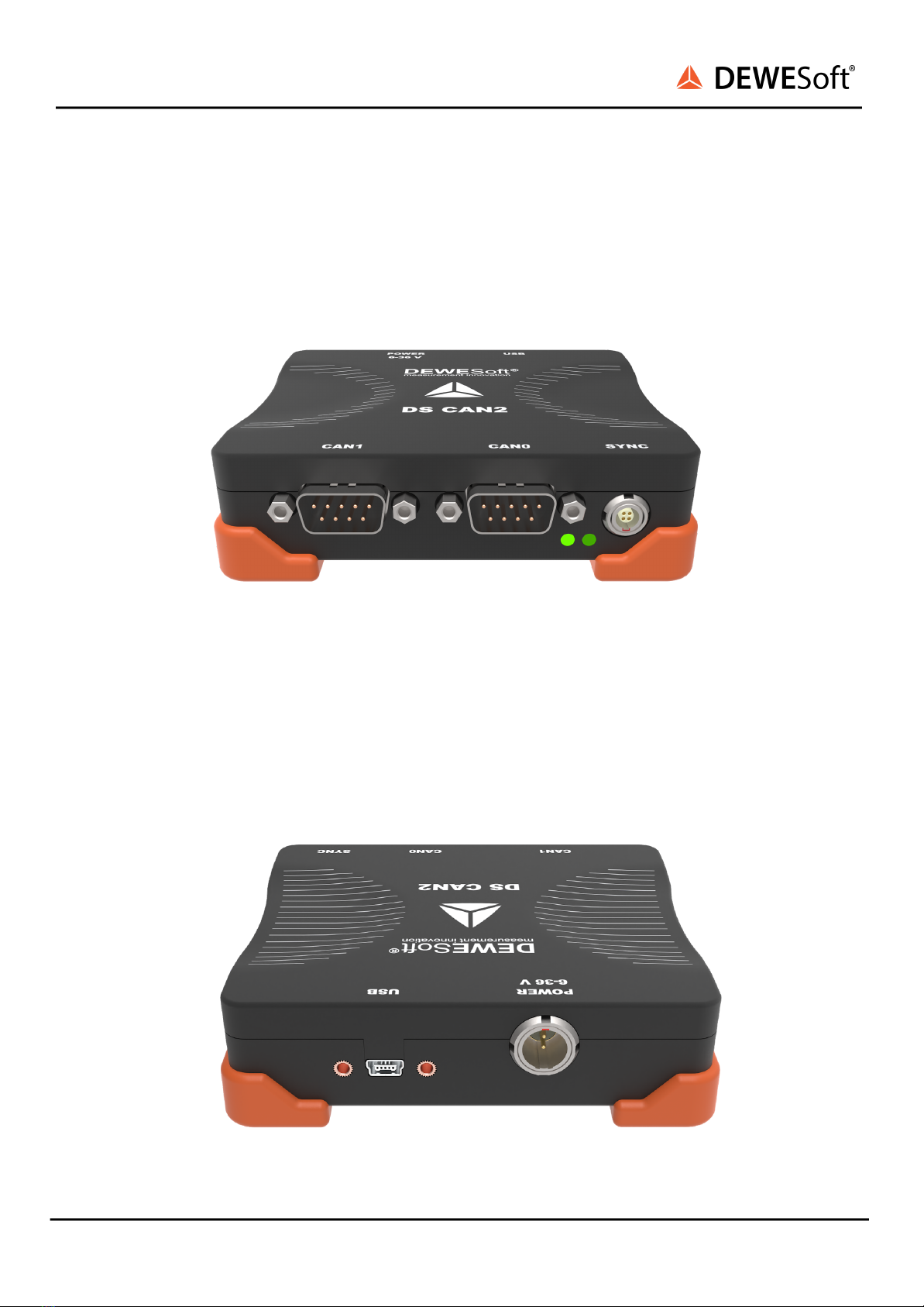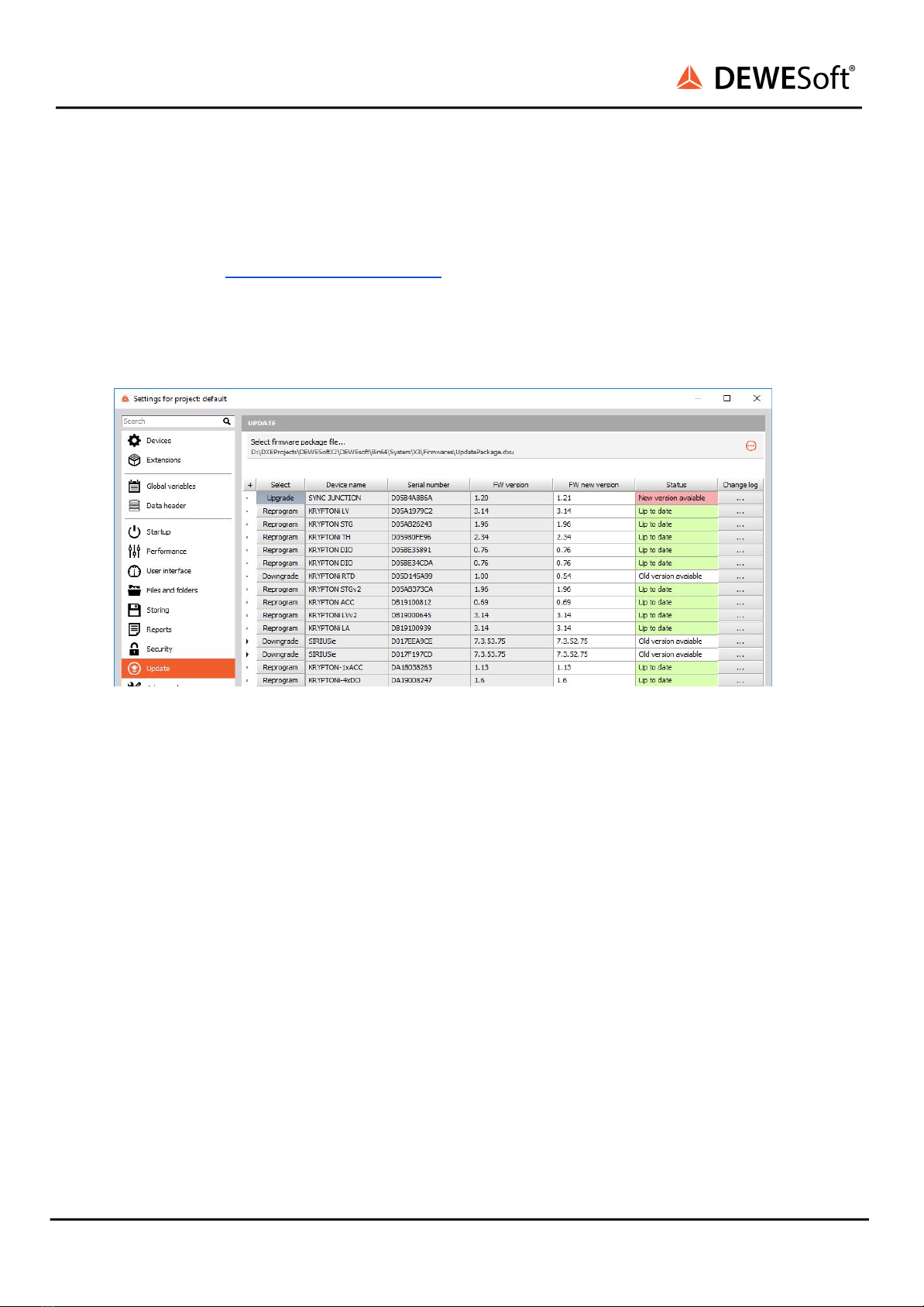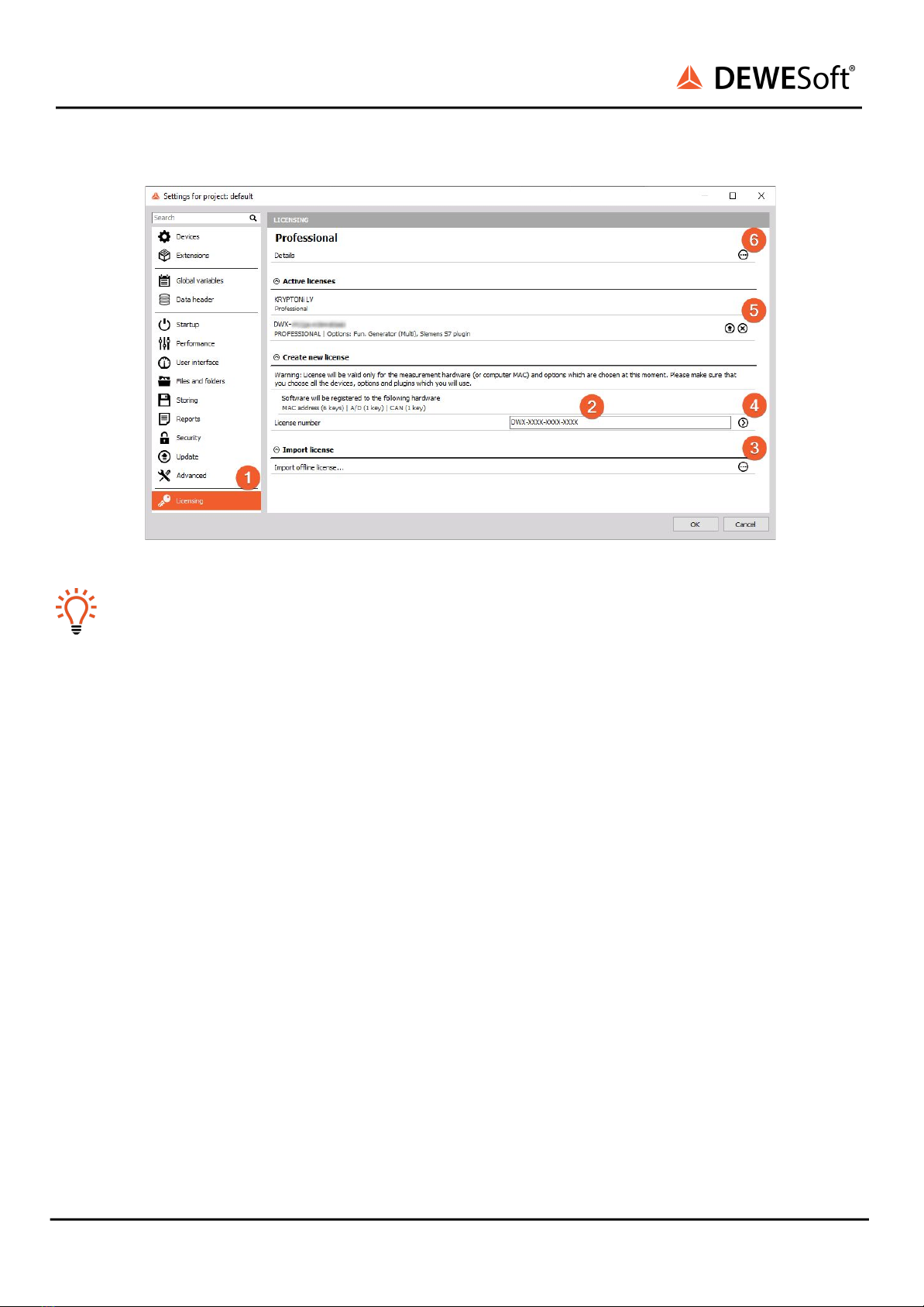DS-CAN2
TECHNICAL REFERENCE MANUAL
6. Firmware upgrade
●Download the Dewesoft upgrade package (.dxu file) from the Dewesoft downloads page under
the section Drivers.
●Unzip the file and copy the *.dxu file into the Firmwares folder of your DewesoftX® installation
(e.g. D:\DewesoftX\System\\Firmwares).
●Connect the Dewesoft instrument to the PC and run DewesoftX®
●Go to settings under the Update tab:
Image 6: Update options
●If the firmware package isn’t selected, select it by pressing the button and find the folder with
the firmware file in it.
●Select the device you want to upgrade and start the firmware upgrade by pressing the
“Upgrade” button.
7. DewesoftX® license information
DS-CAN2 or any other Dewesoft device already comes with an embedded Dewesoft license. You can
check the license details with all the available options in the Licensing tab ❶by pressing the three
dotted buttons ❻. However if the user decides to upgrade the license with an additional extension,
DewesoftX® will require a new license registration. The registration can be made online ❷or offline by
importing an offline license ❸in case the system doesn’t have an internet connection. Offline license
can be pre-registered on a different PC with the internet connection. If needed, the license can also be
written on the actual device ❺.
Active and embedded licenses are seen under the Active licenses tab. If the license is recognized as
none active, it usually means that the wrong license was entered.
DS-CAN2 V20-2 9/17