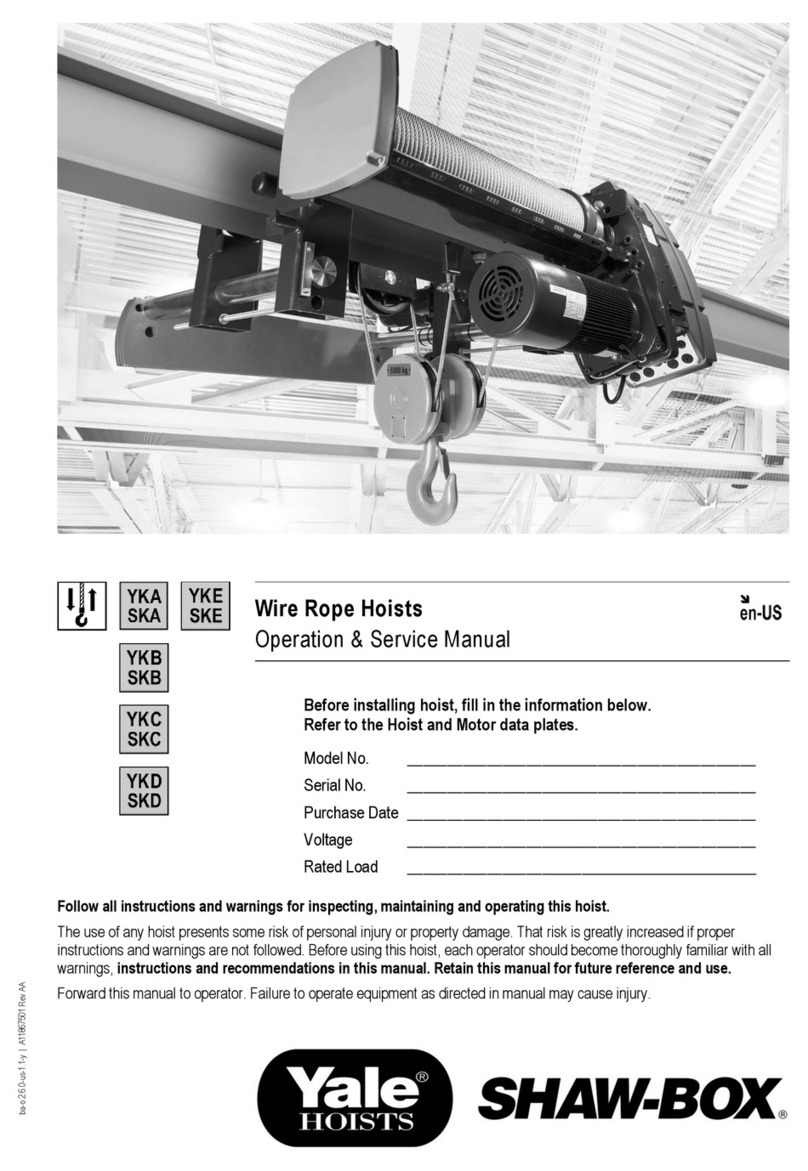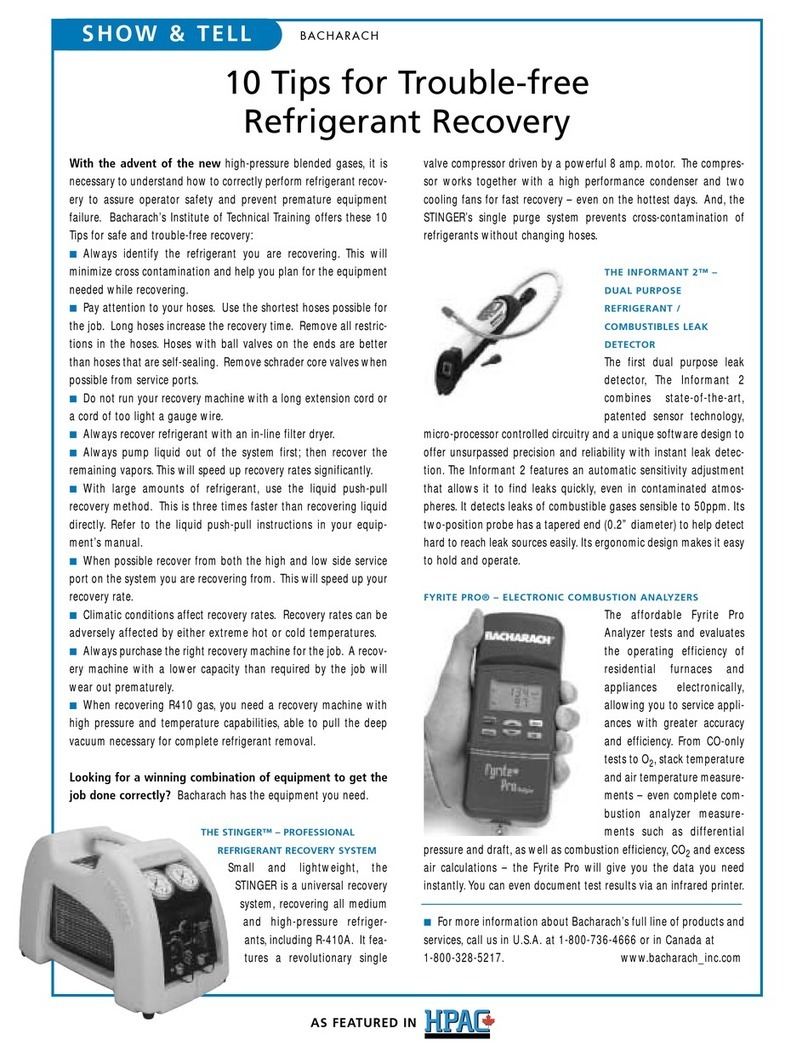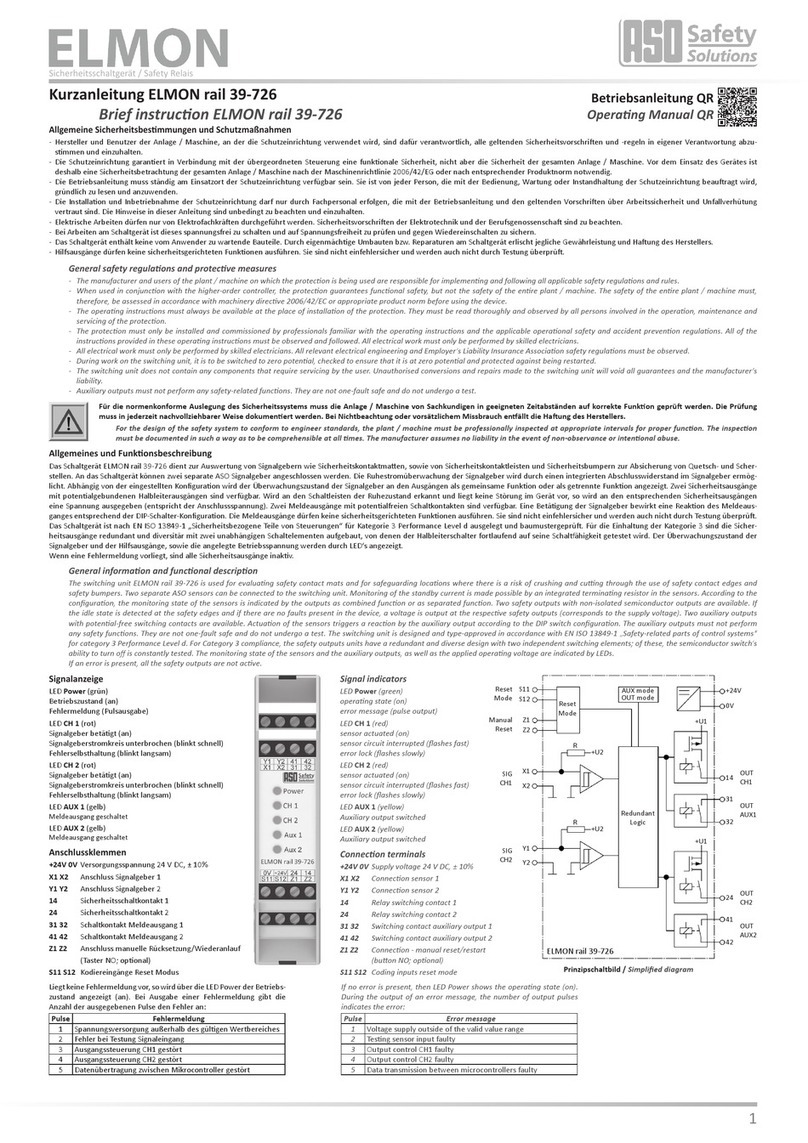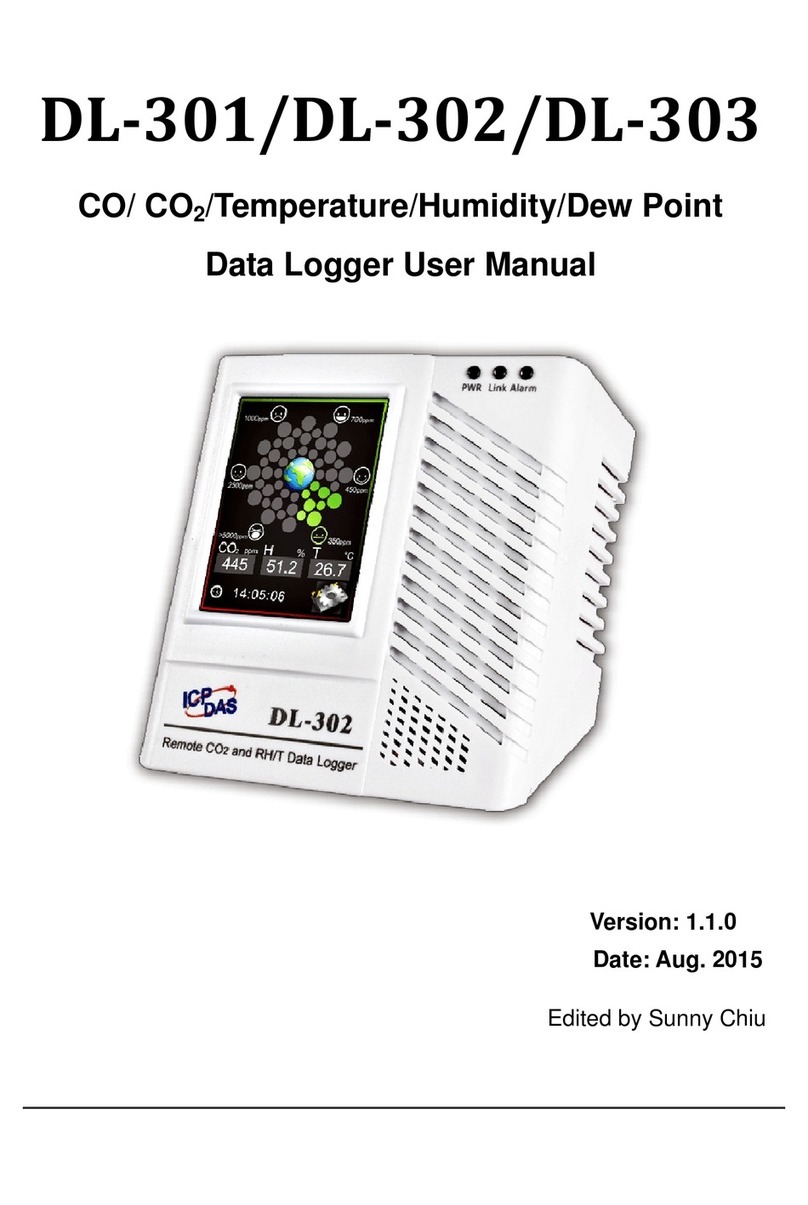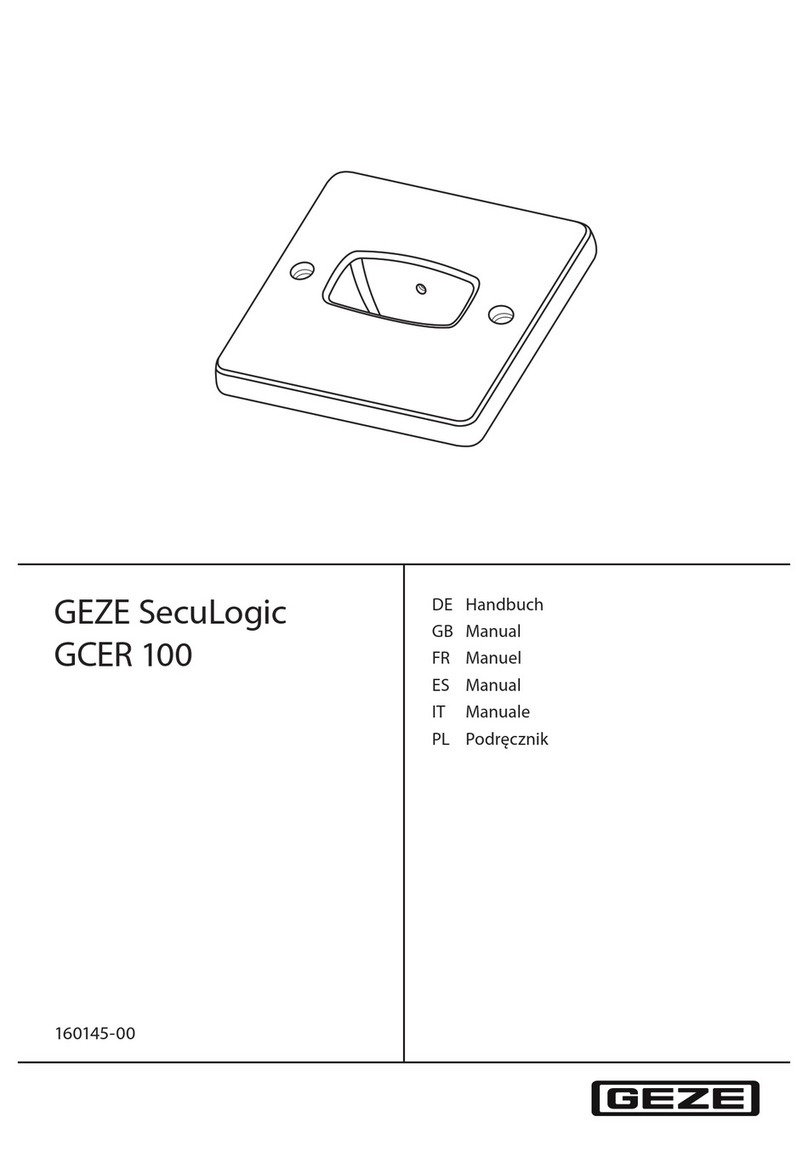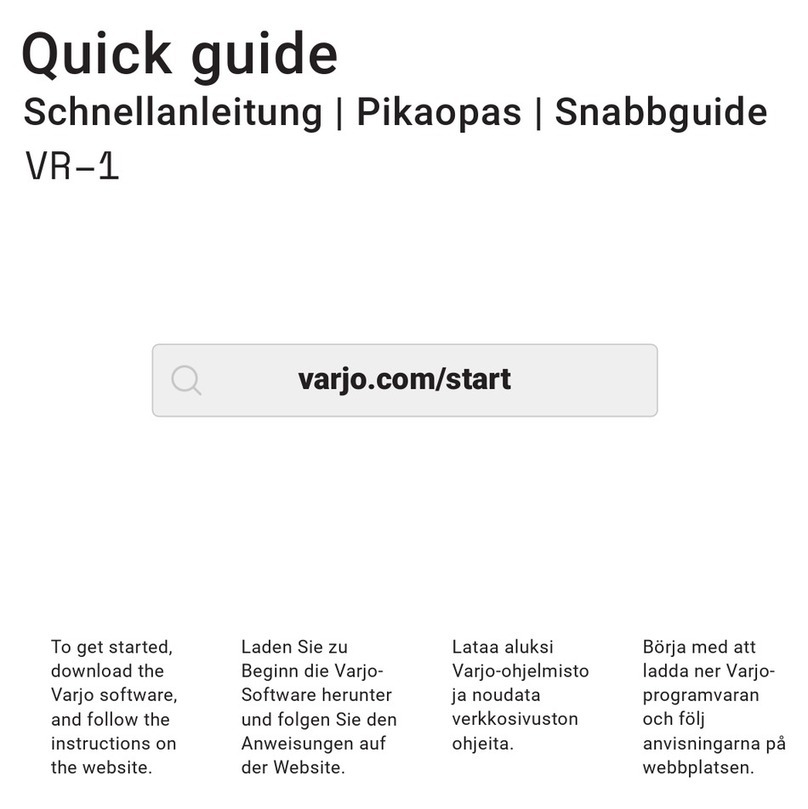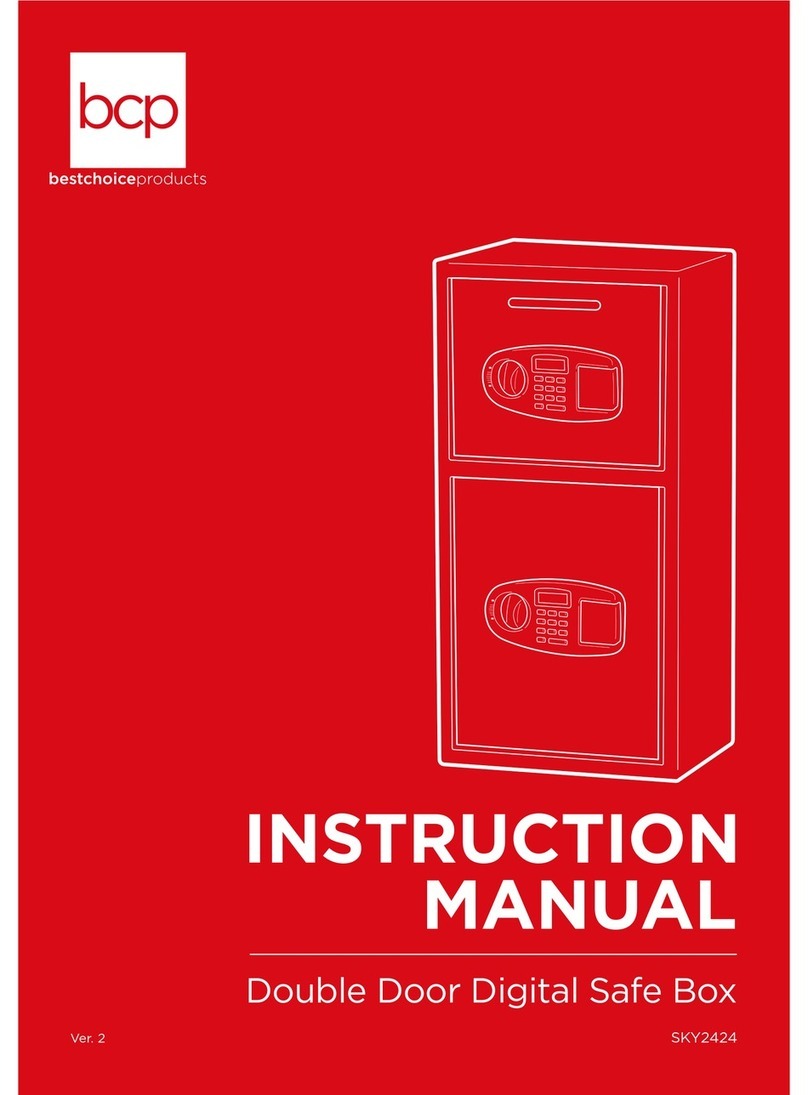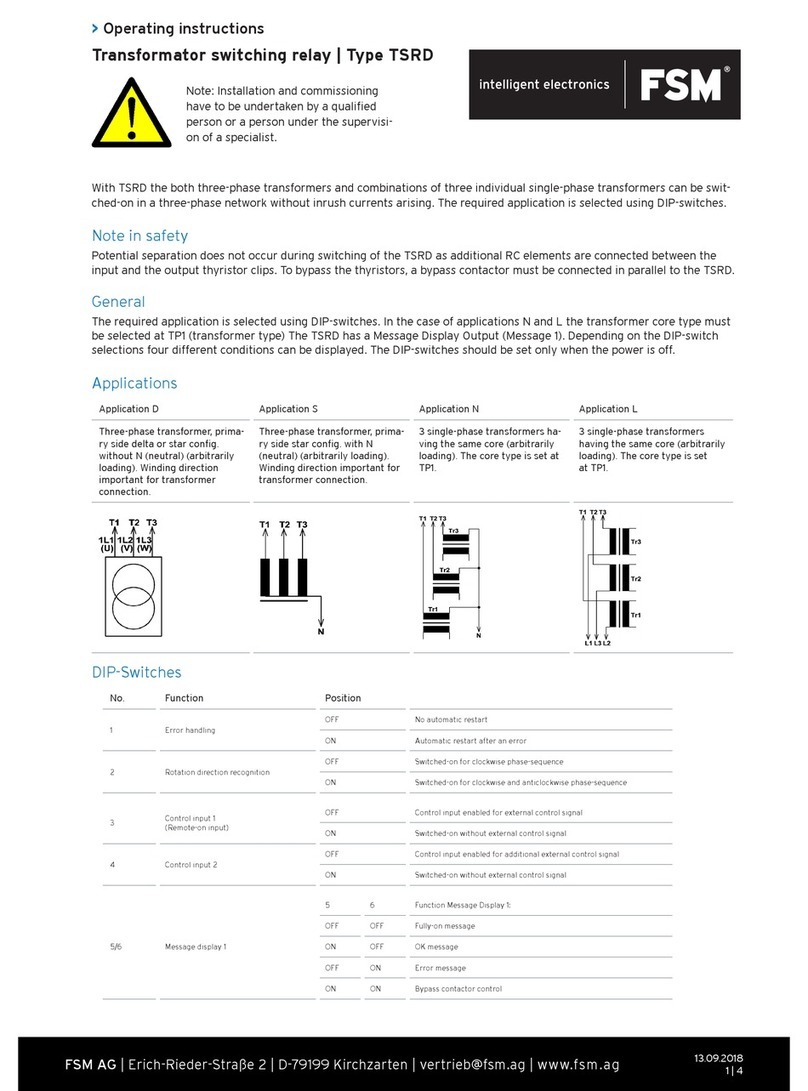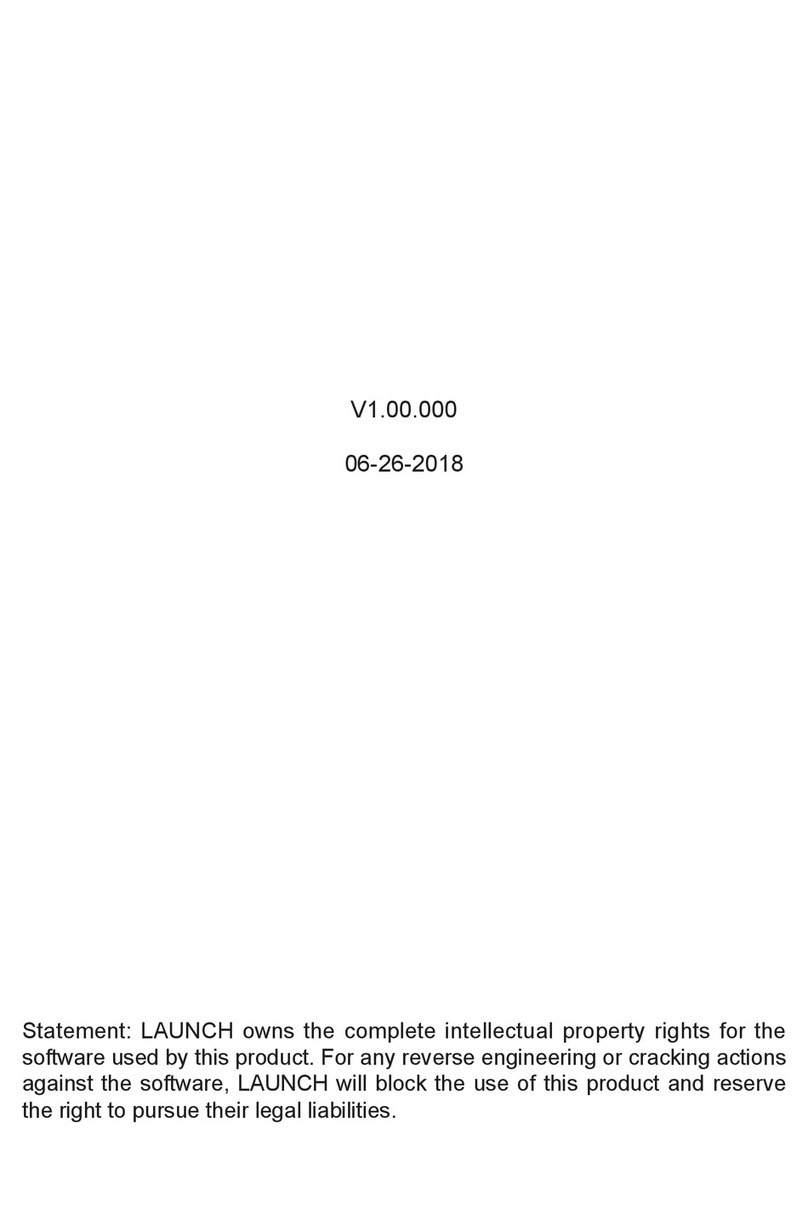DEXMA dexgate2 User manual

Quick Start Guide
Carrer de Nàpols, 189, Bajos D
08013 Barcelona
T. +34 93 181 01 95
www.dexmatech.com
online.dexmatech.com

GSM (FME M)
Serial Port
& IO (DB15)
1. -
2. -
3. - RS485 - (-)
4. - RS232 -TX
5. - 1 -wire
6. -
7. - RS485 - (+)
8. -
9. - RS232 -RX
10. - VCC out
11. -
12. - RS232-2 TX
13. - RS232-2 RX/GPM
14. - GND
15. -
HD15 port pinout
LED indicator
SIM Card Reader
Ethernet (RJ45)
USB OTG (mini AB) IEC Probe
WIFI Antenna
3G Antenna
WIFI (SMA F RP)
VCC GND
Power supply
7,8cm
6,7cm
3,7cm
Connection diagram
Requirements
• DEXGate2
• Power supply
• Wi Antenna
• 3G Antenna (only for DEXGate2-3G)
• A computer or tablet with wi
• Ethernet network cable
• Network conguration data
• SIM Card (only for DEXGate2-3G)
1. Connect the wireless antenna on the connector under the miniUSB port.
2. Connect DEXGate2 to the Internet. You have 2 options:
a. Ethernet: To connect the DEXGate 2 via Ethernet connect the Ethernet cable to DEX-
Gate2 and to the local network.
b. GPRS/3G (only DEXGate2-3G): To connect the DEXGate2 to 3G, connect the 3G anten-
na into the connector. Then, insert the SIM into the slot on the top of the datalogger.
It is recommended that you disable the PIN of the SIM card from a mobile phone before
inserting it into the DEXGate2.
3. Power on the DEXGate2 by connecting it through a Power Supply (7 to 50V DC).
1. Wait about 1 minute and connect your laptop, smartphone or tablet to the WiFi network
called DEXGATE_XXXXXXXXXXXX, where XXXXXXXXXXXX is the identier of the DEXGate2.
2. To access the network you must enter the password (the default password is the identier
of your DEXGate2 in capital letters)
3. Open your Internet browser, go to http://172.16.0.1 and enter the username and password
(default for both is “admin”).
4. Write down the device ID found on the menu “Status” at your DEXGate2 or at the sticker
on the device, which will be necessary to register the device in DEXCell Energy Manager (the
identier has the format 00D09 ...).
1. Ethernet: Go to System > Ethernet and Enable DHCP* or disable it and enter the congu-
ration data of the network provided by your network administrator.
(* In case of doubt, ask your system administrator).
2. GPRS/3G (only DEXGate2-3G): Go to System>GPRS/3G, enable the connection and enter
the relevant data regarding the operator of the SIM.
• It is recommended that you disable the PIN of the SIM card from a mobile phone be-
fore inserting it into the DEXGate2
1. DEXGate2 connection
2. Access the administration portal
3. Internet settings

1. Go to System > Time and date and select the timezone according to the location. Then just
click on Save. (DEXGate2 uses the UDP port 123 to synchronize the time*)
2. If Synchronization through UDP port 123 is not available, you can set the date and time
manually by selecting Manual (Not recommended).
(* In case of doubt, ask your system administrator).
NOTE: The DEXGate2 registration process in DEXCell Energy Manager can be done before or after
installing the device.
1. Access DEXCell Energy Manager with your username and go to Settings > Gateways
2. Click on “Register a new gateway” and select DEXGate2
3. Enter a name and the serial number or “identier” of DEXGate2 (lowercase letters) that
you will nd on the menu “Status” at your DEXGate2 or at the sticker on the device. Select a
time-zone and click on Save.
4. Enter at “Edit” and write down the “Gateway token” generated by DEXCell Energy Manager
at this screen. This code must be entered in the DEXGate2 at the end of the registration pro-
cess.
5. Through the web interface conguration access DEXGate2 Modbus> Settings. In Modbus
conguration you will nd the following lines where you have to add the “Gateway token” you
wrote down at the previous step:
# token of this dexgate in dexcell
token=xxxxxxxxxxxxxxxxxxxxxxxxxx
6. Click “Save and reboot”
4 . Set Date and Time
5 . Register DEXGate 2 in DEXCell Energy Manager
At this point, if you have internet access, you may already have remote access to your DEXGa-
te2 from DEXCell Energy Manager.
The DEXGate2 uses UDP port 1196 to connect to our VPN (remote.dexcell.com)*.
1. Go to Diagnostics > Remote Support and check whether the DEXGate2 is connected
to our VPN
2. If not, click Connect
(* In case of doubt, ask your system administrator).
Modbus conguration: Connect the meters to DEXGate2 using the supplied adapter (DB15
Terminal block).
Each meter works in a particular way, so we strongly recommend reading the meter user
manual.
The meter conguration can be done from the web management interface in DEXGate2.
To connect Modbus meters via RS485, you must use terminals A (+), B (-) and S (shield).
6. Remote access
7. Connect and congure the meters
Read the full manual for detailed information about installing the most common meters and
how to set the DEXGate2 to recognize them.
For modbus devices, indicate the BUS speed and the meters’ Modbus addresses from the
menu “Modbus conguration” at DEXGate2.
You must also specify the “Gateway token” (if you have not done so before).
Meter Side DEXGate2 Pinout Terminal block
RS485 (+) 7 A (+)
RS485 (-) 3 B (-)
GND/Shield 14 S
Adapter

Ports
Serial port: Integrated RS485 and RS232 ports
Ethernet: The default address is 192.168.1.150. PoE capable.
WiFi: Wi Access Point uses address 172.16.0.1. Provides a 172.16.0.X IP address.
USB: USB port for IEC 870-5-102 and Console
DC in: Power input 7-50V
Specications
Processor: Freescale i.MX28 at 545 MHz (ARM).
DRAM: 128MB DDR2 DRAM
Power requirements: 7V - 50V DC (PoE or DC in)
3G Modem: integrated optional 3G module
Storage: 4GB eMMc Flash
Size: 7.8 x 6.7 x 3.7 cm
DINRail adapter: included
Compatible technologies
Internet connectivity:
• Ethernet
• Integrated 3G (optional)
Devices:
• Modbus-RTU over RS485 port (RS232 also available)
• Modbus-RTU over RS485 port (RS232 also available)
• IEC 870-5-102 through Micro-USB port (RS232 also available)
• Already integrated with more than 150 Modbus devices
• Create custom drivers for non-integrated Modbus devices right from DEXGate2
• Integrated with API v3
Administration
• Congurable from smartphone via WiFi
• Web interface
• Remote access via DEXCell Energy Manager
IEC 870-5-102 conguration (Spain only): Connect the optical probe (supplied as an option)
on the Micro-USB port and the other end to the scal meter IEC 870-5-102
Then you must ll in the communication parameters of the counter at “IEC 870-5-102 Con-
guration”.
1. speed: Speed (ie: 9600)
2. parity: Parity (E, O o N)
3. link: Link direction
4. measure: Measure point
5. password: Password (usual values are 1, 2 or 7)
You must also specify the “Gateway token” (if you have not done so before).
The communication parameters of the IEC 870-5-102 meter can be read from the meter itself
through its menu.
For additional information go to our support page support.dexmatech.com
Enjoy using DEXCell Energy Manager!
Technical information
Popular Other manuals by other brands

Huchez
Huchez MOTORBOX 150 instruction manual
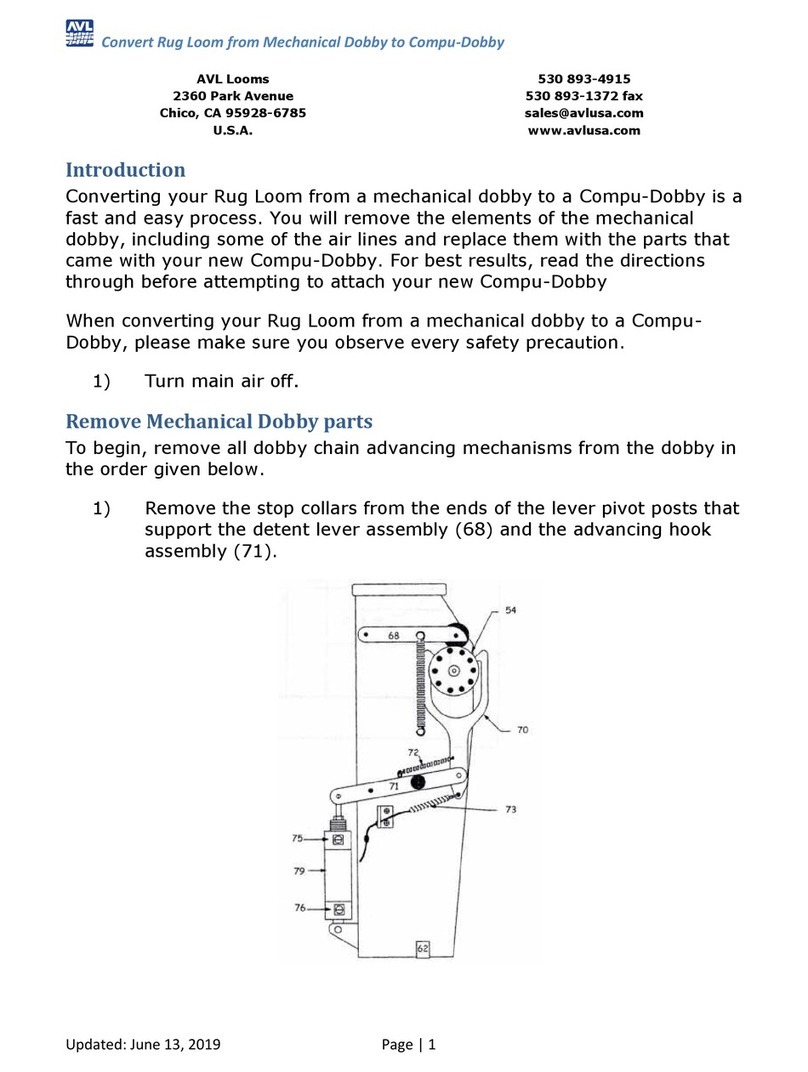
AVL Looms
AVL Looms Dobby Converting instructions
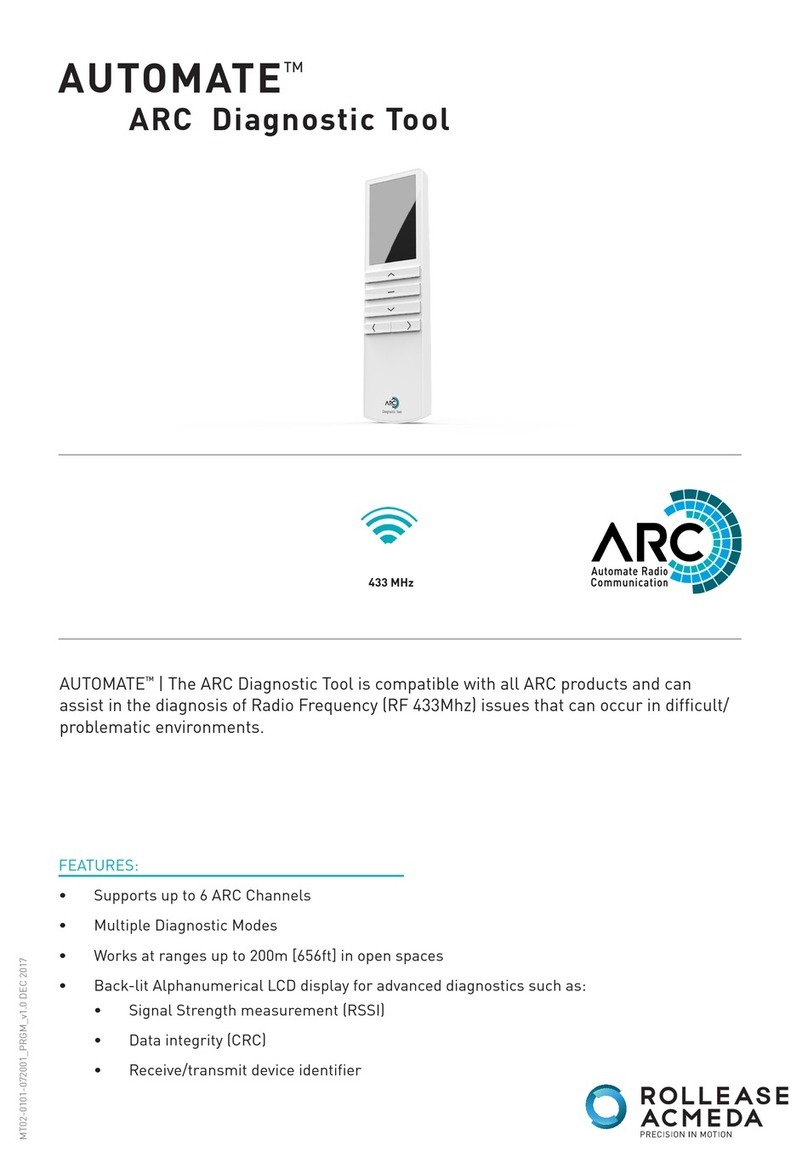
rollease acmeda
rollease acmeda AUTOMATE Series instructions

Bosch
Bosch TR2000 Series Installation and operating instructions
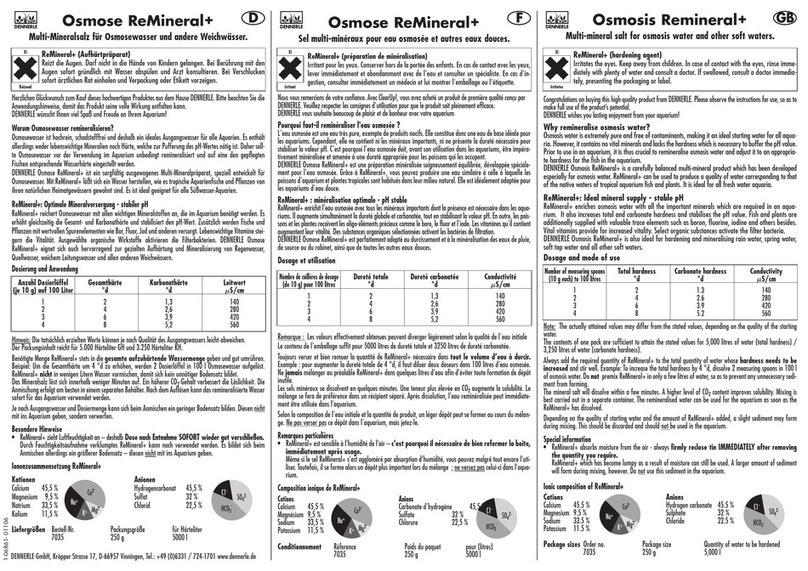
Dennerle
Dennerle Osmosis ReMineral+ quick start guide

Oase
Oase HeatControl Operating instructions and guarantee