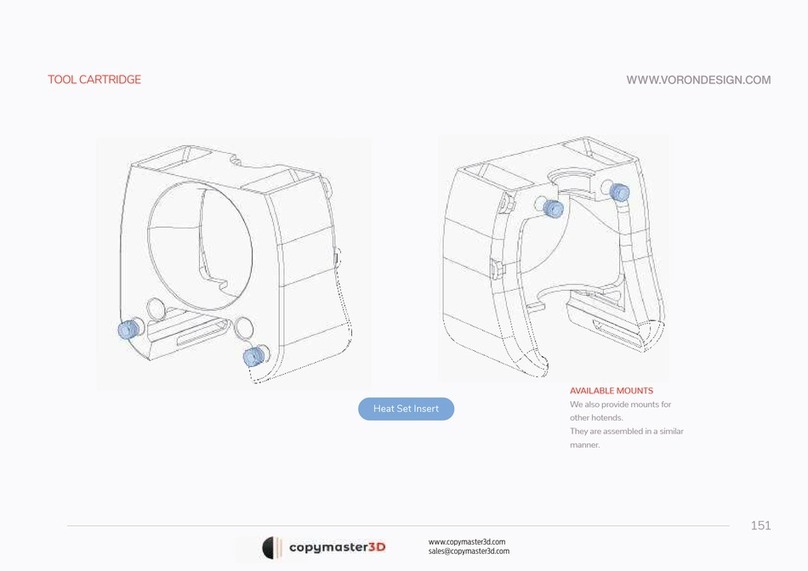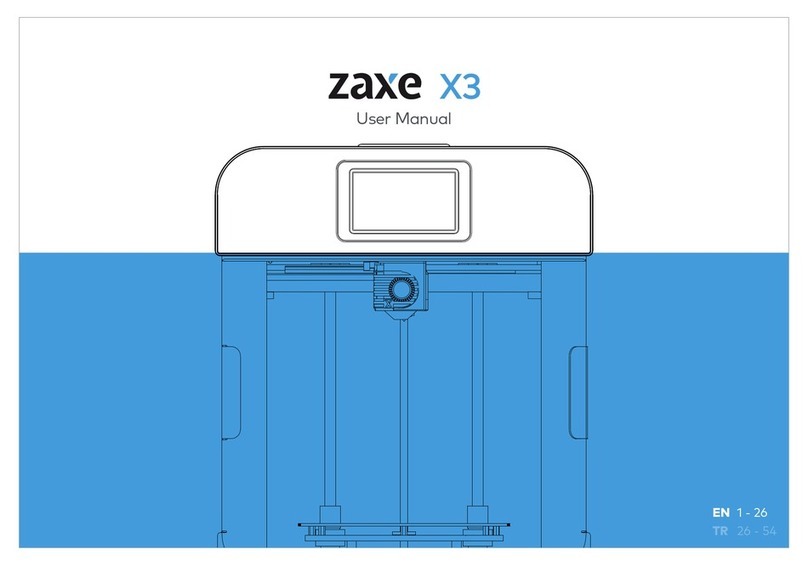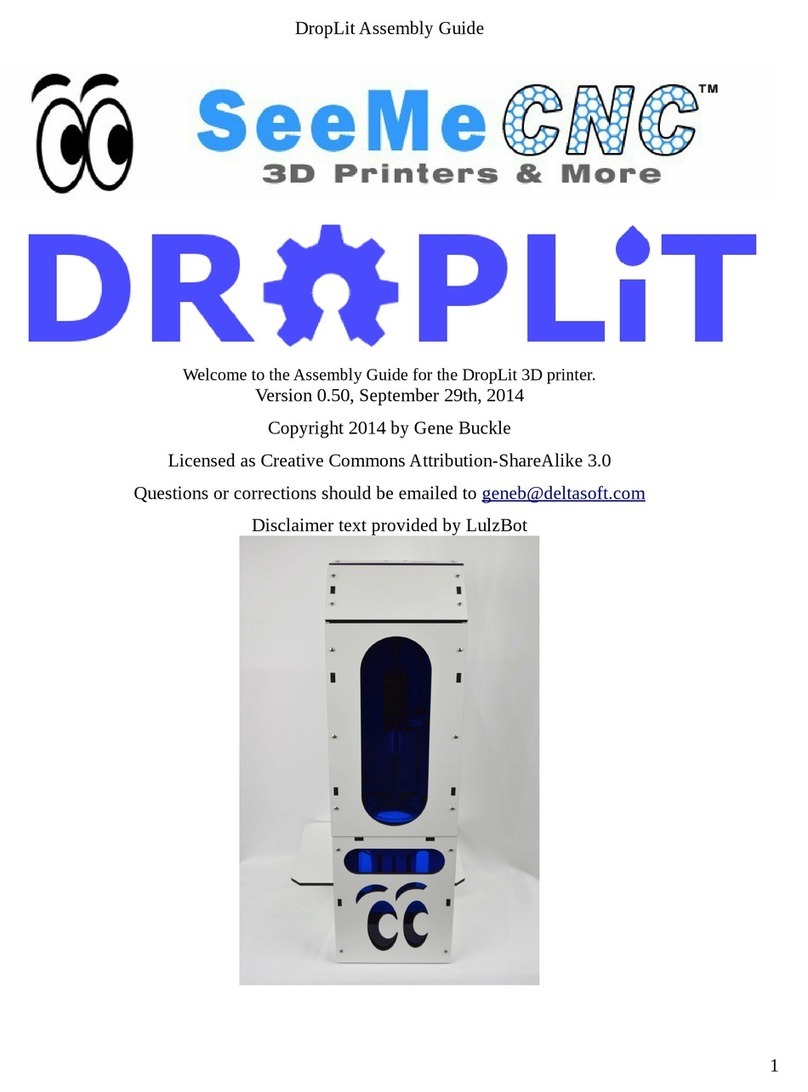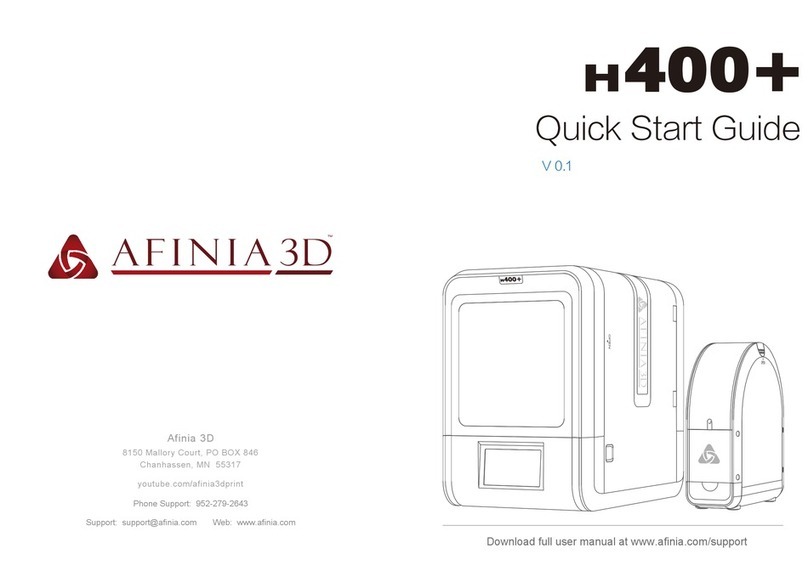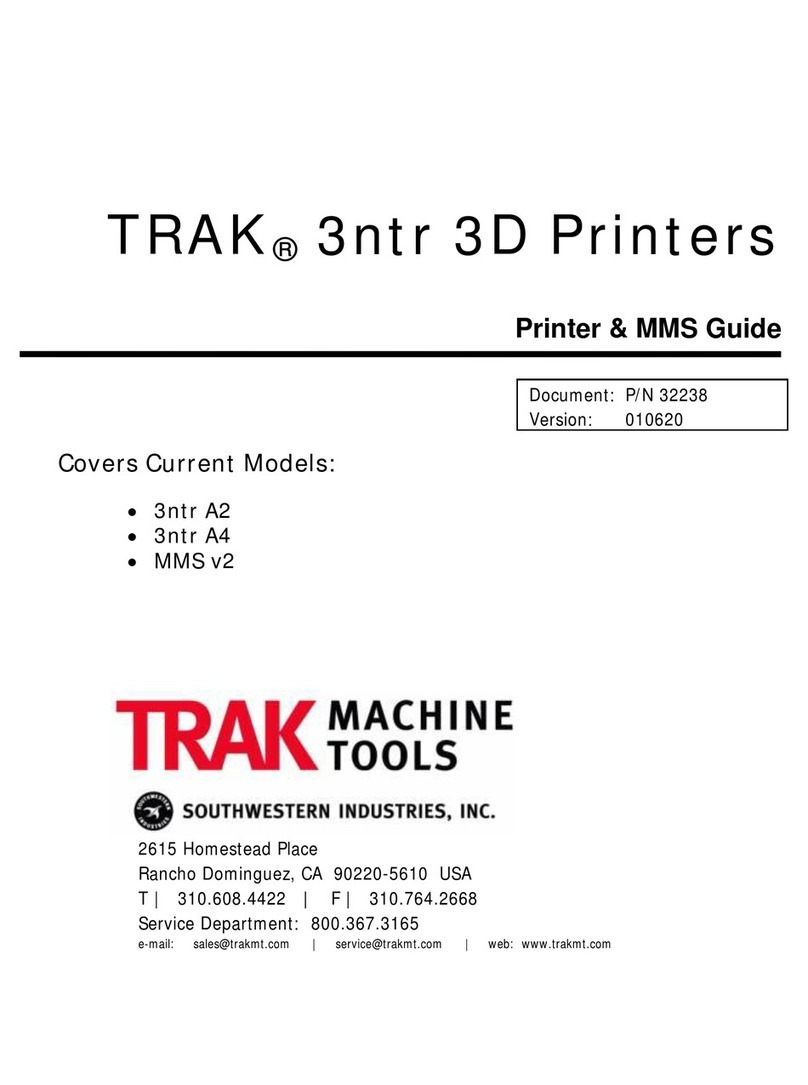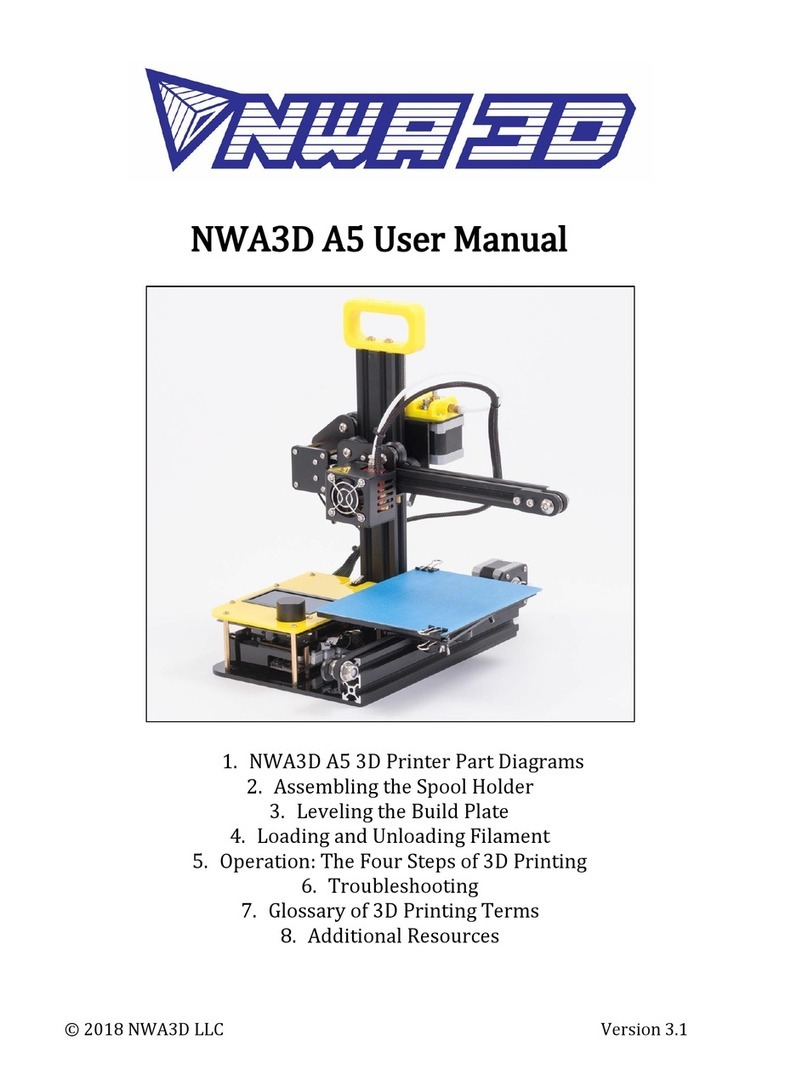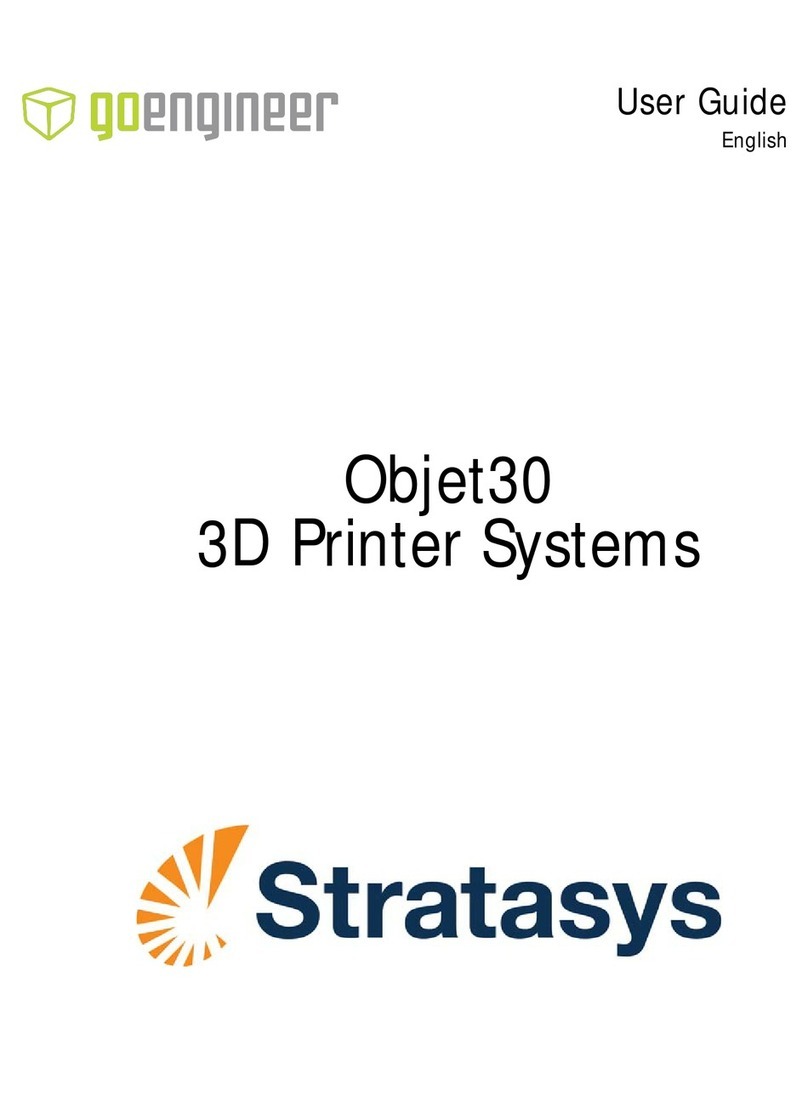DF ROBOT OverLord 3D User manual

OverLord 3D Printer User Manual
DFRobot
3DPrinting team
Dec.2014

OverLord 3D Printer User Manual
2
Contents
STATEMENT......................................................................................................................3
SAFETY PRECAUTIONS (BE SURE TO READ)........................................................................4
CHAPTER 1 OVERLORD AND ITS MENU...........................................................................6
1.1 OVERLORD 3D PRINTER STRUCTURE (TAKE PRO VERSION FOR EXAMPLE)................ 7
1.2 SPECIFICATION .......................................................................................................... 8
1.3 MENU INTRODUCTION (TAKE PRO VERSION FOR EXAMPLE)..................................... 10
CHAPTER 2 HOW TO PRINT.......................................................................................... 11
2.1 TURN ON OVERLORD 3D PRINTER .................................................................................... 12
2.2 START-UP.................................................................................................................... 12
2.3 PREPARE PRINTABLE MODELS FILES .................................................................................... 12
2.4 CURA INSTALLATION AND SETTINGS ................................................................................... 13
2.4.1 FILE LOCATION .................................................................................................................... 14
2.4.2 CURA INSTALLATION............................................................................................................. 14
2.4.3 CURA SETTINGS................................................................................................................... 16
2.5 START USING CURA ....................................................................................................... 21
2.5.1 INTERFACE.......................................................................................................................... 21
2.5.2 YOUR FIRST PRINT................................................................................................................ 22
2.5.3 FULL-SETTINGS.................................................................................................................... 23
2.6 PRINTING.................................................................................................................... 26
2.7 AUTO-REMOVE/FEED PRINTING MATERIAL .......................................................................... 30
2.8 ADVANCED FUNCTIONS .................................................................................................. 34
2.8.1 BREAK POINT RESUME.......................................................................................................... 34
2.8.2 AUTO/MANUALLY CALIBRATE BUILDPLATE ................................................................................ 36
CHAPTER 3 MAINTENANCE.......................................................................................... 38
3.1 CLEAN YOUR NOZZLE ............................................................................................... 39
3.2 CLEAN THE BROKEN FILAMENT INSIDE EXTRUDER ................................................... 42
3.4 FASTENING THE BELT ............................................................................................... 46
3.5 HOW TO PAINT THE GLUE BEFORE PRINTING (ONLY FOR OVERLORD PRO)......... 46
3.6 USE SPECIAL 3D PRINTING TAPE (ONLY FOR OVERLORD)......................................... 47
3.7 MAINTENANCE OF OVERLORD’S PARTS.................................................................... 48
CHAPTER 4 FAQS ......................................................................................................... 50

OverLord 3D Printer User Manual
3
Statement
OverLord 3D Printer User Maunal will be updated when necessary. Please notice our official
website http://www.DreamMaker.cc, and download the latest version.
This manual helps users to master the basic operation skills of OverLord 3D Printer. All users
must read this manual before operating OverLord 3D Printer. All users should follow the steps and
act according to this manual. Any dangers or losses caused by improper use, or use beyond the
range of OverLord 3D Printer, DFRobot does not assume any legal liability.
It is not allowed to modify, scan, copy or translate this user manual without the permission of
DFRobot. Otherwise DFRobot will investigate and affix its legal liability. OverLord 3D Printer
User Manual is under copyright protection. DFRobot owns the final interpretation of all contents
in this User Manual.
@ Copyright 2014 DFRobot All Rights Reserved
Dec. 2014

OverLord 3D Printer User Manual
4
Safety Precautions (Be sure to read)
Before operating OverLord, please read the following below. In order to avoid accidental
injury and property damage, please do not do anything that has not been described in OverLord
3D Printer User Manual. Any dangers or losses caused by improper use, or use beyond the range
of OverLord 3D Printer, DFRobot does not assume any legal liability, unless otherwise required
by law, please understand.
Types and meanings of symbols
The “Forbidden”symbol indicates: The forbidden actions of using this equipment.
Neglecting these indications or wrongly manipulating this product may cause serious
injury or death to users or people surrounding.
The “Caution”symbol indicates: The actions you have to follow in order to use this
equipment properly. Neglecting these indications or wrongly manipulating this product
may cause people injury or death, print failure or product broken.
The warning symbol indicates: The part with this symbol
generates high temperature when the machine is on. For
your safety, please do not touch or draw near this part
with your body parts or any flammable or explosive
things.
The warning symbol indicates: The part with this symbol
generates high temperature when the machine is on. For
your safety and avoid injury, please do not touch or draw
near this part with your body parts or any flammable or
explosive things.
The warning symbol indicates: The part with this symbol
has moving parts. For your safety and avoid injury, please
do not touch or draw near this part with your body parts.
The sign indicates: The plug of the power adapter
with this sign should be plugged in in right direction.
Neglecting these indications or wrongly manipulating
this product may cause people injury or death, print
failure or product broken.

OverLord 3D Printer User Manual
5
************************* Forbidden **************************
Avoid operating this product in forbidden places, on plane or other vehicles.
Avoid operating the equipment without anyone who knows how to operate at site.
Avoid placing the equipment near high heat source or flammable and explosive objects. Keep
a 15~32℃thermal environment of the equipment when operating.
Avoid placing the equipment near flammable, explosive object. Pay attention to the cooling
and of the dry ambience around the equipment.
Do not disassemble or refit the equipment in the way this manual does not describe,
otherwise it may cause equipment failure or other serious accidents.
Do not use power supply (input: AC 100~240V) other than the one provided with the
equipment.
Do not drag, stretch or distort wires of the equipment in order to avoid causing fire, electric
shock or equipment failure.
Do not plug or unplug the power when your hands are wet. The plug should be inserted into
plug base completely when operate the equipment.
During the printing or during 10 minutes after the printing is done, when the
nozzle/buildplate is still above 40 ℃, do not put any your body part inside the machine in
order to avoid high temperature damage.
Do not clean the equipment when the power supply is still on. Clean the dust and printing
material that is stick on to the printer by dry cloth.
*************************** Caution **************************
If the 3D Printer is in smoke or making abnormal noise, please turn off the power switch and
stop printing immediately.
Avoid placing the 3D Printer in high vibration or other unstable environment.
Avoid accumulating heavy objects on the 3D Printer.
When moving the equipment, act carefully and gently. Please avoid to touch the inside
structure.
The 3D Printer should be placed in a ventilated, cool, dry and less dust environment.
Contact technical support: support@dreammaker.cc for technical solution.
DreamMaker customer service QQ group: 323452686.

OverLord 3D Printer User Manual
6
Chapter 1 OverLord and its menu
Brief:
1.1 OverLord 3D Printer Structure
1.2 Specification
-- OverLord Pro
-- OverLord
1.3 Menu Introduction

OverLord 3D Printer User Manual
7
1.1 OverLord 3D Printer Structure (Take Pro version for example)
Filament cantainer
OLED screen and control panel
Feeding Tube
Nozzle Part/Hotend
Build Plate (The glass is optional for Pro version)
SD card Port
Turned off
Pay attention to the plug direction
Turned on, blue light on
Pay attention to the plug direction
X axis
Y axis
Z axis
OverLord Pro (Front)
OverLord Pro (Right)
Z axis
Y axis
X axis

OverLord 3D Printer User Manual
8
1.2 Specification
OverLord Pro
Machine Model
OverLord Pro
Printing Performance
Print technology
FFF (Fused Filament Facrication)
Build Volume
Cylinder :170mm x 260mm Diameter x
Height
Print Speed
100mm/s
Layer Resolution
20μm ~ 200μm
Nozzle Diameter
0.4mm
Operation Nozzle Temperature
200℃~250℃
Operation Heated Bed Temperature
50℃~100℃
Ambient Operation Temperature
15℃~32℃
Rating Power
221 W
Power Requirements
24V 9.2A
External Power Supply AC Input
100~240V 50/60Hz 4.0A
Software
Included Software
Cura (Open Source)
Supported file types
*.stl; *.obj; *.dae; *.amf; *.bmp; *.jpg; *.jpeg;
*.png; *.g; *.gcode
Operating systems
Windows; MAC OSX; Linux
Components
Printing filament
PLA/1.75mm ABS/1.75mm
Connectivity
SD HC Class 4/ USB
Build Platform
Heated Glass Bed with Glue stick
Dimensions
Product dimensions
370mm × 320mm × 725mm
Product Weight
12kg
Shipping dimensions
470mm × 450mm × 855mm
Shipping weight
15kg
Storage temperature
0℃~32℃

OverLord 3D Printer User Manual
9
OverLord
Machine Model
OverLord
Printing Performance
Print technology
FFF (Fused Filament Facrication)
Build Volume
Cylinder :150mm x 160mm Diameter x
Height
Print Speed
100mm/s
Layer Resolution
20μm ~ 200μm
Nozzle Diameter
0.4mm
Operation Nozzle Temperature
200℃~250℃
Operation Heated Bed Temperature
N/A
Ambient Operation Temperature
15℃~32℃
Rating Power
120 W
Power Requirements
24V 5A
External Power Supply AC Input
100~240V 50/60Hz 4.0A
Software
Included Software
Cura (Open Source)
Supported file types
*.stl; *.obj; *.dae; *.amf; *.bmp; *.jpg; *.jpeg;
*.png; *.g; *.gcode
Operating systems
Windows; MAC OSX; Linux
Components
Printing filament
PLA/1.75mm
Connectivity
SD HC Class 4/ USB
Build Platform
Acrylic Buildplate
Dimensions
Product dimensions
370mm × 320mm × 625mm
Product Weight
12kg
Shipping dimensions
470mm × 450mm × 855mm
Shipping weight
15kg
Storage temperature
0℃~32℃

OverLord 3D Printer User Manual
10
1.3 Menu Introduction (Take Pro version for example)
The optimaized OverLord User interface simplified the operation of 3D printer. By just pushing
down the button, OverLord is able to print, change material, and calibrate the buildplate all by
itself. For normal users, the default settings are enough for them to do a good print. The advanced
users, however, are able to re-set the printing parameters to satisfy their specific needs.

OverLord 3D Printer User Manual
11
Chapter 2 How to Print
Brief:
2.1 Turn on OverLord 3D Printer
2.2 Startup
2.3 Prepare printable models files
2.4 Cura Installation and settings
--file location
--Cura Installation
--Cura Settings
2.5 Start using Cura
--Interface
--Your first print
--Full-setting
2.6 Printing
2.7 Auto-remove/feed printing material
2.8 Advanced functions
--Break point resume
--Auto/Manually calibrate buildplate

OverLord 3D Printer User Manual
12
2.1 Turn on OverLord 3D Printer
Attention: Please mind plugging direction to avoid burning main PCB down!
2.2 Start-up
OverLord runs machine Start-up at the first time you open it. Please follow the instructions
and enjoy the basic operating experience.
CAUTION:Before start-up, make sure there is nothing left on buildplate. During
start-up, OverLord operates its high temperature (220℃) moving part. To protect your
safety, please do not reach inside while OverLord is in operation.
2.3 Prepare printable models files
The first step of using 3D Printer is to make connections. Usually we build our 3D models in
computers. How do we “import”it into a 3D Printer? We need something called “3D model
slicing software”. Here is how it works. It first cuts the model into thousands slices, calculates
nozzle’s moving trajectory on each slice, plans how much material to extrude out of nozzle
Turn off status
Turn on status, blue light on
Plug in

OverLord 3D Printer User Manual
13
during every single second, then processes all the movement information into .gcode format
that can be recognize by 3D Printers.
OverLord 3D Printer uses open source model slicing software Cura. You will find it already
in the SD Card sent with the machine, or you can download it directly from our website:
www.dreammaker.cc. (source: http://wiki.ultimaker.com/Cura).
NOTE:
1. Before using Cura, an electronic 3D model should be prepared. The following software:
Solidworks, UG NX, ProE, 3DMax, Rhino, Google SketchUp, etc. can help you create a model.
You can easily get a .stl format by “save as”or “export”. Besides, you can download existing 3D
models on-line, or creating it by a 3D scanner.
2. If you want design your own 3D model, please keep in mind the fabrication principle of FFF 3D
Printer and avoid going beyond its limitation. For example, try to avoid over-hangs without
support structure during modeling to keep the print in good shape.
3. Some precautions when you export .stl format model files using different modeling software:
(This part experience is from internet.)
*Solidworks can directly “save as”.stl format.
*In UG NX, the tolerance of Trigonometric should set to 0 before exporting.
*Catia uses DTL Rapid Prototyping module, please set precision using Tesselation function.
*In AutoCAD command line, input “Faceres -> 1~10 (10 fine, 1 coarse) -> STLOUT -> select
entity -> Binary”to export .stl file.
*The precision of exporting .stl in 3D Max and Maya should above 0.01, amount should below
1,000,000.
Then, let’s begin to install and set-up Cura.
2.4 Cura Installation and Settings
3D model.STL
Transferred to .Gcode
by Cura
Save into SD card and insert SD
card into OverLord
Bottom
Top
This is an over-hang structure. You
will print it better if the specified
angle is greater than 130°.

OverLord 3D Printer User Manual
14
2.4.1 File location
OverLord official website www.Dreammaker.cc provides free download of Cura installation
file.
You can find the installation file in your SD card too.
2.4.2 Cura Installation
The following tutorial is based on Windows system. If your system is MAC or Linux, please
download the right version and install afterwards.
Find the installation file, run it by double click.
Do not tick it if you want to preserve old version Cura.

OverLord 3D Printer User Manual
15

OverLord 3D Printer User Manual
16
2.4.3 Cura settings

OverLord 3D Printer User Manual
17
If this is your first time running Cura, “First time run wizard”will help you set the software.
(Former users can add new 3D Printers through”Machine setting--Add new machine”)
当你第一次打开 cura 时,将出现
“First time run wizard”字样。

OverLord 3D Printer User Manual
18
There are some difference between the settings of OverLord Pro and OverLord.
(1) OverLord Pro

OverLord 3D Printer User Manual
19
Now appears the software UI, click “machine”in the menu and choose “Machine settings”.
Set the parameters as shown in the picture. Take special care to those in orange circle. Click “OK”
to finish.
NOTE: You should choose “UltiGCode”for “GCode Flavor”.
(2) OverLord

OverLord 3D Printer User Manual
20
Click “machine”in the menu and choose “Machine settings”.
Set the parameters as shown in the picture. Take special care to those in orange circle. Click “OK”
to finish.
Table of contents