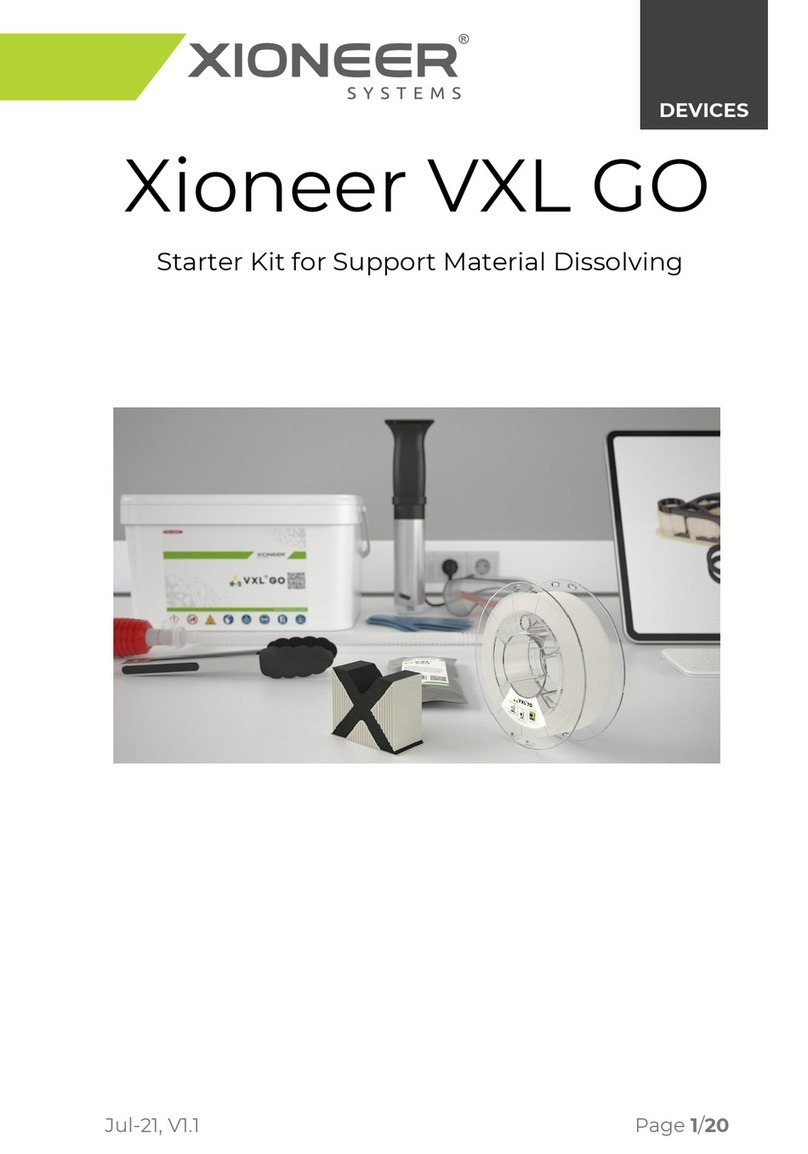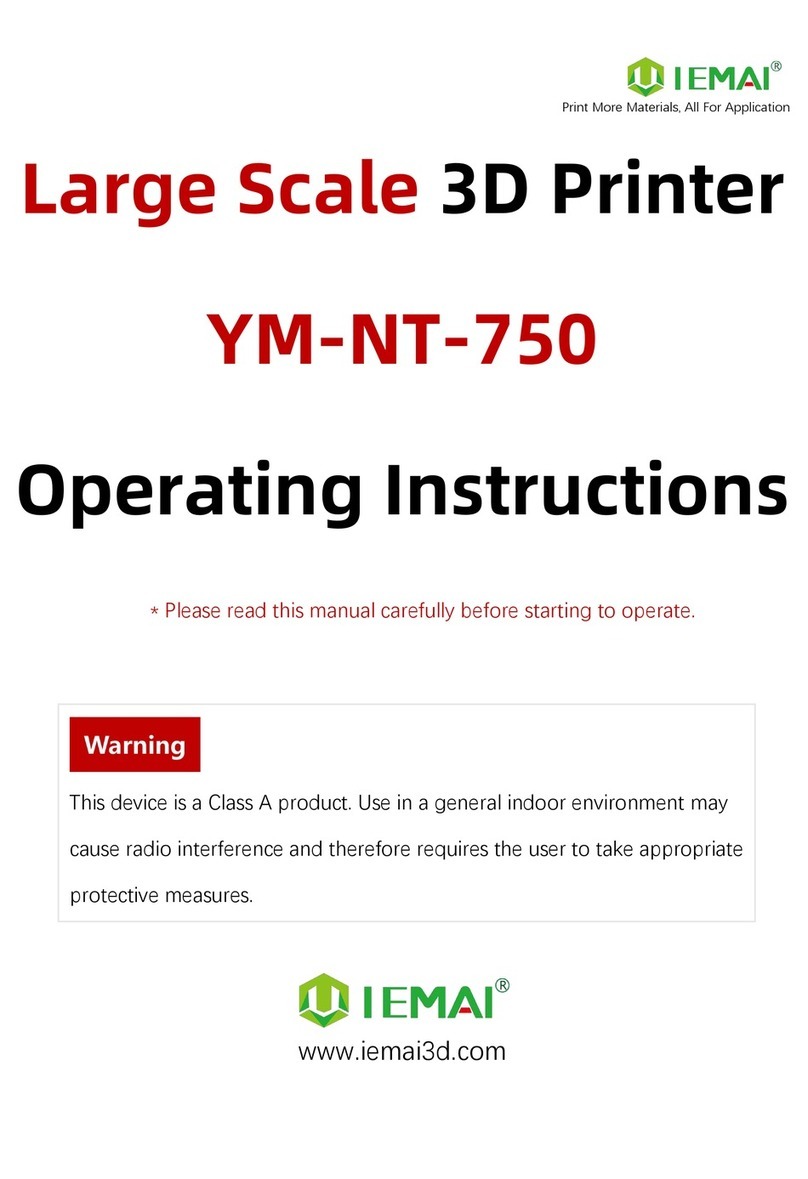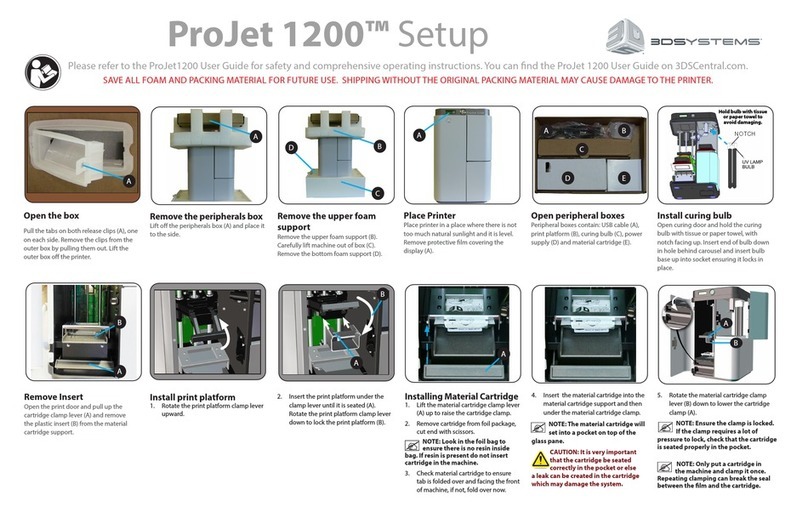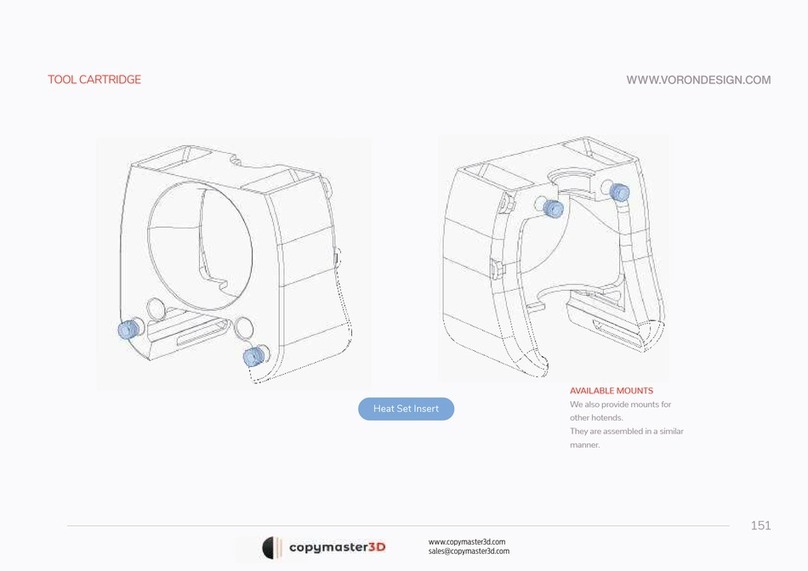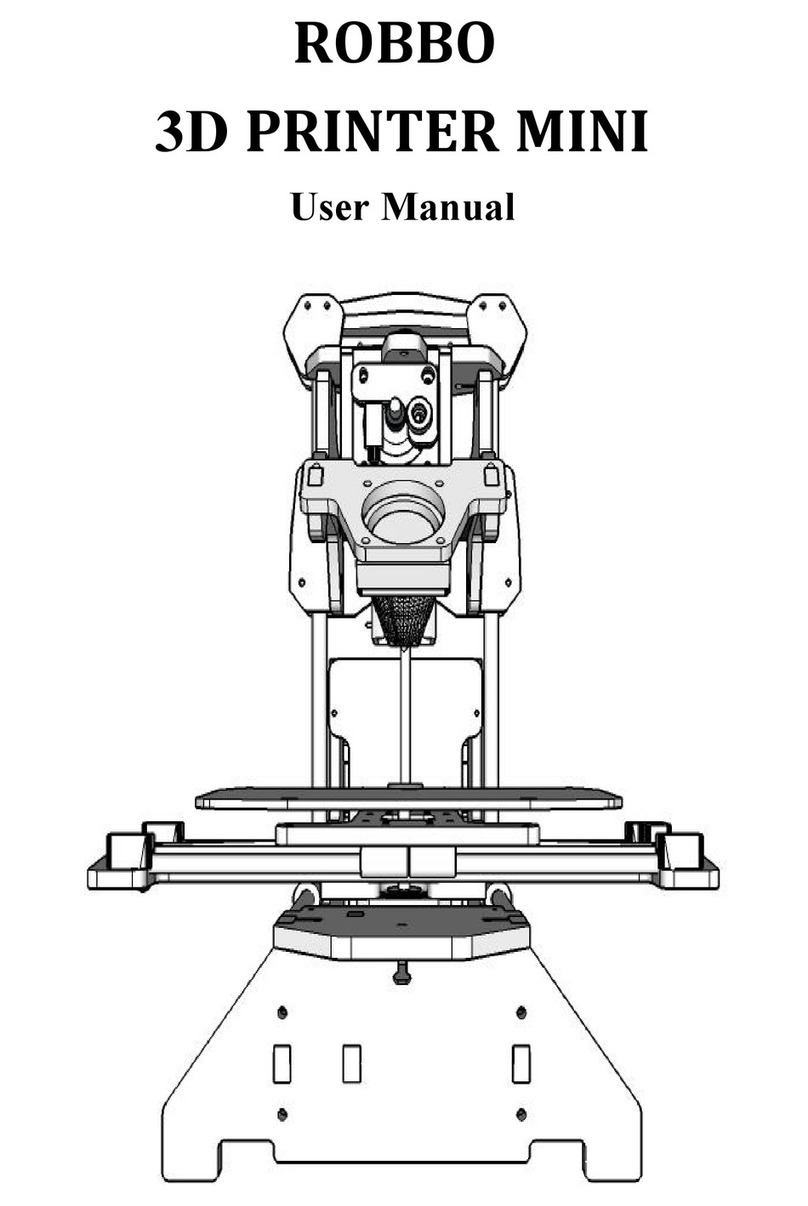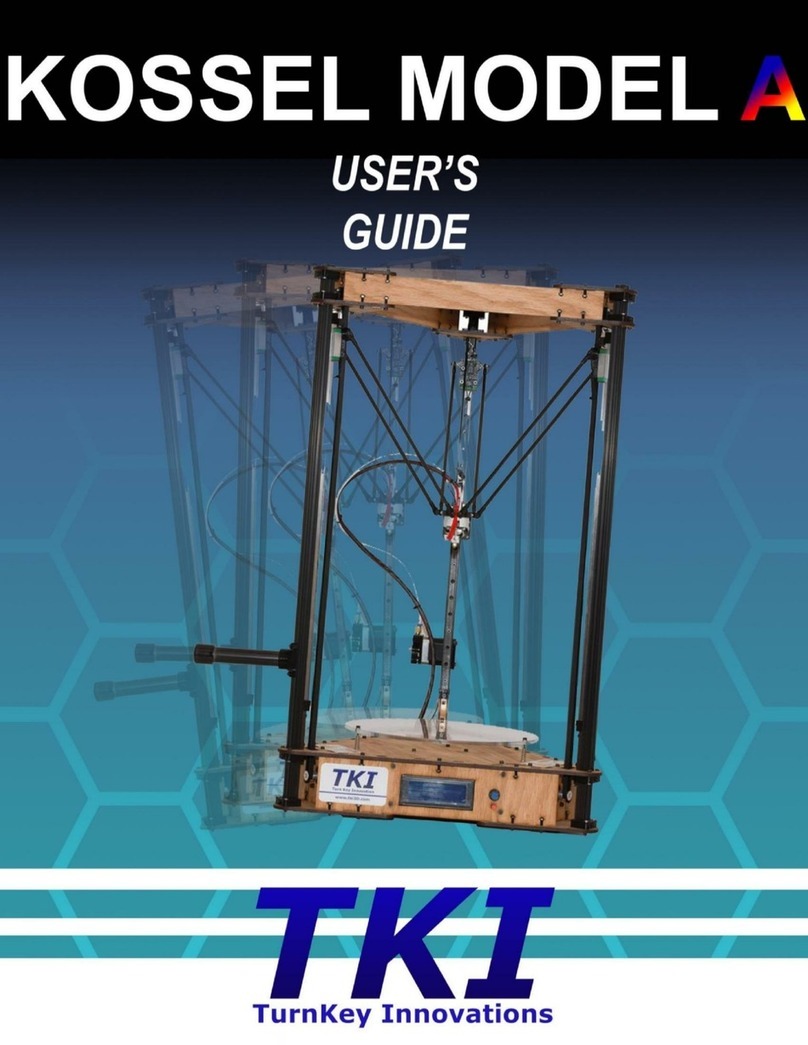Robot Factory 3DLPrinter Series Specification sheet

3DLPrinter
3DLPrinter-HD
3DLPrinter-HD 2.0
Technical Note 07/15
Advices for a good printing result
April 8, 2015

Pag. 2 di 6
Technical measures regarding 3DLPrinter Series printers:
Below the steps to follow in order of importance:
With regard to the printer:
1- Lens cleaning: gently clean the lens with one of the wipes supplied with the printer, making
sure the wipe is slightly moist (otherwise don't use this one for wipe, because you risk to crawl
the lens). For more details refer to chapter "16.2 LENS CLEANING" of the manual "Installation,
use and maintenance".
2- Vat cleaning: check carefully that the glass used as support of Siligel is not dirty (that is, it not
have fingerprints).
3- Siligel: As well as the vat cleaning, you have to check carefully the integrity of Siligel, putting
attention that not is damaged (that could happen in printing phase). There must not be any
bubbles, fingerprints or breaking points. If it been damaged, you need to replace it, you can
refer at document “Kit-refill-Siligel” that is contained in DVD supplied with printer.
4- Focusing: One of the most important things, it is the correct focusing of projector (this point
affects in a preponderant manner on the printing results), you can refer to chapter “16.3
ADJUSTING THE FOCUS” of the manual "Installation, use and maintenance." For focusing, you
have to put into vat the paper with Calibration Grid, refer to folder “Griglia_Taratura”
contained in DVD supplied with printer. For print the grid on paper, you can refer to
instructions wrote in the “3DLPrinter-HD_Readme” file, also this contained in the same folder
“Griglia_Taratura”. Because some points near the corners could be not fully focusing, we advise
you to find the better set-up, focusing the central part. For more details refer to Technical-
Note_03-14 contained in the folder “NoteTecniche” of supplied DVD.
5- Zero Setting: Any time that you replace the Siligel or that you remove the Construction Base,
you have to repeat the zero setting of machine. To proceed to zeroing, after you turned on the
printer and started the management program, you have to select folder “Service” and press the
“Zero Setting” button (remember to put the white paper of referring in vat), then execute
carefully all three steps of procedure. The procedure is explained in details in chapter "HOW TO
INITIALIZE THE PRINTER" contained in manual “Printer3DLP - Setup and use of the program”.
With regard to file STL:
6- Errors: Check that the STL file not contains bugs and that the surfaces not have holes and not
contain “mesh” having connections broken. If there are bugs in STL file, with a right CAD
software or with a good Editor program, execute the repair of file. You can refer also to
Technical-Note_06-14 contained in the folder “NoteTecniche” of supplied DVD.
7- Positioning: give an orientation to the object in a way that ensures the better quality of surface
in printing result, you can refer to the same Technical-Note_06-14.

Pag. 3 di 6
8- Structural supports: Put structural supports (these have to sustain the object in the first phase
of printing), so that they build a solid structure, ensuring the construction of the object (avoid
to create supports with a diameter less than 1 mm, especially if the height of these exceeds 10
mm), you can refer still to Technical-Note_06-14. As a building, the structure of which are the
columns, the 3D printing requires a solid basis to construct the object.
9- Building supports: Place the supports necessary to sustain "islands" (parts of 3D drawing that
have no connections with the other parts of the same drawing when a plane of slicing intersects
these) and the parts of the object that have surfaces at 90 ° - 100 ° from the vertical, this to
ensure optimal success in printing (otherwise there is a high risk of shattering the construction
of the object as well as it is possible breaking the Siligel), always keep in account Technical-
Note_06-14.
10-Boolean function: verify that the object is a single solid, that is been made the Boolean union,
to join the surfaces that compose drawing, fundamental operation for obtain of a good printing,
you can refer still to Technical-Note_06-14.
With regard to management software:
1- Object Positioning: place an object on the grid if necessary for a better result and reference,
this zone is described in the section "PROCEDURE FOR CONFIGURING THE PRINTER" in the
manual "Installation and use of the program". Please note that in the setup menu you can
change the size of the grid you want to view, going to change the value of margins. At the end
of the amendment, by clicking the button 'save setup' will automatically restart the software
with the new settings.
2- Viewing Grid: the display grid is a representation on video of Construction Base of the printer
on which will be built the object 'layer by layer'. Pay attention to the written on edges of the
figure of the Construction Base, to figure out the correct printing position of the object.
3- Basis: is always recommended the creation of a base, since at the base can be given a much
longer exposure time than the successive layers, this allows a better adhesion of the object to
the Construction Base. In the "Actions of functions of Bases window" under "Bases", present in
the manual "Installation and use of the program", is shown how to use this feature. Please note
that it is preferable to have a total thickness of the bases of at least 0.1 mm (ex. two layers by
0.05).
In summary: Thickness of Base = Slice Thickness (0.05) * number bases (2)
In our example, then, the total thickness of the base will be 0.1 mm.
4- Stop printing: WARNING: the button 'Start Printing', starts the printing always by initial point,
you can’t stop printing and then restart it from the point of interruption.

Pag. 4 di 6
With regard to resin and exposure times:
1- Resin Types: it is important to know the specific characteristics of the resin used with our
printers and the different factors affecting it, taking in account the technical note "Our resins"
(in the folder "Resins" in the DVD supplied with the printer).
2- Basis Exposure Times: the exposure times of the bases are very important, in order to obtain a
perfect adhesion of the object to the Construction Base of the printer, and then a good printing
result. In most cases we can recommend for bases, a time value from 6 to 9 seconds, whereas,
if the base is large, the value that should be inserted will be lower, but if the base is small the
value may be higher. We want emphasize that if the exposure time, assigned to the base of
object, is too high, it could trigger a suction effect between the Construction Base of printer
and the Siligel, with the risk of ruining this one. To prevent this effect it is very important to
observe the print of at least the first 5-6 layers, paying attention to the correct movement of
the vat during the printing. If any issues occur, you have to stop immediately the printing with
the button "Stop Printing", then decrease the exposure time set for the base, clean the
Construction Base of the printer and restart the printing.
In general, for test printing (first 10-15 Layer) we recommend an average setting, is around 7
sec. for the base. After test printing was interrupted, check that the base will be attached
permanently to the Construction Base of printer, if there is not good sticking, slightly increase
the time (input the time to 7.5 or 8 sec), if there is too much sticking (suction effect), slightly
decrease the time (input the time to 6 or 6,5 sec).
3- Layers Exposure Times: as regard the object layers (upper the base), the exposure times can be
set to a value from 0.6 to 1.3 seconds. In the test printing (first 10-15 Layers) we recommend an
average setting, is around 0.7 sec. After test printing was interrupted, you have to check that
were built the first layers of every support, if some support not is constructed, slightly increase
the time (input the time to 0.75 or 0.8 sec).
4- Examples of printing: to better understand the points above is recommended to follow the
explicative examples in the chapter "Using of management Program" in the manual
"Installation and use of the program".
With regard to cleaning:
At the end of printing, we must proceed with the finish of the printed object. The operations are few
and simple, but must be conducted with special care to ensure the proper preservation of the object
or, if it is used for investment casting, for the success of the lost wax process:
1- Preparation: Put a quantity of Isopropyl Alcohol (or RF Cleaner - CL01) to cover the object in
Ultrasonic Device.
2- Removal: With the metal spatula, remove very gently the object printed from Construction
Base. Caution: Use the metal spatula putting pressure frontally, not on the edges (otherwise
you may chip the glass).
3- Ultrasonic Device: Place the printed object in Ultrasonic Device, for cleaning of the same from
any excess of not solidified resin, and activate the device for not more than 2 minutes,
otherwise the object surface can be damaged. If the cleaning liquid is recycled and with resin

Pag. 5 di 6
residues inside, you will need to dip the object again, for a few seconds, in another plastic tray
containing the liquid spotless clean.
4- Drying: At the end of the cleaning cycle, remove the object using the plastic gripper and place it
on the work plane, suitably covered with absorbent paper. Blow the object so as to dry the
residues of the cleaning liquid. To do this you should use the very light jet of a compressor, but
be careful that the air coming out of the compressor is clean, otherwise the investment casting
results can be affected by grease and dirt that the compressed air may have transferred on
surface of the printed object.
5- UV Oven: Place the dry object in the UV Oven and activate the oven for a time from 6 to 15
minutes (normally just with 6 / 7 minutes it is obtained the full cure), this to get the full
hardening of the surface.
Please note: for all these operations are advised to wear disposable gloves supplied with printer and
appropriate clothing (smock, glasses, etc.).
With regard to lost wax casting:
The advice that can be given for the success of the process of investment casting (or casting) basically
are:
1- Cleaning: the resin model must be extremely clean (there must be no traces of uncured resin)
and must be completely 'dry' (not sticky to the touch ...), so it is very important the cleaning
steps described above. The laboratory that makes casting should NOT put inside UV oven the
resin models.
2- Plaster: use plaster of excellent quality, recommended products Ransom & Radolph or Gold
Star. Inside the folder "Gioielli” (Jewels) in the DVD supplied with the printer, you can see the
graphics of the cycle of melting and some types of products, great for a good investment
casting of the printed object, Plasticast and Gold Stars Omega.
3- Furnace: use a well-insulated oven and with a 'good' air circulation.
4- Humidity: the working environment (in which one works for mergers) must be 'no' moist, in
practice must have good ventilation.
5- Barrier liquid: if necessary, use a 'barrier liquid', for example: Procad GRS
6- Resin –Wax: if you want to proceed with the merger, both of waxes, as of resin (together), be
careful to place the resin in the oven in a higher position than the waxes (so that the wax does
not fall over the resin).
7- Burnout cycle investment casting: adopt for 'firing' of the cylinders very gradual curve (long
time) and, above all, once terminated this stage, let stand for at least 1 and half hours before
proceeding to the next steps.

Pag. 6 di 6
Robot Factory S.r.l. - Via Caltana, 59 - 30035 Mirano (Venezia) - P.IVA: 03654900277
Tel./Fax: +39 (0)41 5770270 Mobile: +39 338 7159853
Robot Factory S.r.l. reserve to themselves the right to make changes in specifications, materials and accessories
without prior notice. No warranty is provided unless this one attached to the product. Robot Factory S.r.l. assumes no
liability for any incidental or consequential, foreseeable or not, caused by misuse of its products.
This manual suits for next models
2
Table of contents
Other Robot Factory 3D Printer manuals