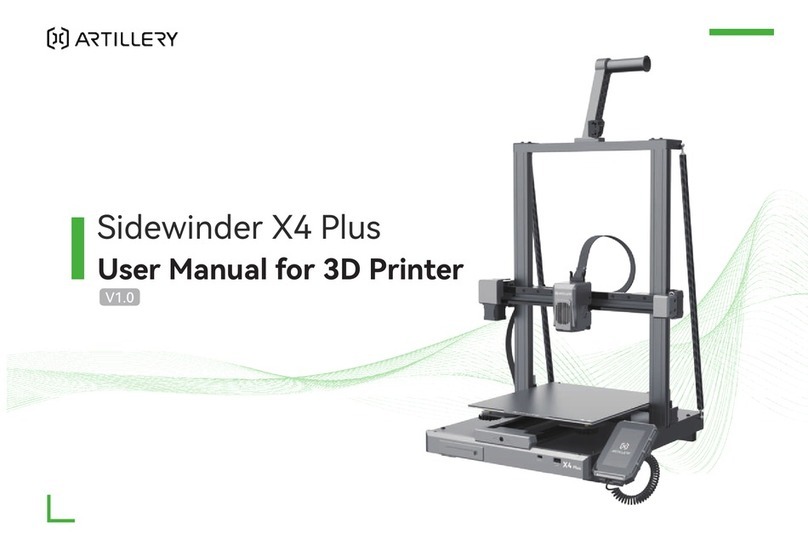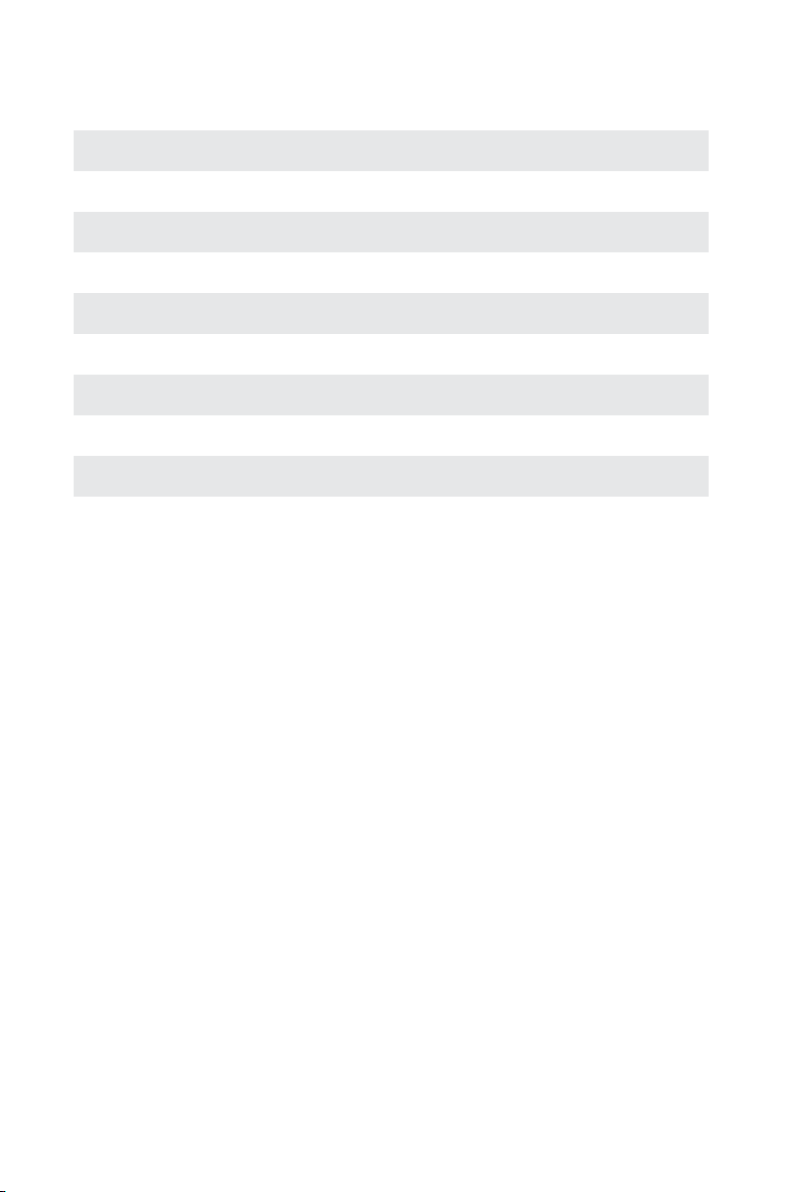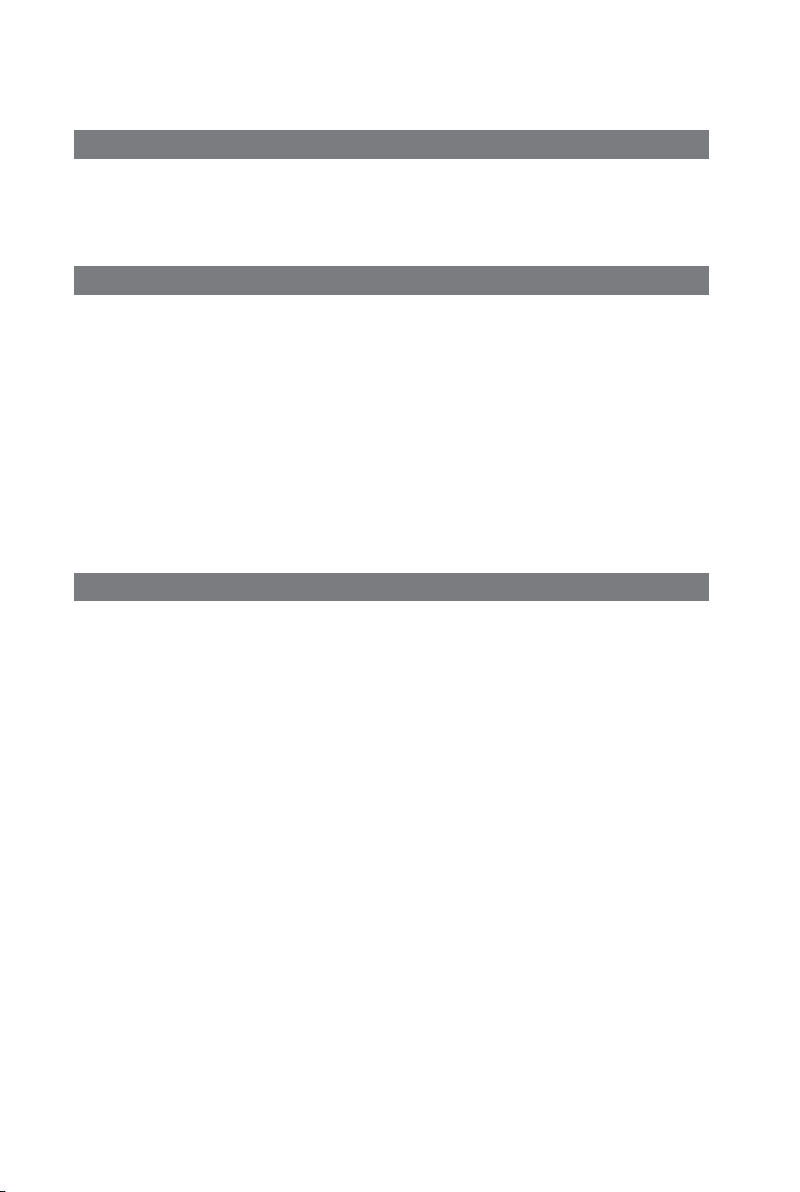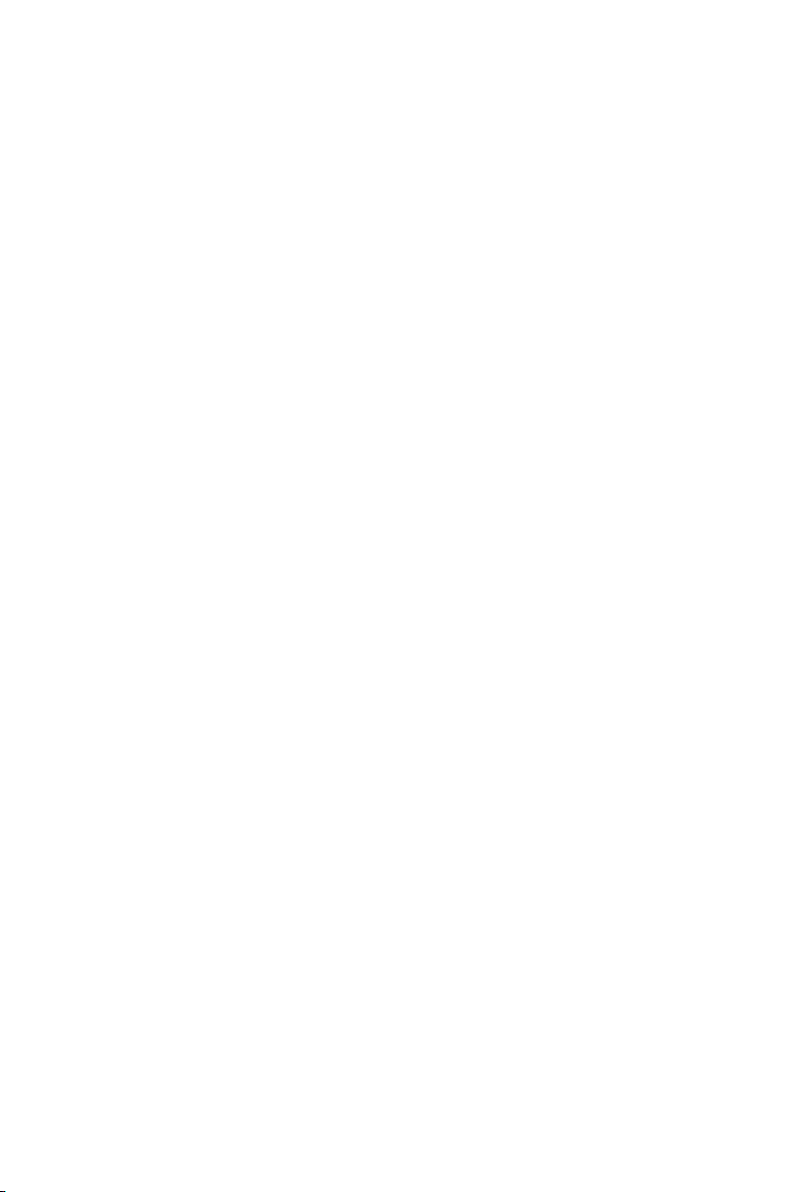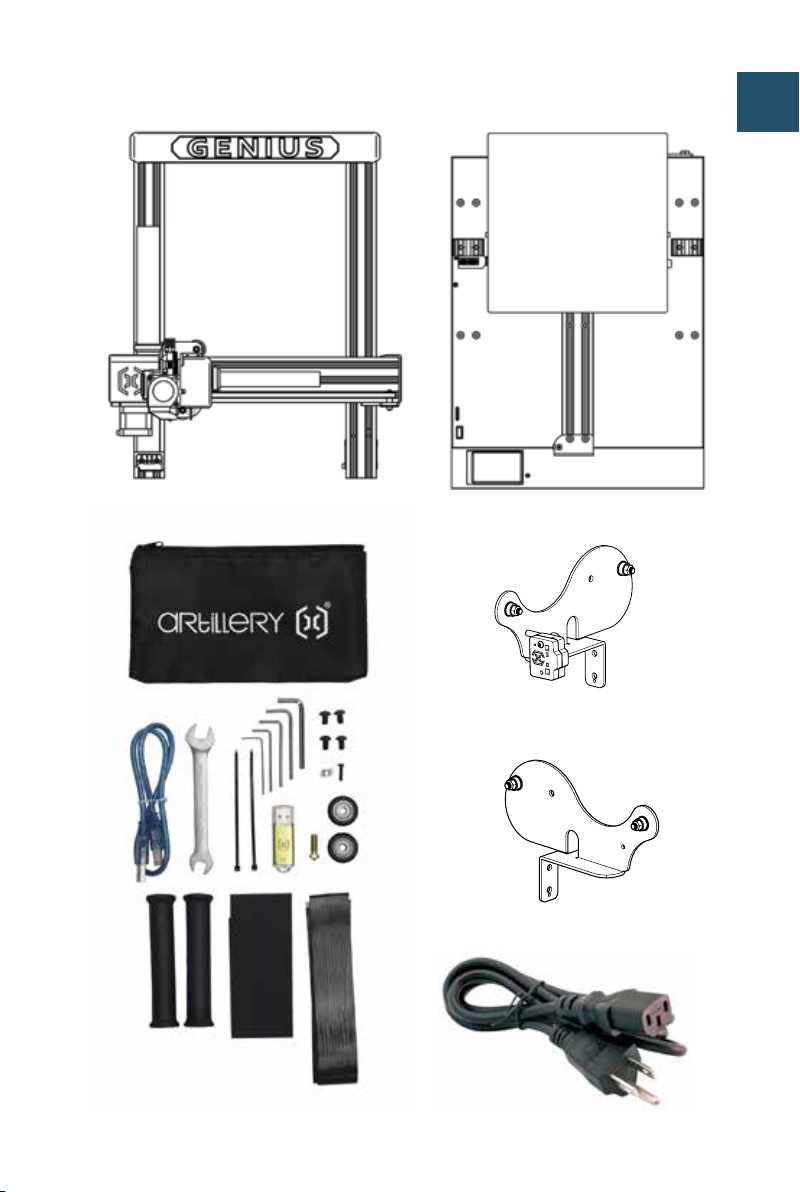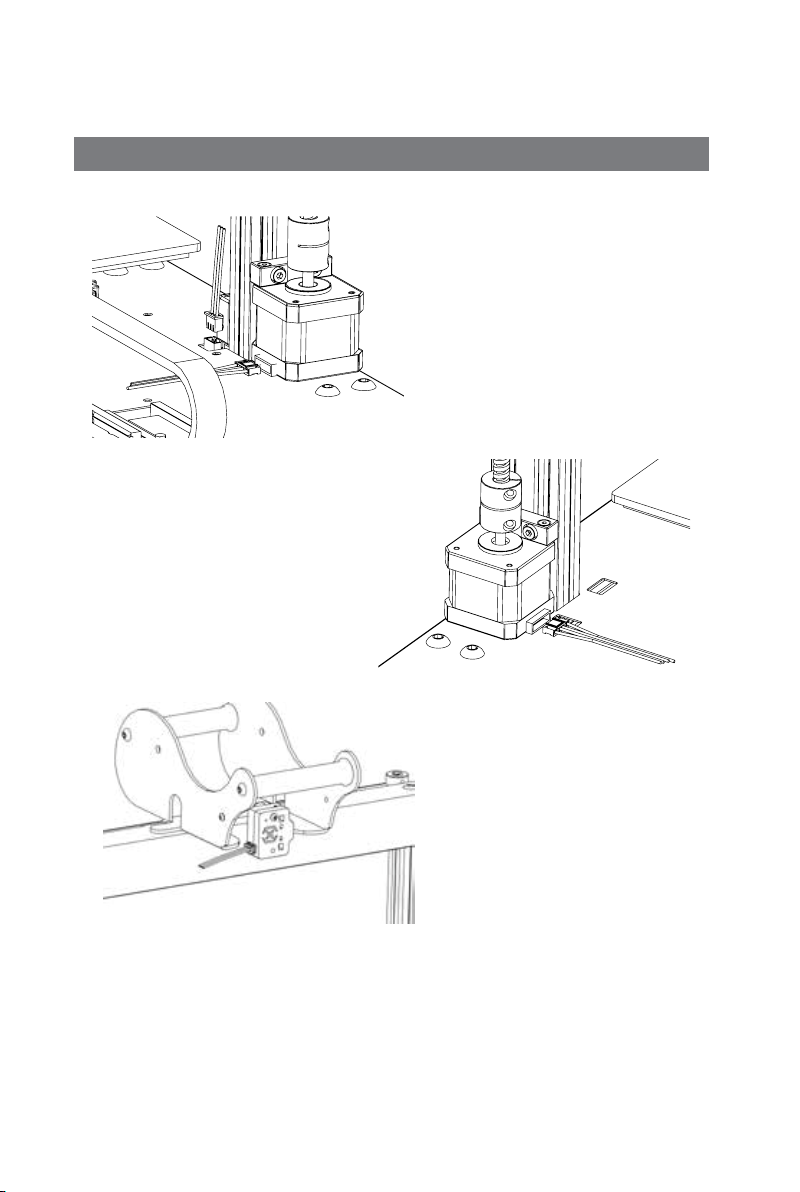- 4 -
LEGAL
PRODUCT WARRANTY
The Artillery Genius Pro 3D Printer is covered by a limited warranty.
For terms and conditions, see https://desk.zoho.com/portal/
evnovo/en/kb/articles/evnovo-limited-warranty
OVERALL PROVISIONS
All information in this user manual (“Manual”) is subject to
change at any time without notice and is provided for convenience
purposes only. Shenzhen Yuntuchuangzhi Technology Co., Ltd. and
our respective aliates and suppliers (“Artillery”) reserves the
right to modify or revise this Manual in its sole discretion and at
any time and makes no commitment to provide any such changes,
updates, enhancements, or other additions to this Manual in a
timely manner or at all. You agree to be bound by any modications
and/or revisions. Contact the Artillery Support Team for up-to-date
information.
INTELLECTUAL PROPERTY
The design of this Manual and all text, graphics, information, content,
and other material are protected by copyright and other laws. The
contents are copyright 2021 Artillery. All rights reserved. Certain
trademarks, trade names, and logos (the “Marks”) used in this
Manual are registered and unregistered trademarks, trade names
of Artillery and its aliates. Nothing contained in this Manual grants
or should be constructed as granting, by implication, estoppel, or
otherwise, any license or right to use without the written permission
of Artillery. Any unauthorized use of any information, materials, or
Marks may violate copyright laws, trademark laws, laws of privacy
and publicity, and/or other laws and regulations.