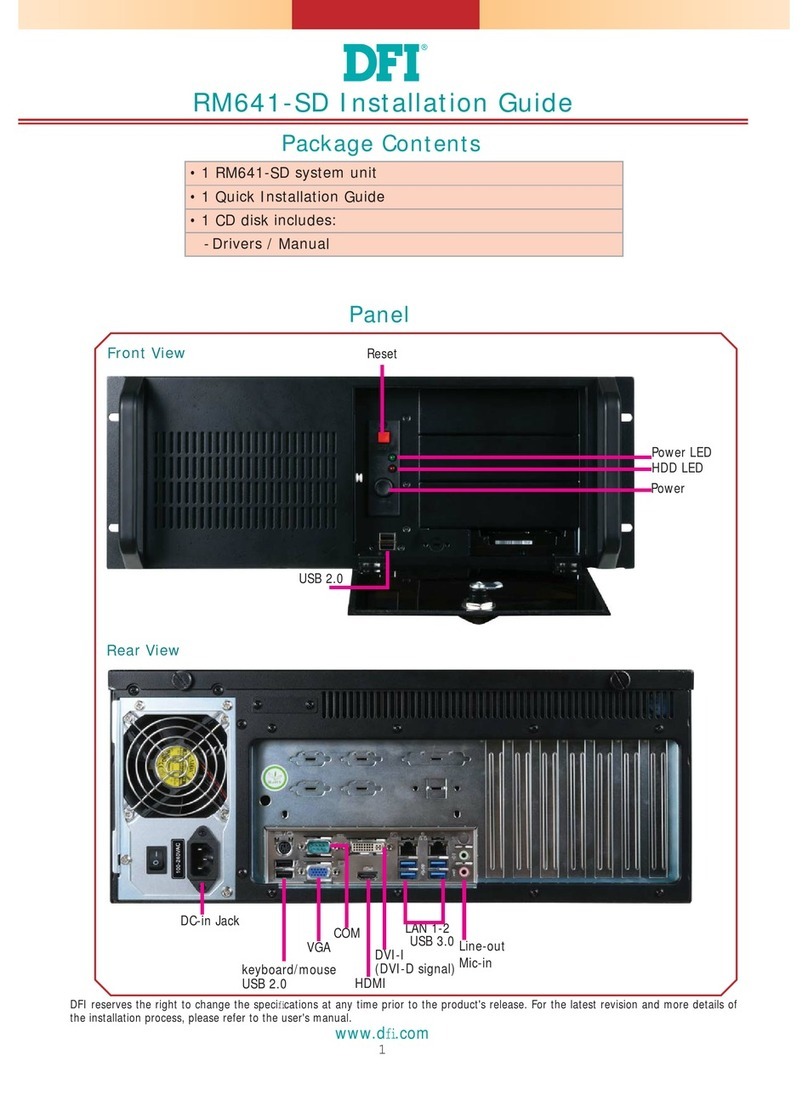DFI ES121-LRD510 User manual
Other DFI Chassis manuals
Popular Chassis manuals by other brands

Overland Storage
Overland Storage SnapSAN S1000 Replacement instructions

Philips
Philips LC4.1E A Service manual

Supermicro
Supermicro SCF418 Series user manual

Supermicro
Supermicro SC823MTQ-R700LPB user manual

HP
HP A7503-S Product End-of-Life Disassembly Instructions

SilverStone
SilverStone RMS08 Series manual