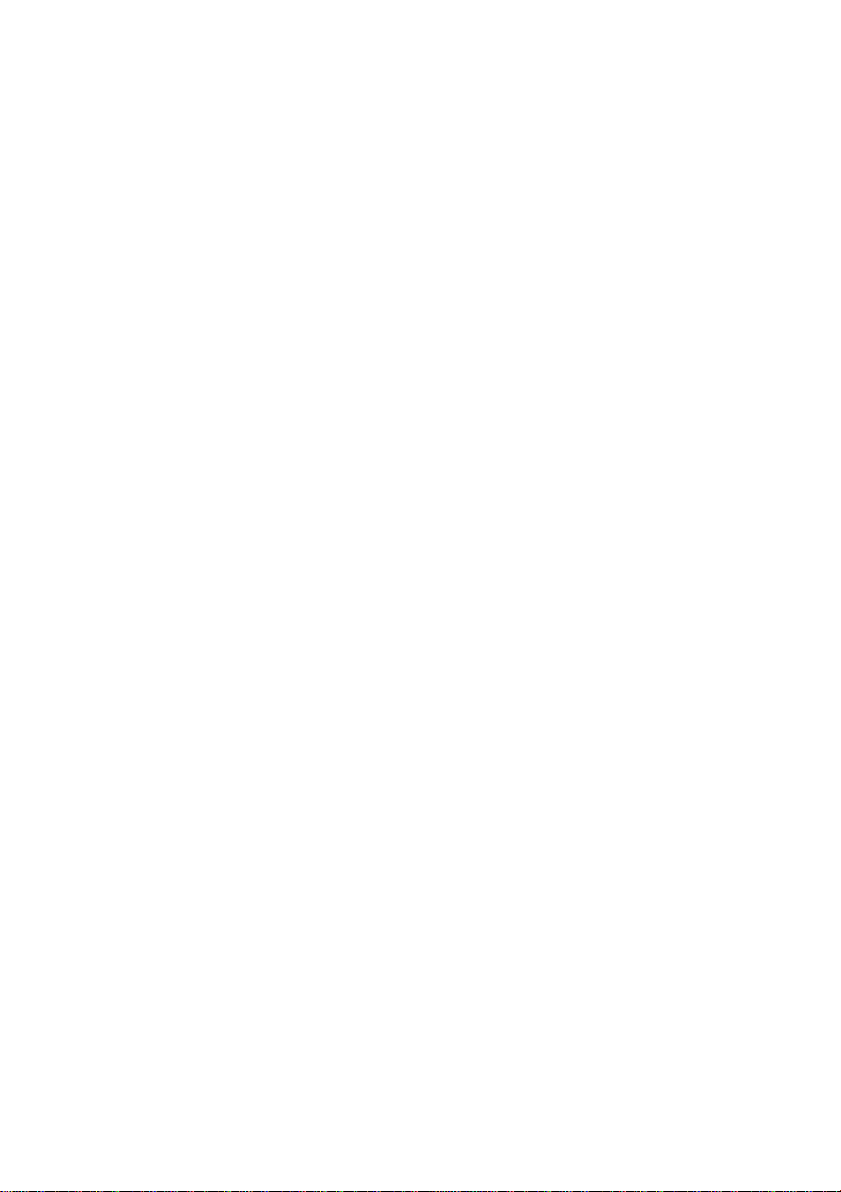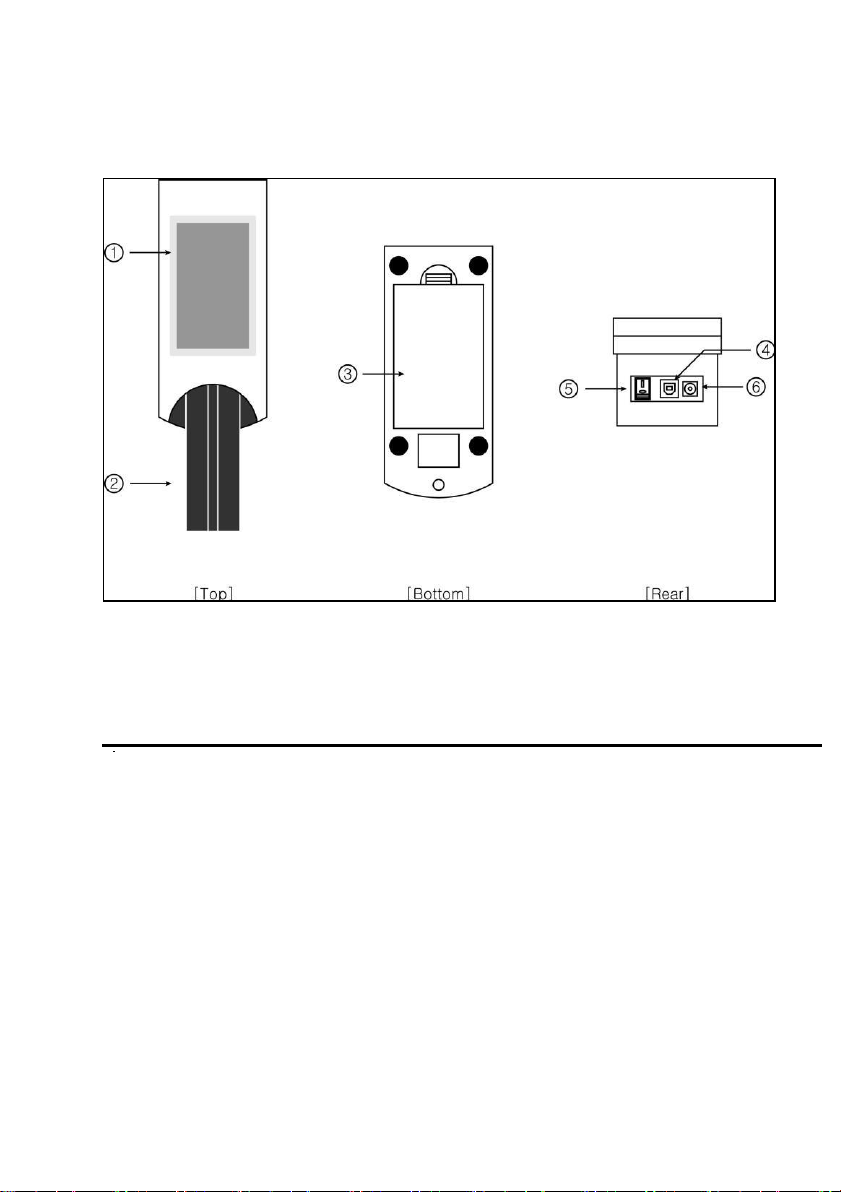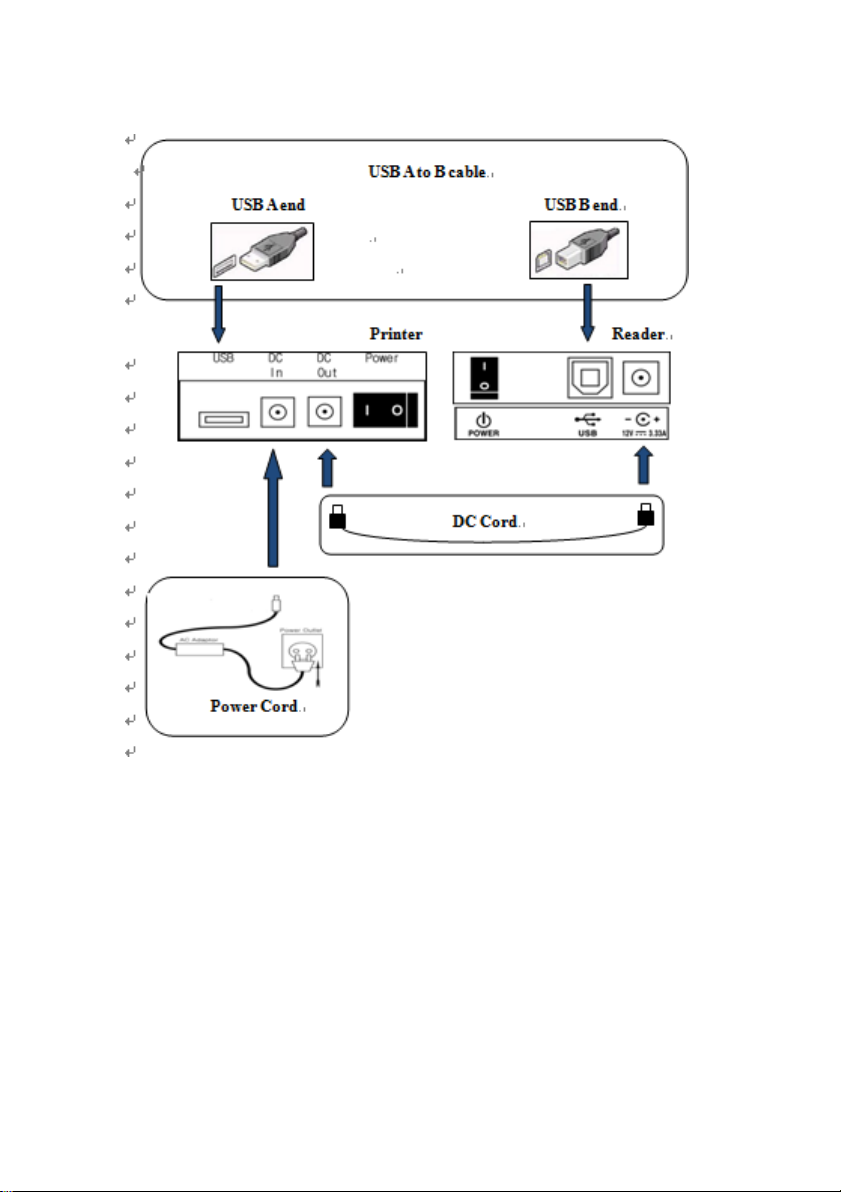1.
Introduction
Urine test strips simplify diagnosis of disease through ease of use, high
sensitivity and specificity. These benefits allow you to identify pathological
changes in the urine quick and reliably. The addition of the Urine Analyzer
to the urinalysis process allows for standardization and efficiency of urine
test by eliminating potential sources of error associate with the visual
reading of test strips, such as improper lighting at the workplace, or
different color discrimination by the user or different timing when the
values are read. The urine test strips that shall be used with the instrument
are multi parameter strips for the determination of specific gravity, pH,
leukocytes, nitrite, protein, glucose, ketones, urobilinogen, bilirubin, blood,
microalbumin, creatinine and so on in urine.
2.
System Description
2.1 Principles of Measurement
The DUS R-50S is a urine strip analyzing device. The reader is
semiautomatic but the forwarding, reading and evaluating are automated.
The only thing that the operator need to do is to dip the strip into the urine
sample and place it on the Strip Loading Plate.
The DUS R-50S is a reflectance photometer. The strip is illuminated by
white light and the reflected light from the strip is detected by the Sensor.
The RGB signals are digitized and this digitized image is interpreted by the
processor. The intelligent image analyzer SW locates the strip and the pads,
and based on these color data the parameter values are determined. The
results including the date and time of the measurement, sequence number
and ID are stored.