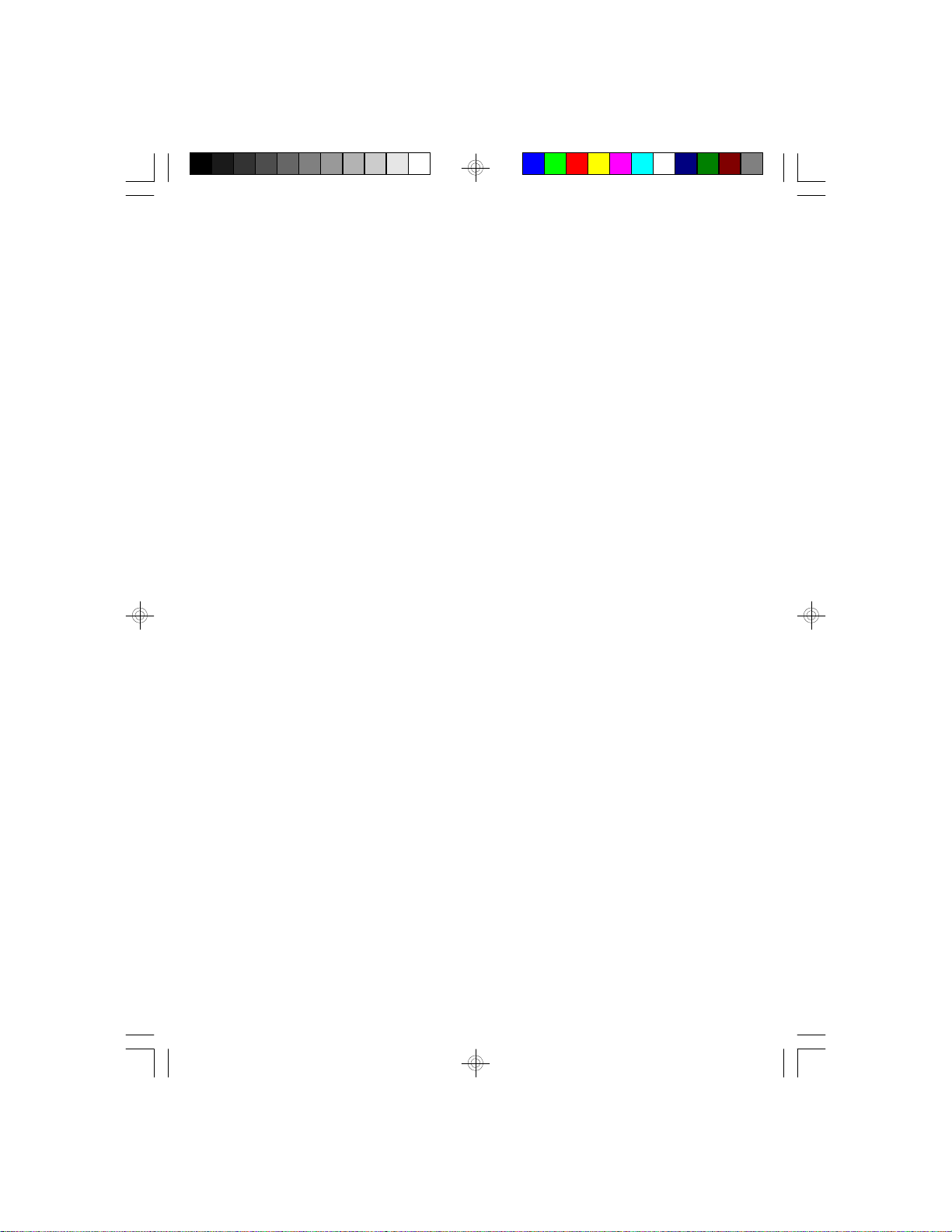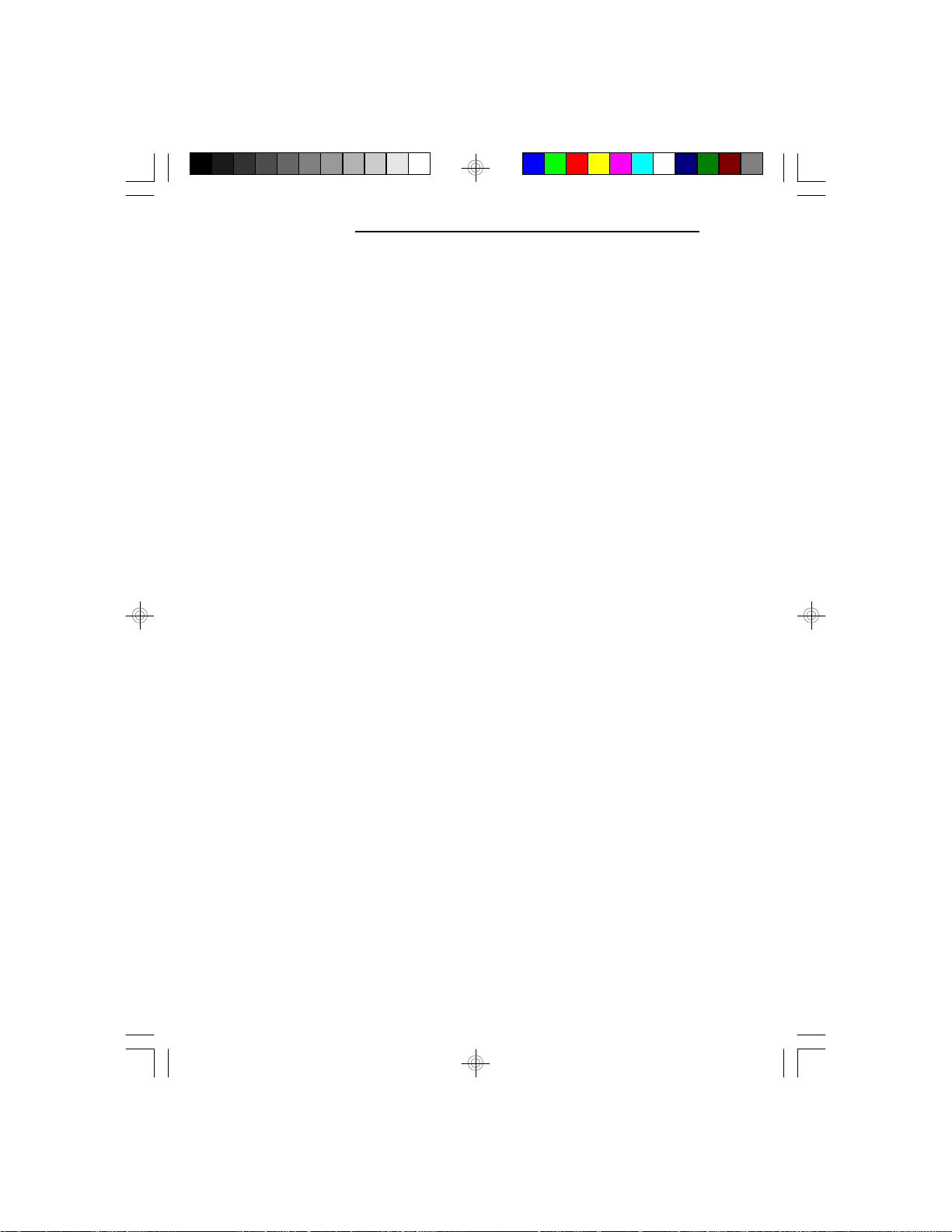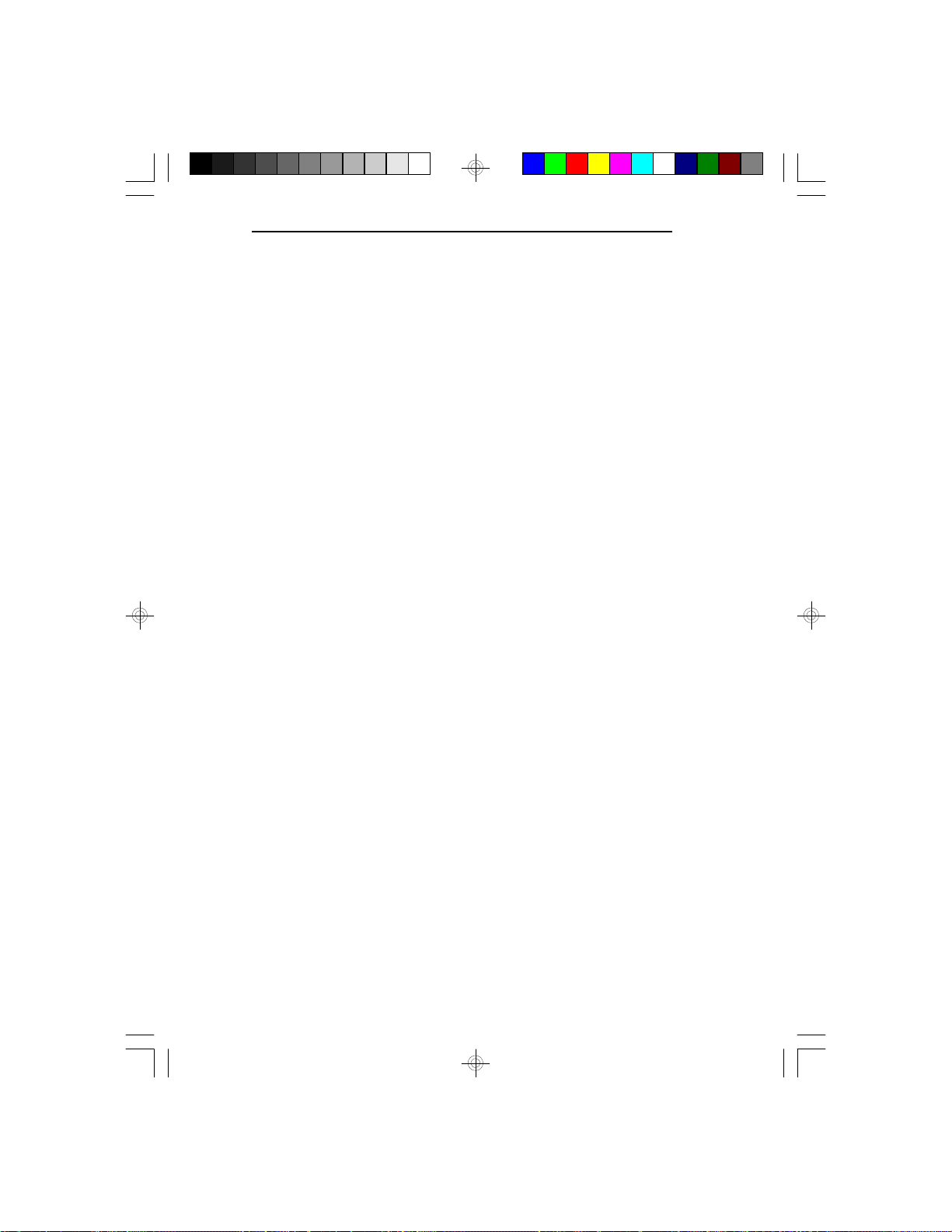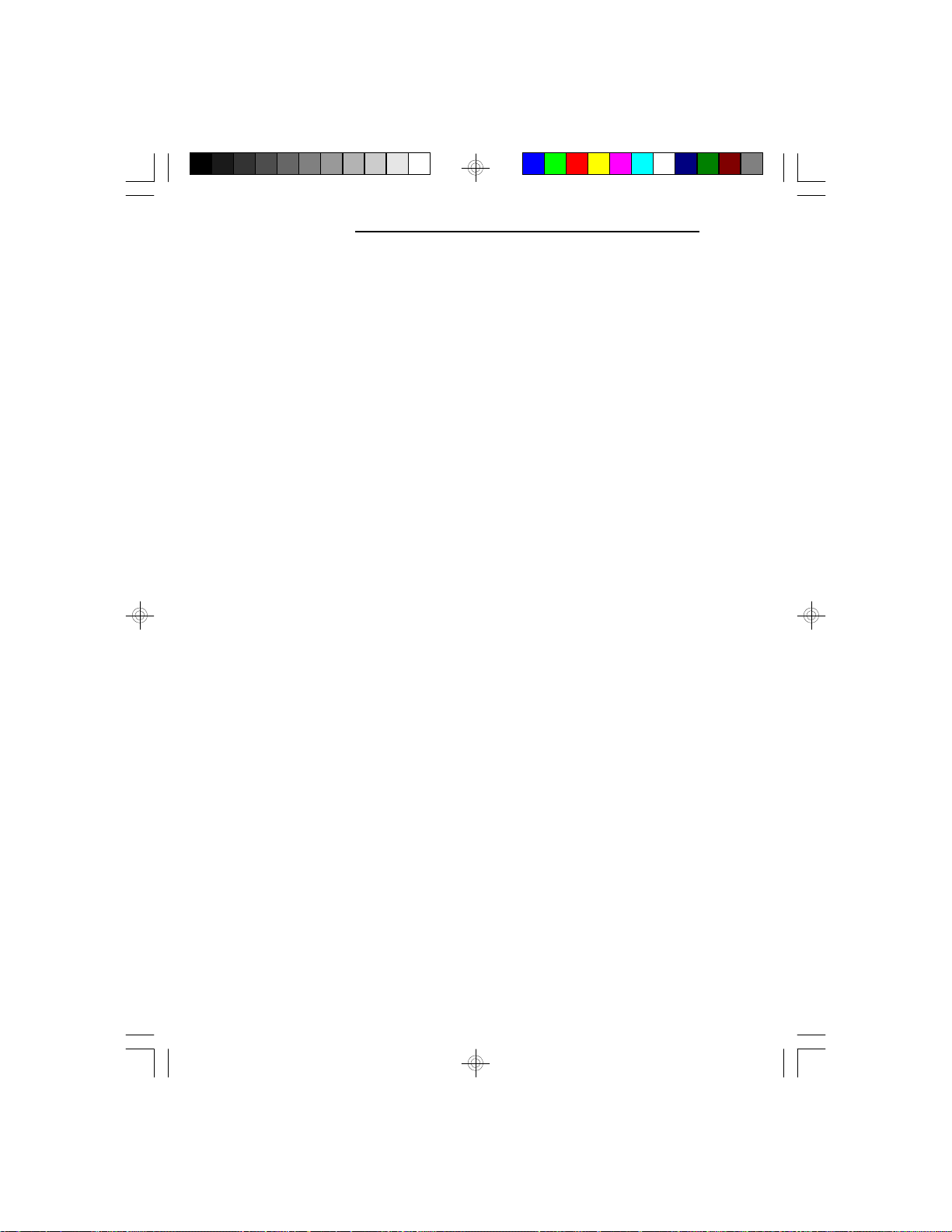v Table of Contentsv
Introduction ..............................................................................
Features and Specifications .........................................
Package Checklist ........................................................
Installation Overview ...............................................................
Preparing the Area ..............................................................
Handling the System Board ................................................
Tips in Handling the System Board ..............................
Hardware Installation...........................................................
Memory Installation .......................................................
Installing the Modules ............................................
Board Configuration ......................................................
Jumper Settings for Flash EPROM, PS/2 Mouse
and Display Type....................................................
Jumper Settings for Parallel Port ...........................
Cache Configuration .....................................................
Jumper Settings for Cache Memory ......................
CPU Installation ............................................................
Jumper Settings for CPU .......................................
Installing Upgrade CPUs .......................................
Built-in Ports ........................................................................
Serial Ports ...................................................................
Parallel Port ..................................................................
Floppy Disk Drive Connector ........................................
IDE Hard Disk Connector .............................................
PS/2 Mouse Port ...........................................................
Installing Expansion Cards ..................................................
Installing the System Board ................................................
1-1
1-2
1-5
2-1
2-1
2-2
2-2
2-3
2-3
2-6
2-7
2-8
2-11
2-13
2-14
2-17
2-18
2-21
2-26
2-27
2-28
2-30
2-31
2-34
2-35
2-36