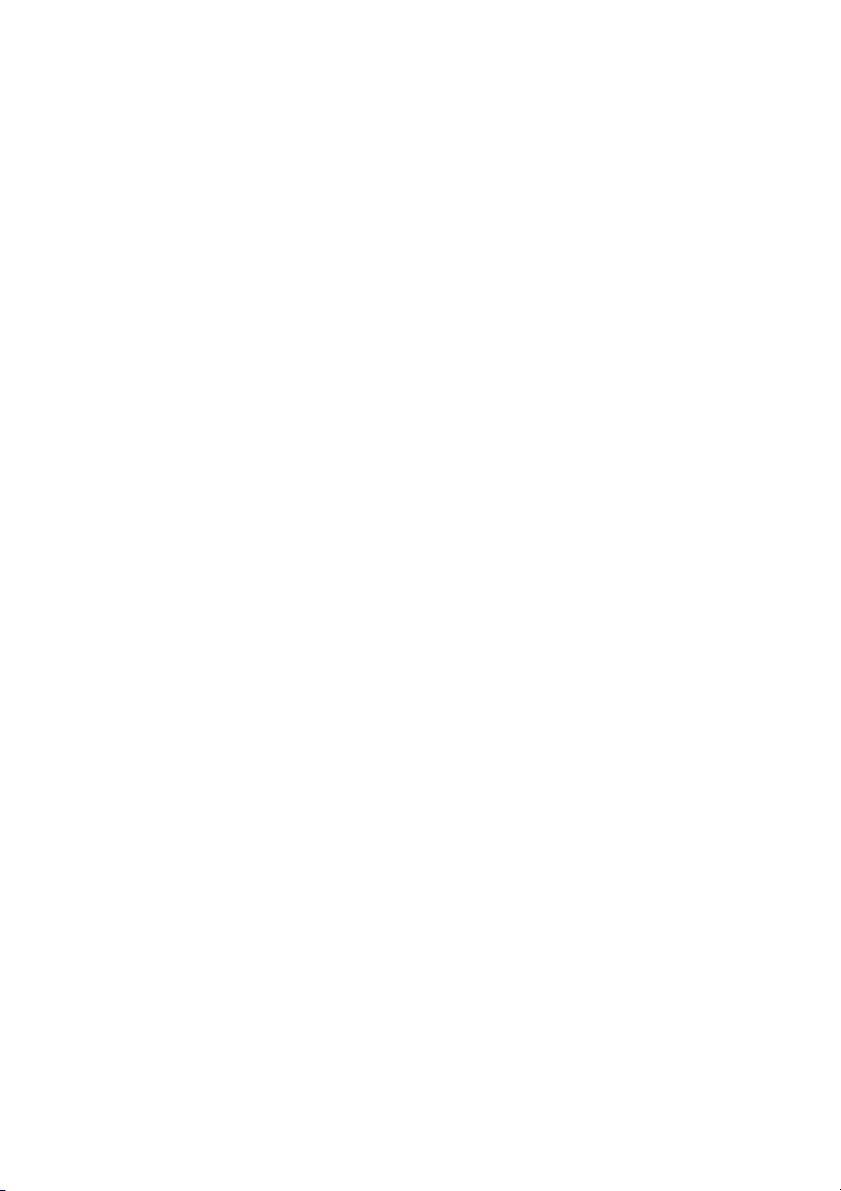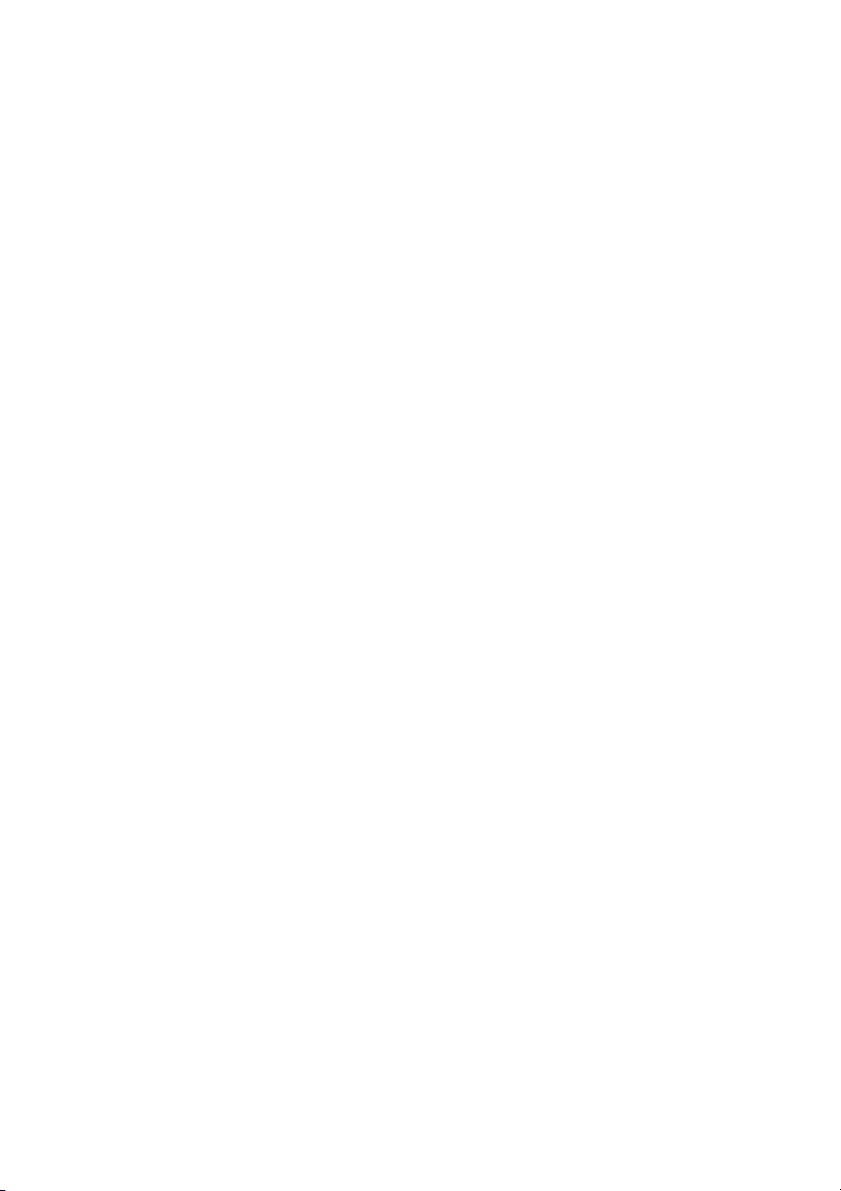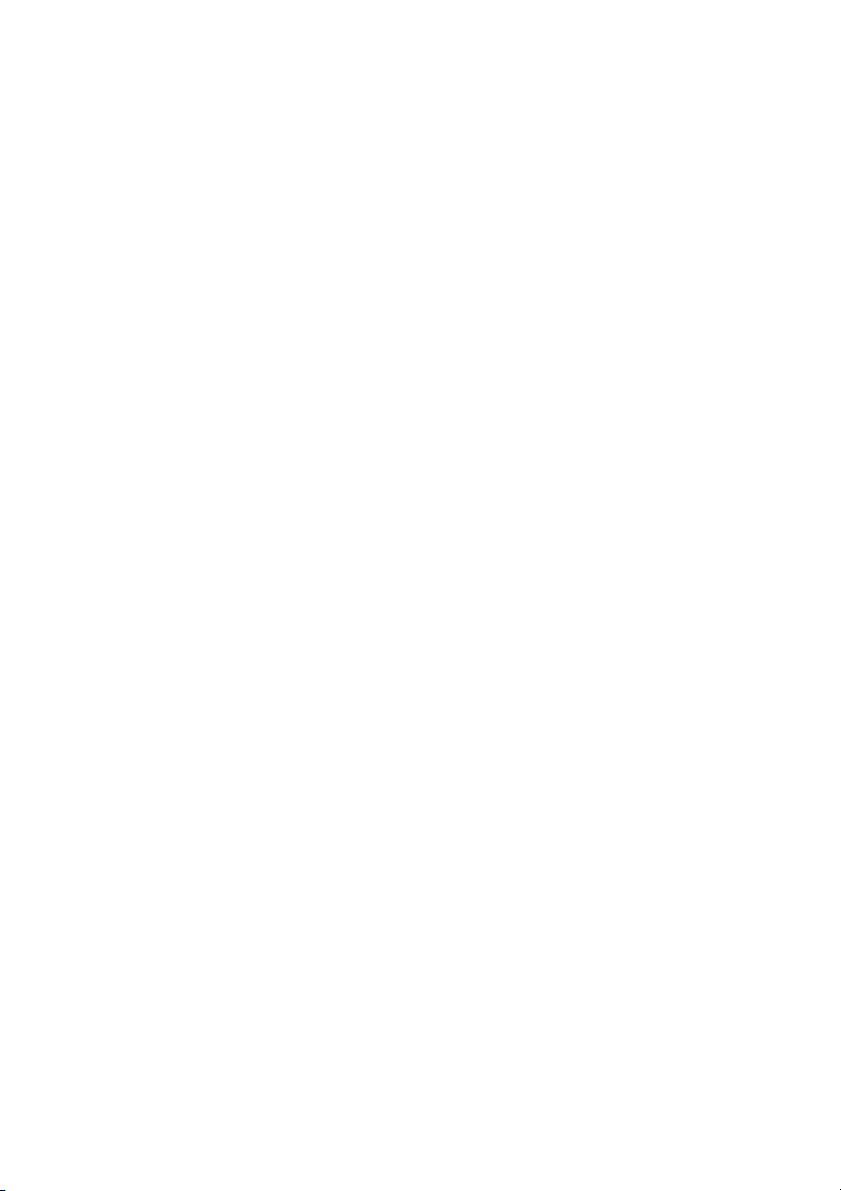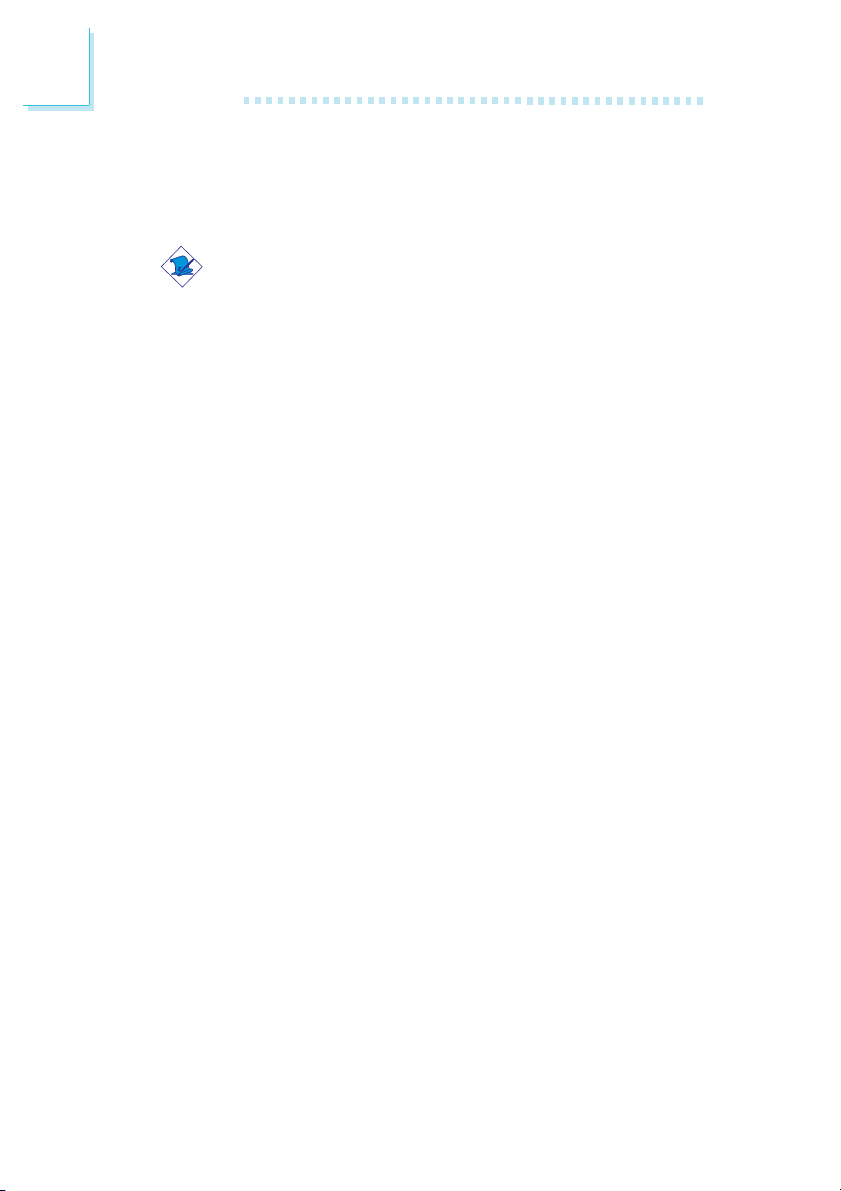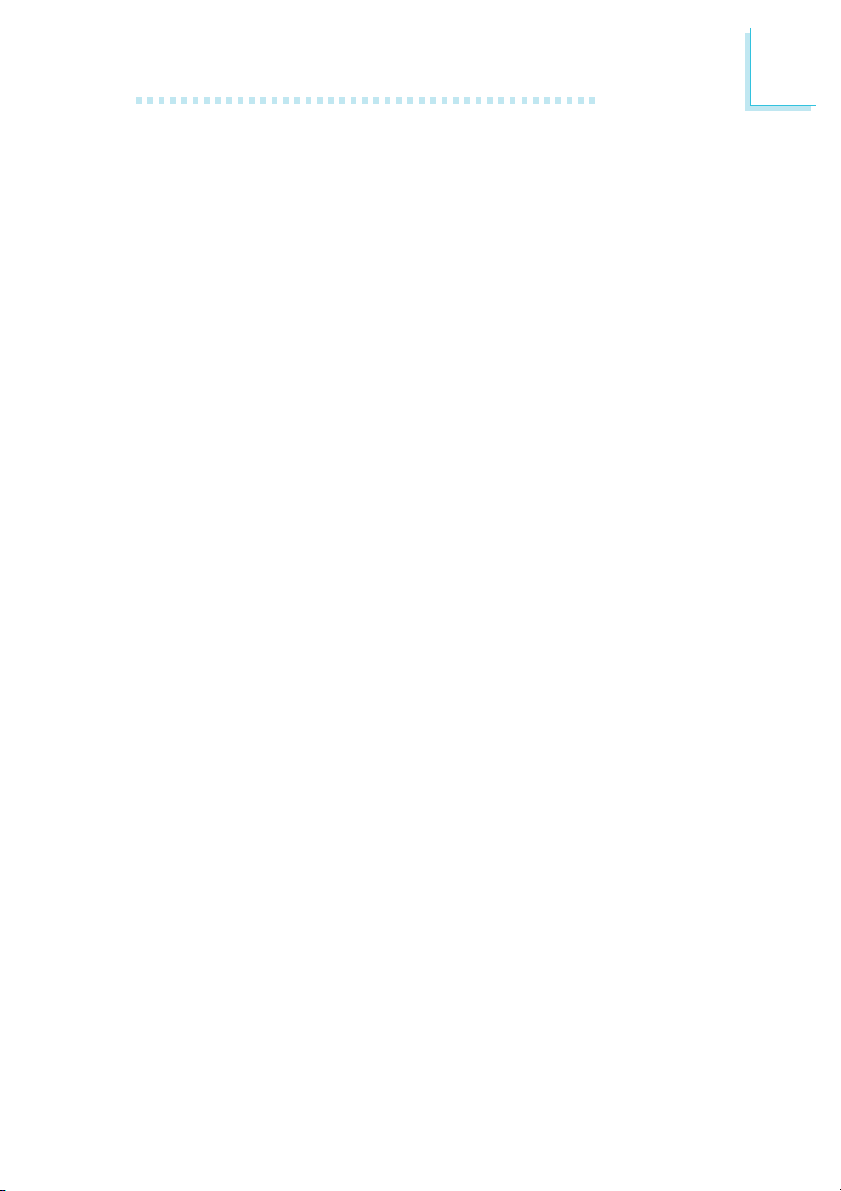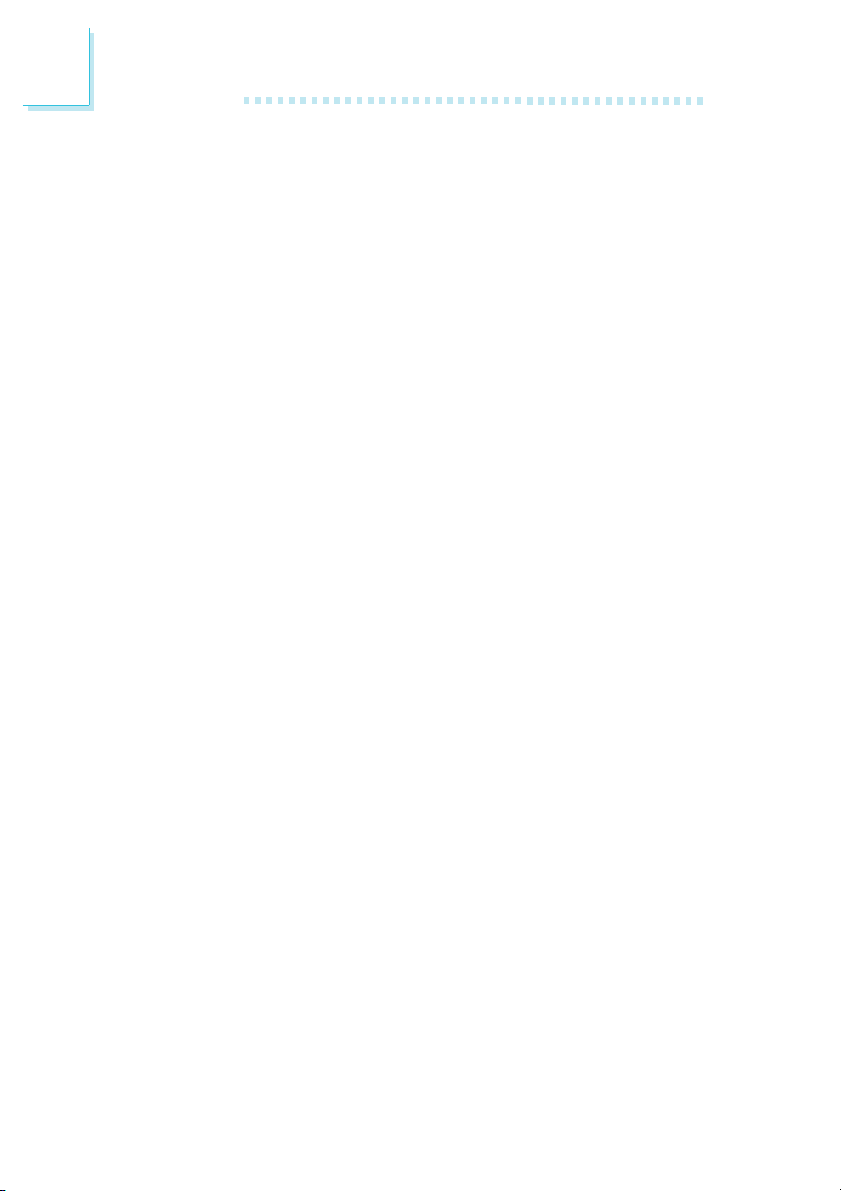Table of Contents
Chapter 1 - Introduction
1.1 Features and Specifications..................................................................................
1.2 Hyper-Threading Technology Functionality Requirements..........
1.3 Package Checklist.........................................................................................................
Chapter 2 - Hardware Installation
2.1 System Board Layout ..........................................................................................
2.2 System Memory...........................................................................................................
2.3 Jumper Settings for Clearing CMOS Data........................................
2.4 Jumper Settings for Wake-On-Keyboard/Mouse..................................
2.5 Jumper Settings for Wake-On-USB Keyboard.......................................
2.6 Jumper Settings for Selecting the CPU’s Front Side Bus......
2.7 Jumper Settings for USB 6................................................................................
2.8 Jumper Settings for Serial ATA......................................................................
2.9 Jumper Settings for Serial ATA’s Master/Slave Select...............
2.10 Jumper Settings for RAID...................................................................................
2.11 Factory Use Jumper.................................................................................................
2.12 Rear Panel I/O Ports..............................................................................................
2.13 I/O Connectors...........................................................................................................
Chapter 3 - Award BIOS Setup Utility
3.1 The Basic Input/Output System.....................................................................
3.1.1 Standard CMOS Features.............................................................
3.1.2 Advanced BIOS Features..............................................................
3.1.3 Advanced Chipset Features ......................................................
3.1.4 Integrated Peripherals.........................................................................
3.1.5 Power Management Setup............................................................
3.1.6 PnP/PCI Configurations....................................................................
3.1.7 PC Health Status...................................................................................
3.1.8 Frequency/Voltage Control............................................................
3.1.9 Load Fail-Safe Defaults.....................................................................
3.1.10 Load Optimized Defaults..............................................................
3.1.11 Set Supervisor Password...............................................................
3.1.12 Set User Password..............................................................................
7
15
15
16
17
21
23
25
27
28
29
30
31
32
33
42
66
66
72
77
80
90
94
96
98
100
100
101
101