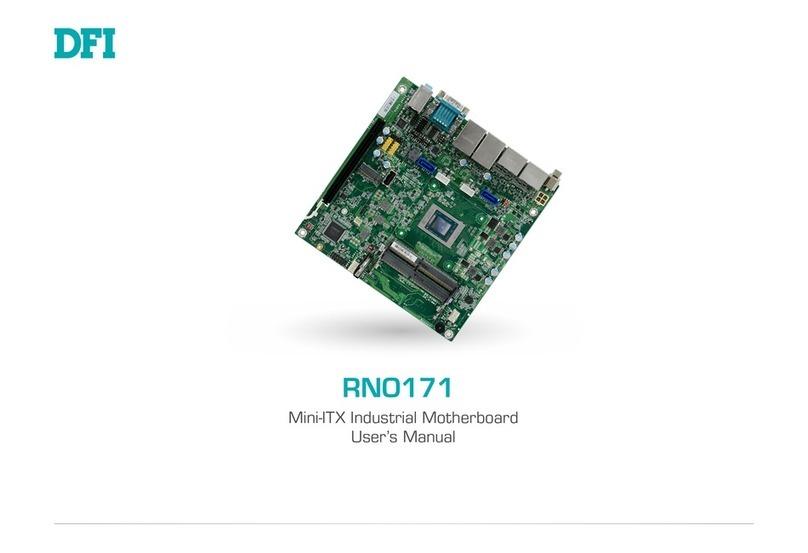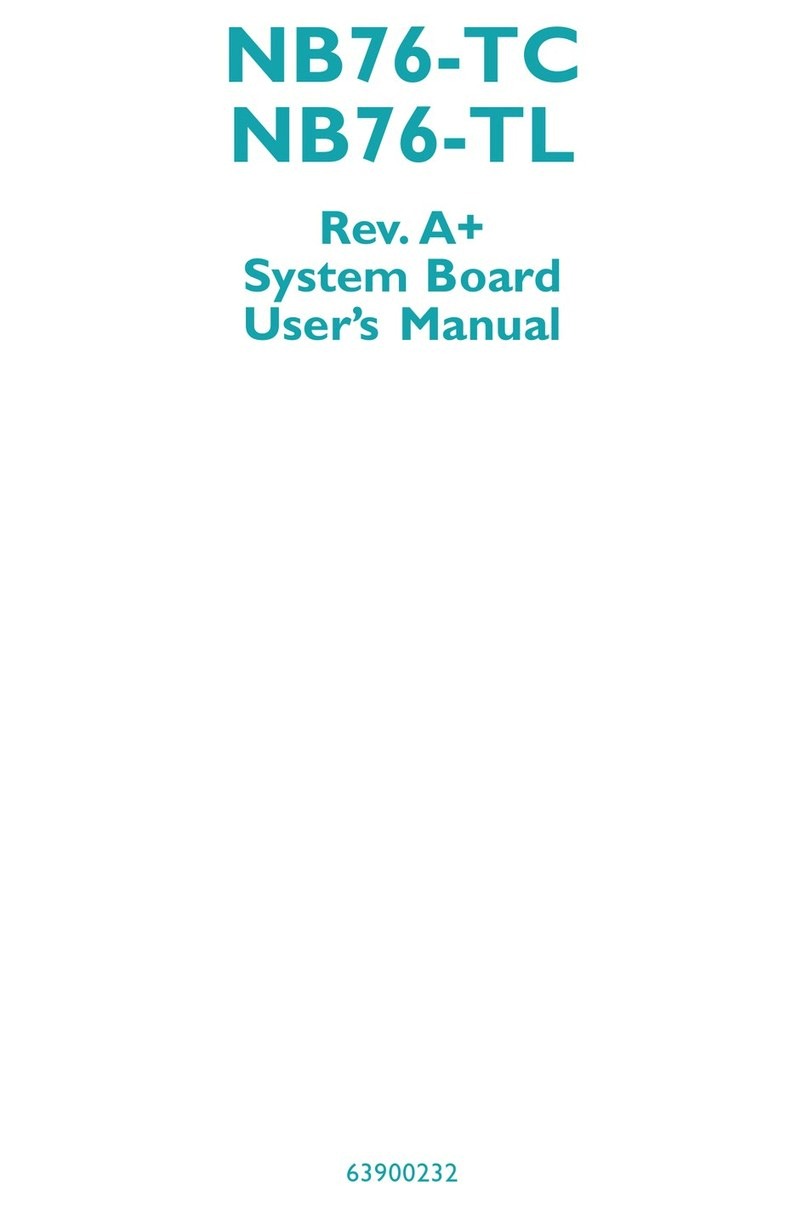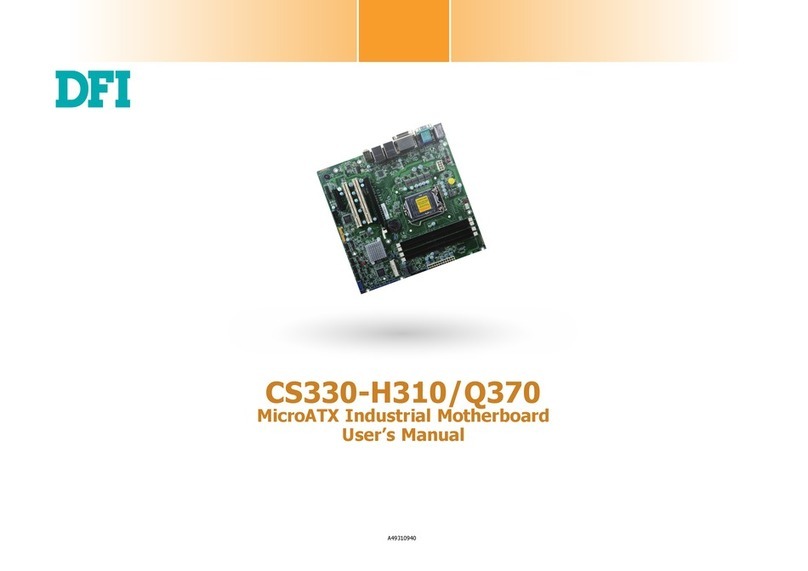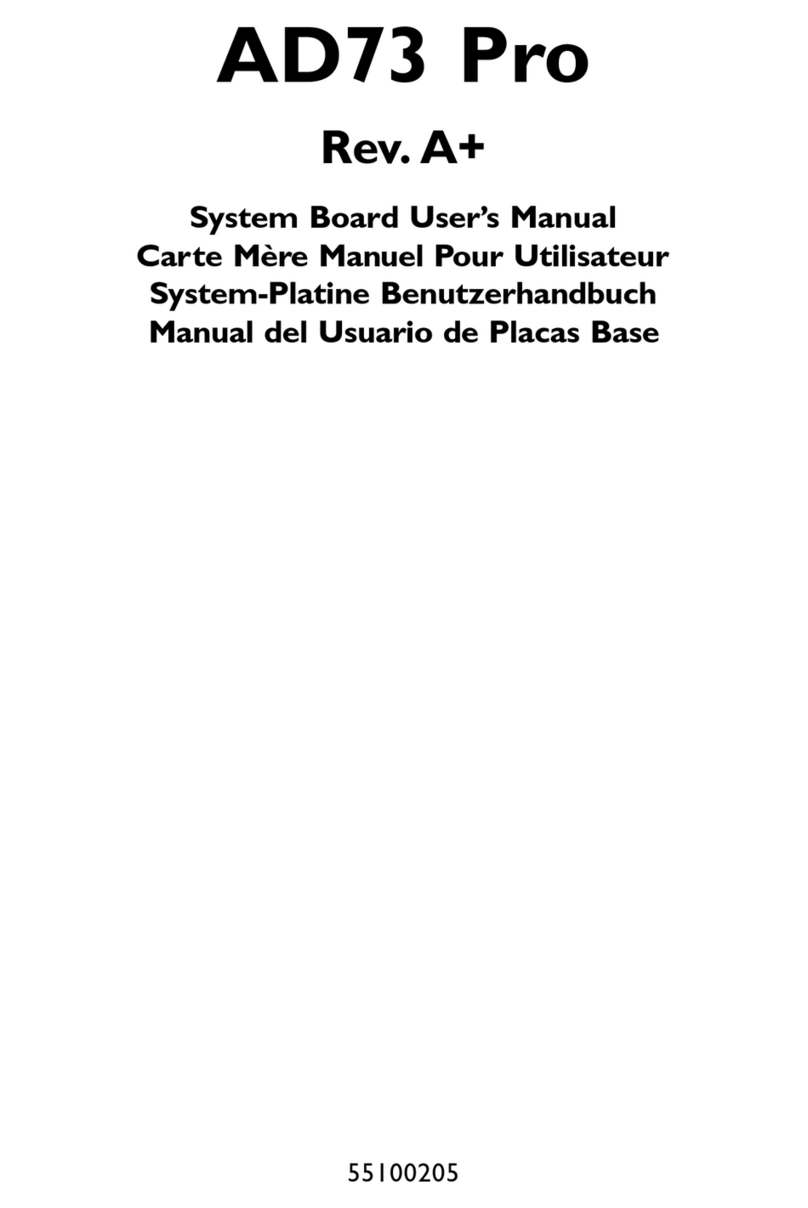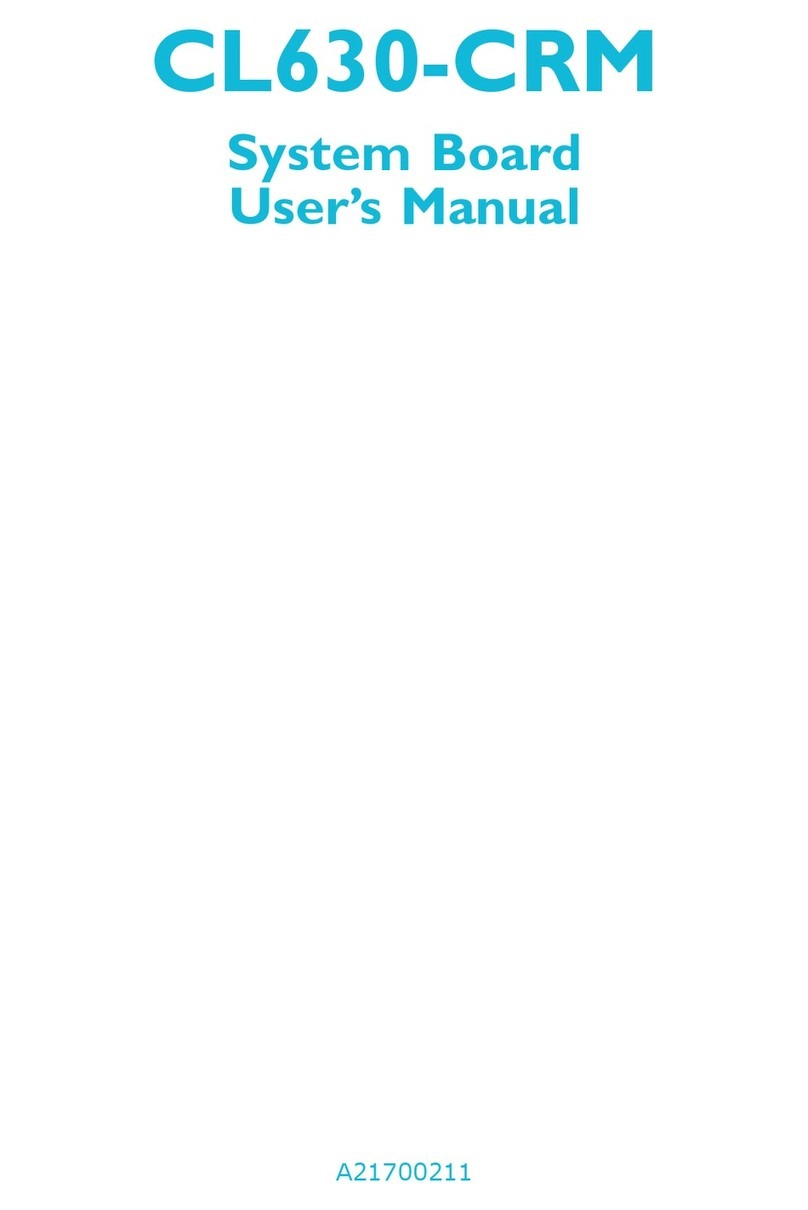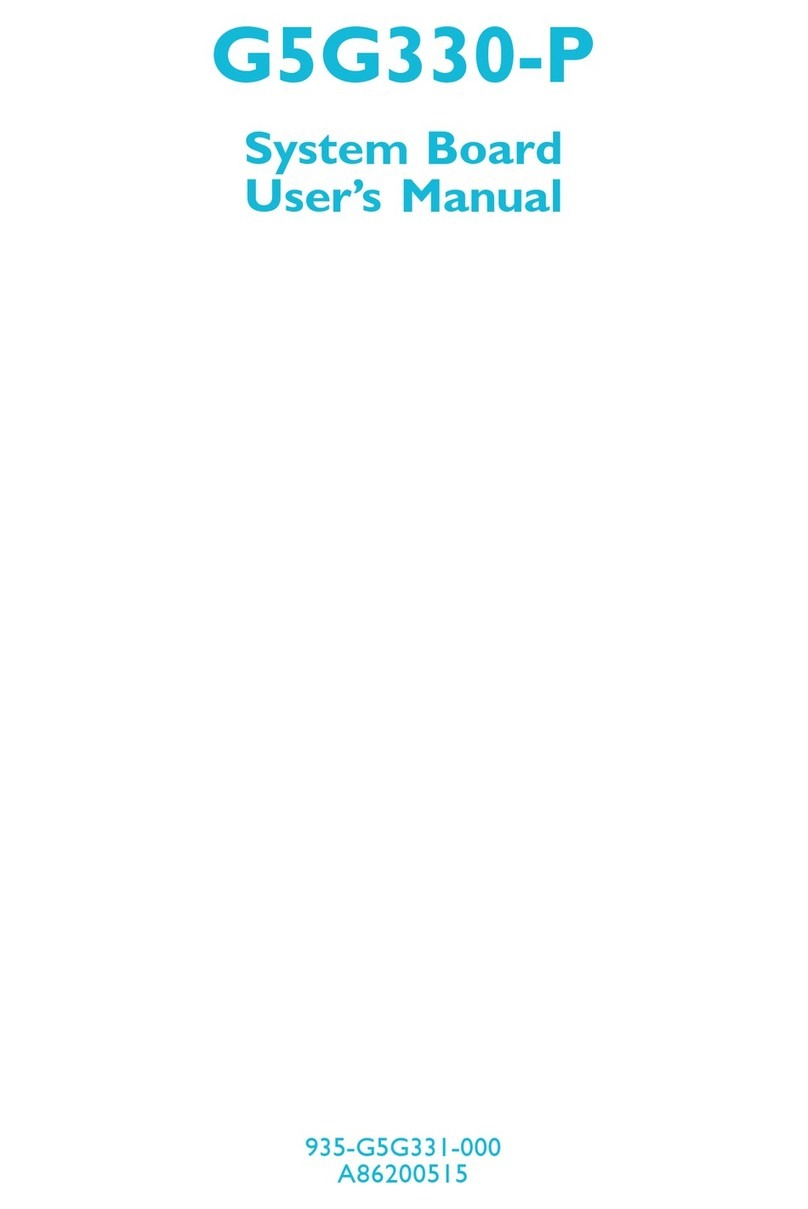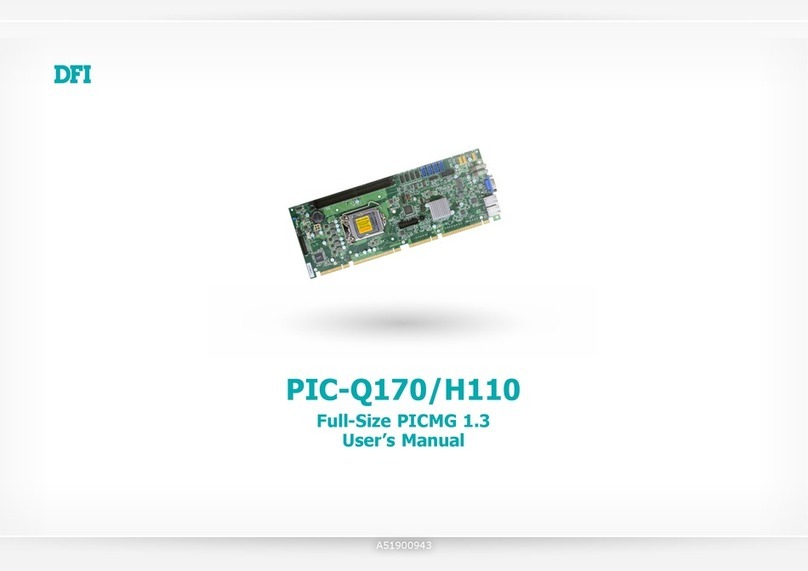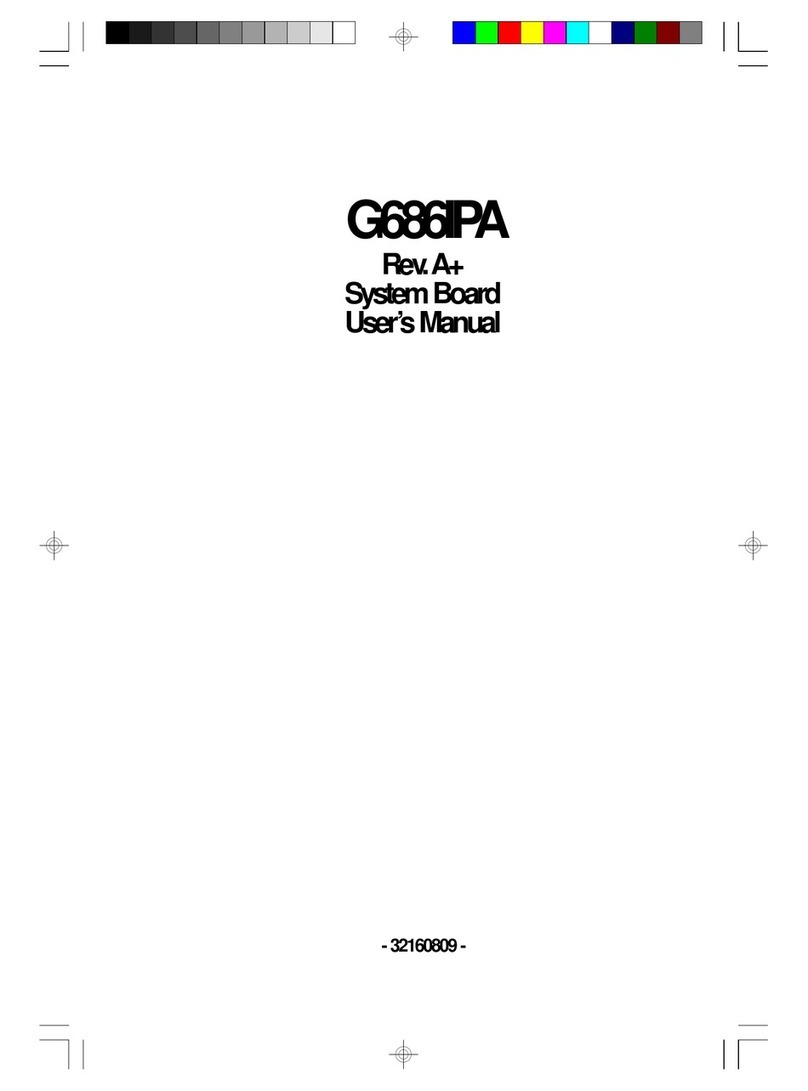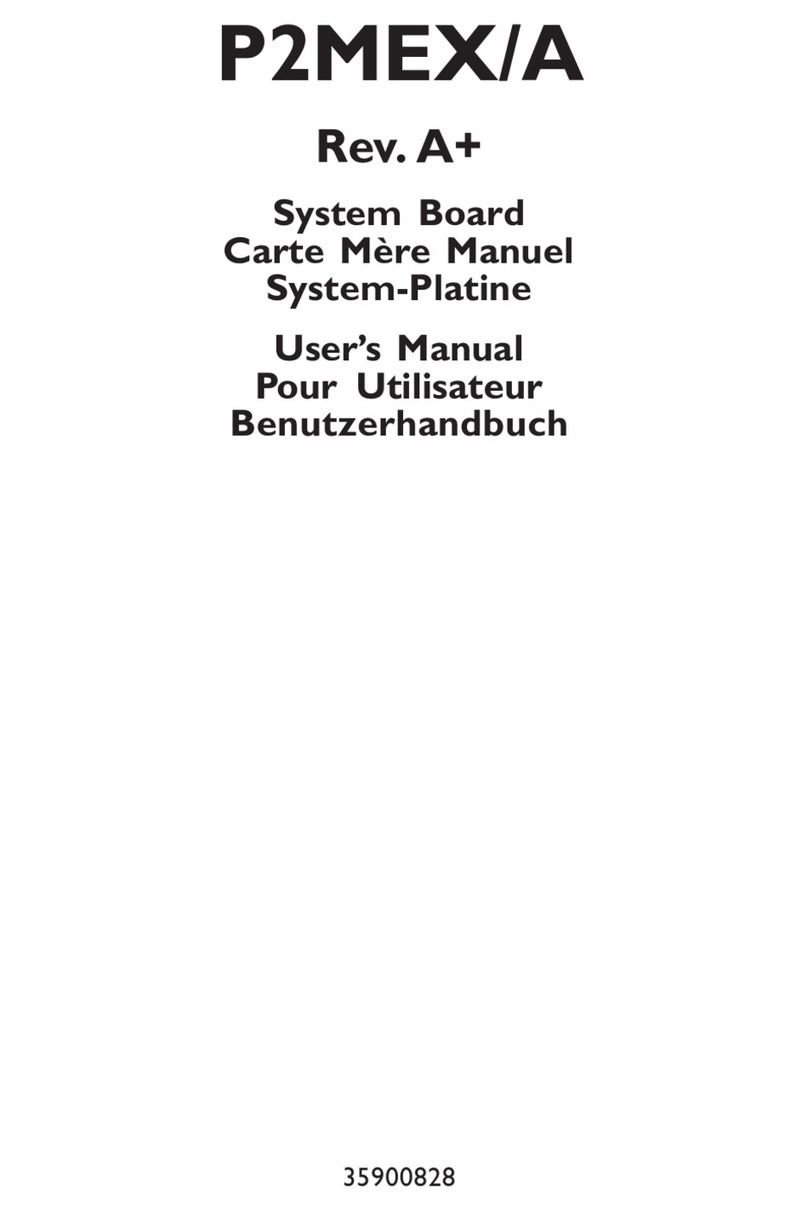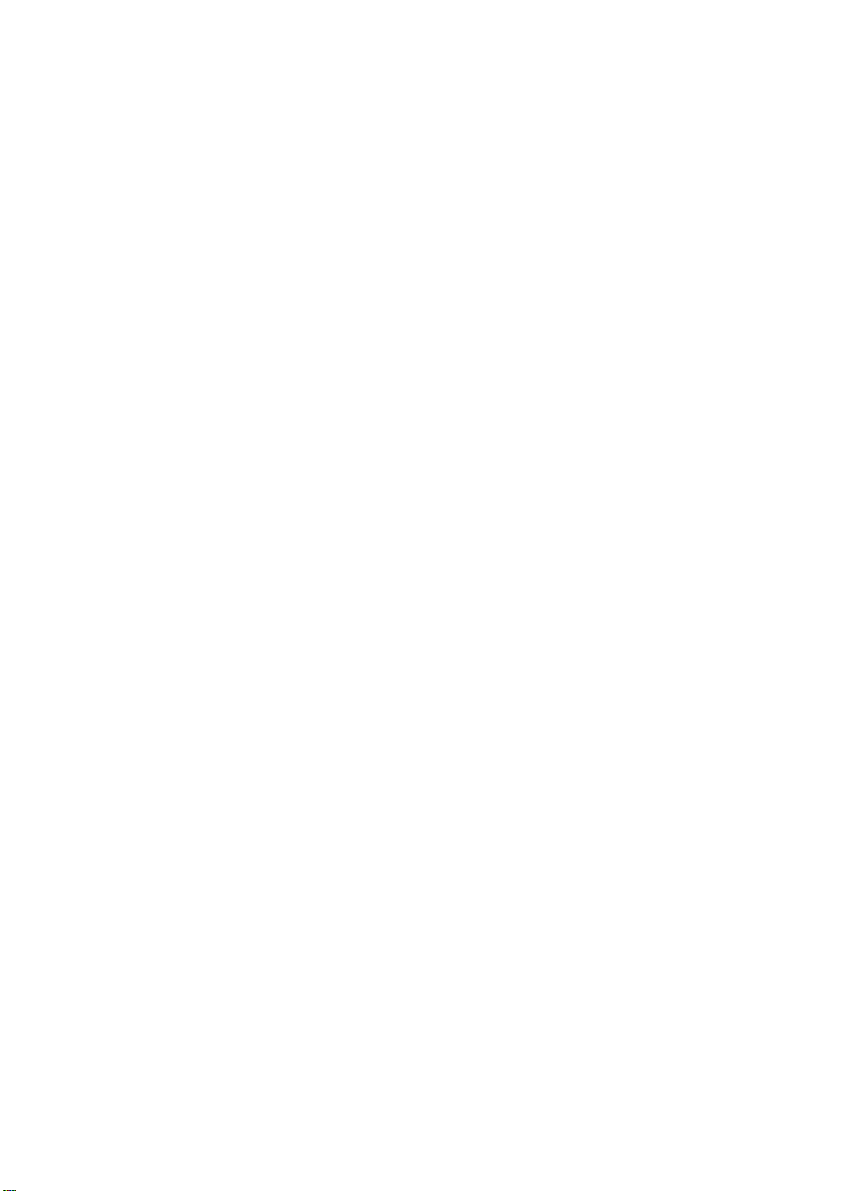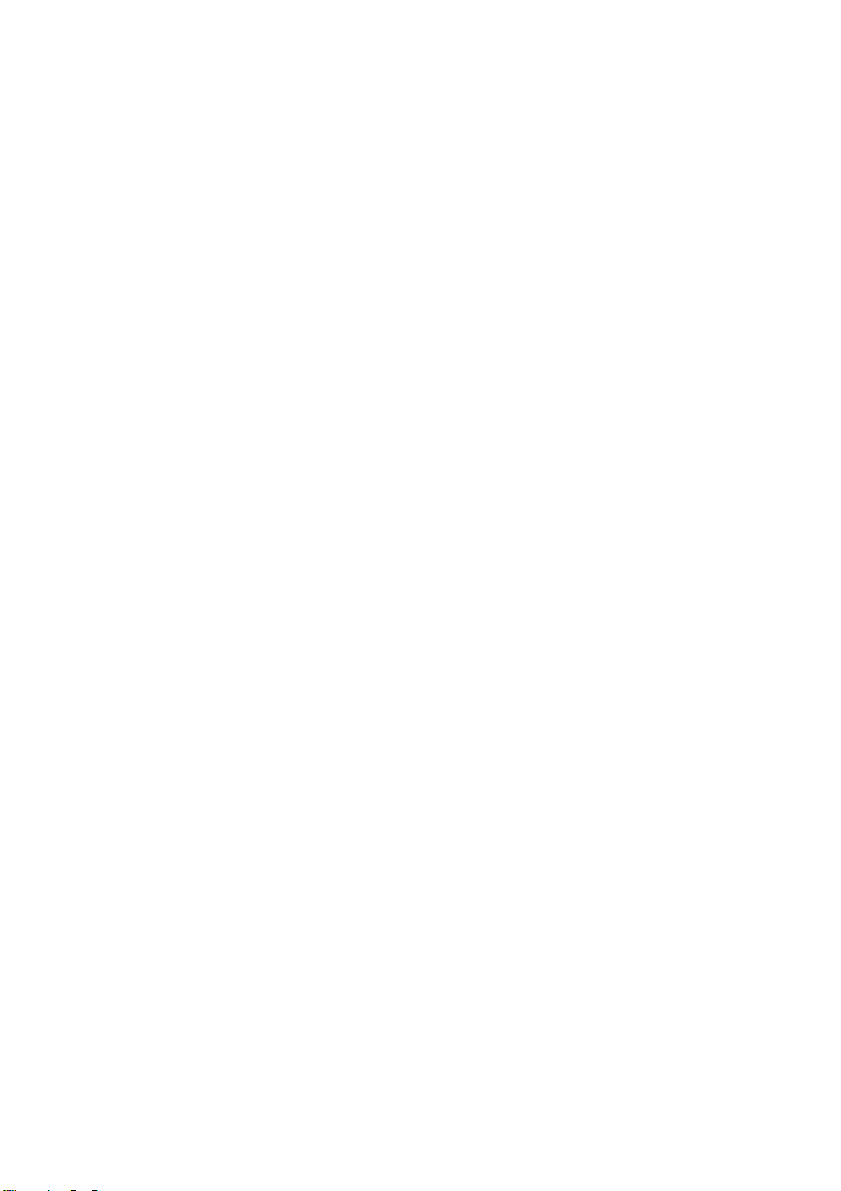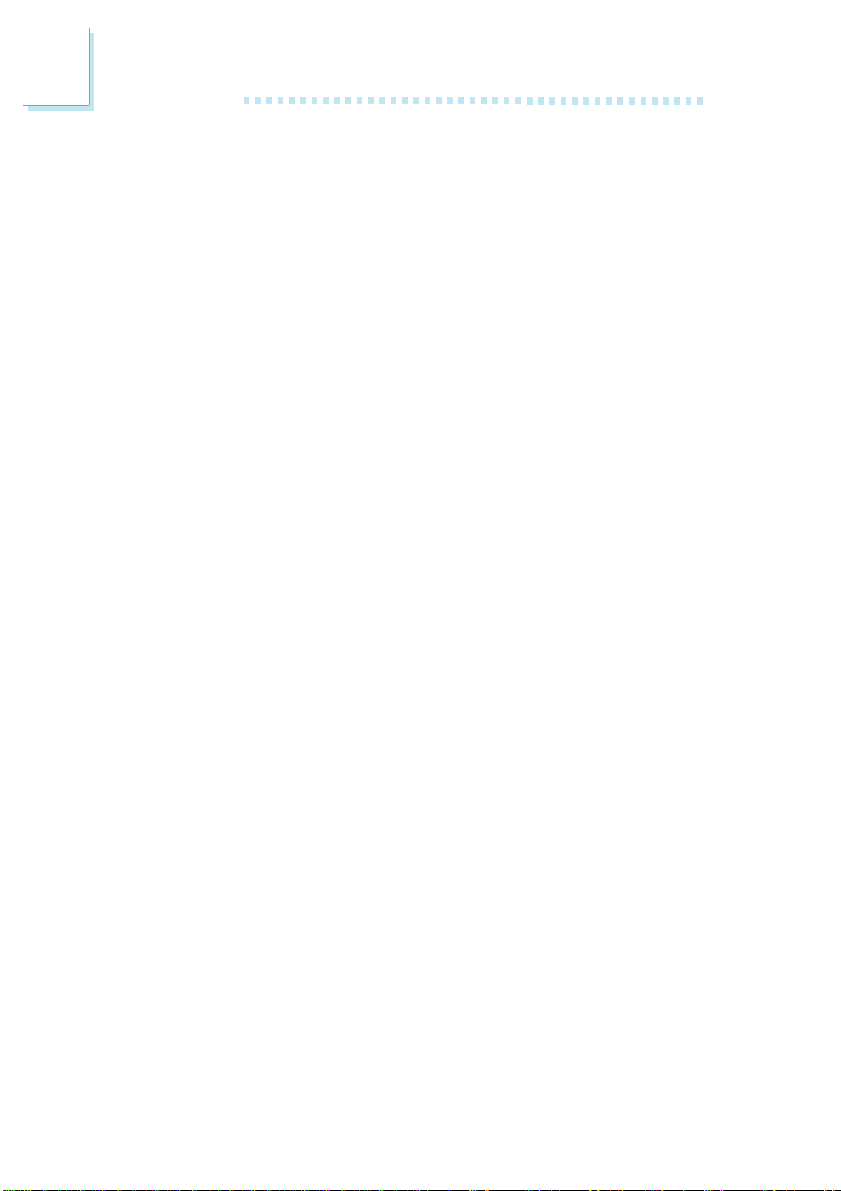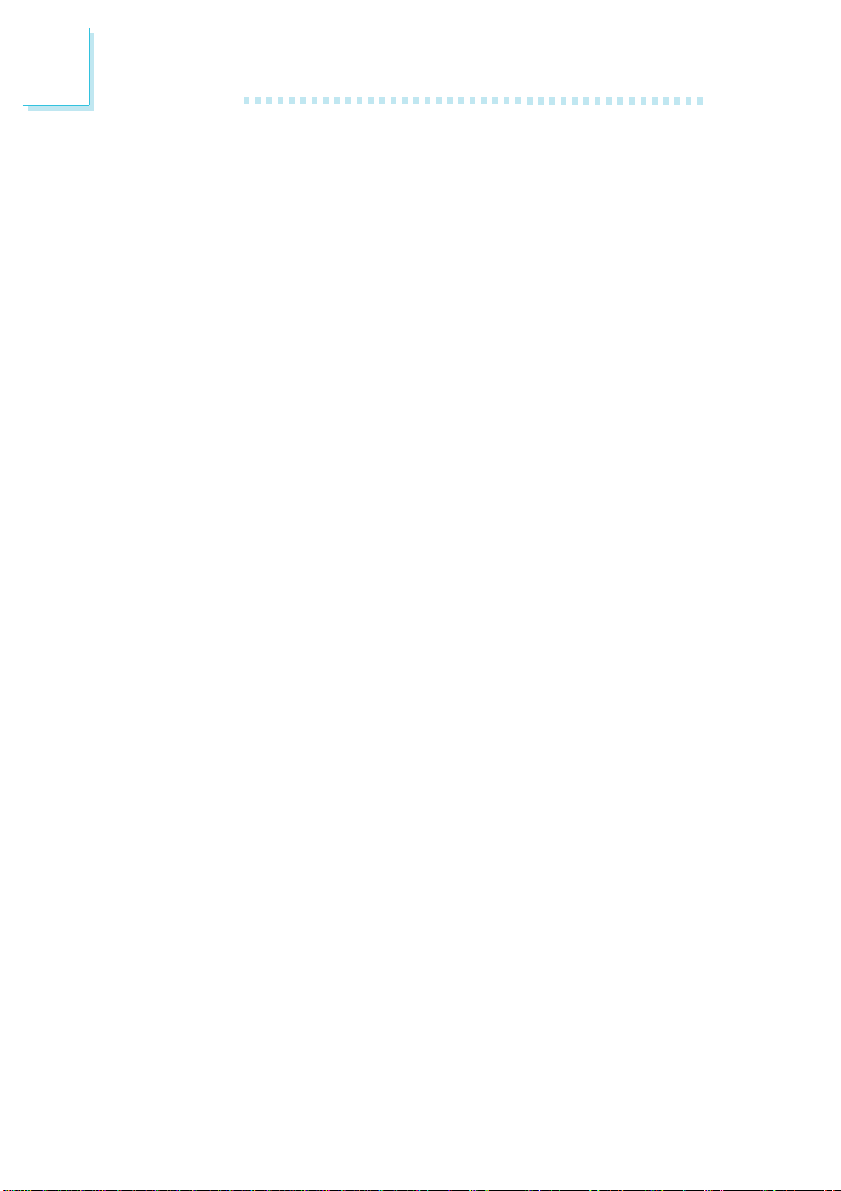Introduction
1
8
AGP (Accelerated Graphics Port)
AGP is an interface designed to support high performance 3D
graphics cards. It utilizes a dedicated pipeline to access system
memory for texturing, z-buffering and alpha blending. The univer-
sal AGP slot supports AGP 8x with up to 2132MB/sec. bandwidth
and AGP 4x with up to 1066MB/sec. bandwidth for 3D graphics
applications. AGP in this system board will deliver faster and bet-
ter graphics to your PC.
Onboard Graphics Features
• Bi-directional 16-bit data bus
• Performs 1GB/s bandwidth in 133MHz x 4 mode
• 3D graphics accelerator
- Built-in high performance 256-bit 3D engine
- Supports Ultra-AGPIITM up to 2.7GB/s bandwidth
- Up to 166MHz 3D engine clock speed
• 2D graphics accelerator
- Built-in hardware command queue
- Supports memory-mapped, zero wait-state, burst engine
write
- Maximum 128MB frame buffer with linear addressing
Onboard Audio Features
• AC'97 2.2 extension compliant codec
• Supports Microsoft®DirectSound/DirectSound 3D
• AC’97 supported with full duplex, independent sample rate
converter for audio recording and playback
• S/PDIF-in/out interface
• 6-channel audio output
S/PDIF
S/PDIF is a standard audio file transfer format that transfers digital
audio signals to a device without having to be converted first to
an analog format. This prevents the quality of the audio signal
from degrading whenever it is converted to analog. S/PDIF is usu-
ally found on digital audio equipment such as a DAT machine or
audio processing device. The S/PDIF connector on the system
board sends surround sound and 3D audio signal outputs to am-