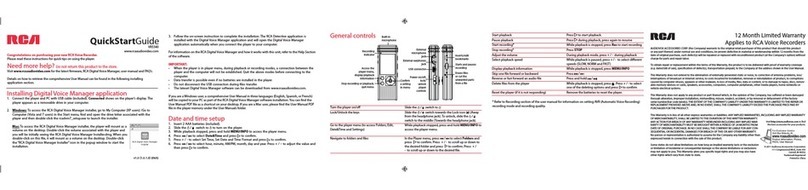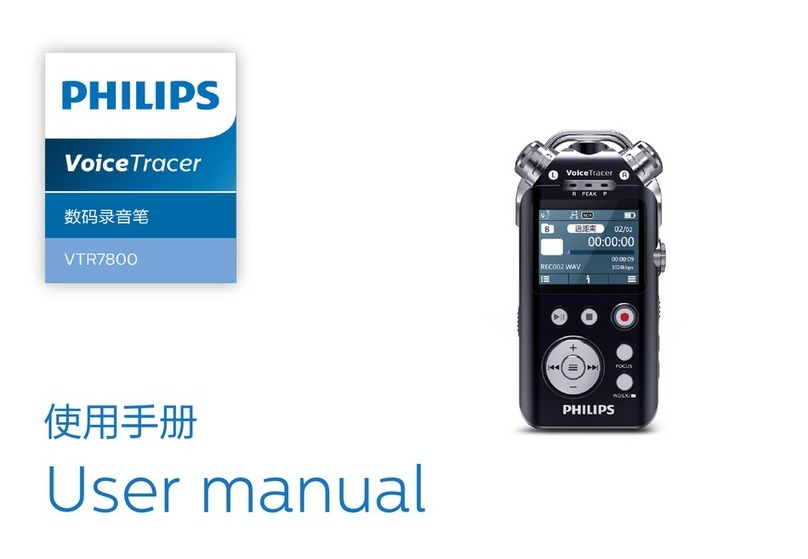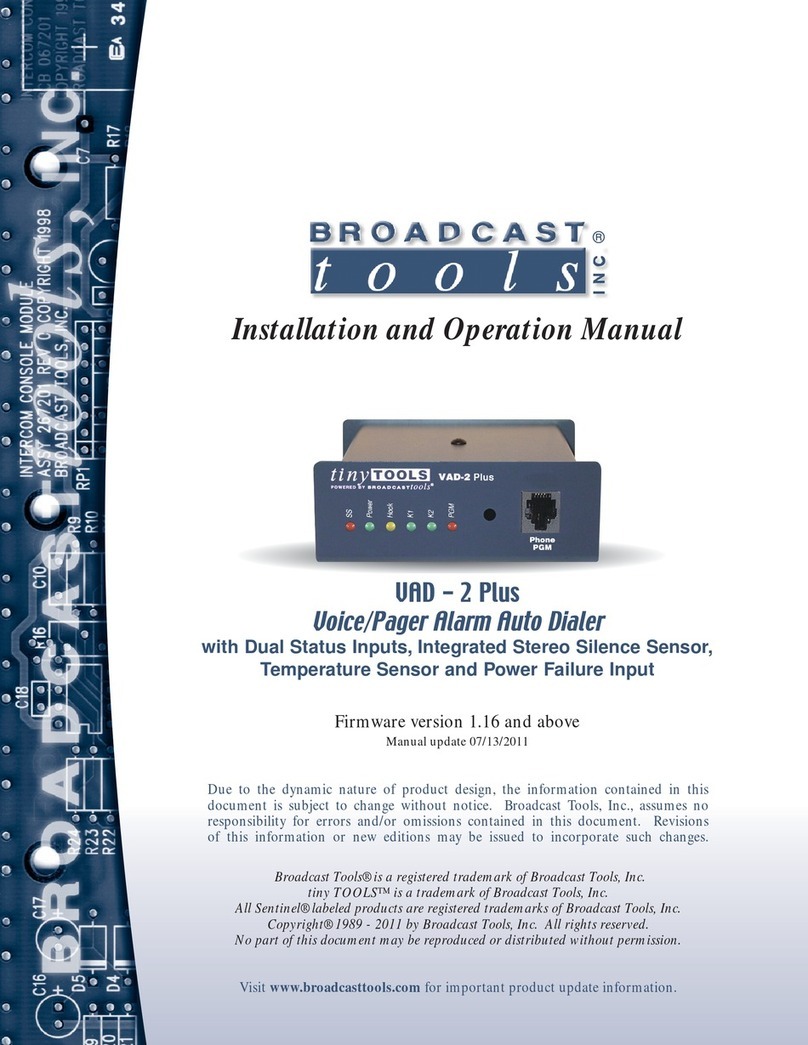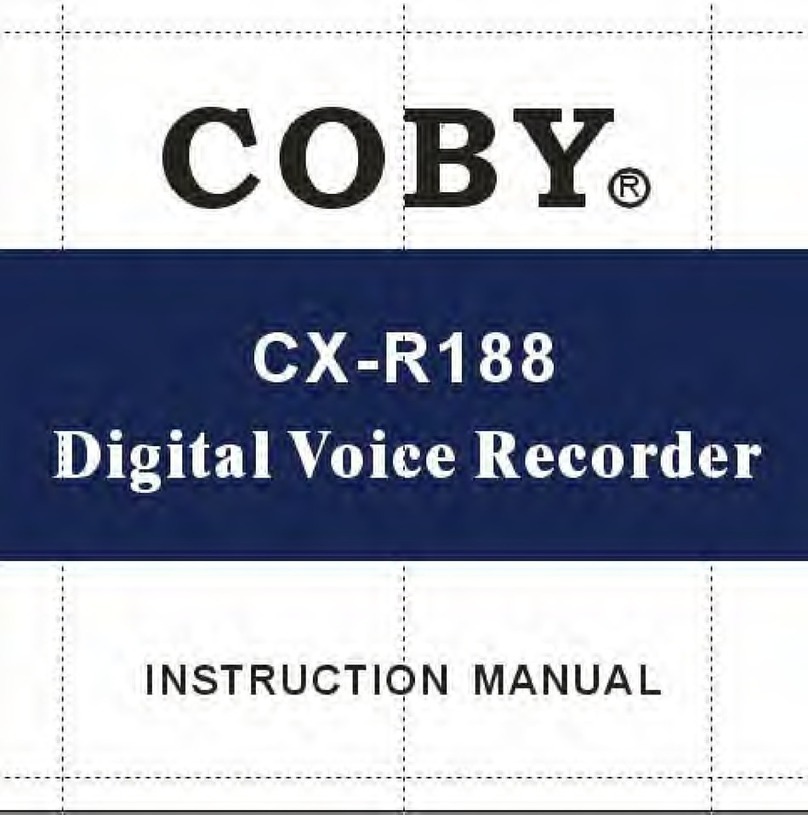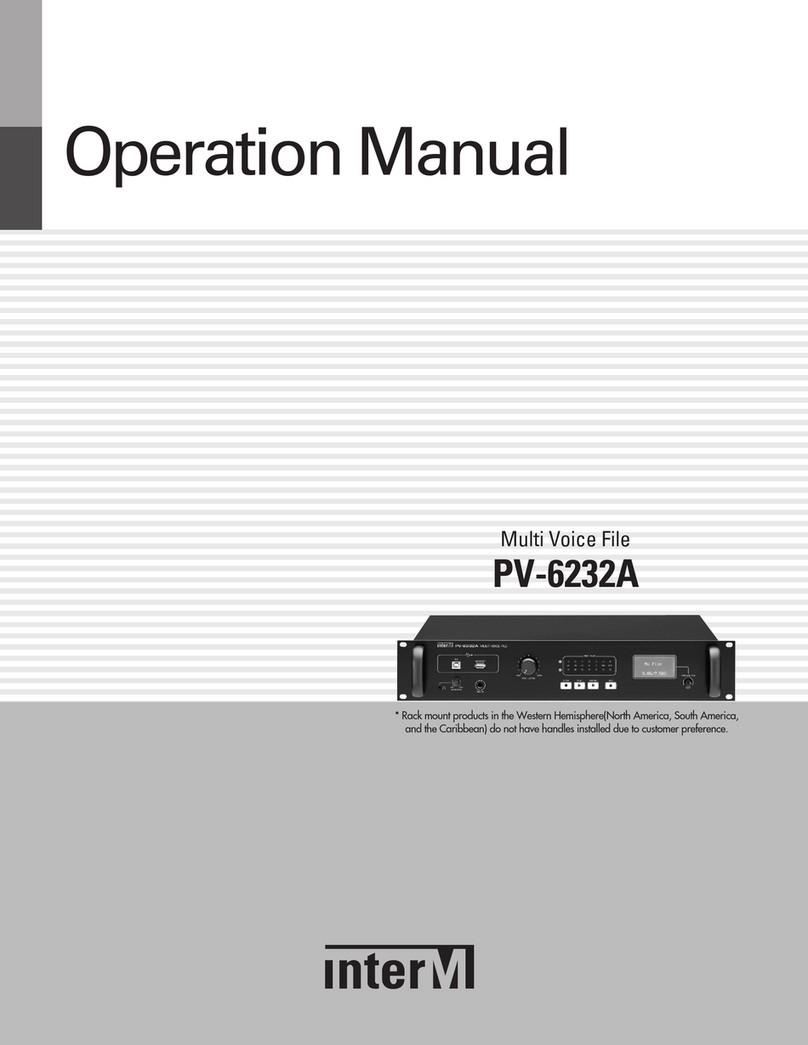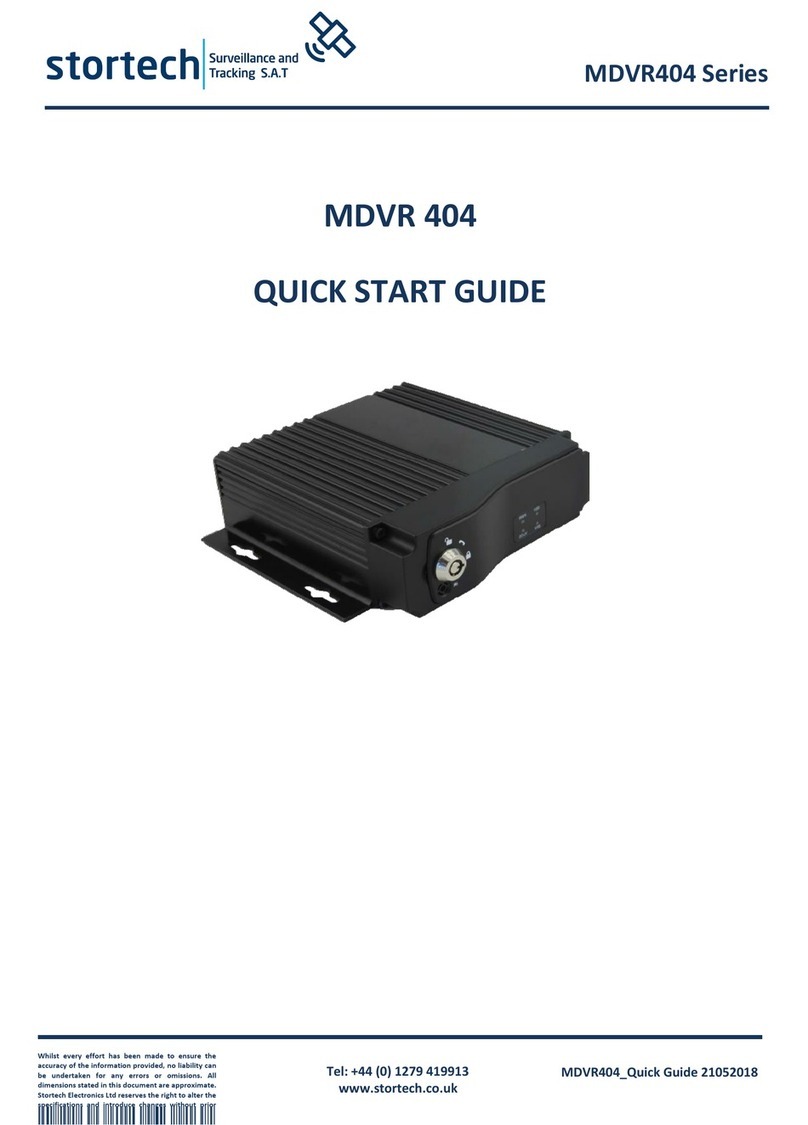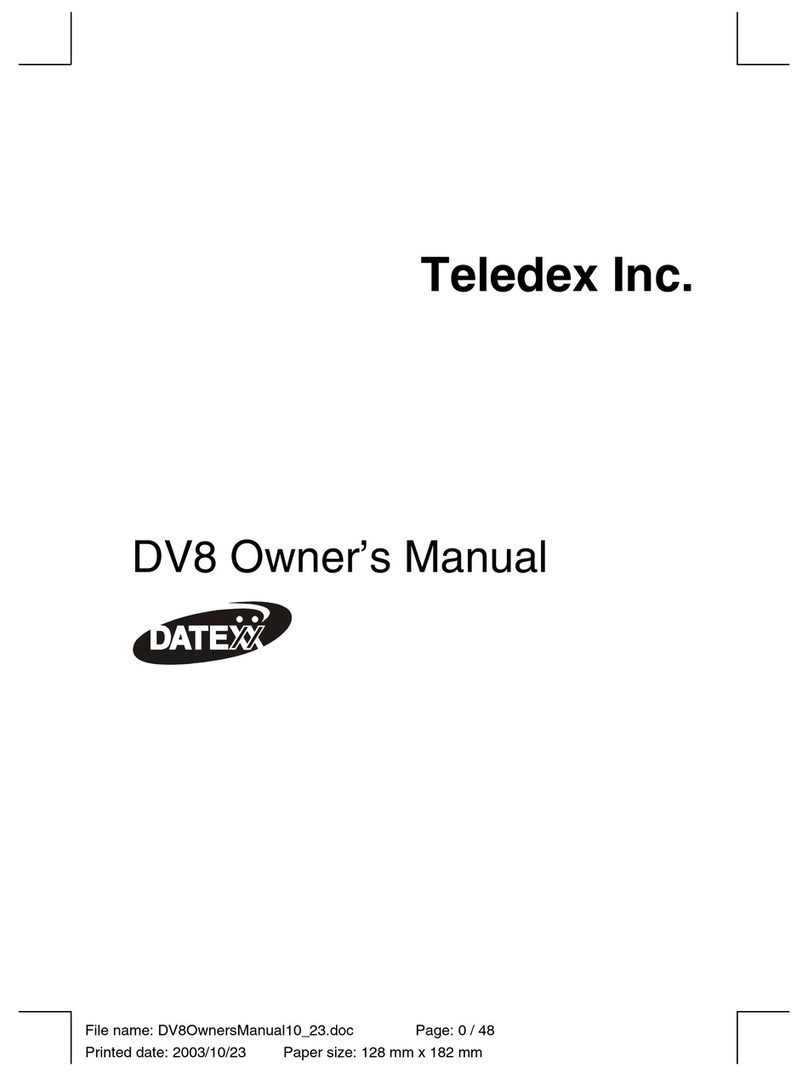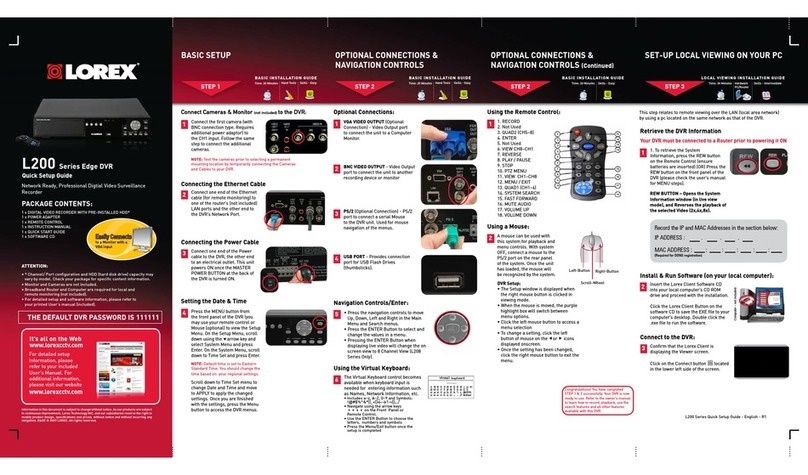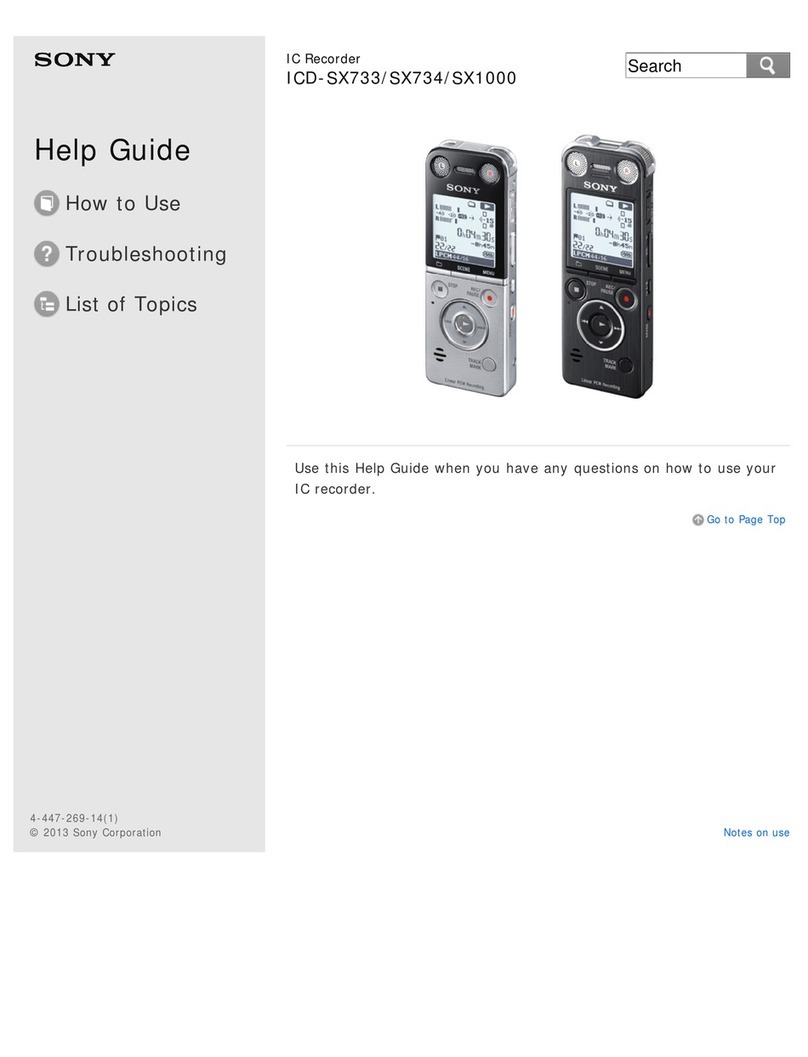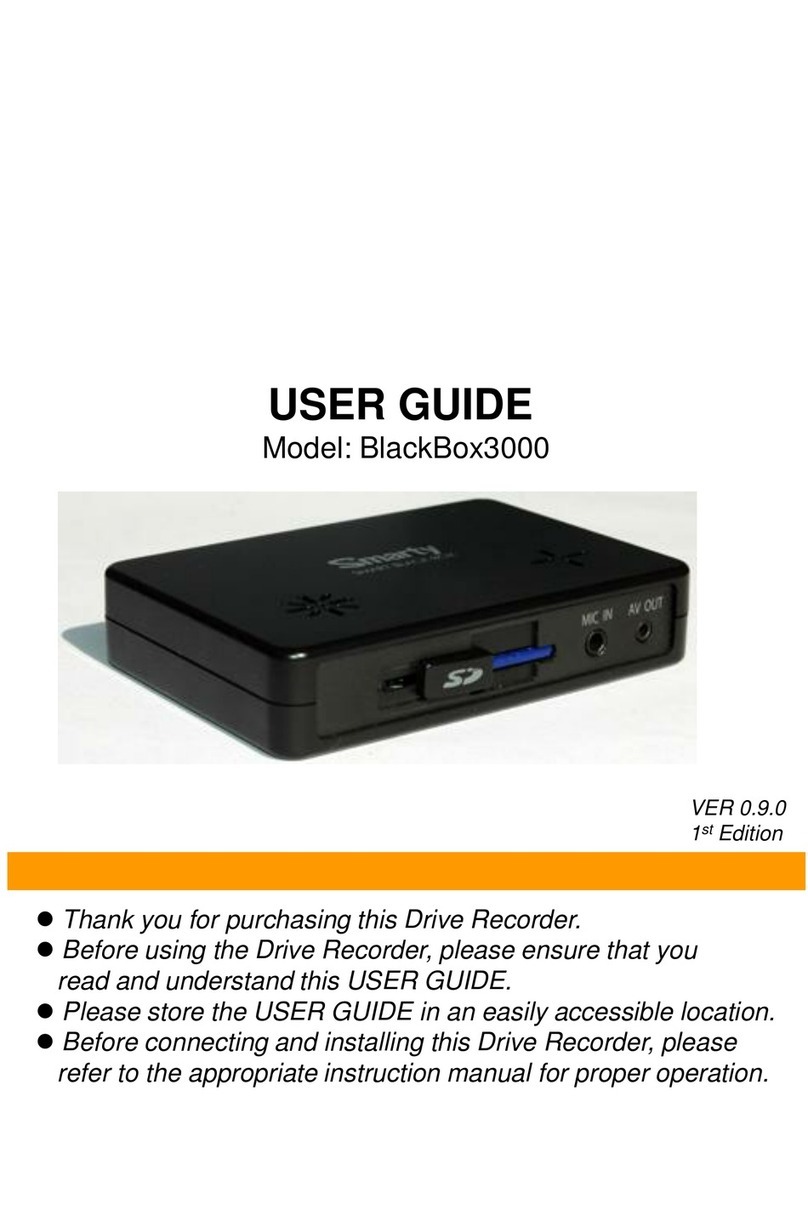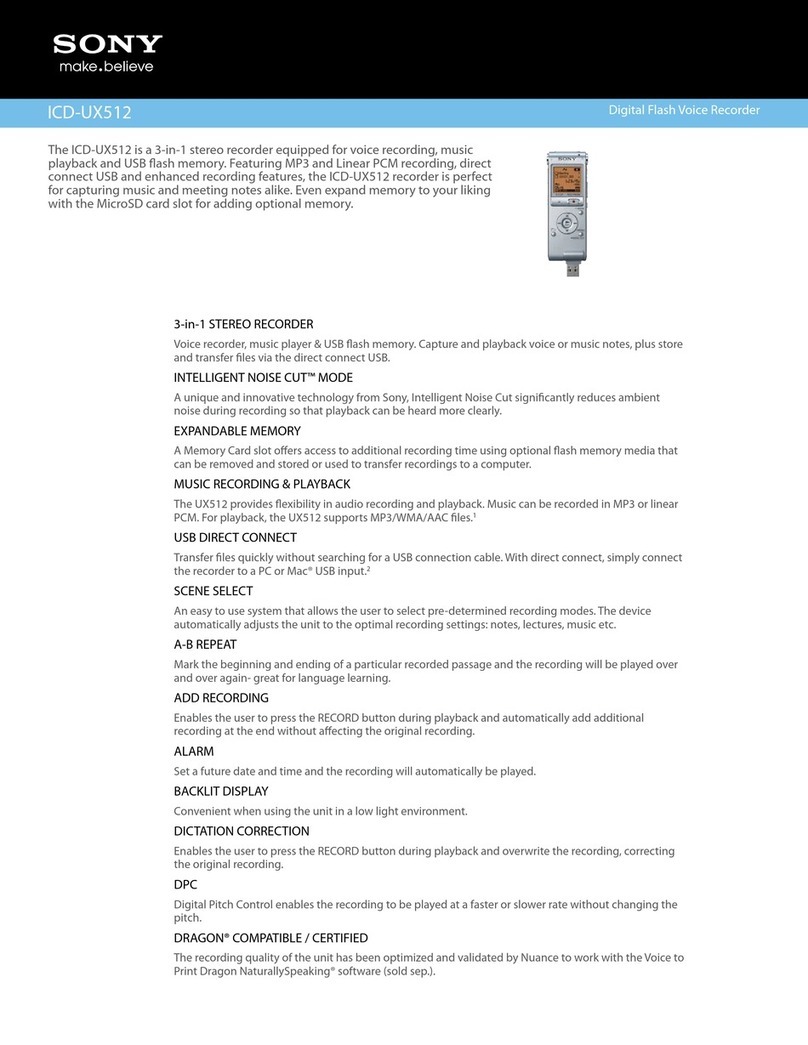DGFAN VR-003 User manual

Multifunction Voice Recorder
003
Italiano Español
Français
Deutsch
English
STOP REC PLAY
Dynamic Noise Reduction
Recordings

EN
3
Thank you for purchasing the VR-003 Slim
Voice Recorder by DGFAN. This recorder has
the functionality to simplify the lifestyle of any
user. Record meetings, voice memos or any
other audio sample in audible reach. When not
used as a recorder, the device also acts as an
MP3 player, so you can listen to your favorite
tunes on the go. With the dual mic and noise
reduction, the recorder offers the clarity you
need to get the message through without
straining to hear. Customize the recording
settings with WAV and MP3 formatting to
seamlessly transfer the files via Micro USB to
your computer. With this recorder, simplicity is
the new form professionalism.
FCC Declaration
This device complies with Part 15 of the FCC
Rules Operation and is subject to the following
two conditions:(1)This device may not cause
harmful interference, and(2)This device must
accept any interference received, including
interference that may cause undesired
operation.
Safe and Proper Usage
Please read this manual carefully before
using the product. Familiarize yourself with
the instructions and functions explained in
this manual before operating the product to
ensure proper use. Keep the manual in an easily
accessible location for future reference.
IMPORTANT: Always back up data within the
voice recorder. DGFAN claims no responsibility
EN Instruction Manual

EN
4
for the loss or damage of personal data caused
by improper operation of the software and/or
hardware. This includes any physical repairs,
improper battery replacement, or any other
accidental situation. Nor will DGFAN be held
liable for any other indirect loss thus caused.
DGFAN will also not be held liable for any
accidental damage in any claim from any third
party due to the use of this product.
Specifications
Storage Capacity 8GB
Storage Media Embedded flash memo-
ry
Dimensions 3.84in. x 1.55in. x
0.40in.
Weight 78g
Display 1.44 in TFT
Microphone Dual microphone
Operating Temperature 32 ~ 104°F (0 ~ 40°C)
WAV Recording
1536 KBPS 10 hours
1024 KBPS 15.2 hours
768 KBPS 26.4 hours
512 KBPS 34 hours
MP3 Recording
32 KBPS 560 hours
64 KBPS 280 hours
128 KBPS 122 hours
NOTE: The system software of this device takes
part of the capacity and space, so there may be
a slight difference between the nominal space
and the actual available space.

EN
5
Layout
Micro
USB
ONOFFMENU
Power
On/Off
MENU
Volume
Headphone
Micro
USB
yConnect to a PC via USB cable to
transfer recording data and files.
yConnect to a compatible power
source to charge battery power.
Power
On/Off
Slide up to turn on and slide down to
turn off the recorder.
MENU
yPress to return to previous menu.
yPress and hold to return to home
screen.
yDuring time/clock setting, press to
navigate to next setting.
VOL
yDuring playback, press to enter the
volume adjustment interface, then
press ' ' to adjust.
yIn recording file list, press and hold
to enter file management mode to
select delete files.
Volume Up / Down / Previous / Next
Earphone Headphones connection input.

EN
6
STOP REC PLAY
Indication light
Screen
STOP
Record
PLAY
STOP
While recording, press to stop and
save the recording file.
During playback, press to stop.
REC
Press at any time to start a recording,
press again at any time to pause the
recording.
PLAY
While in the menu interface, press
to enter or confirm your settings.
While on standby mode, press and
hold to turn on the recorder. Press
and hold again to return to standby
mode.
During playback, press to pause
and press again to resume.

EN
7
Main Menu
When the recorder is turned on, there are
a total of 4 subcategories to select from on
display. Press ' ' to navigate to the desired
menu and press 'PLAY' to confirm selection.
Music
Store and play music
files.
Music
Total: 2tracks
Recordings
Store and play recording
files.
Dynamic Noise Reduction
Recordings
Auto Record
Adjust alarm, timer, and
Auto recording settings.
Auto record
Alarm
12
6
93
Setting
Set date, language, back
light and formatting.
Date: 09-09-2015
Setting

EN
8
Operation Instructions
Recording
1. Slide the power switch upward to turn on
the recorder, then press the 'REC' to start
recording. The red LED recording indication
light will remain on during the duration of
theaudio recording.
2. While recording, press the 'REC' to pause the
recording; and pressit again to resume. While
the recording is paused, the red LED light will
flash.
3. To stop and save a recording, press 'STOP'.
08:05:39
PCM1536K
Stop
Record
ON/OFF
REC File Name
Recording Time
Total Time
Remaining
NOTE:
The recorder will automatically go into
standby mode if left inactive for 5 minutes
or longer. Press and hold 'PLAY' to turn the
recorder back on.
Press and hold 'PLAY' at any time to turn
off the device to conserve battery power.
During recording, please don't slide
power
switch down to turn off the device,
otherwise, the device or recording file will be
damaged.

EN
9
Recording File Playback
1. Turn on the device and use ' ' to select
"Recordings". Then, press'PLAY' to confirm
selection.
2. Use '' to select "Recording library" and
press 'PLAY' to confirm selection.
Dynamic Noise Reduction
Recordings
Record Setting
Recording library
3. Press ' ' to select the recording file you
wish to play, then press 'PLAY' to confirm file
selection.
4. Press 'PLAY' to pause atany time.
5. Press 'M' to return to the previous menu.
6. Press 'STOP' to stop the musicplayback at
any time.
7. During playback, use ' ' to navigate to
the previousornext recording file.
8. Press 'VOL' to enter the volume adjustment
interface; then use ' ' to adjust the
volume to the desired setting.

EN
10
Deleting Recording Files
1. To delete all recording files, use ' ' to
select "Delete All" while in the recording
library. Press 'PLAY' to confirm the deletion.
2. To delete a single file, use ' ' to navigate
to the file you wish to delete, then press and
hold 'VOL' to enter the file editing interface.
Use ' ' to navigate to "Delete" and press
'PLAY' to confirm deletion.
3. While record file playback, press and hold
‘VOL’to enter the delete interface. Use '
' to navigate to "Delete" and press 'PLAY' to
confirm deletion.

EN
11
Recording Settings
Turn on thedevice, then press ' ' to navigate
to "Recordings" and press 'PLAY' to confirm
selection. Then use '' to navigate to
"Recording Setting" and press 'PLAY' to confirm
selection.
Record Setting
Recording library
Recording Mode
Select between normal scene and dynamic
noise reduction.
Recording Format
Select between WAV and MP3 file format.
Recording Quality
Set the bit rate of the recording file.
VOC voice control
Set the voice activated recording.
NOTE: When in dynamic noise reduction mode,
the recording file namewill appear with “RNC”.
When in normal scene mode, the file name will
appear with “REC”.

EN
12
Music Playback
1. Turn on the device and use ' ' to select
"Music". Press 'PLAY' to enter song filelist.
Music
Total: 2tracks
Artists
All songs
2. To select a specific song, use '' to select
the song file, and press 'PLAY' to play the
selected song.
3. Press 'PLAY' at any time during playback to
pause the music. Press it again to resume.
4. Press 'M' to return to the previous menu.
5. Press 'STOP' at any time to stop the audio
playback.
6. Use '' to navigate to the next or previous
song during playback.
7. To adjust theplayback volume, press 'VOL' to
enter the volume adjustment interface. Use
'' to adjust the volume to thedesired
level.
Add / Delete Music Files
1. If you want to add ordelete the song file,
please connect the recorder to a computer
via the included micro USB cable, and then
you can add or delete the song file on
computer.

EN
13
2. While music playback, press and hold ‘VOL”to
enter the delete interface. Use ' ' to
navigate to "Delete" and press 'PLAY' to
confirm deletion.
Auto Record & Alarm
While in the main menu, use ' ' to select
"Auto record" and press 'PLAY' to confirm
selection.
Alarm
Alarm ON/OFF: Turn on or off the alarm
function.
Alarm Time: Set the alarm time.
Alarm Cycle: Set the alarm cycle to once, daily,
or work days.
Alarm Music: Select between generic alarm
ring or music.
Alarm Volume: Set the alarm volume to preference.
Auto Record
Auto Record ON/OFF: Turn on or off the auto
record function.
Start Time: Set the start time for the auto
record function.
End Time: Set the end time for the auto record
function.
Auto Record Cycle: Set the cycle to once, daily,
or work days.

EN
14
Press 'PLAY' to enter the menu, press' ' to
adjust, press 'M' to navigate to the next setting,
press 'PLAY' to confirm and exit.
Setting
Turn on the device, then press ' ' to navigate
to "Setting" and press 'PLAY' to confirm
selection.
Display Settings
Backlight Timer: Set the backlight to turn off
after 10, 20, or 30 seconds. Alternatively, the
backlight can be set to always be on.
Date and time
Set Time: Set the hour and minutes of the
displayed time.
Date Setting: Set the month and day of the
displayed date.
Language: Select between English, French,
German, and Spanish.
Sleep timer: Select sleep time, allow you to fall
asleep listening to music, voice or recording
without worry of the recorder running once you
fall asleep.
Information: Check the current available
storage space.
Format Device: Delete all files and format the
device.
Factory Settings: Delete all files and restore
the device to factory settings.

EN
15
Charging & Syncing
Recharging the Device
Using the included micro USB cable, connect
the voice recorder to any USB power source
(PC, Mac, wall charger, etc.). Once connected,
charging will begin automatically. The battery
icon on the upper right corner of the display will
show the current charging status.
Syncing Recorder Data
Using the included micro USB cable, connect
the recorder to a computer to upload or transfer
data between the recorder and computer.
NOTE:
yIf the computer cannot recognize the device,
try using a different micro USB charging
cable or change a USB port on computer.
yFor Mac users, please download a media
player that supports WAV and MP3 audio
playback from the App Store.

EN
16
WARNING
yDo not leave the recorder in hot, humid
locations or under direct sunlight.
yDo not store the recorder in places exposed
to excessive moisture, dust, or dirt.
yDo not use abrasive cleaning liquids to
clean the device. Doing so may damage the
device.
yKeep from sand or dirt to avoid irreparable
damage.
yDo not disassemble, repair or physically
modify the recorder. Doing so will void
warranty.
yDo not use the device while operating a
vehicle.
yKeep out of reach of children.
Package Contents
1 x Voice Recorder
1 x User Manual
1 x Headphone
1 x Micro USB Cable
English Manual Ends

DE
17
Vielen Dank für den Einkauf des DGFAN VR-
003 tragbaren Diktiergeräts. Das Diktiergerät
kann den Lebensstil jedes Benutzers
vereinfachen. Damit können Sie die alle
Hauptpunkte der Konferenz, der Klasse, oder
anderen wichtigen Gespräche aufnahmen.
Das Gerät wird nicht nur als Aufnahmegerät,
sondern auch als MP3-Player verwendet, so
dass Sie Ihre Lieblingsmusik auf dem Weg
hören können. Mit dem Dual-Mikrofon und der
Rauschunterdrückung bietet das Diktiergerät
Ihnen die Klarheit, um die Nachricht ohne
Anstrengung zu hören. Passen Sie die
Aufnahmeeinstellungen mit WAV- und MP3-
Formatierung an, um die Dateien per Micro-
USB zum Computer nahtlos zu übertragen. Mit
diesem Aufnahmegerät ist die Einfachheit die
neue Form der Professionalität.
FCC-Erklärung
Dieses Gerät entspricht Teil 15 der FCC-
Bestimmungen. Der Betrieb unterliegt den
folgenden zwei Bedingungen: (1) Das Gerät darf
keine Interferenzen verursachen, und (2) Das
Gerät muss unanfällig gegenüber beliebigen
empfangenen Störungen sein, einschließlich
solcher, die einen unerwünschten Betrieb
verursachen.
Sicherer und korrekter Gebrauch
Lesen Sie bitte diese Bedienungsanleitung
vor dem Gebrauch sorgfältig durch. Machen
Sie sich bitte gründlich mit dem Inhalt dieser
Bedienungsanleitung vertraut, damit stets ein
DE Bedienungsanleitung

DE
18
einwandfreier und sicherer Betrieb des Produkts
gewährleistet ist. Bewahren Sie diese Anleitung
daher stets gut auf, damit Sie jederzeit darauf
zu greifen können.
Wichtig:
Immer sichern Sie die Daten im Diktiergerät.
DGFAN hat keine Verantwortung für den
Verlust oder die Beschädigung der persönlichen
Daten, die durch unsachgemäße Bedienung
der Software und / oder Hardware verursacht
werden. Dies umfasst alle physischen
Reparaturen, unsachgemäße Batteriewechsel
oder eine andere zufällige Situation. DGFAN®
übernehme auch keine Haftung für andere
indirekte verursachte Verluste. DGFAN® ist für
eventuelle Schäden von Dritten aufgrund der
Nutzung dieses Produkts nicht verantwortlich.
Spezifikationen
Speicherkapazität 8GB
Speichermedien Embedded-Flash-
Speicher
Abmessung(mm) 97,9 x 39,2 x 10,1
Gewicht 78g
Display 1,44 in TFT
Microphone Dual-Mikrofon
Betriebstemperatur 0 ~ 40°C ( 32 ~ 104°F )

DE
19
WAV Aufnahme
1536 KBPS 10 Stunden
1024 KBPS 15,2 Stunden
768 KBPS 26,4Stunden
512 KBPS 34 Stunden
MP3 Recording
32 KBPS 560 Stunden
64 KBPS 280 Stunden
128 KBPS 122 Stunden
Hinweis: Die System-Software dieses Gerätes
besitzt eine Kapazität. Deshalb gibt es eine
geringe Differenz zwischen der nominalen
Kapazität und der tatsächlichen vorhanden
Kapazität.
Layout
Micro
USB
ONOFFMENU
Ein-/ Aushalten
Menü
Volumen
Kopfhörer
Micro
USB
yVerbinden Sie über ein USB-
Kabel mit einem PC, um die
Aufnahmedateien zu übertragen.
yVerbinden Sie mit einer kompatiblen
Stromquelle, um das Gerät
aufzuladen.

DE
20
Power
On/Off
Schieben Sie nach oben zum
Einschalten und nach unten zum
Ausschalten
MENU
yDrücken Sie, um in den vorherigen
Menü zurückzukehren
yDrücken und halten Sie, um auf dem
Hauptmenü zurückkehren
yWenn in der Zeit/ Datum Einstellung,
drücken Sie darauf, um zur nächsten
Einstellung zu gehen.
VOL
yWährend der Wiedergabe drücken
Sie “ VOL”, und dann drücken die
oder , um die Lautstärke
einzustellen.
yIn der Aufnahmedateienliste drücken
und halten Sie die Taste, um in den
Dateiverwaltung-Modus gehen, und
dann können Sie die Datei, die Sie
lösen wollen, wählen
yLautstärke + / Lautstärke -
yVorige / Nächste
Earphone Kopfhörer Anschluss
Table of contents
Languages: