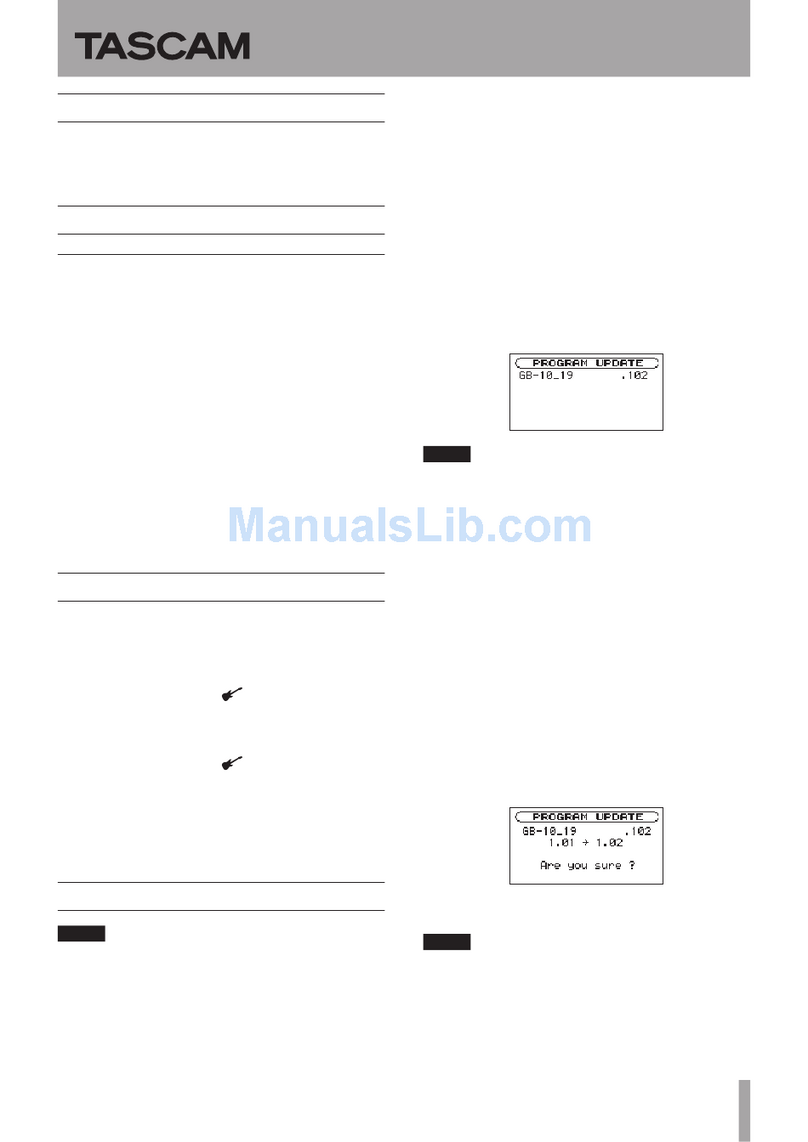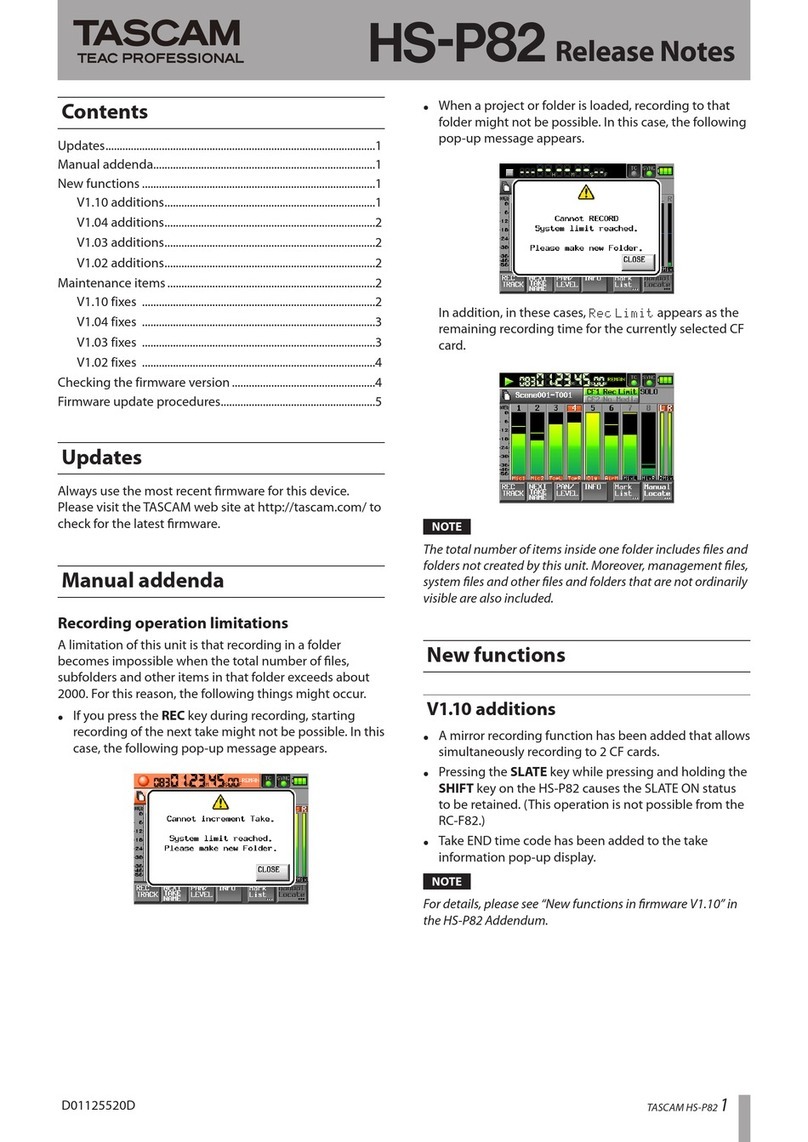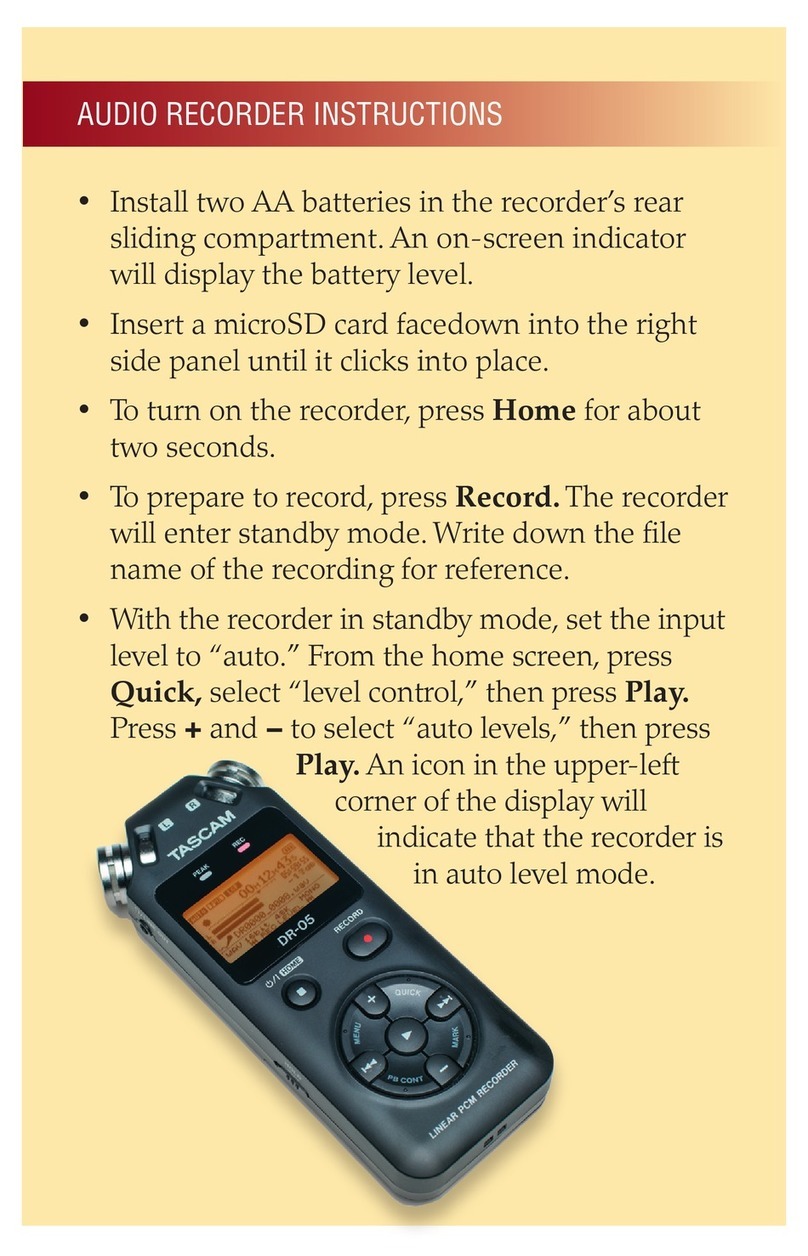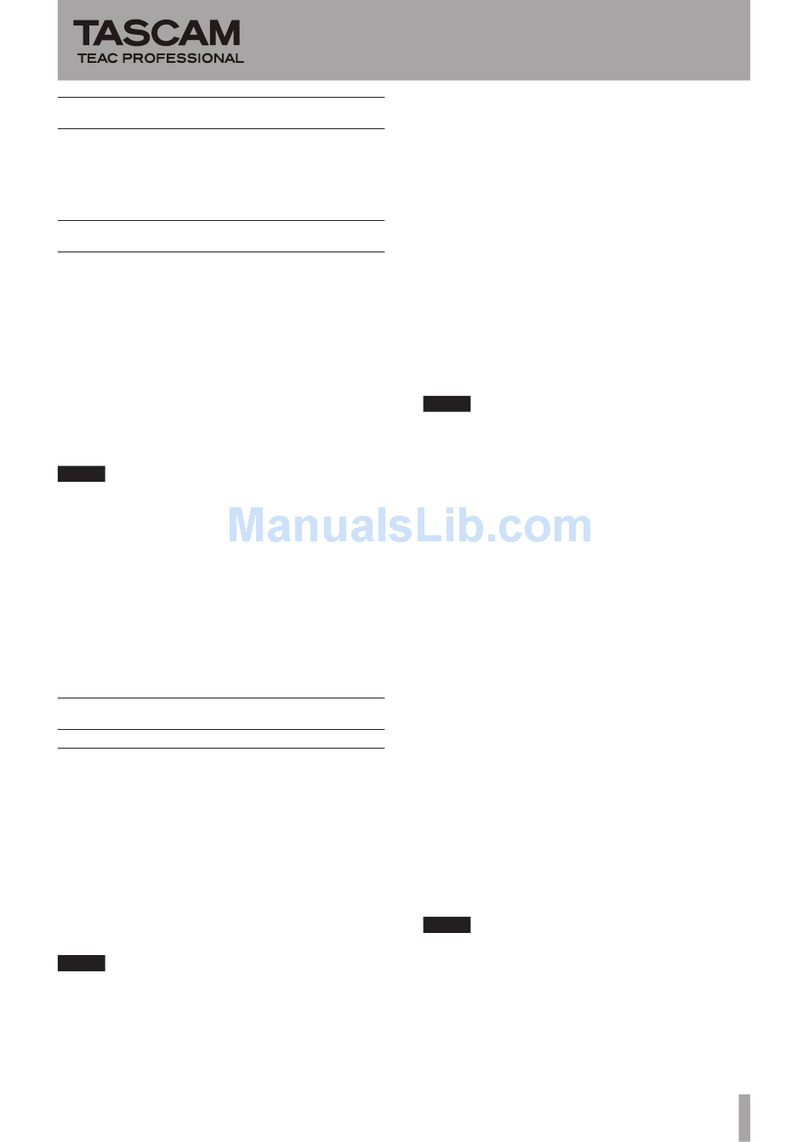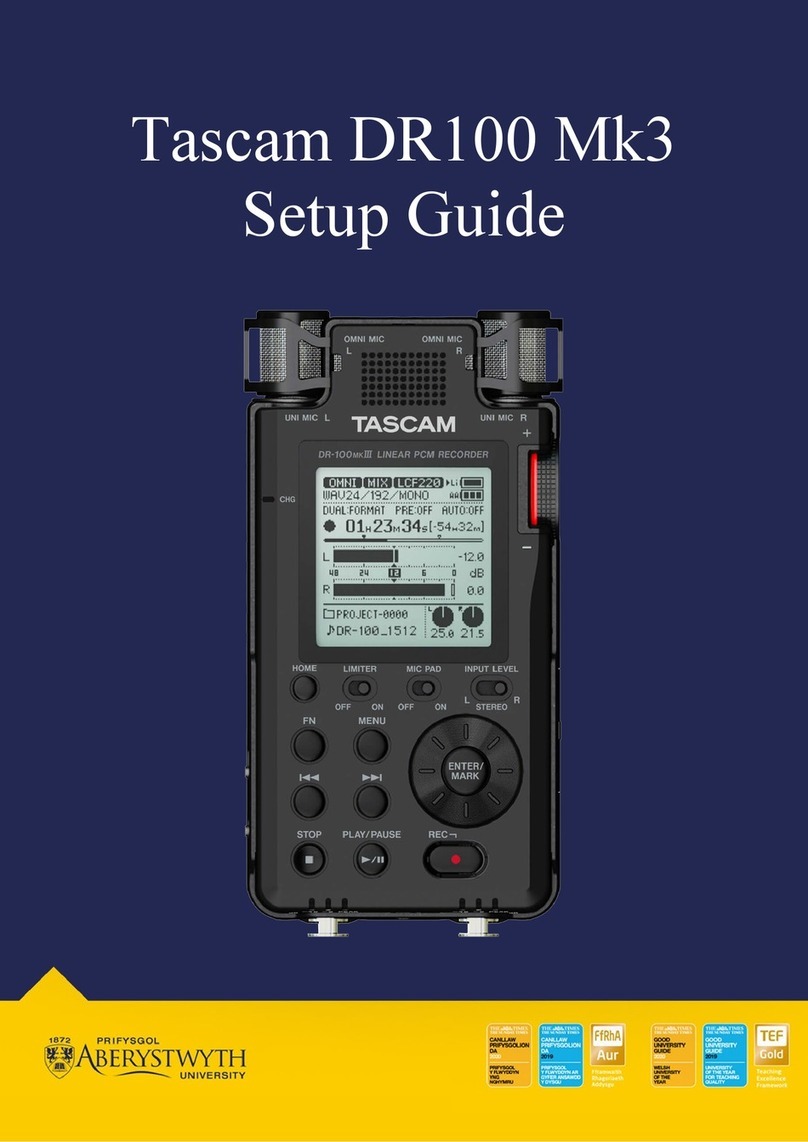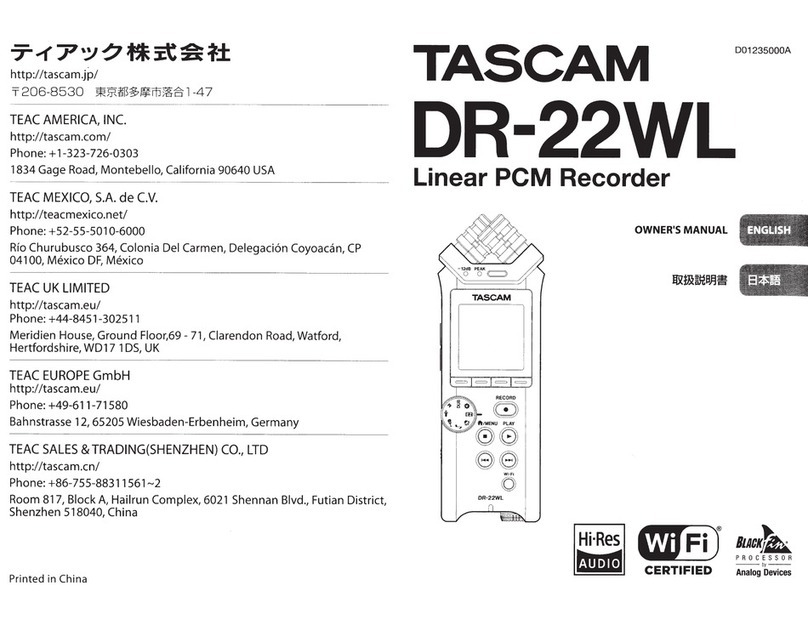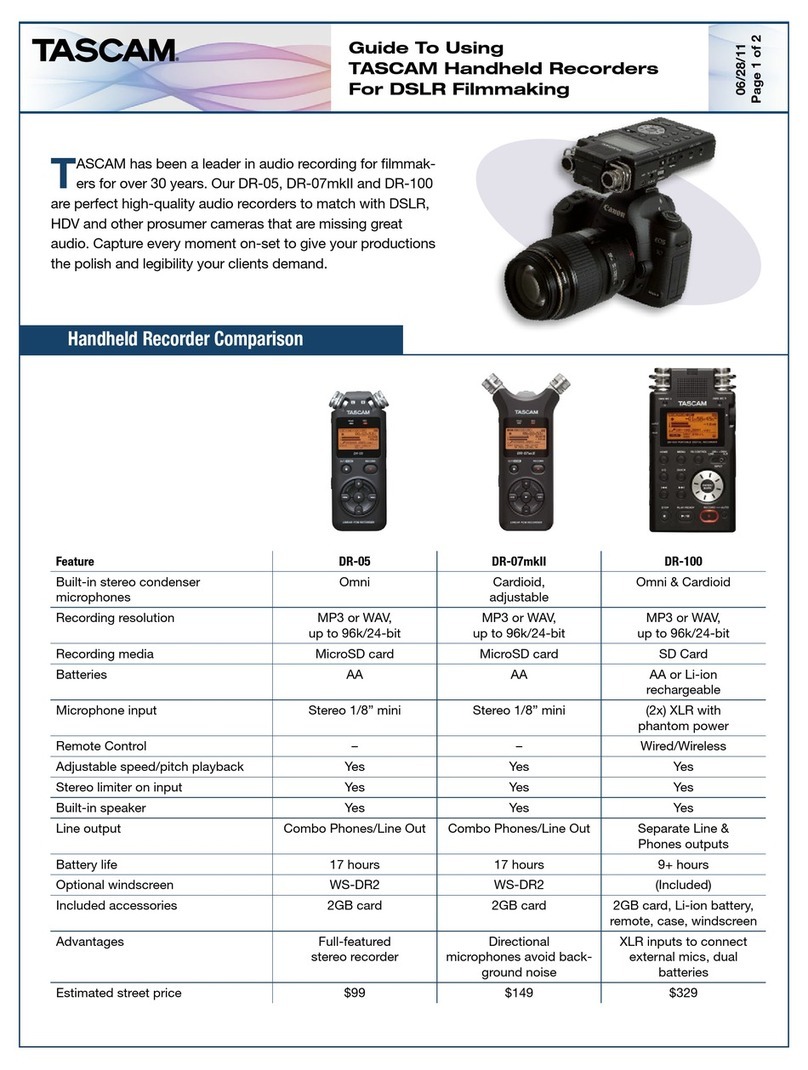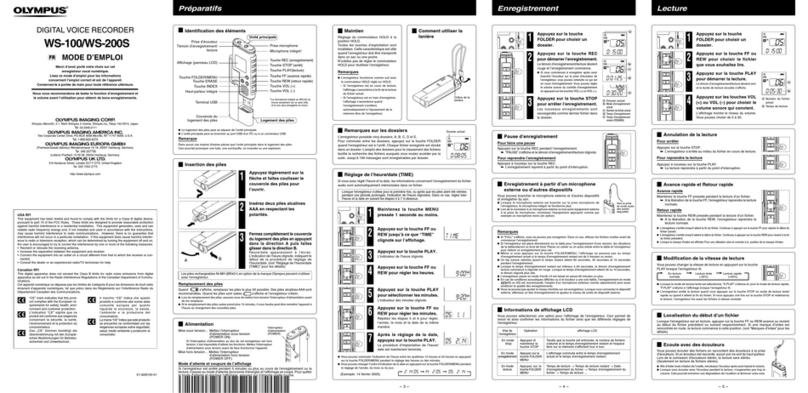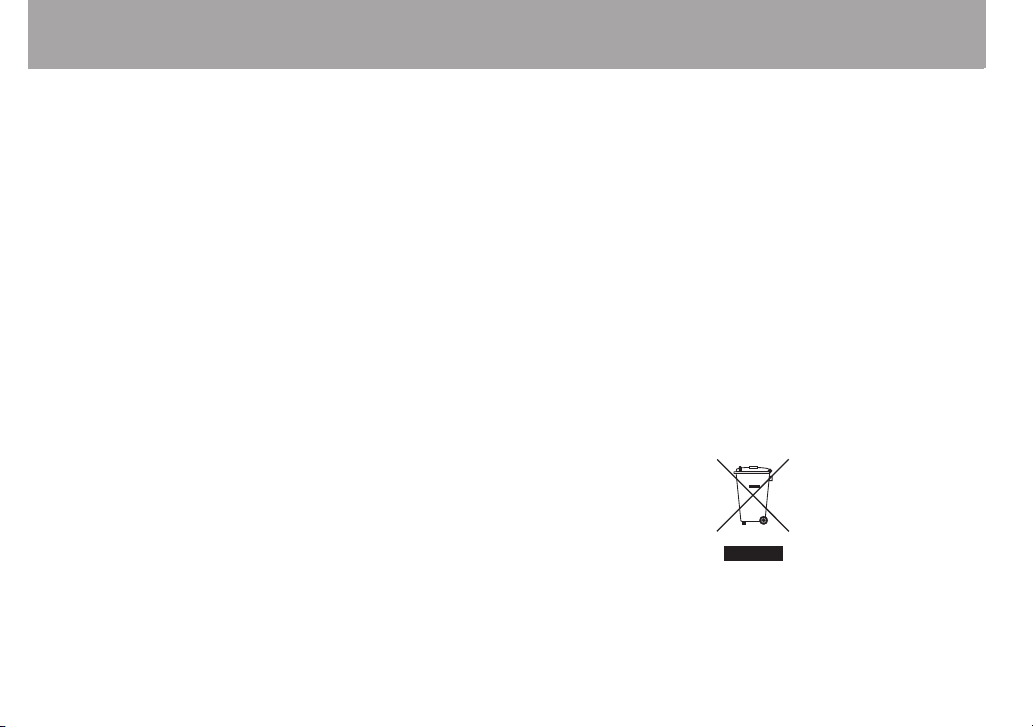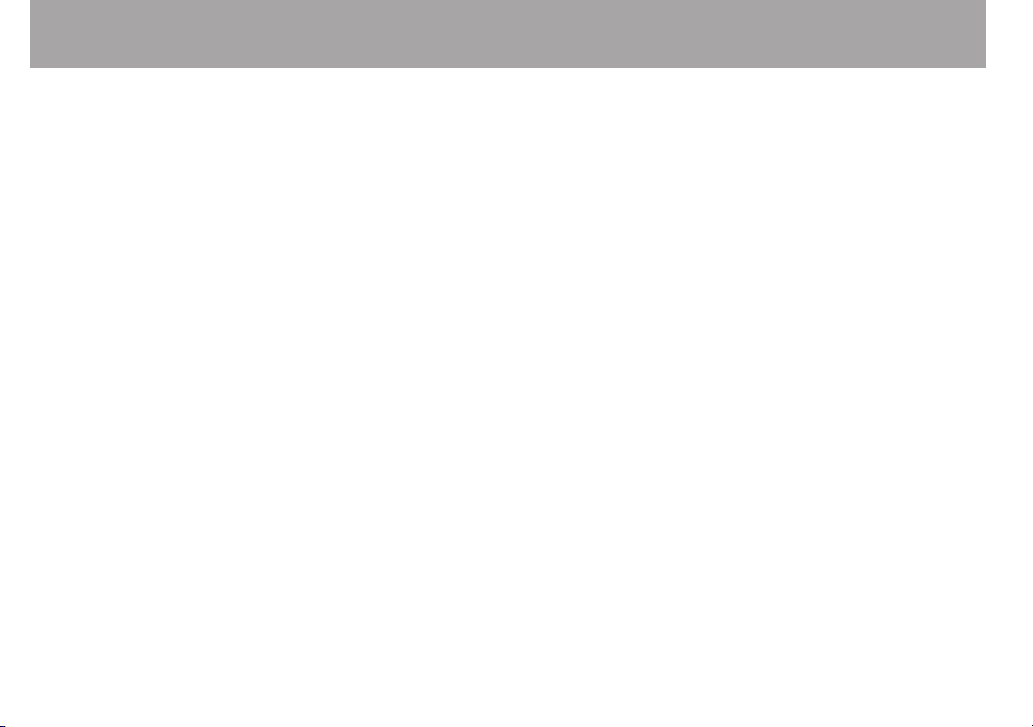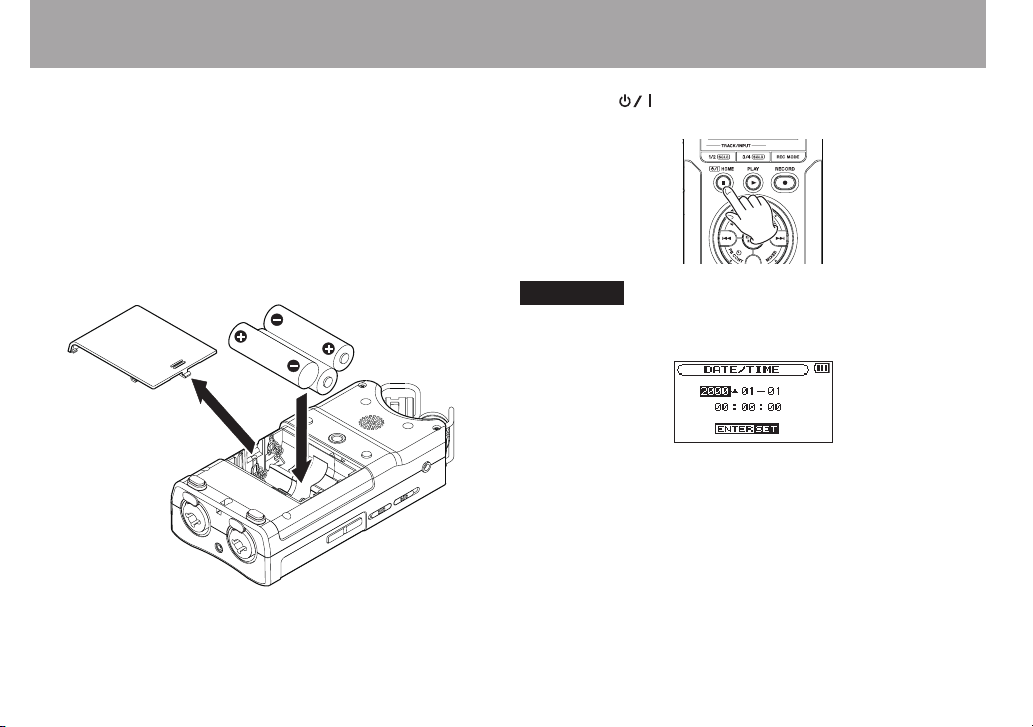Cautions about Batteries
8
This product uses batteries. Misuse of batteries could cause a leak, rupture or
other trouble. Always abide by the following precautions when using batteries.
Never recharge non-rechargeable batteries. The batteries could rupture or
•
leak, causing re or injury.
When installing batteries, pay attention to the polarity indications
•
(plus/minus (+/–) orientation), and install them correctly in the battery
compartment as indicated. Putting them in backward could make the
batteries rupture or leak, causing re, injury or stains around them.
When you store or dispose of batteries, isolate their terminals with insulation
•
tape or something like that to prevent them from contacting other batteries
or metallic objects.
When throwing used batteries away, follow the disposal instructions
•
indicated on the batteries and the local disposal laws.
Do not use batteries other than those specied. Do not mix and use new
•
and old batteries or dierent types of batteries together. The batteries could
rupture or leak, causing re, injury or stains around them.
Do not carry or store batteries together with small metal objects. The
•
batteries could short, causing leak, rupture or other trouble.
Do not heat or disassemble batteries. Do not put them in re or water.
•
Batteries could rupture or leak, causing re, injury or stains around them.
If the battery uid leaks, wipe away any uid on the battery case before
•
inserting new batteries. If the battery uid gets in an eye, it could cause loss
of eyesight. If uid does enter an eye, wash it out thoroughly with clean
water without rubbing the eye and then consult a doctor immediately. If the
uid gets on a person’s body or clothing, it could cause skin injuries or burns.
If this should happen, wash it o with clean water and then consult a doctor
immediately.
The unit power should be o when you install and replace batteries.
•
Remove the batteries if you do not plan to use the unit for a long time.
•
Batteries could rupture or leak, causing re, injury or stains around them.
If the battery uid leaks, wipe away any uid on the battery compartment
before inserting new batteries.
For European Customers
8
Disposal of electrical and electronic equipment
(a) All electrical and electronic equipment should be disposed of separately
from the municipal waste stream via designated collection facilities
appointed by the government or the local authorities.
(b) By disposing of the electrical and electronic equipment correctly, you will
help save valuable resources and prevent any potential negative eects on
human health and the environment.
(c) Improper disposal of waste equipment can have serious eects on the
environment and human health as a result of the presence of hazardous
substances in electrical and electronic equipment.
(d) The crossed out wheeled dust bin symbol indicates that electrical and
electronic equipment must be collected and disposed of separately from
household waste.
(e) The return and collection systems are available to the end users. For
more detailed information about disposal of old electrical and electronic
equipment, please contact your city oce, waste disposal service or the
shop where you purchased the equipment.
Safety Information